How to track UTM parameters in Hubspot CRM
Learn how to track UTM parameters in Hubspot CRM so you know what marketing channels & campaigns are generating you leads, subscribers & customers
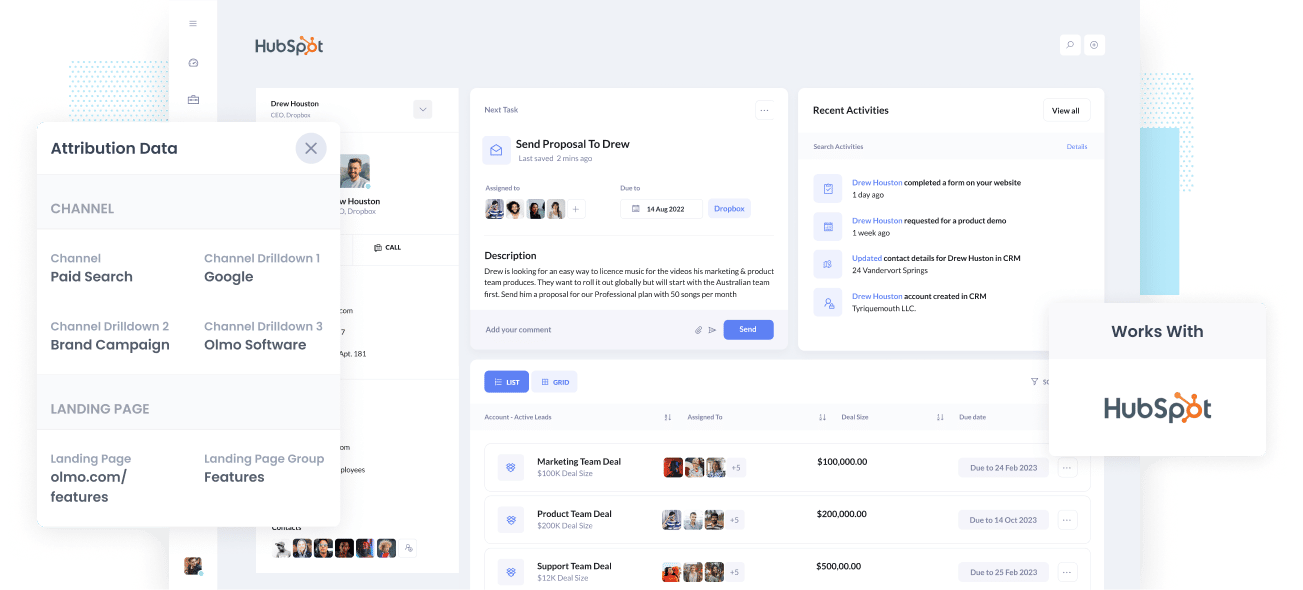
If you want to generate more leads & customers for your business, you need to know what marketing channels & campaigns are working so you can double down on them.
But if you can't measure exactly the amount of leads, customers & revenue being generated by your marketing efforts, how do you know which ones are working and which ones aren't?
In this article, we'll show you how to capture UTM parameters in Hubspot CRM so you can run reports that show how many leads, deals & customers your various marketing initiatives.
4 steps for capturing UTM parameters in Hubspot CRM
Using Attributer to capture UTM parameters in Hubspot CRM is easy. Here's how to do it in 4 easy steps:
1. Add Attributer to your website

When you signup for a 14-day free trial, you'll get given a small snippet of code to add to your website.
How you add that code depends on what website builder you are using (I.e. WordPress, Wix, Webflow, etc).
You can usually add it through the settings section of your website builder (full step-by-step instructions can be seen here) or if you're using Google Tag Manager on your site, you can add it through there.
2. Add hidden fields to your forms

Next, you need to add some Hidden Fields to your lead capture forms (like your Contact Us or Request a Quote form).
The hidden fields you need to add are:
- Channel
- Channel Drilldown 1
- Channel Drildown 2
- Channel Drilldown 3
- Landing Page
- Landing Page Group
Most form-building tools (like Gravity Forms, WP Forms, Jotform, Typeform, etc.) make it easy to add hidden fields. You simply drag and drop a 'hidden' field type into your form.
Full step-by-step instructions for adding the hidden fields in dozens of different form builders can be seen here.
3. Attributer automatically completes the hidden fields with UTM data

When someone clicks on one of your ads and lands on your site, Attributer captures the UTM parameters and stores them in a cookie in the visitor's browser.
Then when the visitor completes a form on your site, Attributer writes the UTM parameters into the hidden field you added in Step #2.
As an example, let's imagine I work at Hubspot I'm running some Google Ads to promote Hubspot's CRM.
If someone clicked my ads, came to my site and completed a form, it would write the following information into the hidden fields (depending on what UTM parameters I used behind my ads):
- Channel = Paid Search
- Channel Drilldown 1 = Google
- Channel Drildown 2 = Brand Campaign (or whatever the value of the utm_campaign parameter was)
- Channel Drilldown 3 = Hubspot (or whatever the value of the utm_term parameter was)
On top of the values from the UTM parameters, it would also capture the visitor's first landing page (I.e. hubspot.com/blog/best-crm-tools) and the first landing page group (I.e. Blog)
4. UTM parameters are passed into Hubspot CRM

Finally, when the visitor submits the form on your website, the UTM parameters that were written into the hidden fields by Attributer are captured and sent to Hubspot alongside the information the lead entered into the form (such as their name, email, phone, etc).
You can then use Hubspot's reporting tools (or 3rd party tools like Databox, Tableau, Google Data Studio, etc) to run reports that show things like how many leads you got from your Google Ads, how many customers you got from your Facebook Ads, or how much revenue has been generated from SEO.
What is Attributer?
Attributer is a small piece of code that you place on your website.
When a visitor arrives at your website, it looks at some technical things (like the presence of UTM parameters) to determine where the visitor came from.
Based on this, it then categorizes each visitor into a series of channels (like Paid Search, Paid Social, Organic Search, etc) and stores this as a cookie in the visitor's browser.
Then, when that visitor submits a lead form, it passes that Channel information (including the UTM parameters) into Hubspot CRM alongside the lead's name, email, phone, etc.
It was originally created by a marketing consultant who needed a way to track which channels and campaigns were actually producing leads & customers (as opposed to just generating website visitors, which is all that tools like Google Analytics can tell you).
I originally used it just for my consulting clients, but eventually realized it could be used by businesses everywhere.
Fast forward a few years and Attributer is used on thousands of websites and tracks over 7 million visitors to those websites every month.
Why using Attributer is better than capturing raw UTM parameters
There are a couple of different ways to capture UTM parameters in Hubspot CRM, so why choose Attributer?
Here's why:
1. Captures all traffic
Attributer doesn't only capture UTM parameters and pass them into Hubspot CRM.
It also captures attribution information on visitors that arrive at your site through organic channels as well (I.e. Organic Search, Organic Social, Referral, Direct, etc).
This means that when you run reports in Hubspot CRM, you'll be able to see where all your leads & customers are coming from, not just those that come from the paid ad campaigns you placed UTM parameters behind.
2. Remembers the data
Other methods for capturing UTM parameters in Hubspot CRM require the UTM parameters to be in the URL on the page where the form is submitted, so they only work if the visitor submits the form on the same page they landed on.
To illustrate why this is a problem, imagine someone clicks one of your Google Ads and is taken to the homepage (with UTM parameters in the URL)
If they then click the ‘Request A Quote’ button and are taken to your quote request page to complete the form, then this would mean that the page they complete the form on is not the same page they originally landed on, so the UTM parameters are lost.
Attributer works differently though. It stores the UTM parameters in a cookie in the user’s browser, meaning they can be written into the hidden fields and sent to Hubspot CRM regardless of what page the form is submitted on.
3. Works with dozens of form builders
Other methods for capturing UTM parameters in Hubspot CRM (including Hubspot's built-in method) only works if you are using Hubspot Forms on your website.
Attributer on the other hand, works with dozens of form builders and can help you capture UTM parameters regardless of what website builder and form tool you are using.
It works with Gravity Forms, Jotform, Wix Forms, Webflow Forms, Squarespace Forms and more.
You can see the full list on our Integrations page.
4. Provides cleaner data
When you just capture raw UTM parameters, you usually end up with a lot of messy data.
For instance, imagine some of your Facebook Ad campaigns are tagged with UTM_Source=Facebook (capitalized), others with UTM_Source=facebook (uncapitalized), and others with UTM_Source=fb.
If you tried to run a report in Hubspot CRM to see how many leads you got from your Facebook Ad campaigns, these would appear as 3 different sources and you'd need to manually count them all up.
However, Attributer takes into account the possibility of these inconsistencies and could attribute the lead to the correct channel (Paid Social in this case) regardless.
3. Captures landing page data as well
Attributer also captures the lead's initial landing page (I.e. hubspot.com/blog/best-crm-tools) as well the landing page group (I.e. /blog).
With this data in Hubspot CRM, you can run reports that show you how many leads & customers you get from different sections of your site (I.e. your blog) as well as drill down into how many leads you got from each individual page (I.e. each individual blog page).
4 example reports you can run when you capture UTM parameters in Hubspot CRM
Before starting Attributer, I ran marketing & analytics team at several other companies and have quite literally ran 100's of reports in the CRM to see where leads & customers are coming from and what we need to do to grow.
These are some of the reports I found most insightful:
1. Leads by Channel

Because Attributer captures the source of all your leads (not just those from your paid ad campaigns), you can run reports like the one above that shows how many leads you get each month broken down by the channel they came from
This report can give you a high-level understanding of what's working for your business and what isn't, and ultimately what you should be focused on to get more leads.
2. Leads by Facebook Ads Network

If you have ads running on the different networks Facebook offers (i.e., Facebook, Instagram, Messenger, etc.), this report (which shows the number of leads generated from each network) can be useful.
It helps you to understand which networks your ads are performing best on, and gives you the insights you need to tweak your Facebook Ad budget to get more leads at a lower cost-per-lead.
3. Customers by Google Ads campaign

The above report, which shows the number of customers generated each month broken down by the Google Ads campaign they came from, helps you understand which of your campaigns is performing best when it comes to generating new customers for your business.
You can use this information to optimise your Google Ads budget and focus more on the campaigns that are bringing in customers and less on those that might just be bringing website visitors that don't convert.
4. Revenue by Keyword

If you put the keyword in the UTM parameters behind your Google Ads (which is easy to do using tracking templates), then you can capture the exact keyword each of your customers uses to find your business (and you ultimately see how much revenue has come from each one).
This can help you identify the keywords that have the highest ROI, and enables you to double down on what's working and cut the ones that aren't.
Wrap up
If you need to track how many leads & customers you're various marketing campaigns generate, then Attributer is a great solution.
Not only will it capture and pass UTM parameters into Hubspot CRM, but it will also give you data on leads that come from channels where UTM's aren't present, such as Organic Search, Organic Social, Referral, etc.
Best of all, it's free to get started, so start your 14-day free trial today and see what it can do for you!
Get Started For Free
It's free to get started with Attributer, and paid plans start at just $29 per month
