The easiest way to capture UTM parameters in Typeform
Learn the easiest way to capture UTM parameters in your Typeform forms and send the data into your CRM, email marketing tool, billing platform and more.
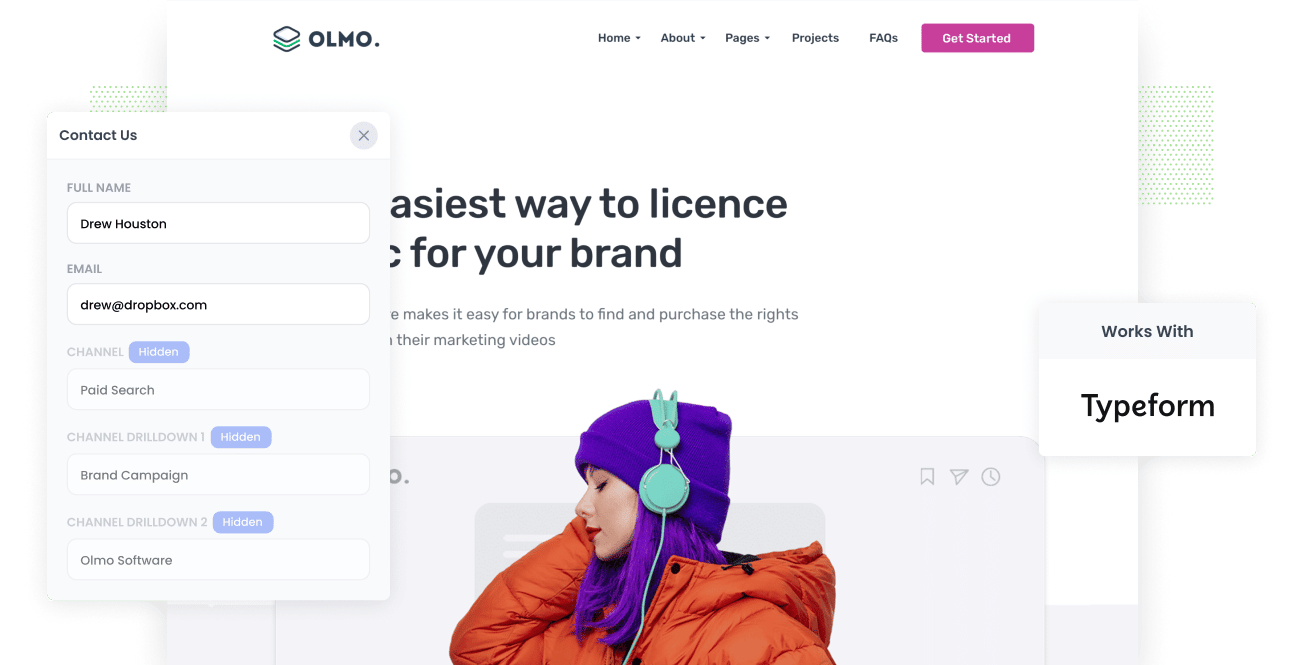
Distinguishing which of your marketing channels, campaigns & content are effective in producing leads, consumers, and revenue is one of the key ways to grow a successful business.
But how do you know which channels & campaigns are working and which one's aren't? Tools like Google Analytics can tell you which campaigns are driving visitors to your website, but how do you know which one's convert into leads, customers & revenue?
By capturing UTM parameters in your Typeform forms and sending them to your CRM and other marketing tools, you will be able to run reports that help you determine which channels, content, and campaigns are actually producing customers & revenue and you can double down on those and ditch the rest.
4 steps for capturing UTM parameters in Typeform
Using Attributer to capture UTM parameters in Typeform forms is easy. Here's how to do it in 4 easy steps:
1. Add UTM variables to your ads

The first thing you need to do is add UTM parameters to every ad and campaign you’re currently running. This allows Attributer to accurately track where your visitors are originating from and capture the data in Typeform.
Make sure to include UTM parameters for every link and campaign to your website. Links could consist of paid ads, social media posts, guest blogs, email marketing, influencer campaigns, and anywhere else you might have placed links to your website.
2. Add hidden fields to your forms

Now you need to add hidden fields to your forms. As the name implies, these hidden fields can’t be seen by your website visitors but provide a way for tools like Attributer to pass through the UTM parameters with each form submission.
To add hidden fields to Typeform forms, Open your typeform you want and on the right panel, click 'Logic', then 'Advanced'. There you'll see the option to add hidden fields to your form.
In order to capture UTM parameters (and other marketing attribution data), you'll need the following six hidden fields:
- Channel
- Channel Drilldown 1
- Channel Drilldown 2
- Channel Drilldown 3
- Landing Page
- Landing Page Group
3. Attributer automatically completes the hidden fields with UTM data

Now that Typeform is configured with hidden fields, Attributer will now send UTM parameters to your CRM and other marketing tools.
To illustrate how this works, let’s take a Dropbox ad as an example.
Imagine a user searches for “ways to share large files.” Once the results are shown, a Dropbox ad is shown at the top.
The user clicks on it, arrives on a landing page, and completes the form to request a demo.
In the background, Attributer includes the UTM parameters into the form’s hidden fields, which will look something like this depending on what UTM parameters are behind the ad:
- Channel = Paid Search
- Channel Drilldown 1 = Google
- Channel Drilldown 2 = Share Files Campaign
- Channel Drilldown 3 = Blue Ad
Additionally, Attributer will also capture the landing page and its subdirectory, and will look like this:
- Landing Page = www.dropbox.com/features/share
- Landing Page Group = Features
4. UTM parameters are captured by Typeform

When the user finally clicks on the form’s submit button, Typeform captures all the UTM parameters along with the user’s information that was entered into the form (like their name, mobile, email, etc.)
With the user’s data now captured, you can use Typeform’s native integrations to send the data where you need it. For instance, you might want to send it to a CRM like Salesforce, Hubspot or Pipedrive.
Alternatively, you can also use a tool like Zapier to send it to thousands of other tools, including spreadsheets and other sales & marketing tools.
What is Attributer?
From the steps described above, you've probably been able to ascertain that Attributer is a powerful tool to capture UTM parameters in Typeform.
But how does it work?
The answer's quite simple. Attributer is but a piece of code you place on your website. This code gathers and records UTM parameters, HTTP referrer information, device, etc., to identify how a user arrived on your website in the first place.
Attributer then groups each visit according to a series of channels (similar to those seen in Google Analytics). These channels include Paid Search, Organic Search, Paid Social, etc. This data will then be stored in the user's browser as a cookie.
If the user completes a form on your website, Attributer write assign the UTM parameters and other attribution data into the hidden fields. Once the form is submitted, the UTM parameters are captured alongside the user's information (their name, email, etc) and sent to wherever you need it.
Attributer was founded by Aaron Beashel, a B2B marketing consultant who was looking to determine which channels were turning visits into leads and customers.
Why using Attributer is better than capturing raw UTM parameters
If you have extensive marketing experience, you may have come across other tools for capturing UTM parameters in Typeform. So the question is, what makes Attributer different?
Attributer isn’t just a standard UTM capturing tool, it does so much more:
1. Captures all traffic
Attributer tracks all incoming traffic sources to your site and sends this information to Typeform.
This includes visitors who arrive from your paid campaigns with UTM parameters, but it also includes information on visitors who have landed on your site through channels with no UTM parameters (i.e., Organic Social, Organic Search, Direct, Referral, etc.).
With access to all this data, you’ll be able to determine where ALL of your leads are coming from, not just those visits coming from paid ads.
2. Persists across pageviews & sessions
Most other methods of capturing UTM parameters require the UTM parameter to actually be present on the page where the form is completed.
But often the page a person lands on from your ads is different to the page they complete your form on.
As an example, imagine someone clicks one of your Google Ads and goes to a landing page you created for that campaign. Once they’re convinced your product/service is amazing, they click the ‘Request A Demo’ button and are taken to a different page to complete the demo request. This would mean that the page they complete the form on is not the same page they originally landed on, so the UTM parameters are lost.
Attributer works differently. It stores the UTM parameters in a cookie in the user’s browser, meaning that regardless of what page the visitor complete's the form on, Attributer still knows the original UTM parameters that visitor arrived with.
This ultimately means that someone could arrive at your site from Google Ads, browse around multiple pages on your site and when they eventually complete a form the original UTM parameters are passed to Typeform.
3. Provides cleaner data
Attributer provides cleaner, more organized data that makes it easier to run reports on.
One of the troubles with capturing UTM parameters raw is that you have loads of messy data.
For example, imagine some of your Twitter campaigns are tagged with UTM_Source=Twitter.com (capital T), others with UTM_Source=twitter (lowercase, no domain), and others with UTM_Source=tw.
When you send this data to your CRM and use it to see how many leads your Twitter campaign has brought you, three different sources will be provided to you that you will have to stitch together.
With Attributer, you won’t have to deal with any of this as Attributer will take the possibility of capitalization and other inconsistencies into account and will attribute leads to Paid Social regardless.
4. Captures landing page data as well
In addition to capturing UTM parameters and other channel data, Attributer also captures the landing page (I.e., attributer.io/blog/capture-utm-parameters) and the page’s category (I.e.,/blog).
This data can be useful for analysing how certain sections of pages of your website is performing when it comes to generating leads, customers, and revenue.
As an example, imagine you have a blog on your website and want to know how well your blogging efforts are performing. With Attributer, you can run reports that show you how many leads your blog has generated as a whole, as well as drilling down and seeing which exact blog posts are brining in the most leads, customers & revenue.
4 example reports you can run when you capture UTM parameters in Typeform
If you are using Attributer to capture Facebook Ads data in Typeform, then you should be able to send the data into your CRM or a spreadsheet and runs reports similar to the following:
1. Leads by Channel

Since Attributer captures the source of all your leads (not just those from your paid ad campaigns), you can build reports like the one above that display the number of leads grouped according to the channel.
This report can be useful in understanding which channels are driving the most leads and where you should be investing further. For instance, if most of your leads are coming form Organic Search but most of your budget is going into paid ads, then it may be worth shifting some of the budget to SEO.
2. Leads by Facebook Ads Network

If you have ads running on the different networks Facebook offers (i.e., Facebook, Instagram, Messenger, etc.), the report above can help you understand which network is generating you the most leads.
Having this information can help you optimise your ad spend. By tweaking your targeting settings to focus more on the networks that are working, you'll be able to drive more leads at a lower cost per lead.
3. Customers by Google Ads campaign

The above report, which shows the number of customers generated each month from your various Google Ads campaigns, can help you understand which campaigns are actually generating customers (as opposed to those that are just driving visitors that don't convert).
This can help you optimize your spend in Google Ads by focusing your budget and A/B testing efforts on the campaigns hat are actually generating you paying customers.
4. Revenue by Keyword

If you put the keyword in the UTM parameters behind your Google Ads (which is easy to do using tracking templates), then you can capture the keyword your leads are using to find your business.
Not only can this help you to understand which keywords to bid higher on in Google Ads, but it can also give you insights into what keywords you should be focusing your SEO efforts on, the kind of language you should be using in your messaging, and more.
Wrap up
As this post has shown, Attributer is a great tool for capturing UTM parameters in Typeform and passing them to your various sales & marketing tools.
On top of that, it will also capture attribution data on people who arrive on your site from organic channels and will also enable you to run reports on how your content marketing efforts are performing.
Curious to see how Attributer will contribute to your business’s growth? It’s free to try, so you can start using it today.
Get Started For Free
Start your 14-day free trial of Attributer today!

About the Author
Aaron Beashel is the founder of Attributer and has over 15 years of experience in marketing & analytics. He is a recognized expert in the subject and has written articles for leading websites such as Hubspot, Zapier, Search Engine Journal, Buffer, Unbounce & more. Learn more about Aaron here.
