The easiest way to capture UTM Parameters in Gravity Forms
Learn how to capture UTM parameters and other lead attribution information in Gravity Forms so you know what's generating your leads, customers & revenue.
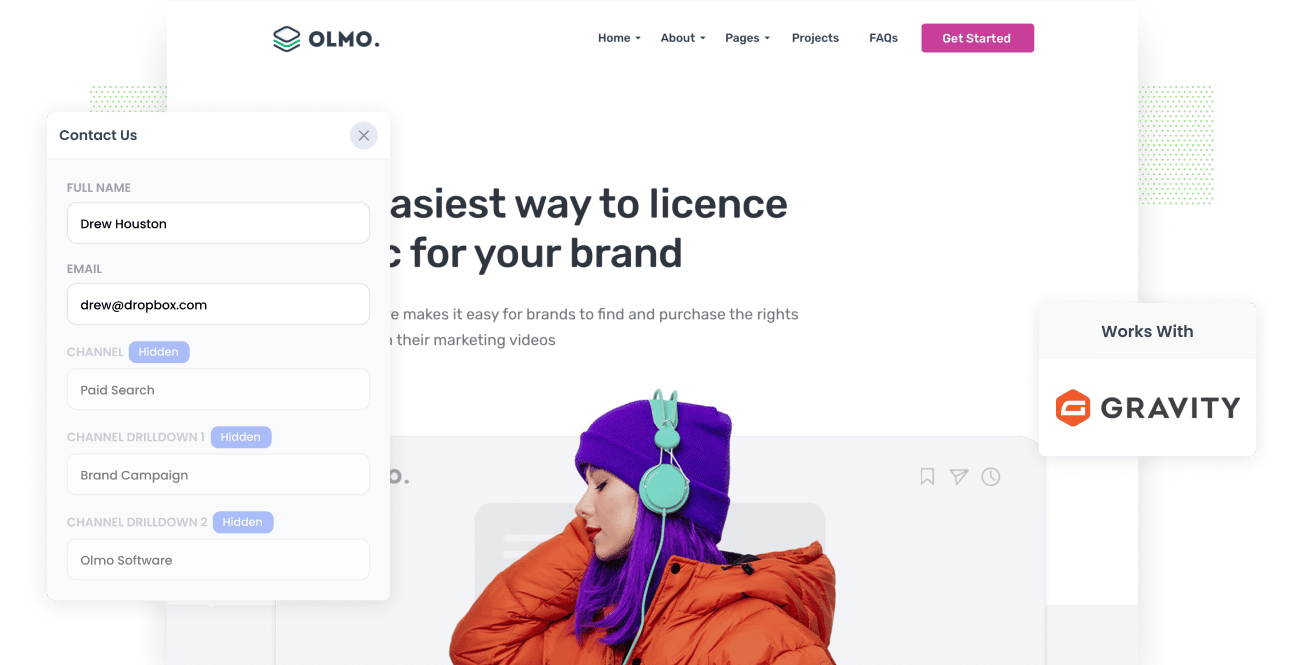
The key to growing any business is identifying what marketing channels, content & campaigns are generating leads & customers at a positive ROI, and then doubling down on those initiatives.
But if you can't measure exactly the amount of leads, customers & revenue being generated by your marketing efforts, how do you know which ones are working and which ones aren't?
The key to success is making sure you're tracking the source of every lead & opportunity in your CRM. That way, you can easily run reports that show which campaigns, content & channels are working.
In this article, we'll show you how to capture UTM parameters in Gravity Forms and send them to your CRM & other tools so you can get the kind of reporting you need.
4 steps for capturing UTM parameters in Gravity Forms
Using Attributer to capture UTM parameters in Gravity Forms is easy. Here's how to do it in 4 easy steps:
1. Add UTM parameters to your ads

The first thing you need to do to start capturing UTM parameters in Gravity Forms is to add them to your ads and campaigns.
You should add UTM parameters to any ads or campaigns you are running. This could be on social media platforms like Facebook, LinkedIn, Instagram, and Twitter, or on search engines like Google and Bing.
It's even a good idea to use them on bespoke campaigns as well, such as advertisements you may have in trade publications, email campaigns, etc.
2. Add hidden fields to your forms

The second step involves integrating hidden fields in your lead capture forms (I.e. the forms you use to collect information from site visitors). These fields are not visible to end-users but still exist on the form, meaning tools like Attributer can interact with them without visitors seeing them.
Adding Hidden Fields to Gravity Forms is super easy. You can simply drag and drop in the 'Hidden Field' field type (an option alongside all the other field types, such as single line text fields, dropdown fields, etc) or you can make an existing field hidden by selecting the 'Hidden' tickbox in the field's properties.
Here are the hidden fields you need to add to your forms:
- Channel
- Channel Drilldown 1
- Channel Drilldown 2
- Channel Drilldown 3
- Landing Page
- Landing Page Group
3. Attributer automatically completes the hidden fields with UTM data

After completing the first two steps, Attributer will begin to automatically write the UTM parameters into the hidden fields on your forms.
To better understand how Attributer works, let's imagine you're a marketer at Dropbox.
Suppose a potential customer searches Google for "ways to share large files" and the paid search results display an ad from Dropbox. The customer clicks on the ad, lands on the Dropbox website, and fills out a form to request a product demo.
Depending on the UTM parameters embedded in the ad, Attributer would add the following details to the hidden fields:
- Channel = Paid Search
- Channel Drilldown 1 = Google
- Channel Drilldown 2 = Brand Campaign
- Channel Drilldown 3 = Dropbox
Furthermore, Attributer would also write the landing page and landing page group into the hidden fields. For example:
- Landing Page = www.dropbox.com/features/share
- Landing Page Group = Features
4. UTM parameters are captured by Gravity Forms

Finally, when the user submits a form with their details (name, email, number, etc.), the UTM parameters are captured by Gravity Forms.
You can then:
- See the data in the Entries section of Gravity Forms
- Include the data in the new lead notification emails that Gravity Forms sends
- Send the data to CRM tools like Salesforce, Hubspot, Pipedrive, Zoho CRM and more.
- Sync the data to Google Sheets or Microsoft Excel
- And much more!
What is Attributer?
From the steps above you can get an idea of how Attributer works to capture UTM parameters in Gravity Forms.
If you're interested in the more technical details around how it works though, Attributer is a little snippet of code that, when placed on your website, looks at technical data such as UTM parameters, HTTP referrer information, device, etc. to ascertain where a particular visitor came from.
Based on that technical data, it then categorizes each visitor into a series of channels - Paid Search, Organic Search, and Paid Social are good examples - and stores it in the visitor's browser as a cookie.
Then when that visitor completes a form on your website, Attributer writes those values to the hidden fields in your form and they are captured by Gravity Forms alongside the details the lead entered into the form (I.e. their name, email, phone, etc).
Attributer was built by a marketing consultant who saw the need for a way to measure what channels were turning visitors into leads and customers. He originally built it just for his clients, but later realised it could help many other businesses as well.
Today, Attributer is used on hundreds of websites and passes through UTM parameters and other data on over 7 million visitors to those websites each month.
Why using Attributer is better than capturing raw UTM parameters
We know there are other tools available for capturing UTM parameters in Gravity Forms, so why choose Attributer?
Here are the 4 main reasons why using Attributer is better:
1. Captures all traffic
Attributer provides you with information about the source of ALL your leads, not just those from your paid advertising campaigns with UTM parameters.
This means that regardless of how a user lands on your website (whether through Organic Social, Organic Search, Direct, Referral, etc.), Attributer will gather data about their source and pass it through with each form submission.
Ultimately, this enables you to identify the source of all your leads and make informed decisions about how to allocate your marketing budget.
For instance, you may discover that you get more leads from Organic Search than Paid Search and that you should probably invest more into SEO and less into Google Ads.
2. Remembers the data as visitors browse your site
Other methods for capturing UTM parameters in Gravity Forms can only capture them if the user completes the form on the same page they landed on
To illustrate why this is a problem, imagine someone clicks one of your Google Ads and goes to a landing page you created for that campaign. Once they’re convinced your product or service is amazing, they click the ‘Get A Quote’ button and are taken to a different page to complete your quote request form. This would mean that the page they complete a form on is not the same page they originally landed on, so the UTM parameters are lost.
Fortunately, Attributer takes a different approach. It stores the UTM parameters in a cookie in the user’s browser, meaning that regardless of what page your form is on the UTM parameters will always be passed through.
2. Provides cleaner data
Attributer gives you cleaner, more organized data. One of the problems with capturing UTM parameters raw is that you inevitably end up with loads of messy data that can make Marie Kondo cry.
As an example, imagine some of your Twitter campaigns are tagged with UTM_Source=Twitter.com (capital T), others with UTM_Source=twitter (lowercase, no domain), and others with UTM_Source=tw.
When you pass this data into your CRM and try to use it to see how many leads your Twitter campaigns have brought you, you get three different sources that you would then have to stitch together.
With Attributer, you don't have to deal with this because it takes the possibility of capitalization and other inconsistencies into account, and will ascribe leads to Paid Social regardless.
3. Captures landing page data as well
Ever wanted to know how many leads and customers come from your blog? Or those in-depth content pieces you spent hours writing?
Attributer not only captures UTM parameters and other channel data, but it also captures the landing page (I.e. attributer.io/blog/capture-utm-parameters) and the landing page category (I.e. /blog).
This means that you can see how well certain sections of your website are performing (I.e. your blog) in terms of generating leads, customers & revenue.
And because it captures both the landing page and the landing page group, you can look at how content groups as a whole are performing (I.e. your blog) as well as how individual pages or pieces of content are performing (I.e. individual blog posts).
4 example reports you can run when you capture UTM parameters in Gravity Forms
If you are using Attributer to capture Facebook Ads data in Gravity Forms, then you can send the data into your CRM or a spreadsheet and runs reports similar to the following:
1. Leads by Channel

Attributer captures the source of all your leads, not just those resulting from your paid ad campaigns. This allows you to generate reports similar to the one above, which show the number of leads you get each month broken down by the channel they came from.
Analyzing this report can help you determine which channels are generating the most leads and where you should allocate further resources.
For instance, if most of your leads come from Organic Search but you're investing most of your budget in paid ads, it may be advantageous to shift some of your budget to SEO.
2. Leads by Facebook Ads Network

If you have ads running on the different networks Facebook offers (i.e., Facebook, Instagram, Messenger, etc.), the report above can help you understand which network is generating the most leads.
This information can help you optimize your ad spend. By modifying your targeting settings to concentrate more on the networks that perform well, you can attract more leads at a lower cost per lead.
3. Customers by Google Ads campaign

The report above, which shows the number of customers obtained each month from different Google Ads campaigns, can help you determin which campaigns are generating actual customers (rather than just driving visitors who do not convert).
By running this report in your CRM or other tools, you can optimize your Google Ads spending by directing your budget and oother optimization efforts towards campaigns that are actually producing paying customers.
4. Revenue by Keyword

By including the keyword in the UTM parameters of your Google Ads (which can be easily achieved using tracking templates), you can capture the specific keyword used by your leads to find your business.
This not only helps you determine which keywords to bid higher on in Google Ads, but also provides insights into the keywords to prioritize in your SEO efforts, the language to use in your messaging, and other valuable information.
Wrap up
If you're wanting to know which channels & campaigns are driving your leads & customers then Attributer is a great solution.
Not only does it capture UTM parameters but it also captures information on leads that come through organic channels as well, giving you full visibility into where every one of your leads & customers are coming from.
Ready to experience what Attributer can do for you? There's a 14 day free trial, so get started using Attributer on your website today.
Get Started For Free
Start your 14-day free trial of Attributer today!

About the Author
Aaron Beashel is the founder of Attributer and has over 15 years of experience in marketing & analytics. He is a recognized expert in the subject and has written articles for leading websites such as Hubspot, Zapier, Search Engine Journal, Buffer, Unbounce & more. Learn more about Aaron here.
