The best way to capture UTM parameters in Jotform
Implement this method of capturing UTM parameters in Jotform so that you know what marketing campaigns are driving leads, customers & revenue.
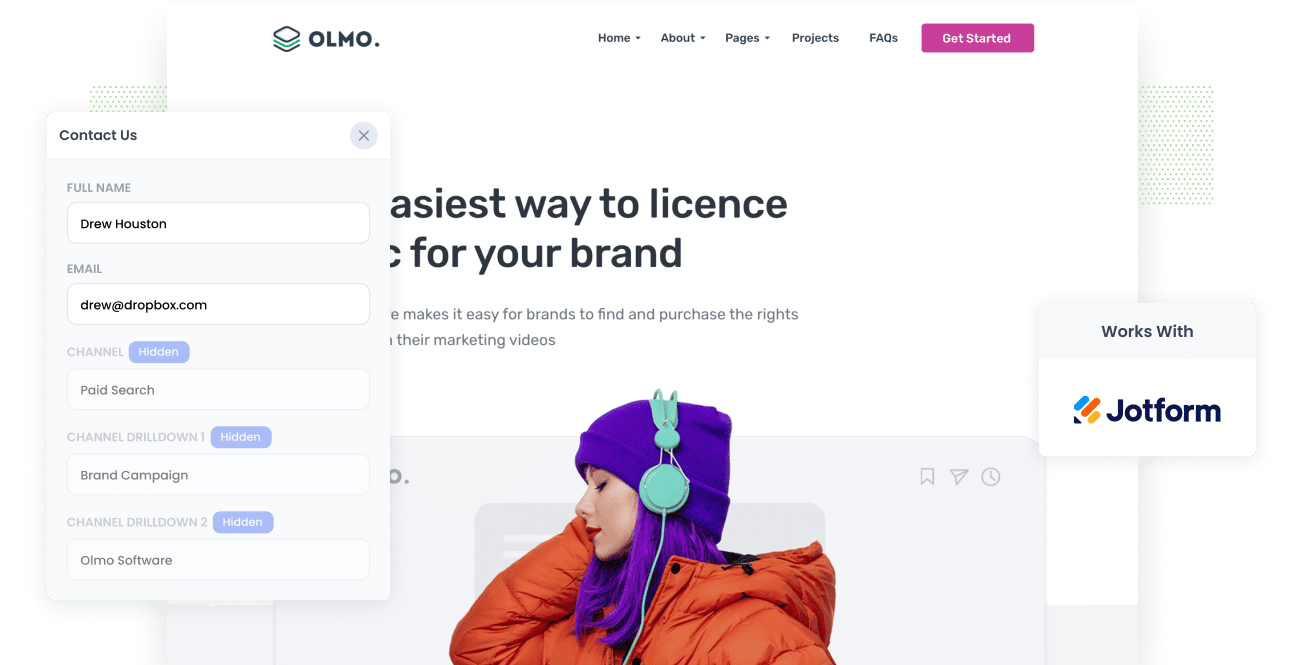
The key to a successful marketing strategy is knowing which marketing channels and campaigns are generating the most leads and delivering the best ROI and then doubling down on those.
But if you can't measure what's working and what isn't, you'll waste time and money on marketing efforts that don't work while not taking full advantage of channels that do
So to help you measure what's working and what isn't, we're going to show you the best way to capture UTM parameters in Jotform and send them to your CRM, email marketing software, or other marketing tools.
4 steps for capturing UTM parameters in Jotform
Using Attributer to capture UTM parameters in Jotform is easy. Here's how to do it in 4 easy steps:
1. Add the Attributer code to your website

After you've signed up to Attributer’s 14-day free trial, a snippet of code will be given to you to install on your site.
You can find a guide on how to install it here, but generally speaking, you can add the code directly to your site (usually through the Settings section) or use tools like Google Tag Manager.
1. Add hidden fields to your forms

The first step is to add a series of hidden fields to your forms.
The fields you need to add are:
- Channel
- Channel Drilldown 1
- Channel Drilldown 2
- Channel Drilldown 3
- Landing Page
- Landing Page Group
Jotform makes it really easy to create hidden fields. Start by adding 6x "Short Text Entry" fields to your form and then select the settings icon next to each field and toggle the 'Hide field' switch on.
You can see step-by-step instructions with screenshots here.
3. Attributer automatically completes the hidden fields with UTM data

Now that you have added hidden fields to your Jotform, Attributer will automatically write the UTM parameters the visitor arrived at your site with into those hidden fields.
Let's take a look at a quick example.
Imagine you're a marketer at Dropbox and you're running Google Ads to attract new customers.
A user searches for "ways to share large files" and the search engine displays a Dropbox ad in the paid results.
The user clicks the Dropbox ad and fills out a form on the landing page to request a demo.
When the user is filling out the form, Attributer auto-completes the hidden fields with the UTM parameters you used behind the ad. It might look something like this:
- Channel = Paid Search
- Channel Drilldown 1 = Google
- Channel Drilldown 2 = Brand Campaign
- Channel Drilldown 3 = Dropbox
In addition to the Channel information, Attributer will also capture the landing page and landing page group, so you know precisely how that lead arrived at your website.
4. UTM parameters are captured by Jotform
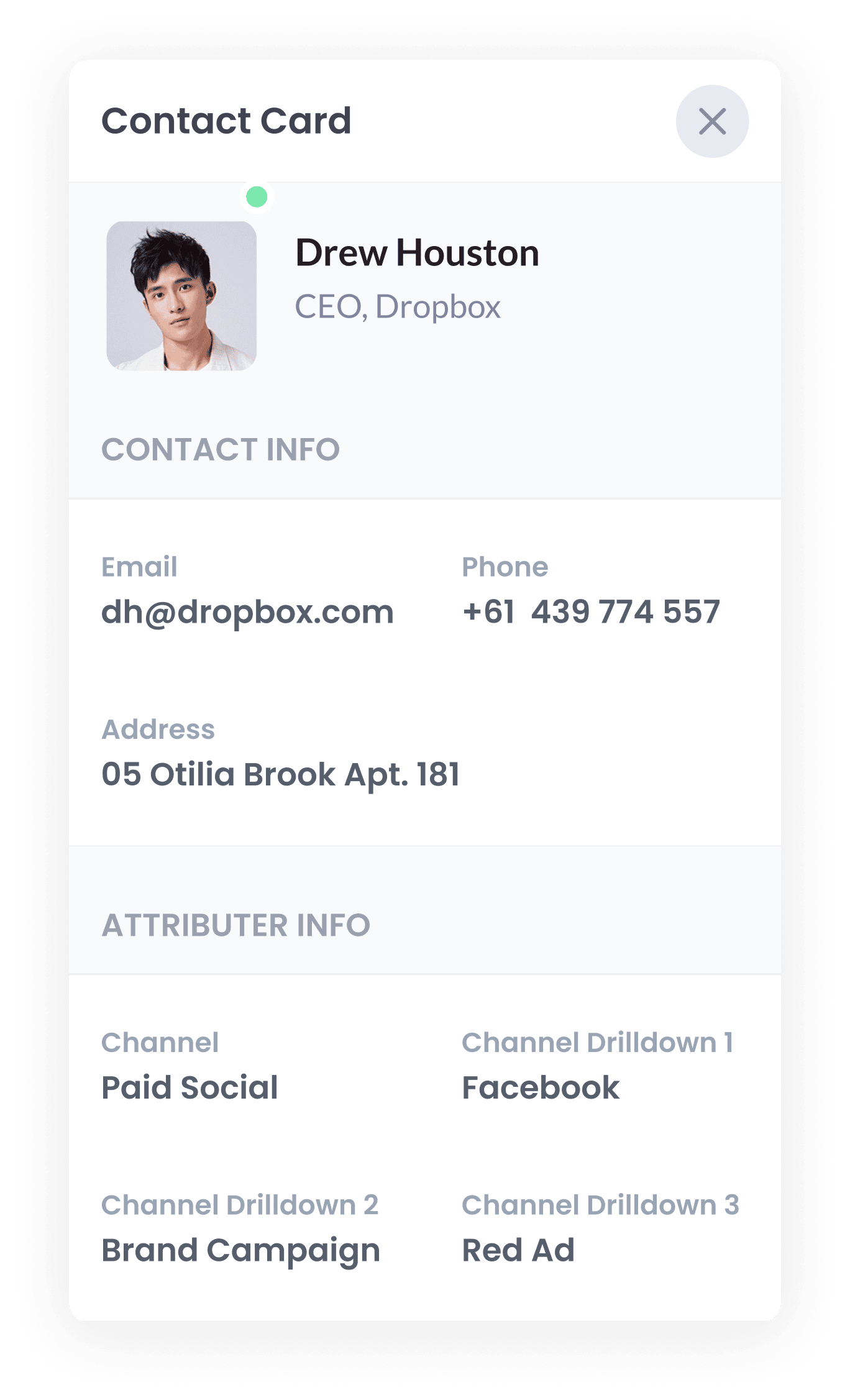
Lastly (and most importantly), when a user submits your Jotform form, all the UTM parameters and landing page data from Attributer are submitted too.
Once the user's data is captured, you can use Jotform's integrations or Zapier to send it to your CRM (I.e. Salesforce, Hubspot, Pipedrive, Dynamics, etc) or other sales & marketing tools.
Those Attributer fields will now appear in your CRM alongside each lead, meaning you can run reports that show you how many leads you got from a particular campaign, how many customers, how much revenue was generated, etc.
What is Attributer?
The steps above show how marketers can leverage the power of Attributer to capture UTM parameters in Jotform and analyze valuable tracking data in your CRM.
But how does Attributer do this? Glad you asked. Attributer is a piece of code you place on your website that collects visitor's data like UTM parameters, HTTP referrer information, device, etc., and stores it in the visitor's browser as a cookie.
Based on this visitor data, Attributer then categorizes each user into channels like Paid Search, Organic Search, and Paid Social, to name a few examples.
When a user fills out any Jotform with those six hidden fields added to it, Attributer uses the visitor's cookie data to complete the hidden fields. When the user submits the Jotform, the Attributer data goes along with it.
Attributer was created by Aaron Beashel, a B2B marketing consultant who needed a tool to identify which channels were actually turning visitors into leads and customers.
Why using Attributer is better than capturing raw UTM parameters
There are other methods of capturing UTM parameters in Jotform forms, so why choose Attributer?
Well, Attributer does more than just capture UTM parameters:
1. Captures all traffic
Attributer will capture ALL sources of traffic sources to your website (i.e., Organic Social, Organic Search, Direct, Referral, etc.), not just the users who have followed a link with UTM parameters.
Other tools only check for UTM parameters; with Attributer, you have more accurate and precise tracking data about ALL of your leads (including those from Organic Search, Organic Social, etc).
2. Remembers the data as people browse your site
Other tools require the UTM parameters to be present in the URL on the page the form is completed on in order for them to work, which means if a user lands on your homepage, checks out a few page son your site and then completes a form on your Contact Us page, the UTM parameters wouldn't be captured.
Attributer works differently though. It stores the UTM parameters in a cookie in the user's browser and then writes them into the form regardless of which page that form was completed on.
This ultimately means the UTM parameters will always be captured in Jotform and helps ensure you'll get more accurate data on the number of leads and customers you get from your paid ads.
3. Provides cleaner data
UTM parameters can often be messy and inconsistent. So, Attributer also cleans tracking data making it easier to store and analyze.
For example, imagine some of your Twitter campaigns are tagged with UTM_Source=Twitter.com (capital T), others with UTM_Source=twitter (lowercase, no domain), and others with UTM_Source=tw.
The problem with this is that if you were just capturing the raw UTM parameters and sending them to your CRM, it will identify these as three different sources rather than one.
Attributer solves this problem though. It's designed to recognize capitalization and other inconsistencies and would ascribe these leads to the correct channel (Paid Social in this case) regardless.
3. Captures landing page data as well
Attributer also captures data about the landing page and landing page group a user lands on.
For example, if a user lands on the blog post attributer.io/blog/capture-utm-parameters, Attributer will capture the actual landing page (I.e. attributer.io/blog/capture-utm-parameters) and the landing page group (/blog).
When you run lead reports in your CRM, you can find out which pages (blog posts, landing pages, etc.) and which landing page groups (/blog, /podcast, etc.) perform the best in terms of generating leads, customers & revenue.
This reporting is vital because if your blog posts collectively generate more leads than your paid ads, it would make sense to spend more on blog content and reduce ad spend.
4 example reports you can run when you capture UTM parameters in Jotform
Using Attributer to capture UTM parameters in Jotform enables you to run the following reports (and many more):
1. Leads by Channel

Attributer captures the source of all your leads, not just those from your paid ad campaigns with UTM parameters.
Because of this, you can build reports like the one above that shows the number of leads grouped according to the channel (I.e. Organic search, paid search, paid social, organic social, etc.)
This can help you understand which channels are driving the most leads and customers and by extension, where you should be investing further.
For example, if most of your leads are coming from Organic Search but most of your budget is going into Facebook Ads, it might be time to rethink your budget.
2. Leads by Facebook Ads Network

One of the benefits of Facebook Ads is that it allows you to run ads across multiple networks (Facebook, Instagram, Messenger, etc) from one spot.
But these networks are very different environments. People are on them for different purposes, they offer very different ad formats, etc.
As a result, it's important to track which networks are performing best for you and this is exactly what this report does.
Having this information can help you tweak your targeting settings to focus more on the networks that are working, and you'll be able to drive more leads at a lower cost per lead.
3. Customers by Google Ads campaign

This graph shows the number of customers you get each month from Google Ads, broken down by the exact campaign they came from.
This can help you understand which campaigns are actually generating customers (as opposed to those that are just driving visitors that don't convert) and can help ensure you are focusing your budget on the best-performing campaigns.
4. Revenue by Keyword

If you put the keyword in the UTM parameters behind your Google Ads (which is easy to do using tracking templates), then you can capture the keyword your leads are using to find your business.
This can help you further refine your Google Ads bidding strategy and ultimately generate more leads and customers.
Wrap up
As you can see, Attributer does more than capture UTM parameters; it's an essential tool for marketers to learn which campaigns and channels generate the most leads and deliver the highest ROI.
So stop guessing which campaigns generate the best leads and get started with a 14-day free trial of Attributer today.
Get Started For Free
Start your 14-day free trial of Attributer today!

About the Author
Aaron Beashel is the founder of Attributer and has over 15 years of experience in marketing & analytics. He is a recognized expert in the subject and has written articles for leading websites such as Hubspot, Zapier, Search Engine Journal, Buffer, Unbounce & more. Learn more about Aaron here.
