The best way to capture UTM parameters in WordPress
Learn the best way to capture UTM parameters in your WordPress website and send them through to your CRM and other tools
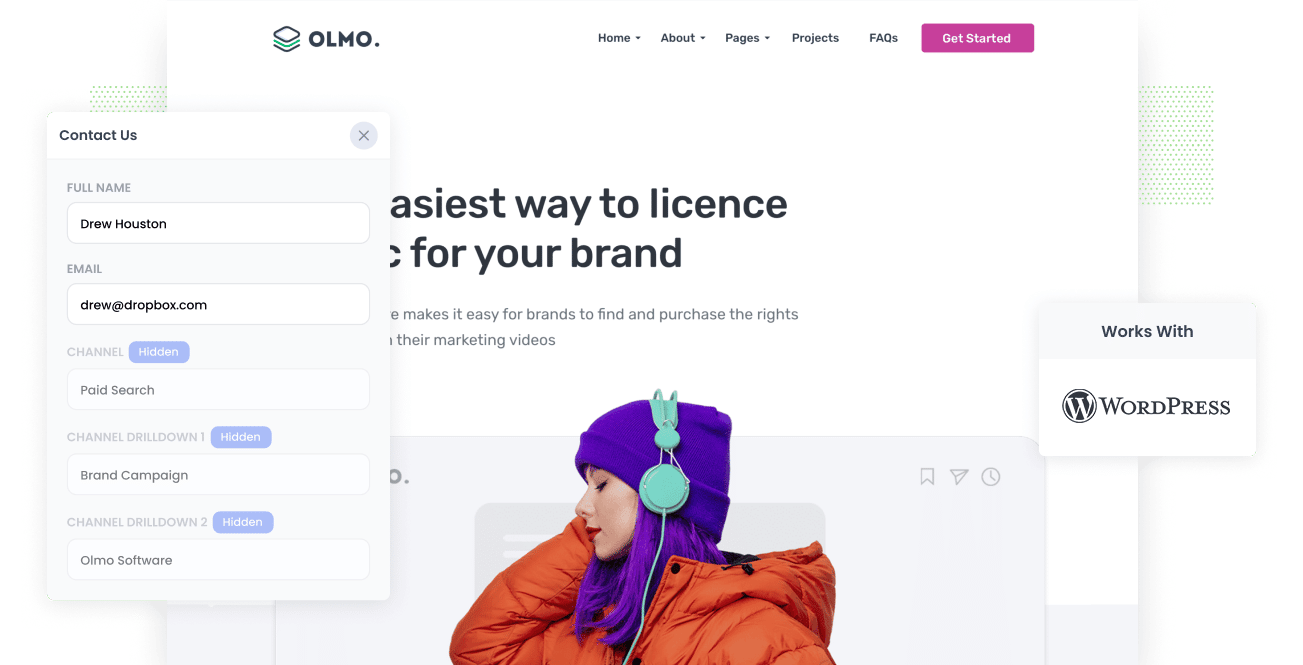
To grow any business successfully, you need to develop a marketing strategy that focuses your time and money on tactics that return a positive ROI.
But how do you know what tactics are working and what one's aren't?
If you're the kind of company that uses a CRM (I.e. Salesforce, Pipedrive, Hubspot), then the best way to know what marketing tactics are working is to capture UTM parameters and other attribution data and send them to your CRM.
That way you can run reports in your CRM that show you how many leads you got from a particular campaign or channel, how many customers, how much revenue, etc.
In this article, we'll show you how capture UTM parameters and other attribution data in your WordPress website and send it through to your CRM and other tools for analysis.
4 steps for capturing UTM parameters in WordPress
Using Attributer to capture UTM parameters in WordPress is easy. Here's how to do it in 4 easy steps:
1. Add UTM variables to your ads

Your first step towards tracking UTM parameters in your CRM is to add them to your ads and campaigns.
This allows Attributer to figure exactly where your website visitors are coming from, and in turn, relay them to your CRM for reporting on.
You should attach UTM parameters to any ads or campaigns you want to run. This could be on social media platforms like Twitter, Facebook, LinkedIn, and Instagram, or on search engines like Google and Bing.
It's even a good idea to attach them to bespoke campaigns as well. These include advertisements you may have in trade publications, email campaigns, etc.
2. Add hidden fields to your WordPress forms

The second step is to add hidden fields to the forms you use to collect information from site visitors (I.e. lead capture forms). Hidden fields are fields that are not visible to end-users but still exist on the form, so a tool like Attributer can write information to them without your visitors knowing.
Here the hidden fields you need to add to your forms:
- Channel
- Channel Drilldown 1
- Channel Drilldown 2
- Channel Drilldown 3
- Landing Page
- Landing Page Group
Depending on what plugin you use to build your forms, this should be pretty easy to do. You simply need to drag a 'Hidden' field type into your form.
If you're using Contact Form 7, Gravity Forms, WPForms, Formidable Forms or any of the other popular WordPress form builder plugins, you can find detailed instructions here.
3. Attributer automatically completes the hidden fields with UTM data

Now that you've set up everything correctly, Attributer will begin to record the source of all incoming traffic to your site (including UTM parameters) and write that information to your form’s hidden fields.
To illustrate how this work, we'll use Dropbox as an example.
Imagine a Google user searches for "How to share enormous files," comes across a Dropbox ad, clicks through to their website and fills out the form on the website.
Attributer would write the following information to the hidden fields (depending on the UTM parameters Dropbox uses):
- Channel = Paid Search
- Channel Drilldown 1 = Google
- Channel Drilldown 2 = Share Files Campaign
- Channel Drilldown 3 = Free Trial Ad
On top of this, Attributer also passes through information about the first page the visitor saw on hour website, which might look a bit like this:
- Landing Page = www.dropbox.com/features/share
- Landing Page Group = Features
Of course, all of this is dependent on the UTM parameters Dropbox is using behind their ads, but should give you an idea.
4. UTM parameters are passed into your CRM

On submitting the form, the lead's details (like their name, phone number, and email) are coupled with the UTM parameters located inside the hidden fields and can be sent to your CRM (including Salesforce, Pipedrive, Hubspot, Zoho CRM & more).
Once you have this information in your CRM you can get reports that show you things like;
- Number of leads generated from Google Ads
- Number of customers from Facebook Ads
- Amount of revenue generated from customers who came to your site from Organic Search
- And much more
What is Attributer?
We have seen in the above steps how a marketer can rely on Attributer to send UTM parameters and other information from your WordPress website into your CRM.
But how does Attributer actually achieve this?
Basically, Attributer is a piece of code you place on your website that looks at a bunch of technical data about your visitors to find out how they got to your website.
It then sorts visitors into a number of channels (including all the usual one's like Paid search, Organic search, Paid social, Referral, etc) and saves this information as a cookie in the visitor’s browser.
Then, when a user fills a form on your website that contains the specified hidden fields, Attributer completes the hidden fields using the data stored in the cookie.
Finally, upon submitting the form the UTM parameters and other attribution data is sent alongside the lead's personal information (I.e. their name, email, etc) to your CRM and other marketing tools.
Attributer is used by hundreds of websites around the world and provides information on over 1.7 million visitors to these websites each month, so you know you can trust the data it provides.
Why using Attributer is better than capturing raw UTM parameters
There are other tools and methods for capturing UTM parameters in your WordPress forms, so why use Attributer?
Here's why it's so much better:
1. Captures all traffic
Unlike other tools, Attributer captures ALL sources of traffic to your website and relays that data to your CRM.
This includes both the paid channels you've been able to add UTM parameters to (like Paid Search and Paid Social), as well as channels where UTM parameters aren't present (Like Organic Search, Direct, Referral, Organic Social, etc.)
This means that when you run reports in your CRM to find out where your leads & customers are coming from, you'll see the attribution information for all your leads, not just those that came from your paid campaigns.
This will give you a better insight into what is working and what isn't and makes you to grow your business better.
2. Remembers the data
Some other tools & methods for capturing UTM parameters need the UTM parameter to be present on the page where the form is completed. This is a problem because the page they fill out your form may be different from the page from which they landed on from your ad.
As an example, imagine a user clicks one of your Google Ads and goes to a landing page you created for that campaign. Once they’re sure your product or service is amazing, they click the ‘Get A Quote’ button and are directed to a different page to complete your quote request form.
This means that the page they fill a form on is not the page they originally landed on, so the UTM parameters are lost.
Attributer works in a different manner. It saves the UTM parameters in a cookie in the user’s browser so regardless of what page the user completes a form on, the UTM parameters will always be relayed through.
This means that someone could visit your site from Google Ads, browse through multiple pages, and when they eventually fill a form, the original UTM parameters will always be captured.
3. Provides cleaner data
One of the issues with utilizing other tools to acquire raw UTM information is that if your use of UTM parameter isn't absolutely perfect, then the data can become useless.
Consider this: Over time some of your Facebook campaigns have been tagged with UTM Source=facebook.com (with domain), while others re tagged with UTM Source=facebook (no domain), and yet others are labelled with UTM Source=fb.
If you're just capturing raw UTM parameters and sending these to your CRM then these are going to look like 3 different sources of leads in your reports and it's going to be difficult to understand the ROI of your Facebook campaigns.
You won't have to worry about this with Attributer though. It accounts for capitalization and other discrepancies and will assign leads to the correct channel regardless.
4. Captures landing page data as well
Ever wanted to know how many leads and customers you get from your blog?
On top of capturing UTM paraneters, Attributer also captures the landing page (I.e. attributer.io/blog/capture-utm-parameters) and the landing page category (I.e. /blog) and sends it through to your CRM.
This means that you can run reports that answer questions like:
- How many leads came from my blog?
- Which blog posts got me the most leads?
- How many customers do I get from the blog?
- How much revenue has the blog generated?
- What's the ROI of our blogging efforts?
- What's the most effective blog post in terms of revenue generated?
4 example reports you can run when you capture UTM parameters in your WordPress website
If you are using Attributer to capture UTM parameters in your forms, then you can send that data into a CRM or a spreadsheet and run the following reports (among others):
1. Leads by Channel

Attributer captures the source of all your leads (not just those from your paid ad campaigns), which means you can build reports like the one above that show you the number of leads you received each month grouped by the channel they came from.
This helps you see which channels are actually generating leads for your business (as opposed to just driving visitors to your site) and can be useful to help understand where you should be focusing your marketing resources.
As an example, if most of your leads are coming from Organic Search but most of your budget is going into paid ads, then it may be worth shifting your focus.
2. Leads by Facebook Ads Network

Facebook's ad platform allows you to run ads on all their networks (Facebook, Instagram, Messenger, etc) from one central interface. It can even dynamically resize your ads so that the same ad can run on all platforms simultaneously.
But even though you can run it all through one ad platform, it doesn't mean you shouldn't measure them separately.
Each network is its own unique environment and ads that work well in one may not work well in others.
So by tracking the number of leads you get from each platform (which is what the above chart shows) you can understand what's working for you and what isn't, and adjust your strategy accordingly.
3. Customers by Google Ads campaign

This shows how many customers you're generating each month from your various Google Ads campaigns, broken down by campaign.
This can help you understand which campaigns are actually generating customers (as opposed to those that are just driving visitors that don't convert) and can ultimately show you where you should be focusing your budget and resources to get more customers..
4. Revenue by Keyword

By using tracking templates, you can actually dynamically insert the keyword the lead used to find your business into your UTM parameters where it will then be captured in your form tool by Attributer.
You can then run a report like the above, which shows the amount of revenue generated by each keyword you are bidding on.
Not only can this help you to understand which keywords are working and which ones arent (and subsequently which to bid higher on in Google Ads), but it can also give you insights into what keywords you should be focusing your SEO efforts on, the kind of language you should be using in your messaging, and more.
Wrap up
As you can see, Attributer is a great tool for capturing UTM parameters in your WordPress website and sending them through to your CRM and other sales & marketing tools.
Beyond that though, it also captures data on organic traffic, ensures it isn't lost when visitors go from page to page, and cleans it to make it easy to run reports.
So what are you waiting for? Start a 14-day free trial to see if Attributer is right for you.
Get Started For Free
Start your 14-day free trial of Attributer today!

About the Author
Aaron Beashel is the founder of Attributer and has over 15 years of experience in marketing & analytics. He is a recognized expert in the subject and has written articles for leading websites such as Hubspot, Zapier, Search Engine Journal, Buffer, Unbounce & more. Learn more about Aaron here.
