How to capture UTM parameters in Squarespace Forms
Learn how to capture UTM parameters in your Squarespace forms and send the data into your CRM, email marketing tool, Slack channel and more.
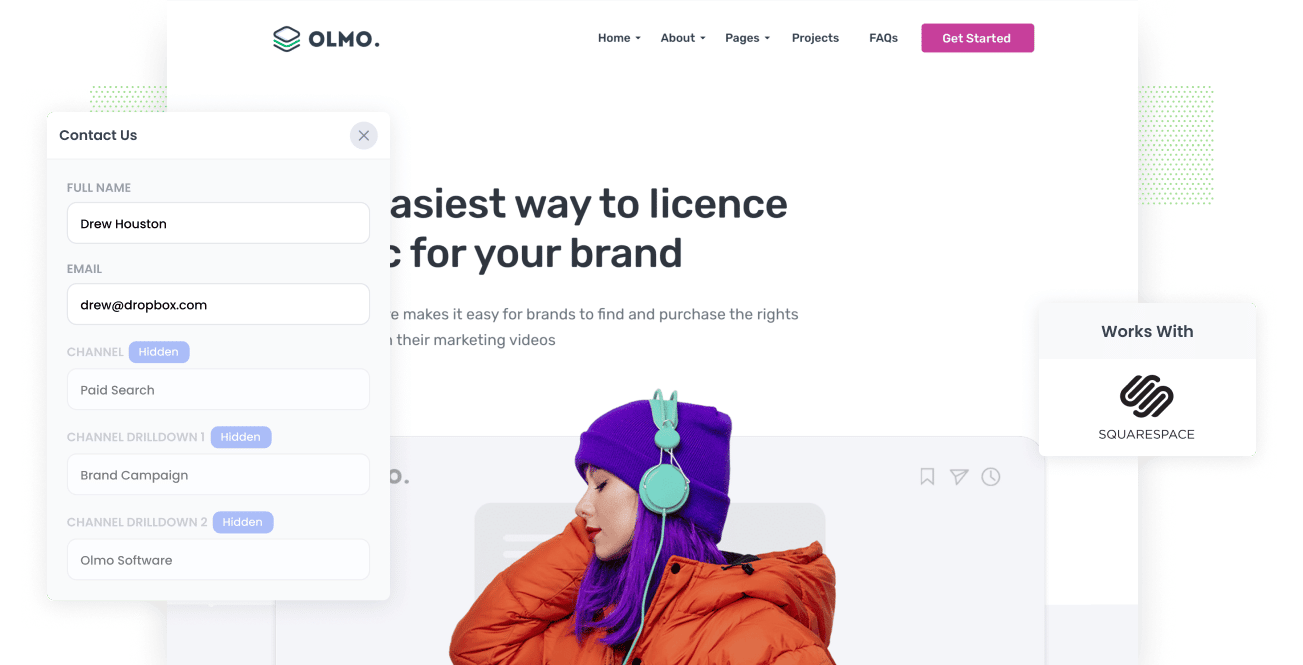
Growing any successful marketing strategy requires knowing important information such as which content, campaign, and market channels deliver the best ROI and generate the most leads.
Suppose you cannot measure what is or isn't working. In that case, you'll end up wasting time and money on ineffective marketing efforts while not taking full advantage of alternative channels that deliver better results.
If you spend time tracking the source of every lead and opportunity in your CRM, you'll find that this is the best way to measure success. In addition, this allows you to run reports to determine which campaigns, content & channels are working.
In this post, you will learn how to capture valuable UTM parameters in Squarespace forms and send them to your email marketing tools, CRM or other marketing tools.
4 steps for capturing UTM parameters in Squarespace forms
Using Attributer to capture UTM parameters in Squarespace forms is easy. Here's how to do it in 4 easy steps:
1. Add UTM parameters to your ads

First, you need to start using UTM parameters for every ad and campaign you're currently running. Most marketers do this anyway, of course, but if you're not using UTM links, you are missing out on a potent tool that measures your marketing efforts.
UTM parameters can be added to paid ad campaigns (Facebook, LinkedIn, Instagram, Twitter, Google, Bing, etc.), guest blogs, social media bios, email marketing, trade publication campaigns, and more. Be sure you use UTM links wherever you link to your sales funnel or website.
Attributer uses these UTM parameters to assign tracking data to the leads you capture in Squarespace and sends them to your CRM (or other tools).
2. Add hidden fields to your forms

As soon as you have UTM parameters set up for every marketing campaign, you need to capture that data in Squarespace so that Attributer can assign tracking data to users.
Fortunately, Squarespace makes it easy to create hidden fields. You simply drag the 'Hidden' field type into your form.
You'll need to add the following 6 fields:
- Channel
- Channel Drilldown 1
- Channel Drilldown 2
- Channel Drilldown 3
- Landing Page
- Landing Page Group
3. Attributer automatically completes the hidden fields with UTM data

Now that you've added these hidden fields to your Squarespace, Attributer will now automatically complete these hidden fields with UTM parameters associated with a specific user who fills out a form.
These hidden fields don't appear on the form, so don't worry about users seeing any data. Your Squarespace forms and website will still work the same as before.
Here is a quick example that uses a Dropbox demo request. The example user searches for "ways to share huge files," and the search engine being used displays a Dropbox ad at the top of the results page.
The user then clicks the Dropbox ad and fills out a form to request a demo. While the user is filling out the form, Attributer auto-completes the hidden fields with UTM parameters that might look something like this:
- Channel = Paid Search
- Channel Drilldown 1 = Google
- Channel Drilldown 2 = Brand Campaign
- Channel Drilldown 3 = Dropbox
Along with this referral information, Attributer will also include the landing page and subdirectory, so you know precisely how that lead arrived in your CRM. Those hidden fields would probably look something like this:
- Landing Page = www.dropbox.com/features/share
- Landing Page Group = Features
4. UTM parameters are captured by Squarespace

Most importantly, once a user submits a form through Squarespace, all the UTM parameters and landing page data from Attributer are submitted too.
After capturing the user's data, you can use Squarespace's integrations or Zapier to send the information to your CRM (including Salesforce, Hubspot, Zoho CRM, etc) or any other marketing tools you may use.
The UTM parameters (captured and passed through by Attributer) will now appear in your CRM so you can run reports on all your key metrics.
What is Attributer?
Attributer is a simple tool to capture UTM parameters in Squarespace and pass them through to your CRM (and other tools) so you can analyze what marketing channels & campaigns your leads, customers & revenue are coming from.
So how does Attributer do this? Well, since you asked, Attributer is simply a piece of code you can place on your website that collects visitors' data like UTM parameters, HTTP referrer information, device, etc. Then, it stores it in the visitor's browser as a cookie.
Attributer also categorizes each user by Organic Search, Paid Search, and Paid Social. These are just a few examples.
Then when a user fills out a form on your Squarespace website, Attributer then uses the visitor's data to complete hidden fields on your forms with the information about where they're coming from..
Finally, when the user submits the Squarespace form, the UTM parameters and marketing attribution data goes along.
Aaron Beashel, a B2B marketing consultant, created Attributer to be used as a tool that identifies which channels were turning visitors into leads and customers.
"I originally built it to use on my client's website, but after a while, I realized it could be useful for businesses everywhere."
Why using Attributer is better than capturing raw UTM parameters
Many professional marketers might be asking, "but are other tools available for capturing UTM parameters in Squarespace? Why use Attributer?"
Well, Attributer does more than capture UTM parameters; it does a whole lot more behind the scenes.
1. Captures all traffic
Attributer will capture all traffic sources that lead to your website (i.e., Organic Social, Organic Search, Direct, Referral, etc.). This means that this is more than just the users who have followed a link that has UTM parameters.
In comparison to other tools, which only check for UTM parameters, using Attributer means you'll end up having more precise and accurate tracking data about all of your leads.
2. Persists across pageviews & sessions
Most other scripts or methods of capturing UTM parameters require the UTM parameter to actually be present on the page where the form is completed. This is a problem because the page they complete your form on may not be the same page they landed on with the UTM parameters
A common example of this is if you're using Google Ads and sending traffic to a landing page you created for that campaign. Once a visitor is convinced your product/service is amazing, they click the ‘Request A Demo’ button and are taken to another page to complete the demo request. This would mean that the page they complete the form on is not the same page they originally landed on, so the UTM parameters are lost.
Attributer solves this problem though. It stores the UTM parameters in a cookie in the user’s browser, meaning that regardless of what page the visitor complete's the form on, Attributer still knows the original UTM parameters that visitor arrived with.
This ultimately means that someone could arrive at your site from Google Ads, browse around multiple pages (or even leave and come back later), and when they eventually complete a form on your site and the original UTM parameters are captured in your Squarespace forms.
3. Provides cleaner data
It's no secret that UTM parameters can often be inconsistent and messy. To help with that, Attributer also cleans tracking data. This makes it easier to store and analyze.
For instance, imagine one of your Twitter campaigns is tagged with UTM_Source=Twitter.com (capital T). Some of these campaigns may be tagged with UTM_Source=twitter (lowercase, no domain), and to make it more confusing, others may be tagged with UTM_Source=tw.
This means that, with these UTM parameters, your CRM will more than likely identify three different sources rather than just one. No worries! Attributer was designed to recognize capitalization and other nuances and ascribe leads to Paid Social regardless.
4. Captures landing page data as well
Attributer captures data about the landing page and the subdirectory in which the user lands as well.
This means that if a user lands on the blog post attributer.io/blog/capture-utm-parameters, Attributer will go ahead and capture the post string (capture-UTM-parameters) and the subdirectory (/blog).
When running lead reports in your CRM, you can determine which pages (blog posts, landing pages, etc.) and which subdirectories (/blog, /podcast, etc.) perform the best.
This reporting is extremely vital because if your blog posts collectively generate more leads than your paid ads, it would make sense to spend more on blog content and less on ads.
Wrap up
Attributer does more than just capture UTM parameters; it is an essential tool for marketers to learn which campaigns generate the most leads and deliver the highest ROI.
Stop guessing which campaigns generate the best leads and stop wasting time on poor-performing marketing strategies. Get started with Attributer for FREE today.
Get Started For Free
Start your 14-day free trial of Attributer today!

About the Author
Aaron Beashel is the founder of Attributer and has over 15 years of experience in marketing & analytics. He is a recognized expert in the subject and has written articles for leading websites such as Hubspot, Zapier, Search Engine Journal, Buffer, Unbounce & more. Learn more about Aaron here.
