The easiest way to capture UTM parameters in WP Forms
Learn the easiest way to capture UTM parameters in WP Forms so that you know what marketing campaigns are driving leads, customers & revenue.
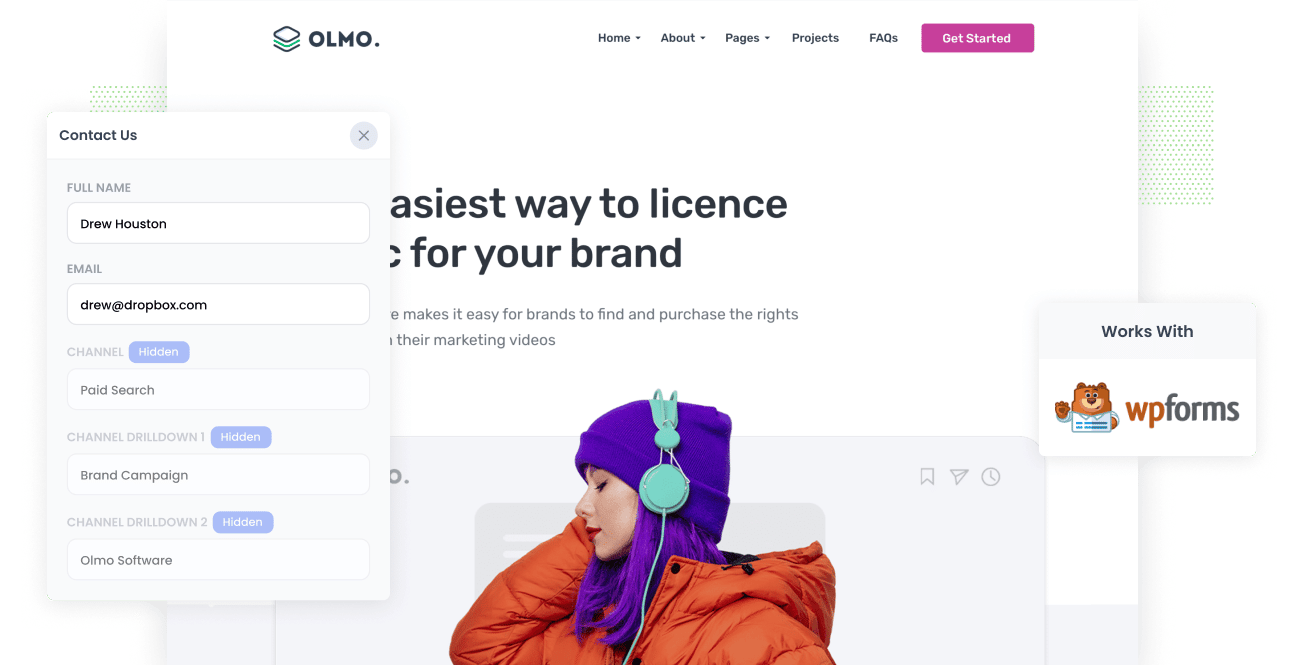
To run an effective marketing campaign, you must know which channels and content generate the most leads and deliver the highest ROI. That way, you can allocate more time and resources to what's working and ditch campaigns that don't.
To measure successful campaigns in B2B companies, you need a way of tracking the source of every lead and sale in your CRM. With all the tracking data in your CRM, you can easily run reports to see where your best leads and sales originate.
This article will demonstrate how to capture UTM parameters in WP Forms and send that data to your CRM or email marketing software for accurate analysis and reporting.
4 steps for capturing UTM parameters in WP Forms
Using Attributer to capture UTM parameters in WP Forms is easy. Here's how to do it in 4 easy steps:
1. Add UTM variables to your ads

Before you start setting up your WP Forms, you'll need to make sure all your ads and marketing campaigns use UTM links.
Attributer will then work with WP Forms to capture the UTM parameters and pass them on to your CRM for reporting.
To get the most accurate data, add UTM parameters to paid ads, guest blogs, social media bios, advertisements in trade publications, email marketing, and even your email signatures. Essentially, you want every link pointing to your website to have UTM parameters so you can get the best data.
2. Add hidden fields to your forms

To capture the UTM parameters in your CRM, you'll need to include hidden fields in all your WP Forms. The user can't see these hidden fields, but Attributer will use these fields to add the captured UTM parameters.
WP Forms makes it easy to add hidden fields.
Drag a new "Hidden Field" under "Add Fields" into your WP Form. When you select that hidden field, a new box will appear to the left to change the Label, Default Value, and CSS Classes.
For Attributer to capture UTM parameters in your WP Forms, you simply need to add the following hidden fields to your forms:
- Channel
- Channel Drilldown 1
- Channel Drilldown 2
- Channel Drilldown 3
- Landing Page
- Landing Page Group
3. Attributer automatically completes the hidden fields with UTM data

With UTM parameters added to all your campaigns and hidden fields set up in WP Forms, you're ready to start capturing data.
Attributer will use the UTM parameters and automatically complete the hidden fields in your WP Forms, which will then submit with the user's data.
Using a Dropbox ad example, Let's take a quick look at how Attributer works.
A user performs a Google search for ""ways to share large files,"" and a Dropbox ad appears in the paid results. The user clicks the ad and lands on a sales page where they fill out a form to request a product demo.
Using the UTM parameters from the user, Attributer will complete the WP Form hidden fields in the background, so it looks a little something like this:
- Channel = Paid Search
- Channel Drilldown 1 = Google
- Channel Drilldown 2 = Brand Campaign
- Channel Drilldown 3 = Dropbox
Attributer will also include the landing page and subdirectory the user landed on:
- Landing Page = www.dropbox.com/features/share
- Landing Page Group = Features
4. UTM parameters are captured by WP Forms

When the user submits a form, WP Forms captures all the UTM parameters, plus the user's information (email, name, mobile number, etc.).
Once the data is in WP Forms, you can use its native integrations to send data to CRM systems like Salesforce, Hubspot, Pipedrive, etc, or use Zapier to transfer your leads to other marketing tools and software.
What is Attributer?
From the steps above, you can see Attributer is a powerful tool to capture UTM parameters in WP Forms. But how does Attributer work?
Attributer is a nifty piece of code that looks for technical user data like UTM parameters, HTTP referrer information, device, etc.
With that data, Attributer categorizes each visit into a series of channels (for example, Paid Search, Organic Search, and Paid Social) and stores it in the visitor's browser as a cookie.
If a visitor fills out a WP Form on your website, Attributer completes the hidden fields with the saved cookie data, so these details appear with each contact in your CRM.
Attributer was founded by a B2B marketing consultant looking to optimize his marketing ROI by knowing exactly which channels were actually turning visitors into leads and customers.
Why using Attributer is better than capturing raw UTM parameters
There are other tools for capturing UTM parameters in WP Forms, so what's so special about Attributer?
Attributer does a lot more than simply capture raw UTM parameters. Let's take a closer look at the tool's three primary benefits:
1. Captures all traffic
Attributer captures tracking data for all the users on your website, not just those with UTM parameters.
For users that arrive without UTM parameters (I.e. from Organic Search), Attributer will still populate WP Forms hidden fields with other values, including Organic Social, Organic Search, Direct, Referral, etc.
It will also include details like the name of the social network (if the user comes from Organic Social), or referring site (if they come from Referral), or the search engine (if they come from Organic Search).
2. Provides cleaner data
As well as capturing tracking data, Attributer also acts as a UTM cleaner. If you have worked with UTM links before, you'll know that the raw data is often messy and inconsistent.
For example, imagine some of your Twitter campaigns are tagged with UTM_Source=Twitter.com (capital T), others with UTM_Source=twitter (lowercase, no domain), and others with UTM_Source=tw.
Your CRM will identify these Twitter referrals as three different traffic sources. Attributer knows to expect capitalization and other inconsistencies and will ascribe leads to Paid Social regardless.
3. Captures landing page data as well
In addition to referral data, Attributer also collects the landing page and subdirectory for each user.
For example, if a user lands on attributer.io/blog/capture-utm-parameters, Attributer will capture the page URL (attributer.io/blog/capture-utm-parameters), and the subdirectory or category (/blog).
Now you can determine which pages and subdirectories generate the most leads and ROI—a powerful feature for marketers wanting to learn exactly where to focus future marketing capital and resources.
Wrap up
We hope you can see what a powerful tool Attributer is for effectively analyzing lead generation to optimize all of your marketing channels.
Get started with Attributer for FREE today to supercharge your business's lead and ROI potential.
Get Started For Free
Start your 14-day free trial of Attributer today!

About the Author
Aaron Beashel is the founder of Attributer and has over 15 years of experience in marketing & analytics. He is a recognized expert in the subject and has written articles for leading websites such as Hubspot, Zapier, Search Engine Journal, Buffer, Unbounce & more. Learn more about Aaron here.
