The best way to track the source of leads in Insightly CRM
Learn how to properly track the source of your leads in Insightly CRM, so you know where all your leads & customers are coming from.
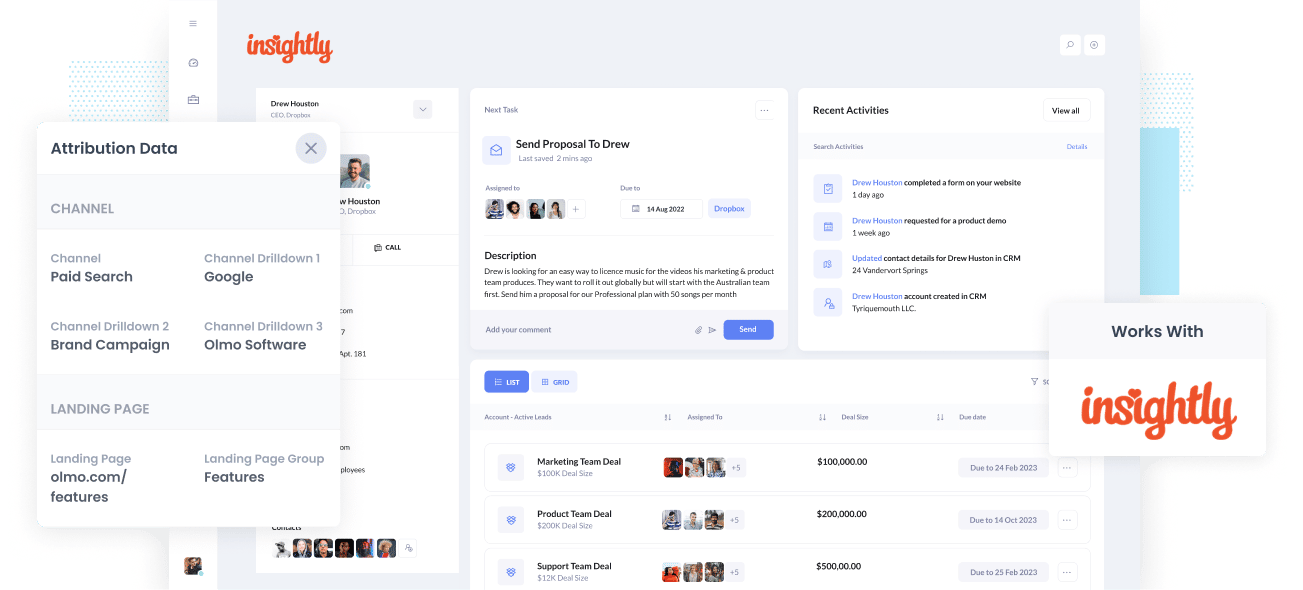
Do you know which of your marketing channels & campaigns are actually generating leads & customers for your business?
If not, then you could be wasting your precious marketing budget on tactics that don't actually work.
Don't worry though, because there is a solution.
In this article, we'll show you how you can use a tool called Attributer to properly track the source of your leads & customers in Insightly CRM as well as show you some reports to run that can help you understand what's working and what isn't.
4 steps for properly tracking the source of leads in Insightly CRM
Attributer makes it easy to see the source of every lead & customer in Insightly CRM. Here's how to do it in 4 simple steps:
1. Install Attributer and add hidden fields

The first step towards properly tracking the source of your leads in Insightly is to install Attributer on your website.
To do that, you'll first need to install a little snippet of code on your website (which will be given to you when you create an account).
How you add that code differs depending on what website builder you are using (I.e. WordPress, Wix, Webflow, etc), but full step-by-step instructions can be seen here.
Once the code is on your site, you then need to add a few hidden fields to your forms, including:
- Channel
- Channel Drilldown 1
- Channel Drilldown 2
- Channel Drilldown 3
- Channel Drilldown 4
Similarly, the way you add these hidden differs depending on what form tool you use (I.e. Gravity Forms, Typeform, Wix Forms, etc), but step-by-step instructions for most form-builders can be seen here.
2. Attributer writes the lead source data into the hidden fields

Once you've got everything set up, Attributer will start to track where each of your website visitors has come from.
It then uses this data to categorize each visitor into a series of channels (the same ones you see in tools like Google Analytics, such as Organic Search, Paid Search, Paid Social, and more).
Next, it stores the data in a cookie in the visitor's browser. This ensures the information on where they initially came from is remembered even as people browse around your site (or even if they leave and come back a few days later).
Finally, when the visitor comples a form on your website, Attributer writes information on where they came from (I.e. Paid Search, Paid Social, Organic Search, etc) into the hidden fields.
3. Lead source data is sent to Insightly CRM

When the visitor finally submits the form on your website, the lead source data that Attributer wrote into the hidden fields is captured by your form tool and sent to Insightly CRM.
Attributer works with almost all form builders, including Gravity Forms, Jotform, Wix Forms, Webflow Forms, Squarespace Forms, and more.
4. Run reports to see where your leads & customers are coming from

Now that you have accurate, comprehensive data on where each lead came from, you can run reports that answer questions like 'how many leads did I get from my Google Ads?' or 'how many customers did I get from my Facebook Ads?'
You can do this using the built-in reporting tool in Insightly CRM, or you can connect Insightly to 3rd-party analytics tools like Microsoft Power BI or Google Data Studio and run more advanced reports there.
To give you an example of the kind of reports & dashboards you can create, check out our example marketing dashboard, example Google Ads dashboard or example SEO dashboard.
What data gets passed into Insightly CRM?
Once you've set everything up, the following information will be sent to Insightly CRM:
1. Marketing Channel Data
Marketing channel data (I.e. what channel they came to your website through) is passed into Insightly.
For example, if I was in the marketing team at Insightly and I was running Google Ads to attract new customers to Insightly's CRM, the following information would be passed through for someone who clicked on one of my ads (depending on what UTM parameters I put behind the ad):
- Channel: Paid Search
- Channel Drilldown 1: Google
- Channel Drilldown 2: Brand Campaign (or whatever the campaign was called)
- Channel Drilldown 3: Insightly CRM (or whatever keyword they used)
Similarly, if the lead arrives organically through a Google search, Attributer would capture:
- Channel: Organic Search
- Channel Drilldown 1: Google
- Channel Drilldown 2: www.google.com (or the specific Google domain they came from)
- Channel Drilldown 3: Insightly CRM (or the keyword they used to find the site, if available)
2. Landing page data
As well as passing through information on what drove the lead to your website, Attributer also helps you understand what content attracted them there by capturing the lead's initial landing page (I.e. insightly.com/blog/best-crm-software) as well the landing page group (I.e. /blog).
With this data in Insightly CRM, you can see how many leads & customers you get from different sections of your site (I.e. your blog) as well as drill down into how many leads you got from each individual page (I.e. each individual blog page).
3 example reports you can run when you properly track the source of your leads in Insightly CRM
Before Attributer became a product that anybody can use, I actually used to be a marketing consultant and used an early version of Attributer with my clients.
During that time, I ran literally hundreds of reports to see what was actually working for my clients and what wasn't, and I ended up having a few key reports I used most frequently.
I have outlined those reports below to help you get started:
1. Leads by channel

This report shows you how many leads you're getting each month from different channels (I.e. Paid Search, Paid Social, Organic Search, etc).
It's a great report to run to get a high-level view of where your leads are coming from.
Ultimately, it helps you understand what channels are actually generating leads for your business, and what ones aren't doing so well.
2. Opportunities by Google Ads campaign

This chart tells you how many Opportunities are generated from your Google Ads campaigns each month.
It's a good report to run to understand which of your campaigns are actually driving good leads (I.e. leads that become sales opportunities).
Ultimately, this insight helps you optimize your Google Ad spend. You can put more budget into the campaigns that are working and kill off the one's that aren't.
3. Customers by Facebook Ads Network
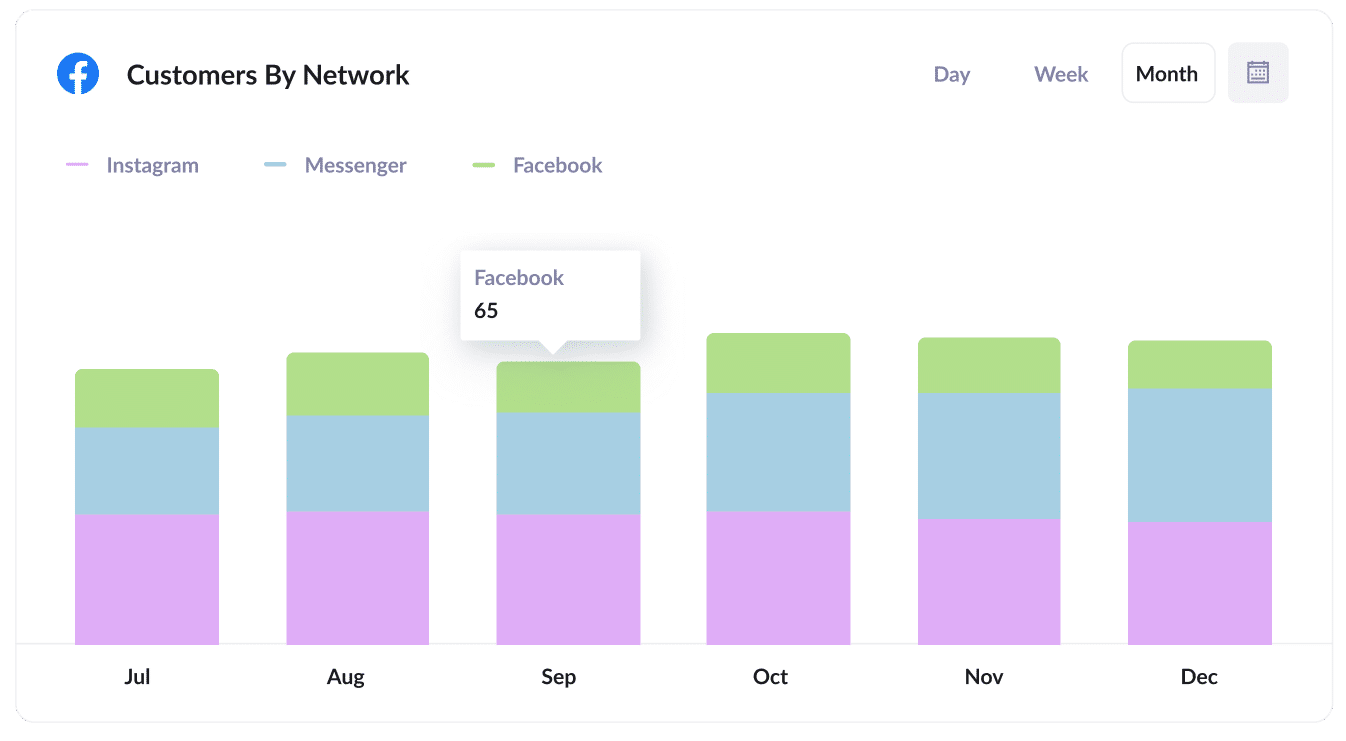
The above reports shows you how many new customers you've gotten each month from your Facebook Ads.
Most importantly thought, it breaks it down by the network they came from (I.e. Facebook itself, Instagram, Messenger, WhatsApp)
This lets you know which network your ads are performing best on, and allows you to focus on the networks that are performing best so you can get more customers at a lower cost.
Wrap up
If you've been struggling to know which of your marketing channels & campaigns are actually generating leads & customers, then using Attributer alongside Insightly CRM could be a great solution.
It will allow you to see where each of your leads & customers come from, and you can use this insight to go and optimise your various ad campaigns and marketing initiatives, and ultimately get more leads & customers.
It's free to get started and usually takes less than 10 minutes to set up, so start your 14-day free trial today and try it out!
Get Started For Free
Start your 14-day free trial of Attributer today!

About the Author
Aaron Beashel is the founder of Attributer and has over 15 years of experience in marketing & analytics. He is a recognized expert in the subject and has written articles for leading websites such as Hubspot, Zapier, Search Engine Journal, Buffer, Unbounce & more. Learn more about Aaron here.
