How to track the source of your leads in Gravity Forms
Learn how to track the source of your leads in Gravity Forms, so you can easily see where they all come from.
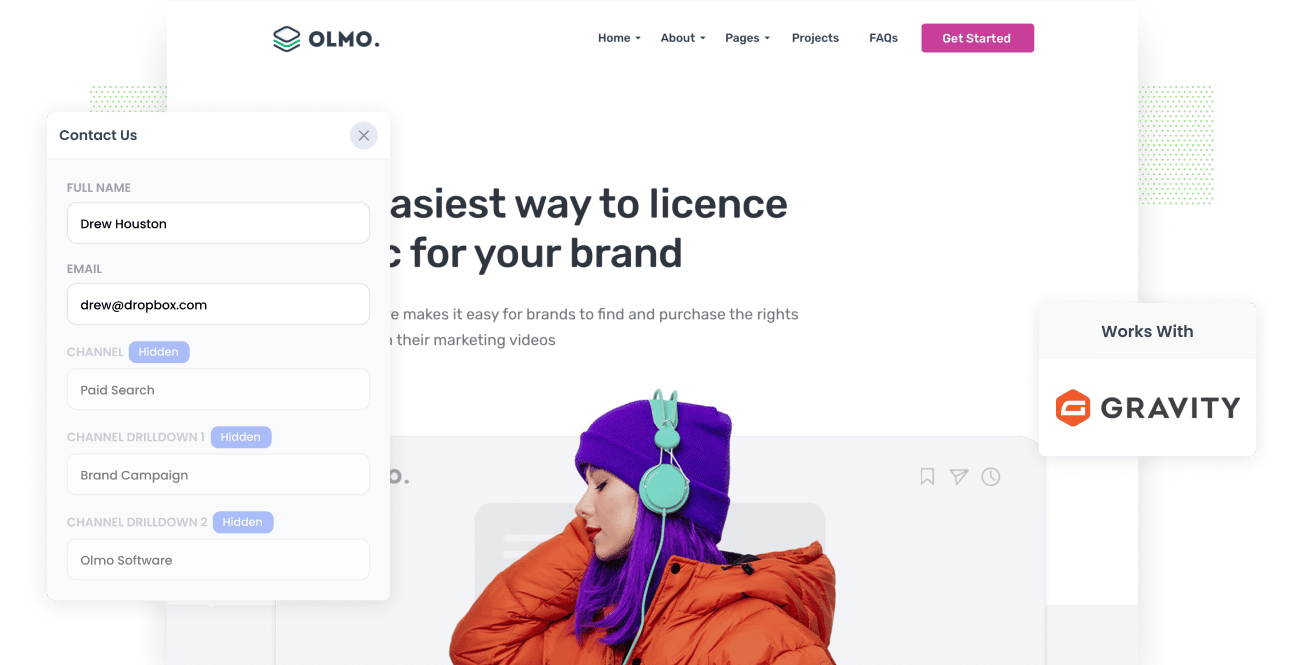
Are you struggling to figure out where all your leads are coming from?
Imagine if every time a new lead completed a form on your website, information on where that lead came from (I.e. Organic Search, Paid Search, Paid Social, etc) was automatically passed through with it.
And imagine if you could then see that information in the Entries table in Gravity Forms, include it in the notifications emails, send it to your CRM, etc.
Fortunately for you, there is a way to make this happen.
In this article, we'll show you how you can use a tool called Attributer to track the source of all your leads in Gravity Forms.
3 simple steps to track the source of leads in Gravity Forms
Attributer makes it easy to see the source of every lead that submits a Gravity Forms form on your website. Here's how to do it in 3 simple steps:
1. Install Attributer and add hidden fields

The first step is to signup for a 14 day free trial of Attributer and install the snippet of code you get given.
Installing the code on a WordPress site is super simple and instructions can be seen here.
Once the code is on your site, you then need to add a few hidden fields to your forms, including:
- Channel
- Channel Drilldown 1
- Channel Drilldown 2
- Channel Drilldown 3
- Channel Drilldown 4
Adding hidden fields in Gravity Forms is easy and step-by-step instructions can be seen here.
2. Attributer writes the lead source data into the hidden fields

Once you've got everything set up, Attributer will start to track where each of your website visitors has come from and then write the data into the hidden fields in your form.
And because the fields are hidden, this process is completely invisible to your website visitors, so it won't affect the user experience or conversion rate of your site.
3. Lead source data is captured in Gravity Forms

When the visitor finally submits the form on your website, the lead source data that Attributer wrote into the hidden fields is captured by Gravity Forms alongside the other information the lead entered into the form (like their name, email, phone, etc).
You can then use this data in a variety of ways, including:
- See it in Gravity Forms - You can view this data in the Entries/Submissions table in Gravity Forms.
- Include it in notification emails - You can include this information in the notification emails Gravity Forms sends each time your form is submitted.
- Send it to your CRM - You can use Gravity's native integrations or third-party tools like Zapier to send it to CRM systems like Salesforce, Hubspot, Pipedrive & more.
- Send it to a spreadsheet - You can use various add-ons or third-party tools (like Zapier) to send the data to a spreadsheet and then use that to run reports.
What data gets captured in Gravity Forms?
Once you've set everything up, the following information will be written into the hidden fields by Attributer and captured in Gravity Forms:
1. Marketing Channel Data
Information on the channel the visitor arrived at your website through.
For example, if I was in the marketing team at Olmo Software and someone clicked one of my ads, it would pass through the following information (depending what UTM parameters I used behind my ads):
- Channel: Paid Search
- Channel Drilldown 1: Google
- Channel Drilldown 2: Brand Campaign (or whatever the campaign was called)
- Channel Drilldown 3: Olmo Software (or whatever keyword they used)
Similarly, if the lead arrives organically through a Google search, the following information would be captured:
- Channel: Organic Search
- Channel Drilldown 1: Google
- Channel Drilldown 2: www.google.com (or the specific Google domain they came from)
- Channel Drilldown 3: Olmo Software (or the keyword they used to find the site, if available)
2. Landing page data
As well as passing through information on the channel that each lead came from, Attributer also helps you understand what content attracted them there.
To do this, it captures both the lead's initial landing page (I.e. olmosoftware.com/blog/best-crm-software) as well the landing page group (I.e. /blog).
With this data, you can see how many leads & customers you get from different sections of your site (I.e. your blog) as well as drill down into how many leads you got from each individual page (I.e. each individual blog page).
3 example reports you can run when you track the source of your leads in Gravity Forms
If you're using Attributer to capture the source of leads in Gravity Forms, and then sending that data to your CRM or even just to a spreadsheet, you should be able to use those tools to run reports like the one's below:
1. Leads by channel

This report shows you how many leads you're getting each month from different channels (I.e. Paid Search, Paid Social, Organic Search, etc).
It's a great report to run to get a high-level view of where your leads are coming from.
Ultimately, it helps you understand what channels are actually generating leads for your business, and what ones aren't doing so well.
2. Leads by Google Ads campaign

This chart tells you how many leads are generated each month from Google Ads (broken down by the campaign they came from)
It's a good report to run to understand which of your campaigns are actually generating leads for your business, versus the campaigns that are getting clicks and visitors but not actually converting.
3. Leads by social network

The above reports shows how many leads you got from your various social media marketing efforts.
If you're posting new content & updates on your company pages on the various social networks, then this report can help you understand which networks those posts are performing best on when it comes to actually generating leads for your business.
Wrap up
If you need to track the source of your leads in Gravity Forms, then Attributer is a great tool.
It will pass through information on where each new lead came from, and you can see this information right there in Gravity Forms, include it in your notification emails, send it to your CRM and more.
This ultimately allows you to understand what marketing channels and campaigns are actually generating leads for your business and what you need to do more of to grow.
It's free to get started and usually takes less than 10 minutes to set up, so start your 14-day free trial today and try it out!
Get Started For Free
Start your 14-day free trial of Attributer today!

About the Author
Aaron Beashel is the founder of Attributer and has over 15 years of experience in marketing & analytics. He is a recognized expert in the subject and has written articles for leading websites such as Hubspot, Zapier, Search Engine Journal, Buffer, Unbounce & more. Learn more about Aaron here.
