The best way to track the source of your leads in Jotform
Need to know where all your leads are coming from? We'll show you how to track the source of your leads in Jotform.
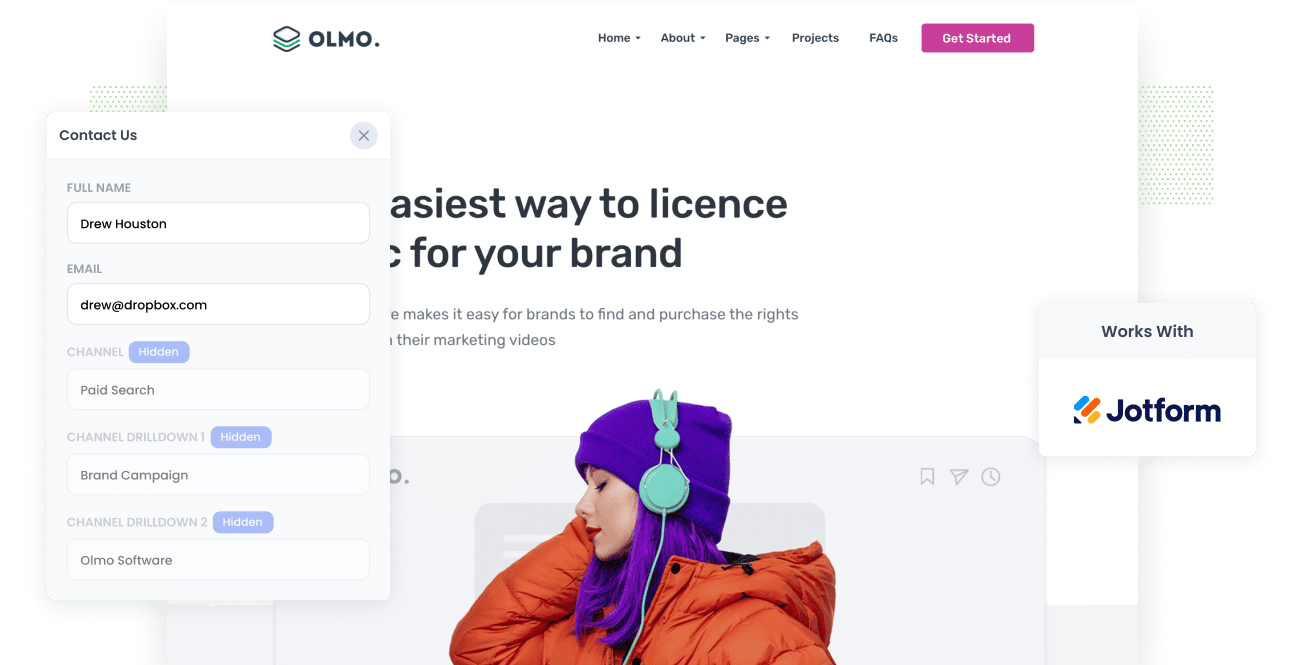
Are you getting a heap of leads through the Jotform forms on your website but have no idea where they're coming from (I.e. Google Ads, Facebook Ads, Organic Search, etc)?
Imagine if every time a new lead completes a form on your site, information about where they came from was captured in Jotform. You could then see exactly which campaigns & channels are generating leads for your business.
In this article, we'll show you how to use a tool called Attributer to track the sources of all your leads in Jotform forms and send that information to your CRM and other tools.
3 simple steps to track the source of leads in Jotform
Attributer makes it simple to track the source of your leads in Jotform. Here's how to do it in 3 easy steps:
1. Install Attributer and add hidden fields

To get started, sign up for a 14-day free trial of Attributer and you'll be given a bit of code to add to your website.
Depending on what website builder you are using (I.e. WordPress, Webflow, Wix, etc) it should be pretty easy to add the code to your site and full instructions can be found here.
After you've added the code, the next step is to add a series of hidden fields to your forms, including:
- Channel
- Channel Drilldown 1
- Channel Drilldown 2
- Channel Drilldown 3
- Channel Drilldown 4
Adding hidden fields to Jotform is easy and full step-by-step instructions (with screenshots) can be seen here.
2. Attributer writes the lead source data into the hidden fields

After you've finished setting everything up, Attributer will begin to track what channels your visitors are coming from.
Then, when a visitor submits a Jotform on your website, it will write information on where that lead came from into the hidden fields you just added to your form.
3. Lead source data is captured in Jotform

Finally, when the visitor submits the Jotform, the lead source information that Attributer wrote into the hidden fields is captured in Jotform (along with the information the lead entered into the form, like their name, email, etc).
You can then do a variety of things with thew data:
- View it in Jotform: You can see the source of each of your leads in the submissions table in Jotform.
- Include it in notification emails: You can include the lead source information in the email notifications that Jotform sends.
- Send it to your CRM: You can use Jotform's built-in integrations or 3rd-party tools like Zapier to send the data to your CRM (including Salesforce, Hubspot, Pipedrive, Dynamics & more).
- Send it to a spreadsheet: Use various add-ons or third-party tools (like Zapier) to forward the data to a spreadsheet, enabling you to run detailed reports.
What data gets captured in Jotform?
Attributer is a holistic marketing attribution tool, meaning it captures the source of leads from both paid & organic channels.
1. Marketing channel data
Attributer captures holistic information about how the lead got to your site.
So if someone was to click one of your Google Ads, it would pass through the following information (depending on what UTM parameters you placed behind your ads):
- Channel: Paid Search
- Channel Drilldown 1: Google
- Channel Drilldown 2: Brand Campaign (or the specific campaign name)
- Channel Drilldown 3: Olmo Software (or the keyword used in the campaign)
Similarly, if a lead arrives organically through a Google search, the following information would be captured:
- Channel: Organic Search
- Channel Drilldown 1: Google
- Channel Drilldown 2: www.google.com (or the specific Google domain they came from)
- Channel Drilldown 3: Olmo Software (or the keyword used to find your site, if available)
2. Landing page data
On top of giving you information about which channel a lead came from, Attributer also helps you understand what content attracted them to your site.
Attributer captures both the initial landing page (e.g., olmo.com/blog/best-music-management-software) and the landing page group (e.g., /blog).
With this data, you can see how many leads you are getting from your blog (for instance) as well as drill down into which blog posts are generating the most leads.
3 example reports you can run when you track the source of your leads in Jotform
Prior to starting Attributer, I led marketing & analytics teams at several billion-dollar tech companies.
During my time at these companies, I ran literally hundreds of reports to understand where our leads were coming from. These are some of the reports I've found most insightful over the years:
1. Leads by channel

The above report, which shows how many leads you get from various channels (I.e. Paid Search, Paid Social, Organic Search, etc) is a great way to get a high-level view of your different lead sources and which ones are generating the most leads.
2. Leads by Google Ads campaign

The above report, which shows how many leads you get from each of the Google Ads campaigns you are running, helps you understand which campaigns are actually generating leads for your business (and the ones you should subsequently increase budget in).
3. Leads by social network

The above report, which shows how many leads you are getting from the various social media networks, can help you understand which of your social media marketing efforts are actually generating leads for your business.
Wrap up
If you're using Jotform to capture leads on your website, then Attributer can be a handy addition to help you understand where those leads are coming from.
Best of all, it's free to get started and usually takes less than 10 minutes to set up, so start your 14-day free trial today and try it out!
Get Started For Free
Start your 14-day free trial of Attributer today!

About the Author
Aaron Beashel is the founder of Attributer and has over 15 years of experience in marketing & analytics. He is a recognized expert in the subject and has written articles for leading websites such as Hubspot, Zapier, Search Engine Journal, Buffer, Unbounce & more. Learn more about Aaron here.
