How to track the source of leads in Webflow
Learn how to track the source of your leads in Webflow, so you can easily see where they're coming from.
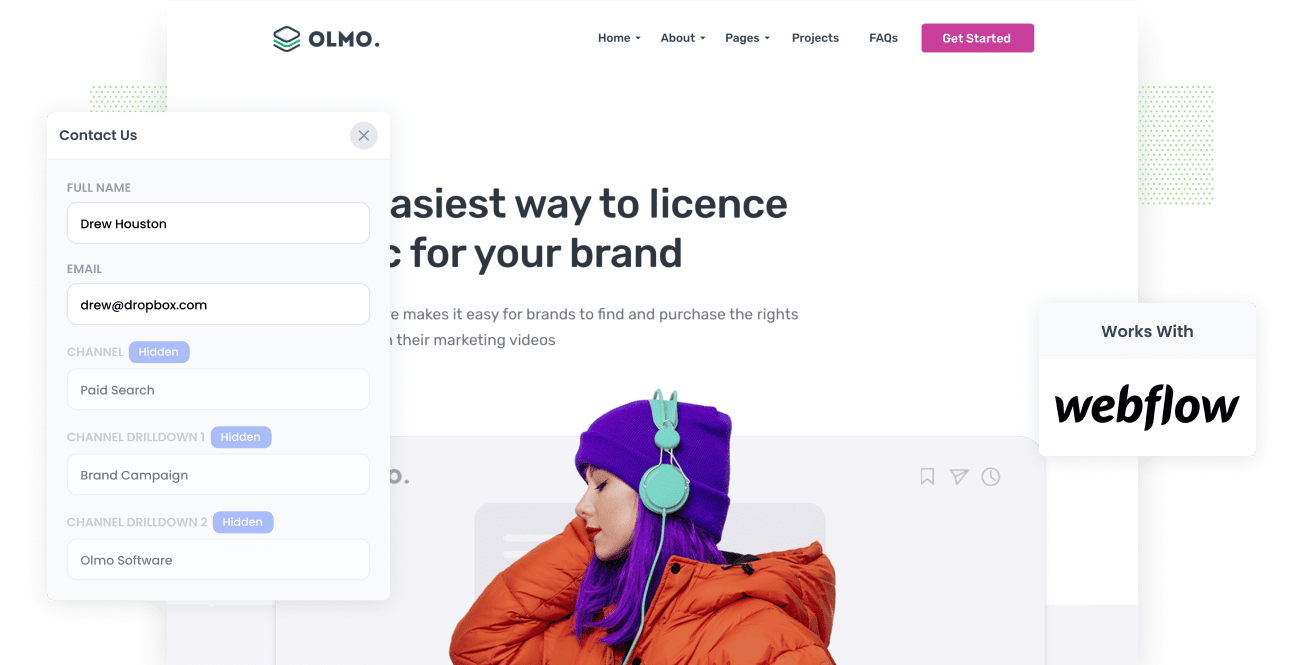
Struggling to identify the sources of your leads?
What if every time a new lead fills out a form on your website, you automatically receive information about where they came from (such as organic search, paid search, paid social, etc.) along with their details?
Moreover, imagine having the ability to view this data in Webflow, incorporate it into notification emails, and seamlessly integrate it with your CRM.
Fortunately, achieving this is simple.
In this article, we'll guide you on utilizing a tool called Attributer to track the origins of all your leads within Webflow.
3 easy steps to track the source of leads in Webflow
Attributer makes it easy to see the source of every lead that submits a Webflow form on your website. Here's how to do it in 3 easy steps:
1. Install Attributer and add hidden fields

Step one: Simply sign up for a free 14-day trial of Attributer, and you'll receive a small piece of code to install on your website.
Installing the code on a WordPress site is quick and easy - you can find some instructions to do it here.
Once the code is on your site, you then need to add the following hidden fields to your forms, including:
- Channel
- Channel Drilldown 1
- Channel Drilldown 2
- Channel Drilldown 3
- Channel Drilldown 4
Adding hidden fields in Webflow is also easy! You can find step-by-step instructions here.
2. Attributer fills the lead source data into the hidden fields

After setting everything up, Attributer will start monitoring the sources of your website visitors and automatically record the data into hidden fields within your form.
Concerned about the user experience? Rest assured, since the fields are hidden, this entire process remains invisible to your website visitors, ensuring it has no impact on the user experience or conversion rate of your site.
3. Lead source data is captured in Webflow

fter a visitor submits a form on your website, Webflow captures the lead source data written by Attributer in the hidden fields, along with other details the lead provided (such as name, email, phone, etc.).
You can leverage this data in multiple ways:
- View it in Webflow: Access the data in the entries/submissions table within Webflow.
- Include it in notification emails: Add this information to the notification emails sent by Webflow each time a form is submitted.
- Send it to your CRM: Utilize Webflow's built-in integration or third-party tools like Zapier to send the data directly to your CRM.
- Send it to a spreadsheet: Deploy various add-ons or third-party tools (like Zapier) to forward the data to a spreadsheet, enabling you to generate comprehensive reports.
What data gets captured in Webflow?
Once everything is set up, the following information will be written into the hidden fields by Attributer and captured in Webflow:
1. Marketing channel data
This includes comprehensive information about the channel through which the visitor arrived at your website.
For instance, let's consider Example Software's marketing team. If someone clicks on one of their ads, the following information, based on the utilized UTM parameters, would be passed through:
- Channel: Paid search
- Channel Drilldown 1: Google
- Channel Drilldown 2: Brand campaign (or the specific campaign name)
- Channel Drilldown 3: Example Software (or the keyword used in the campaign)
Similarly, if a lead arrives organically through a Google search, the following information would be captured:
- Channel: Organic search
- Channel Drilldown 1: Google
- Channel Drilldown 2: www.google.com (or the specific Google domain they came from)
- Channel Drilldown 3: Example Software (or the keyword used to find the site, if available)
2. Landing page data
n addition to providing information about the lead's channel of origin, Attributer also aids in understanding the content that attracted them.
For this purpose, Attributer captures two crucial pieces of data: the lead's initial landing page (e.g., olmosoftware.com/blog/best-crm-software) and the landing page group (e.g., /blog).
With this valuable data, you gain insights into the number of leads and customers generated from different sections of your site, such as your blog. Furthermore, you can delve deeper into the analytics to understand how many leads you acquired from each individual page, allowing you to analyze the performance of specific blog posts or pages.
3 example reports you can run when you track the source of your leads in Webflow
If you're using Attributer to capture the source of leads in Webflow and sending that data to your CRM or a spreadsheet, you should be able to use those tools to run reports similar to the below examples:
1. Leads by channel

The above report offers a comprehensive overview of the monthly leads originating from various channels, such as paid search, paid social, and organic search.
It serves as a valuable tool to gain insights into the primary sources of your leads, providing a high-level understanding of their origins.
Ultimately, this report enables you to identify which channels are effectively generating leads for your business, as well as those that might require further optimization to improve their performance.
2. Leads by Google Ads campaign

The above chart provides a monthly breakdown of leads generated from Google Ads, categorized by the specific campaigns they originated from.
This report proves helps you gain insights into the actual lead-generating campaigns for your business, distinguishing them from campaigns that may attract clicks and visitors but fail to convert into leads.
3. Leads by social network

The report above illustrates the number of leads obtained from different social media marketing campaigns.
For businesses actively posting new content and updates on company pages across various social networks, this report is instrumental in identifying the networks that perform best in terms of generating actual leads for the business.
Wrap up
If you're looking to track the sources of your leads within Webflow, Attributer is the perfect tool for the job.
With Attributer, you can effortlessly capture information about the origin of each new lead, conveniently view it in Webflow, incorporate it into your notification emails, and seamlessly integrate it with your CRM, among other options.
By utilizing Attributer, you gain a deeper understanding of the marketing channels and campaigns that are truly driving leads for your business. It empowers you to identify areas that require more focus and enables your business to thrive.
Starting with a free trial, the setup process typically takes less than 10 minutes. Get going today!
Get Started For Free
Start your 14-day free trial of Attributer today!

About the Author
Aaron Beashel is the founder of Attributer and has over 15 years of experience in marketing & analytics. He is a recognized expert in the subject and has written articles for leading websites such as Hubspot, Zapier, Search Engine Journal, Buffer, Unbounce & more. Learn more about Aaron here.
