How to track YouTube Ads in Close CRM
Learn where your leads & customers are coming from by tracking your YouTube Ads in Close CRM
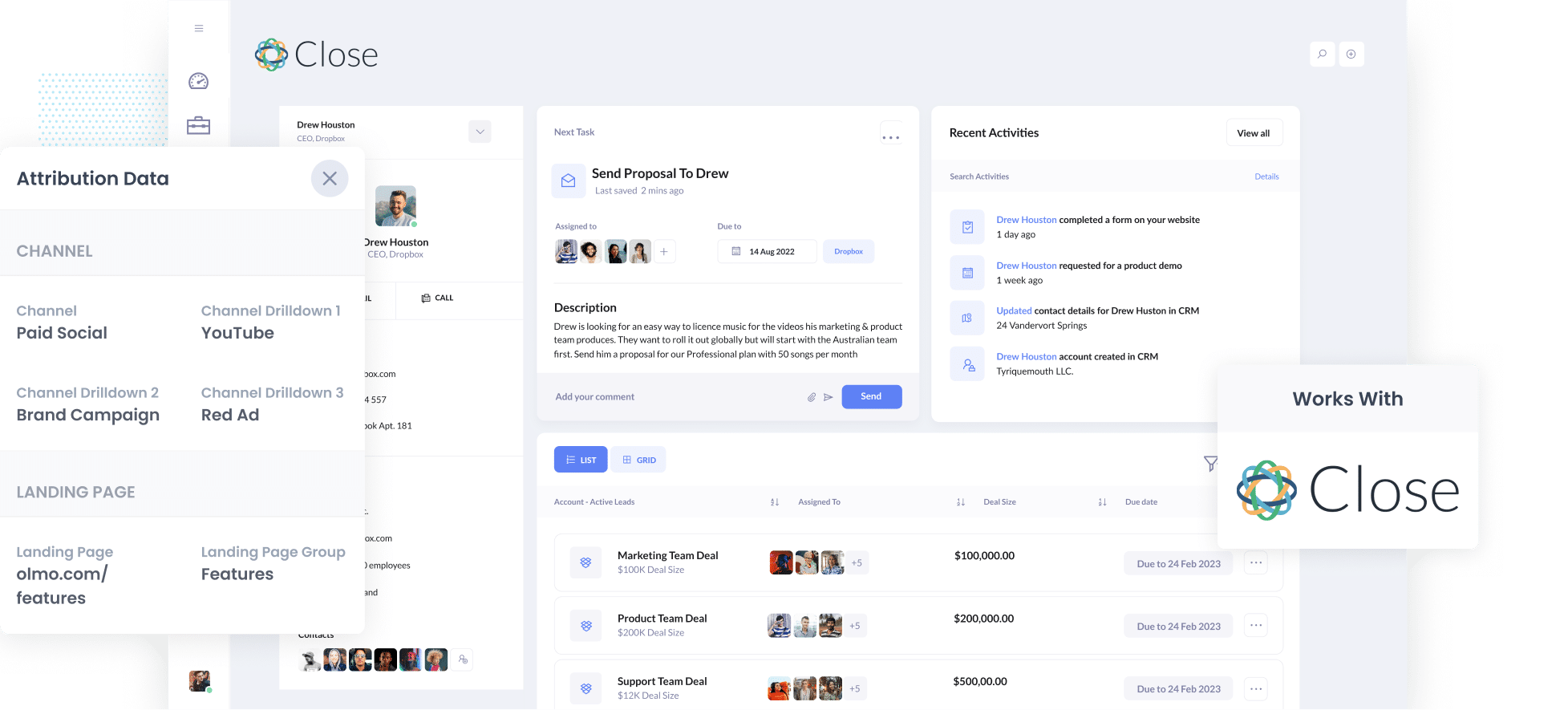
YouTube Ads are a fantastic way to generate leads & customers for your business.
But how do you track them?
Standard analytics tools like Google Analytics can only tell you how many site visitors came from your ads, they can't tell you how many leads & customers you got.
Fortunately, when you use Close CRM and a tool called Attributer you can get this information, and in this article we'll show you how it works.
4 simple steps for tracking YouTube Ads in Close CRM
When it comes to tracking your YouTube Ads, Close and Attributer make it easy. Here's how it works:
1. Add UTM parameters behind your ads

The first step is to add UTM parameters to your YouTube Ads.
In case you’re unfamiliar with UTM parameters, these are essentially small bits of text you add to the end of URLs you are sending people to from your ads. They help analytics tools (like Attributer) understand how people are arriving at your site.
While it’s up to you what you write in the UTM parameters, this is the format we recommend for YouTube Ads:
- UTM Medium = paidsocial
- UTM Source = youtube
- UTM Campaign = [the name of your campaign]
- UTM Term = [The name of your ad}
Although it may seem technical, adding UTM parameters to your YouTube Ads is quite simple, and there are several resources to guide you through the process.
2. Install Attributer and add hidden fields to your forms

Step two is setting up the Attributer code on your website (once you’ve started your free trial, you'll get given the code).
Attributer is compatible with all major website-building platforms, including WordPress, Wix, Webflow, Squarespace, and more. To learn how to install the code on your platform of choice, have a look at our guides for each platform here.
After you have installed the code, you will need to add hidden fields to your lead capture forms (i.e. the forms on your site designed to collect information from visitors).
Below are the hidden fields you’ll need to add:
- Channel
- Channel Drilldown 1
- Channel Drilldown 2
- Channel Drilldown 3
- Landing Page
- Landing Page Group
In general, adding hidden fields using major form-building tools (like Gravity Forms, Typeform, and Jotform) is simple. However, if you need a bit of added guidance, you can find more information on this process here.
3. Attributer writes the YouTube Ads data into the hidden fields

Now that everything is set up, Attributer will start tracking where your site visitors are coming from (e.g. your YouTube Ads).
Then, when a user completes a form on your website, the tool will automatically write the attribution data into the hidden form fields.
For instance, if a lead is directed to your site from one of your YouTube Ads, Attributer will populate the hidden fields as follows*:
- Channel = Paid Social
- Channel Drilldown 1 = YouTube
- Channel Drildown 2 = Brand campaign
- Channel Drilldown 3 = Free account ad
*The attribution data will vary depending on what information you put in your UTM parameters.
4. YouTube Ads data is sent to Close CRM
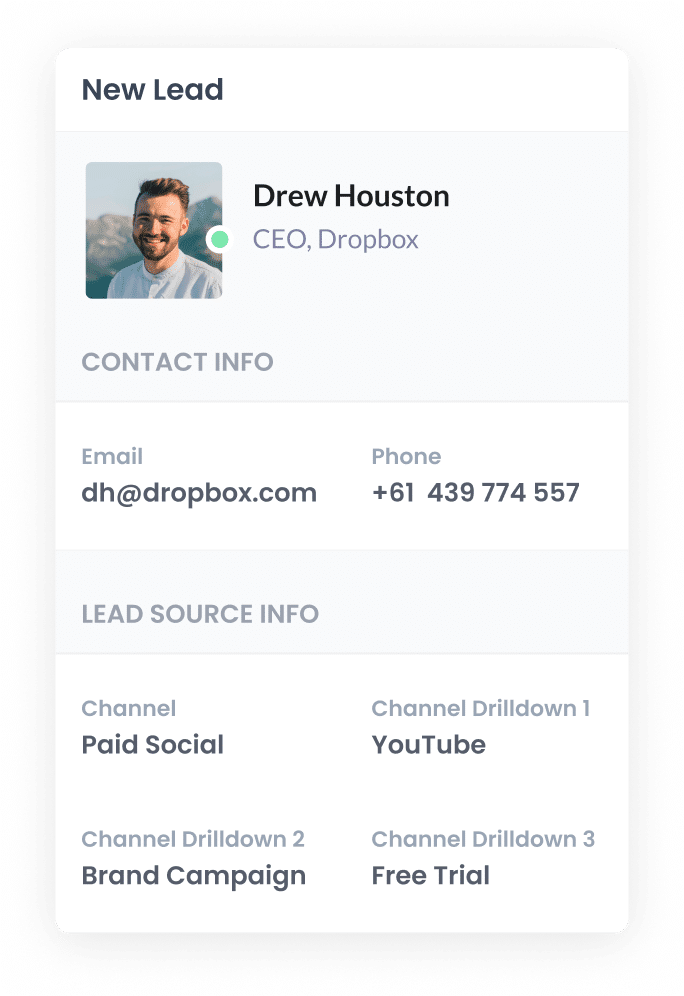
Lastly, when a visitor submits a form on your website, the YouTube Ads data that Attributer wrote into the hidden fields will be sent to Close CRM alongside the information entered by the lead (e.g. name, email address, etc.)
With all this data stored in Close, you’ll be able to generate reports that show how many leads you got from your YouTube Ads, which campaigns produced the most customers, how much revenue was generated, and more.
You can run these reports in Close's built-in report toools, or you can use external reporting tools such as Looker Studio (formerly Google Data Studio) or Microsoft Power BI for more advanced reports.
What is Attributer and why use it?
In short, Attributer is a small piece of code that you place on your website.
The code tracks where your leads are coming from and automatically categorises them into Channels (similar to those you would see on other analytics platforms, like Paid Social, Paid Search, Organic Search, etc).
Attributer then stores the data in a cookie in the visitor's browser, meaning their data isn’t forgotten even if they navigate to other pages or exit your site and return later.
Finally, when they complete a form on your website, Attributer writes the data into hidden fields and it is sent to Close CRM.
Here are a few of the top reasons why Attributer is the #1 tool for tracking YouTube Ads:
- Captures marketing attribution information — Attributer offers comprehensive tracking, meaning it captures information on ALL leads that visit your site. With Attributer, you can track how many leads you got from your YouTube Ads as well as Google Ads, Facebook Ads, SEO efforts, and more.
- Remembers the data — Attributer stores the UTM parameters in a cookie in the visitor’s browser. So, even if that visitor browses your site or leaves and returns to it before submitting a form, the UTM parameters still get passed on.
- Cleans the data — Even if there are slight differences in your UTM parameters (e.g. different capitalisation of certain words, etc.) Attributer will still categorise your leads correctly.
- Captures landing page data as well — Unlike other ad tracking tools, Attributer captures the user’s initial landing page and their landing page group. This provides you with added insights into how many leads and customers are coming from content on your site (e.g. your blog posts).
3 example reports you can run when you track your YouTube Ads in Close CRM
Before I founded Attributer, I spent over 15 years spearheading the marketing teams of some of the world’s fastest-growing organisations.
In that time, I spent millions on ads and ran hundreds of reports to track what's working and what isn't.
To help you get the most out of your YouTube Ads tracking, I've included below three of the reports I’ve found most useful in my career:
1. Leads by channel

Attributer doesn’t just capture information on your YouTube Ads leads — it captures the sources of ALL your leads.
Because of this, you can run reports (like the one above) that show how many leads you got from each channel month-by-month.
From there, you can identify which channels are working and which aren’t, and adjust your marketing strategy as needed. For example, if you notice your YouTube Ads are generating more leads than your paid search ads, you may shift some of your ad spend towards YouTube Ads.
2. Customers by Campaign

This report provides you with a monthly breakdown of how many customers you’re getting from each of your campaigns.
So, if you’re running multiple YouTube Ads across campaigns, you can see which ones are resonating with your audience and converting the most customers.
3. Revenue by Ad

With this report, you can see at a glance how much money you’re earning per ad.
You can then leverage this insight to make informed decisions about each ad (e.g. which ones to fund further, which ones to pause, etc.).
Wrap up
If you’ve been looking for a way to track how many leads and customers you’re getting from YouTube Ads, using Attributer with Close CRM could be the solution you need.
It will capture the UTM parameters you use behind your YouTube Ads and pass them into Close CRM with each new lead, which ultimately allows you to run reports that show how many leads & customers you're getting from your YouTube Ads.
It's free to get started and only takes about 10 minutes to set up. So start a free 14-day trial of Attributer today to see how it can help you!
Get Started For Free
Start your 14-day free trial of Attributer today!

About the Author
Aaron Beashel is the founder of Attributer and has over 15 years of experience in marketing & analytics. He is a recognized expert in the subject and has written articles for leading websites such as Hubspot, Zapier, Search Engine Journal, Buffer, Unbounce & more. Learn more about Aaron here.
