How to properly track the source of your leads in Hubspot
Do you know where your leads and customers are coming from? If not, keep reading as we'll show you how to properly track the source of your leads in Hubspot.
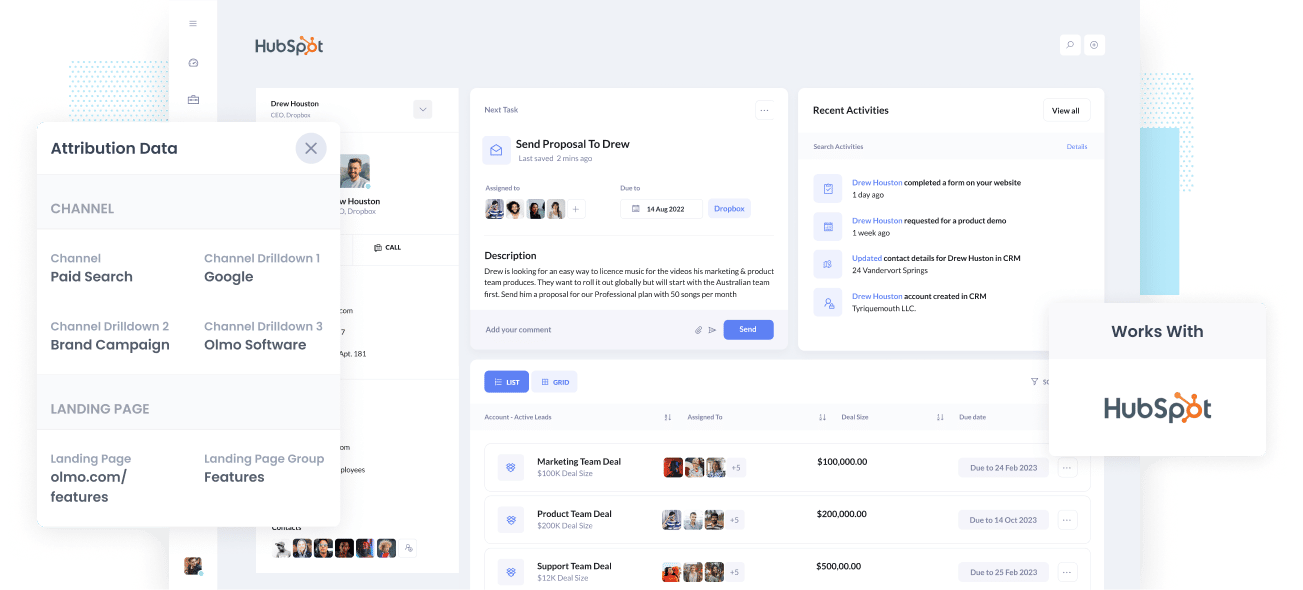
Do you wish you could see the source of your leads & customers right there in Hubspot?
If you could, you'd be able to see exactly which marketing channels & campaigns are actually generating your leads & customers and you'd know what to do to grow.
In this article, we'll show you how you can use a tool called Attributer to properly track the source of your leads & customers right from within Hubspot.
4 steps for properly tracking the source of leads in Hubspot
Attributer makes it easy to see the source of every lead & customer in Hubspot. Here's how to do it in 4 simple steps:
1. Install Attributer and add hidden fields

After signing up for a 14-day free trial of Attributer, you'll receive a small snippet of code you need to add to your website.
The way you add the code will differ depending on what website builder you use (I.e. WordPress, Wix, Webflow, etc) but full step-by-step instructions for all of them can be seen here.
Once the code is on your site, you then need to add a few hidden fields to your forms, including:
- Channel
- Channel Drilldown 1
- Channel Drilldown 2
- Channel Drilldown 3
- Channel Drilldown 4
The process for adding these hidden fields will differ depending on what form tool you use (I.e. Gravity Forms, Typeform, Wix Forms, etc), but step-by-step instructions for most form-builders can be seen here.
2. Attributer writes lead source data into the hidden fields

Once the Attributer code has been installed and the hidden fields have been added, Attributer will start to track where people are coming from and categorize them into a series of channels (the same one's you see in tools like Google Analytics, such as Organic Search, Paid Search, Paid Social, and more).
It will then store this lead source data in a cookie in the visitor's browser, meaning that it will be remembered as they browse around your site (and even if they leave your site and come back a few days later).
Then, when the visitor completes a form on your website, Attributer writes the lead source information into the hidden fields (I.e. It will write the fact they came from Paid Search, Organic Search, etc into the hidden fields in the form).
3. Lead source data is sent to Hubspot

When the visitor submits a form on your website and becomes a Contact in Hubspot, the lead source data that Attributer wrote into the hidden fields gets stored as a Property on the contact record.
Attributer works with almost all form builders, including Hubspot Forms, Gravity Forms, Jotform, Wix Forms, Webflow Forms, and more.
4. Run reports to see where your leads & customers are coming from

Once the lead source data is in Hubspot, you can use Hubspot's built-in reporting tools (which are excellent) to build reports that show you exactly where your leads & customers are coming from.
To give you an example of the kind of reports & dashboards you can create, check out our example marketing dashboard, example Google Ads dashboard or example SEO dashboard.
All of these dashboard & reports can be built right inside Hubspot CRM using the data provided by Attributer.
What data does Attributer provide?
Once you've set Attributer up on your website and added the hidden fields, the following lead source data gets passed to Hubspot:
1. Marketing Channel Data
Attributer sends into Hubspot CRM information on what channel every lead came from.
For example, if I was a marketer at Hubspot and using Google Ads to promote the Hubspot CRM, someone who clicked those ads would have the following information (depending on what UTM parameters I put behind the ad):
- Channel: Paid Search
- Channel Drilldown 1: Google
- Channel Drilldown 2: Brand Campaign (or whatever the campaign was called)
- Channel Drilldown 3: Hubspot (or whatever keyword they used)
Similarly, if the lead arrives organically through a Google search, Attributer would capture:
- Channel: Organic Search
- Channel Drilldown 1: Google
- Channel Drilldown 2: www.google.com (or the specific Google domain they came from)
- Channel Drilldown 3: Hubspot (or the keyword they used to find the site, if available)
2. Landing page data
As well as passing Channel data into Hubspot, Attributer also captures the lead's initial landing page (I.e. hubspot.com/blog/best-crm) as well the landing page group (I.e. /blog).
With this data in Hubspot CRM, you can run reports that show how many leads & customers you're getting from different sections of your site (I.e. your blog) as well as drill down into how many leads you got from each individual page (I.e. each individual blog page).
3 example reports you can run when you properly track the source of your leads in Hubspot
Before founding Attributer, I lead marketing & analytics teams at various companies and have run hundreds of reports to figure out what marketing campaigns & channels are working and what we need to do to grow.
Below are a few of the reports I've found most useful over the years:
1. Leads by channel

This report, which can be easily run in Hubspot CRM, shows how many leads you've generated each month broken down by the channel they came from (I.e. Paid Search, Paid Social, Organic Search, etc.)
Looking at a report like this can help you understand what channels are actually generating leads for your business, as opposed to channels that bring a bunch of website visitors that may not convert.
And ultimately, it can help you understand what channels to invest in to grow the number of leads you get each month.
2. Deals by Google Ads campaign
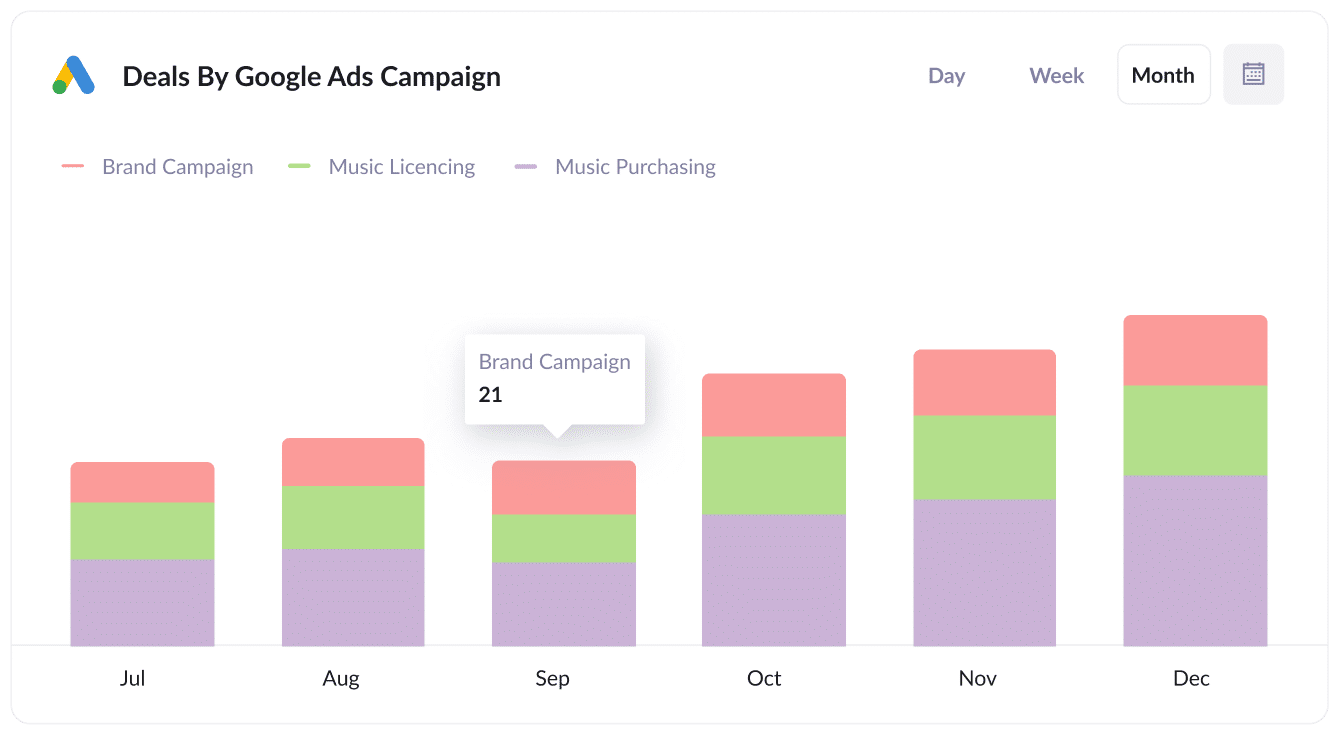
This chart, which shows the number of new Deals generated from your Google Ads campaigns each month, helps you understand which of your campaigns are actually producing sales opportunities for your sales team.
You can also use this to calculate the conversion rate of lead to deal for each campaign, and truly understand which campaigns are performing best.
3. Customers by Facebook Ads Network
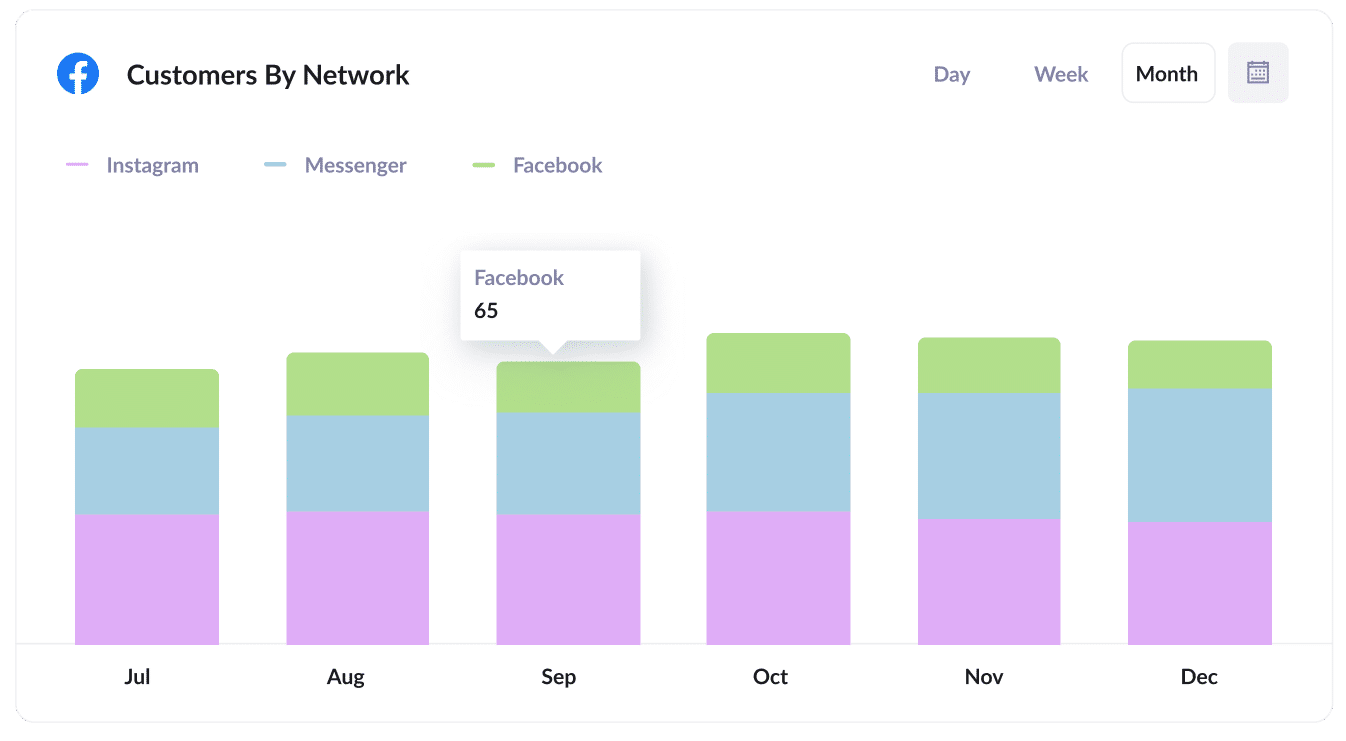
The above chart shows you how many new customers you've gotten each month from your Facebook Ads.
By running a report like this, you can see which networks (including Facebook itself, Instagram, Messenger, and WhatsApp) your ads are performing best on, and ultimately helps you understand where you should be focusing your budget.
Wrap up
If you've been looking for a way to track the source of leads in Hubspot, then Attributer is a great solution.
It works with dozens of form builders (including Hubspot forms), so regardless of what you're using to power your website & forms, you can get accurate lead source information in Hubspot alongside every contact.
And that enables you to run reports that show you how many leads & customers you're getting from each of your marketing channels & campaigns, and what you need to do to get more.
It's free to get started and usually takes less than 10 minutes to set up, so start your 14-day free trial today and try it out!
Get Started For Free
Start your 14-day free trial of Attributer today!

About the Author
Aaron Beashel is the founder of Attributer and has over 15 years of experience in marketing & analytics. He is a recognized expert in the subject and has written articles for leading websites such as Hubspot, Zapier, Search Engine Journal, Buffer, Unbounce & more. Learn more about Aaron here.
