How to integrate Google Analytics data into your CRM
Learn how to integrate Google Analytics data into your CRM, so you can track where your leads & customers are coming from
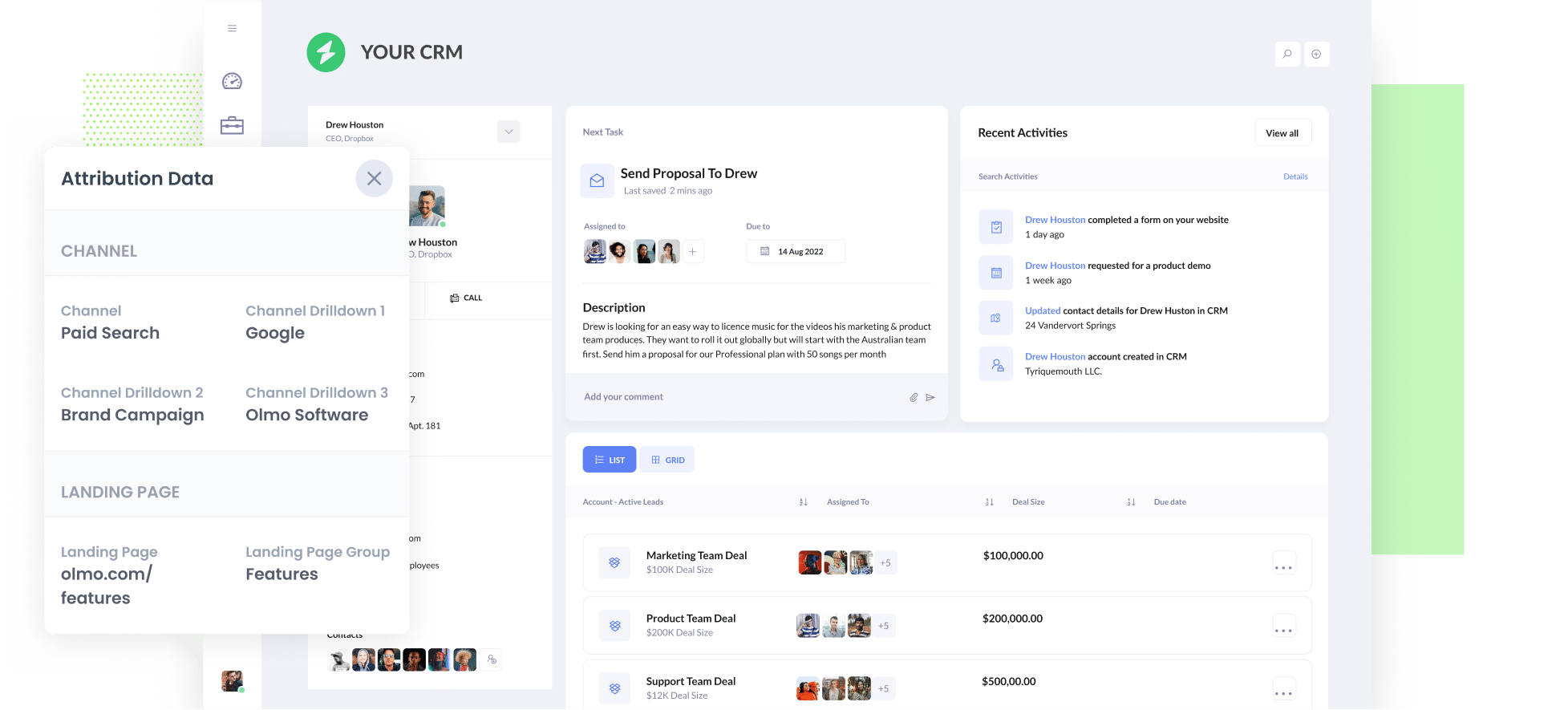
Are you able to track, in your CRM, which channels & campaigns are actually generating leads & customers for your business?
Tools like Google Analytics make it easy to see how many website visitors you are getting from your various marketing campaigns, but to truly track their effectiveness, you need to be able to see how many leads & customers you’re getting.
And the best way to do this is to send Google Analytics data into your CRM.
In this article, we'll show you how you can use a tool called Attributer to integrate Google Analytics data into your CRM, so that you can ultimately run reports that show how many leads & customers you’re getting from your various marketing initiatives.
4 steps for integrating Google Analytics data into your CRM
Attributer makes it easy to integrate Google Analytics data into your CRM. Here’s how to do it in 4 simple steps:
1. Install Attributer and add hidden fields to your forms

When you start a 14 day free trial of Attributer, you’ll get given a small snippet of code you need to add to your company website.
Depending on what website builder you use (WordPress, Webflow, Wix, etc), you can usually just add it through the dashboard/admin area of your site. Full step-by-step instructions for all the popular website builders can be found here.
Next, you need to add some hidden fields to your lead capture forms. These hidden fields are:
- Channel
- Channel Drilldown 1
- Channel Drildown 2
- Channel Drilldown 3
- Landing Page
- Landing Page Group
Most form-building tools (like Gravity Forms, Typeform, Jotform, etc) make it easy to add hidden fields, and step-by-step instructions (with screeenshots) for adding the hidden fields in all the popular form builders can be found here.
2. Attributer automatically writes Google Analytics data into the hidden fields

Once everything is set up, Attributer will start tot rack where your visitors are coming from, and when they complete a form on your website, it writes the Google Analytics data into the hidden fields on your form.
To illustrate, imagine you work for a company called Olmo Software.
If a visitor came to your website from one of your Google Ads, it would populate the hidden fields as follows (depending on what UTM parameters you put behind your ads):
- Channel = Paid Search
- Channel Drilldown 1 = Google
- Channel Drildown 2 = Brand Campaign
- Channel Drilldown 3 = Olmo Software
Alternatively, if they came to your site by clicking an organic search result, it would write the following into the hidden fields:
- Channel = Organic Search
- Channel Drilldown 1 = Google (or the name of the search engine they used)
- Channel Drildown 2 = www.google.com (or the domain of the search engine, such as google.co.uk or google.com.au)
- Channel Drilldown 3 = Olmo Software (or whatever keyword they searched for, where available)
3. Google Analytics data is captured by your form tool and sent to your CRM

When a visitor submits the form on your website, all of the Google Analytics data that Attributer wrote into the hidden fields is captured by your form tool and can be sent to your CRM.
If you are using your CRM’s built-in form builder (I.e. Hubspot Forms, Salesforce web-to-lead forms, etc) then the data will automatically flow into your CRM and you should be able to see it on the lead/contact record.
Alternatively, if you are using a separate form builder (like Gravity Forms, Typeform, Webflow Forms, Wix Forms, etc) then you can send this data over to your CRM in the same way you already send leads from your form tool to your CRM (usually either a native integration between the form builder and your CRM, or through a 3rd-party integration tool like Zapier or Make).
4. Run reports to know what channels are driving leads, customers & revenue

Once the Google Analytics data is inside your CRM, you can then use it to build reports & dashboards that answer questions like:
- How many leads did I get from my Google Ads?
- How many sales deals/opportunities came from my Facebook Ads?
- How much pipeline has been generated from my SEO efforts?
- How many customers have I got from my organic social posts?
- And much more
You can build these reports using the built-in reporting features of your CRM, or connect a 3rd party reporting tool (like Google Data Studio, Microsoft Power Bi, Tableau, etc) to your CRM and build your reports there.
What is Attributer?
I’ve mentioned Attributer a few times in this article, so what is it?
Attributer is basically a piece of code that you place on your website. When a visitor arrives at your website, it looks at some technical things to determine where the visitor came from (the same things Google Analytics looks at, including UTM parameters, referring domain, etc).
It then categorizes each visitor into a series of channels (the same ones you see in Google Analytics, including Paid Search, Paid Social, Organic Search, Organic Social, etc) and stores it as a cookie in the visitor's browser.
Then, when the visitor completes a lead form on your website, it writes the Google Analytics data into hidden fields on the form where it is captured by your form tool and can be sent to your CRM and other places (spreadsheets, billing tools, etc).
So when a new lead comes into your CRM, it might look a bit like this:
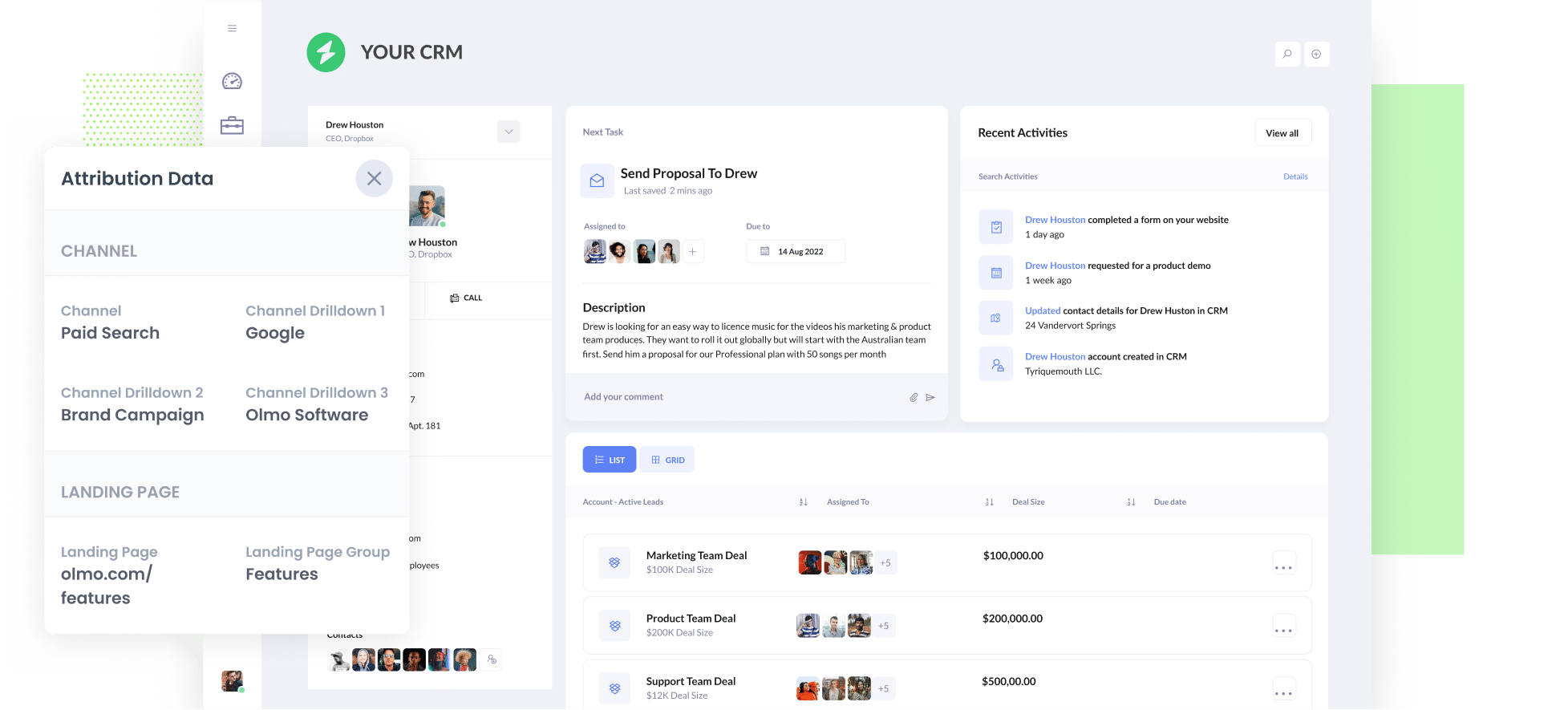
As you can see from the image above, Attributer has passed in the fact they came from ‘Paid Search’ as well as other information like the campaign name, keyword, etc. It has also passed information about the visitor’s landing page and landing page group as well.
4 example reports you can run when you integrate Google Analytics data into your CRM
If you use a tool like Attributer to send Google Analytics data into your CRM, you can run a variety of reports to understand which of your marketing initiatives are generating the most leads & customers
Before founding Attributer, I ran marketing & analytics teams at several billion-dollar companies.
In that time, we spent millions on ads, generated thousands of leads, and ran hundreds of reports to understand what was working and what wasn’t.
I have included below some of my favorite reports to run (all of which you can run when you send Google Analytics data into your CRM):
1. Leads by Channel

This report shows how many leads you get each month broken down by the channel they came from.
It gives you a high-level view of which of those channels are performing best and where you should be investing further. For instance, if you are getting most of your leads from Organic Search but a lot of your budget is going to Paid Search, it might be time to reconsider.
2. Opportunities by Google Ads campaign

If you’re running multiple campaigns in Google Ads, then this report is a good one to run.
It shows how many sales deals/opportunities you generate each month broken down by the Google Ads campaign they came from.
It can help you understand which campaigns are actually generating quality leads that turn into opportunities for your sales team, versus the campaigns that are just generating clicks & website visitors that don’t actually convert.
3. Customers by Facebook Ads Network

If you are running ads on Facebook, then it's likely those ads are appearing across the various social media networks that Meta owns (I.e. Facebook, Instagram, Messenger, Whatsapp).
If that’s the case, this chart can help you understand where your ads perform best (it shows how many customers you got from your ads on each network).
This can ultimately help you generate more customers each month by focusing your budget and optimization efforts on the networks that are performing best.
4. Revenue from Organic Search by search engine

Suppose you're investing in SEO to help grow your business. If so, this chart can show you how much revenue you’ve generated from your SEO efforts and how that is changing over time as your SEO efforts (content creation, link building, etc) compound.
It can also be useful to compare the revenue generated from SEO with revenue from other channels (I.e. Paid Search, Organic Social, etc) to understand how important Organic Search is for the growth of your business.
Wrap up
If you need a way to track how many leads & customers you are getting from your various marketing initiatives (I.e. Google Ads, Facebook Ads, SEO, etc), then using Attributer to send Google Analytics data into your CRM is a great way to do that.
It's simple to set up and once you have it up and running, you can create detailed reports & dashboards inside your CRM that show you where all your leads & customers are coming from and what you can do to get more of them.
Best of all, it's free to get started and usually takes less than 15 minutes to set up, so start your free trial today!
Get Started For Free
Start your 14-day free trial of Attributer today!

About the Author
Aaron Beashel is the founder of Attributer and has over 15 years of experience in marketing & analytics. He is a recognized expert in the subject and has written articles for leading websites such as Hubspot, Zapier, Search Engine Journal, Buffer, Unbounce & more. Learn more about Aaron here.
