An easy way to get Google Analytics data into Hubspot CRM
Learn how to integrate Google Analytics data, such as Channel & Landing Page, into Hubspot CRM so you can see which of your marketing channels and campaigns are generating leads, customers and revenue.
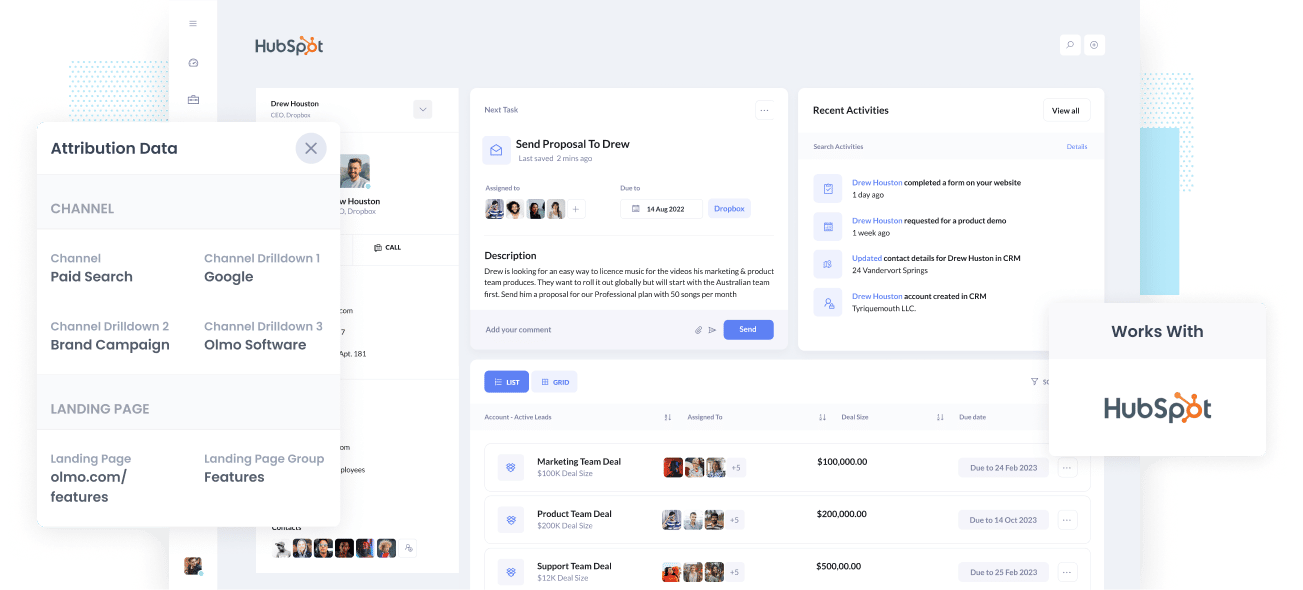
Have you ever wondered which of your marketing campaigns and channels are producing most of your leads and customers?
Being able to answer this question can prevent you from wrongly allocating your precious marketing budget and will instead put you on the right path growing the number of leads you get each month.
But how do you do it?
By sending Google Analytics data (including channel and landing page) into Hubspot CRM alongside each lead, you will be able to run reports that will show you the exact channels and campaigns that are driving customers, leads and revenue.
And in this article, we will show you how you can use a tool called Attributer to send Google Analytics data into Hubspot CRM.
What is Attributer?
Attributer is a piece of code you put on your website.
When a visitor lands on your site, it looks at some technical information about how they got there (the same things Google Analytics looks at) to figure out how they reached your site.
Then, Attributer will use this data to categorise each visitor into a series of Channels (The same one's you see in Google Analytics, like Paid Social, Paid Search, Organic Search, etc.) Once categorized, the information is stored in the visitor's browser as a cookie.
Finally, when a visitor completes a form on your website Attributer will write the Google Analytics data into hidden fields you add to your forms.
And when the visitor clicks submit on the form, the Google Analytics data (like the channel they came from, their landing page, etc) is sent into Hubspot along with the information the lead entered into the form (like their name, email, phone number, etc.)
Attributer was originally founded by a marketing consultant who wanted to get Google Analytics data into his client's CRM so he could see which marketing initiatives (Google Ads, SEO, etc) were actually generating leads & customers.
Fast forward a few years, Attributer is installed on thousands of websites and tracks over 7 million visitors to those sites every month.
4 steps for integrating Google Analytics data into Hubspot CRM
Using Attributer to capture UTM parameters in Hubspot CRM is easy. Here's how to do it in 4 easy steps:
1. Add hidden fields to your forms

The first step towards integrating data from Google Analytics into Hubspot CRM is adding hidden fields to your lead forms. In case you're unfamiliar with them, hidden fields are basically just form fields that exist on your lead capture forms, but aren't visible to the end users.
The hidden fields you want to add are:
- Channel
- Channel Drilldown 1
- Channel Drilldown 2
- Channel Drilldown 3
- Landing Page Group
- Landing Page
If you're using a form-building tool like Gravity Forms, Jotform, Typeform, etc. it should be as easy as dragging in a hidden field to your form and configuring a few settings.
2. Attributer automatically completes the hidden fields with Google Analytics data

Once your hidden fields are added, Attributer then gets to work completing those hidden fields with Google Analytics data.
Attributer keeps track of where site visitors come from and then when they fill out a lead form on your site and submit it, Attributer automatically populates the hidden fields with data from Google Analytics.
For example, if you were a marketer at Dropbox and a visitor makes their way to your site from one of your brand campaigns in Paid Search, Attributer fills in the hidden fields in this manner:
- Channel = Paid Search
- Channel Drilldown 1 = Google
- Channel Drildown 2 = Brand Campaign
- Channel Drilldown 3 = Dropdox
Aside from the channel information, Attributer also captures a site visitor's first landing page (i.e. www.dropbox.com/business/solutions) and the first landing page group (i.e. business).
3. Google Analytics data is passed into Hubspot CRM

Finally, when a visitor submits the form on your website, all of the Channel data (derived from the UTM parameters) and the landing page data is passed into your CRM along with the name, email, phone, etc of the lead.
4. Run reports to know what channels are driving leads, customers and revenue

In the final step, you have the landing page and channel data inside Hubspot CRM, so you can now create reports via your existing reporting tools, such as Hubspot CRM reports or your BI software.
With the data sent in via Attributer, you would be able to easily determine which of your channels have brought in the highest number of leads, see the number of Closed Won deals that have come from every channel, identify the conversion rate to opportunity, and assess other performance indicators.
What data gets passed into Hubspot CRM
There are two key elements to attribution: channel and landing page.
- Channel answers the question "How did visitors get to my website?" It's usually one of the following: Organic Search, Paid Social, Paid Search, or Referral.
- Landing Page answers the question "What content on my site attracted the visitor" It could be a blog post, an ebook, a list of features, or what have you.
We built Attributer to help you answer these two questions. As a result, the following data gets passed into Hubspot CRM by Attributer:
1. Marketing channel data
Attributer will capture which channels (Organic Search, Paid Search, Paid Social) your leads come from. It also collects further data on every channel (for instance, it also captures the Keyword, Ad Group, and Campaign for Paid Search).
2. Landing page data
Attributer automatically captures the first page the lead sees on your site (I.e. dropbox.com/blog/best-file-storage-tools) as well as the category of the page (I.e. Blog).
This is good for being able to view related content as one entity. For instance, being able to see how many leads your entire blog generated as well as being able to drill down into how many leads & customers each individual blog post generated.
4 example reports you can run when you integrate Google Analytics data into Hubspot
When you integrate Google Analytics data into Hubspot CRM, you can use Hubspot's reporting tools (or a 3rd party product) to run reports that show where your leads & customers are coming from.
Below are some of our favourite reports, which can be run in Hubspot's reporting tool or in a 3rd party analytics product like Tableau:
1. Leads by Channel

Just like any other business, you're probably getting visitors and leads from different channels like Organic Search, Paid Search, Organic Social, and more.
This report breaks down the number of leads you receive each month based on the channel they come from. It gives you a big-picture view of which channels are performing the best.
This information can help you decide where to focus your efforts. For example, if most of your leads come from Organic Search, but you're spending a lot on Paid Search, it might be time to reconsider your approach.
2. Opportunities by Google Ads campaign

If you're like many other businesses, you're probably running various campaigns on Google Ads and want to know how well each one is doing.
That's where the chart above comes in handy. It shows the number of Deals created each month, broken down by the Google Ads campaign they came from.
It helps you figure out which campaigns are actually bringing in quality leads that turn into Deals for your sales team. This way, you can decide where to invest more of your resources for better results.
3. Customers by Facebook Ads Network

If you're running Facebook ads, chances are they are being displayed on multiple social media networks owned by Facebook, such as Facebook itself, Instagram, Messenger, and Whatsapp.
These networks are very different advertising environments (some are messaging apps, others are photo-sharing apps, etc) and it's pretty likely that your ads are performing differently on each platform.
As a result, it's a good idea to understand how your ads are performing on each network.
The example graph above can help with this. It shows the number of customers you acquired from your ads on each network, and can ultimately help you identify which one you should be focusing on.
4. Revenue from Organic Search by search engine

If you're investing in SEO to grow your business, take a look at the chart above. It helps you see how much revenue is being generated from your SEO efforts.
It's useful to compare the revenue from SEO with other channels like Paid Search, Organic Social, and more. This way, you can understand the importance of Organic Search in driving your business growth and whether you should be investing further into it or not.
Wrap up
Sending Google Analytics data into Hubspot CRM with every new lead is a great way to understand which marketing channels & campaigns are actually helping grow your business.
And Attributer is a great way to do this! It's simple to install, and once it's up and running sending data into Hubspot, you can run build reports and dashboards right inside Hubspot CRM that will show you where your leads & customers are coming from.
Set it up today for free with our 14 day free trial, and see if it fits your needs.
Get Started For Free
Start your 14-day free trial of Attributer today!

About the Author
Aaron Beashel is the founder of Attributer and has over 15 years of experience in marketing & analytics. He is a recognized expert in the subject and has written articles for leading websites such as Hubspot, Zapier, Search Engine Journal, Buffer, Unbounce & more. Learn more about Aaron here.
