4 steps to capture Google Analytics data in Wix forms
Learn how to capture Google Analytics data in Wix Forms in 4 simple steps, so you can see where all your leads are coming from
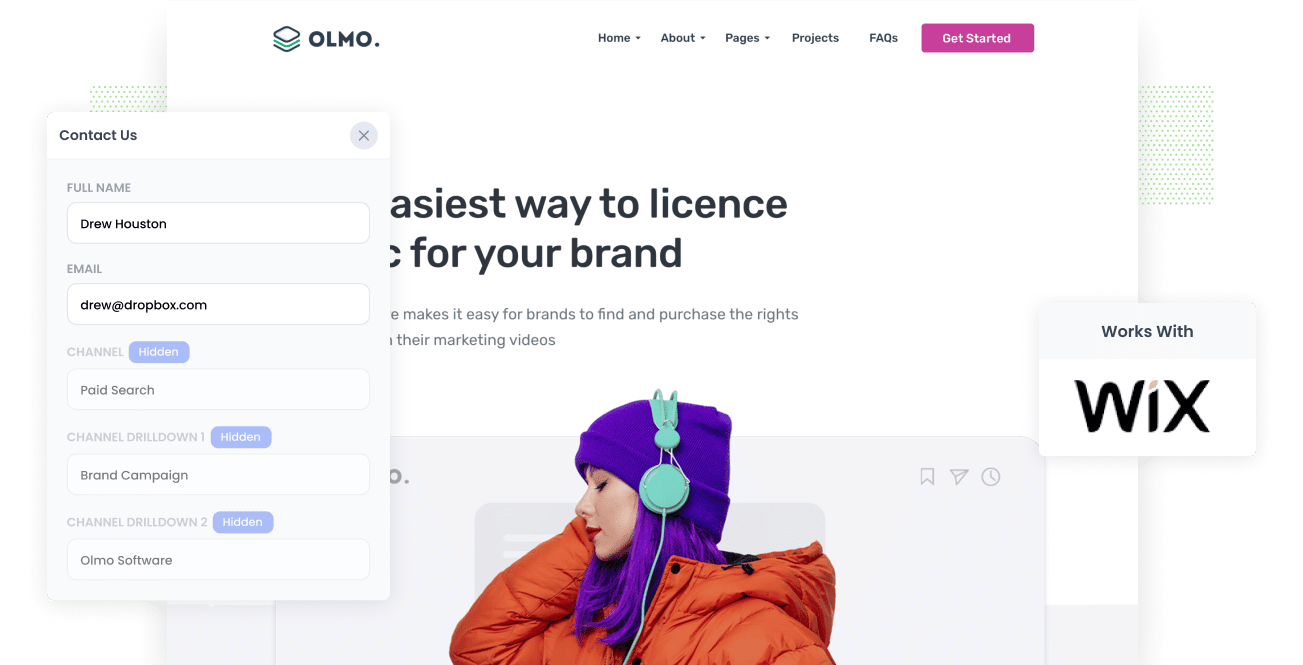
Google Analytics is a great tool for understanding where your website visitors are coming from (I.e. Paid Search, Paid Social, Organic Search, etc).
But in order to really understand which marketing initiatives are working for you, you need to be able to track which of those channels are actually generating leads, customers & revenue.
So how do you do this? By capturing Google Analytics data in Wix forms, that's how.
In this article we'll show you how to use a tool like Attributer to capture Google Analytics data with each submission of Wix Forms, so you can see exactly where each lead came from and get a better understanding of what's truly working to grow your business.
What is Attributer?
Attributer is a small bit of code you add to your Wix website.
When someone lands on your site, it looks at where they came from and categories them into a series of channels (the same one's you see in Google Analytics, like Paid Search, Paid Social, Organic Search, etc.)
Then when that visit submits a form on your website (like your Contact Us form or Request Quote form), it writes the data on where they came from into hidden fields on the form and it is captured alongside the information the lead entered into the form (like their name, email, etc).
You can then see this information in the Wix dashboard, include it in email notifications, send it to your CRM, etc.
4 steps for capturing Google Analytics data in Wix Forms
Using Attributer to capture Google Analytics data in ARForm is easy. Here's how to do it in 4 steps:
1. Add hidden fields to your forms

The first step towards capturing Google Analytics data in Wix forms is to add a series of hidden fields to your contact forms.
These hidden fields are technically present on your form but are not visible to visitors, which means Attributer can write information into them without the visitor ever knowing.
The hidden fields you need to add are:
- Channel
- Channel Drilldown 1
- Channel Drilldown 2
- Channel Drilldown 3
- Landing Page
- Landing Page Group
Adding hidden fields to Wix Forms is pretty easy and step-by-step instructions can be seen here.
2. Attributer automatically fills the hidden fields with Google Analytics data

When a visitor completes a form on your website, Attributer writes the Google Analytics data on where they came from into the hidden fields on the form.
For instance, let's say you're a marketer for a restaurant, and a visitor arrives at your website through a brand campaign on Paid Search.
Attributer would populate the hidden fields as follows:
- Channel: Paid Search
- Channel Drilldown 1: Google
- Channel Drilldown 2: Brand Campaign
- Channel Drilldown 3: Johnny's Diner
On top of that, Attributer would also capture the visitor's initial landing page (e.g., www.johnnysdiner.com/menu/dinner) and the corresponding landing page group (e.g., menu), providing additional insights alongside the channel data.
3. Google Analytics data is captured by Wix Forms

When a visitor submits a form on your Wix site, the Google Analytics data that Attributer wrote into the hidden fields is captured by Wix Forms along with the information the lead entered into the form (like their name, email, phone, etc.)
4. Run reports to see what's working

Now that you have Google Analytics data on where each lead came from, there are a number of different things you can do:
- See the data on where each lead has come from in your Wix dashboard (in the 'Communications' section)
- Include the data in your new lead notification emails
- Send the information to your chosen CRM (including Salesforce, Pipedrive, Zoho CRM, Hubspot, and more)
- Send it to a spreadsheet
If you decide to send it to your CRM or a spreadsheet, you should then be able to run reports that show you things like how many leads you are getting from each channel, which Google Ads campaigns generated the most leads, etc.
What data gets captured in Wix Forms
When using Attributer to capture Google Analytics data in Wix forms, you get two main pieces of information:
- Channel: This refers to how visitors discover your website and includes the same channels you see in Google Analytics (Organic Search, Paid Search, Paid Social, Referral, and more.)
- Landing Page: This is the specific content on your site that attracts visitors, such as Features pages, blog articles, eBooks, and more.
3 example reports you can run when you capture Google Analytics data in Wix Forms
When you have Google Analytics data inside Salesforce, you can run a variety of reports to understand which channels and campaigns are generating the most leads, customers, revenue, etc. Below are some of our favourite reports to run to understand what's driving growth for your business:
1. Leads by Channel

Just like any other business, you're likely getting visitors and leads from various channels, such as Organic Search, Paid Search, and Organic Social, among others.
This report can help you get a high-level overview of which of those channels are generating the most leads.
These insights are invaluable in determining where to allocate your resources. For example, if the majority of your leads are flowing in from Organic Search while a significant chunk of your budget is invested in Paid Search, it might be time to rethink your approach.
2. Opportunities by Google Ads campaign

Chances are you've got a mix of campaigns running on Google Ads, and you're keen to know how each one is performing.
If that's the case, the above graph can help. It shows how many sales opportunities are being generated each month, organized by the specific Google Ads campaign the lead came from.
This little gem helps you uncover the campaigns that are actually generating real sales opportunities for your business and can help you understand which campaigns to invest further in to generate more opportunities.
3. Customers by Facebook Ads Network

If you're using Facebook Ads to generate leads for your business, then it's likely your ads are appearing across the various social media networks Facebook owns (I..e Facebook, Instagram, Messenger, Whatsapp).
If that's the case, the above report will be interesting. It shows how many customers you got from your ads on each network, and running this report can ultimately help you understand which is the best one for your business and where you should be focusing your budget.
Wrap up
Attributer is a simple solution for capturing Google Analytics data in Wix Forms.
You can see the data in your Wix dashboard, include it in your new lead notifications emails, send it to your CRM and more.
Getting started with Attributer is free thanks to our 14-day free trial, and it only takes 10-15 minutes to setup.
So what are you waiting for? Get started with a 14-day free trial now!
Get Started For Free
Start your 14-day free trial of Attributer today!

About the Author
Aaron Beashel is the founder of Attributer and has over 15 years of experience in marketing & analytics. He is a recognized expert in the subject and has written articles for leading websites such as Hubspot, Zapier, Search Engine Journal, Buffer, Unbounce & more. Learn more about Aaron here.
