How to integrate Google Analytics data into Salesforce
Learn how to integrate Google Analytics data, such as Channel & Landing Pages, into Salesforce so you know what marketing channels & campaigns are generating you leads, subscribers & customers
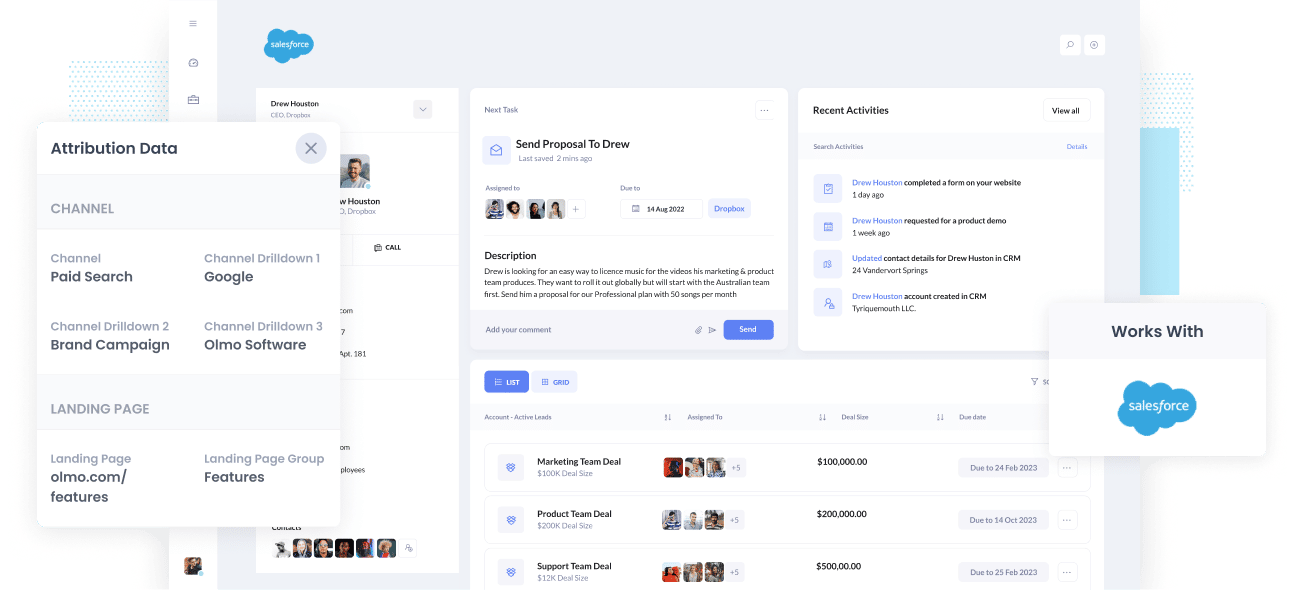
Do you know which marketing channels and campaigns are responsible for driving the majority of your leads and customers?
If not, it's likely you are wasting your precious marketing budget and won't know how to drive growth for your organization.
There is a solution though.
By integrating Google Analytics data - such as Channel & Landing Page- into your Salesforce instance, you can run reports that show you exactly what channels and campaigns are driving leads, customers & revenue.
In this article, we'll teach you how you can use Attributer to integrate Google Analytics data into Salesforce.
What is Attributer?
Essentially, Attributer is a small script that you place on your website.
When a visitor arrives at your website, it looks at some technical things to determine where the visitor came from (the same things analytics software like Google Analytics looks at).
It then categorizes it into a series of channels (like Paid Search, Paid Social, Organic Search, etc) and stores it as a cookie in the visitor's browser. Then, when that visitor submits a lead form, it passes that Channel information along with the lead details into your Salesforce CRM.
It was originally created by a B2B marketing consultant who saw that almost all of his clients were struggling to know which channels were actually driving leads & customers (as opposed to just visitors, which is easily available through tools like Google Analytics). I originally built it just for my clients to make it easier for me to work with them, but then realized it might be something that other marketers & B2B business owners could use.
4 steps for integrating Google Analytics data into Salesforce
Using Attributer to capture UTM parameters in Salesforce is easy. Here's how to do it in 4 easy steps:
1. Add hidden fields to your forms

To get started, you need to add some Hidden Fields to your lead capture forms. These hidden fields are:
- Channel
- Channel Drilldown 1
- Channel Drildown 2
- Channel Drilldown 3
- Landing Page
- Landing Page Group
Most form-building tools (like Gravity Forms, Typeform, Jotform, etc) make it easy to add hidden fields, or if you're using a custom HTML form on your website then you can simply add input type="hidden" to the form fields.
2. Attributer automatically completes the hidden fields with Google Analytics data

Attributer monitors where your visitors are coming from and then when they complete a form on your website, it populates the hidden fields with Google Analytics data.
As an example, if I was Dropbox and a visitor came to my website from my Brand campaigns in Paid Search, it would populate the hidden fields as follows:
- Channel = Paid Search
- Channel Drilldown 1 = Google
- Channel Drildown 2 = Brand Campaign
- Channel Drilldown 3 = Dropdox
On top of the information on Channel, it would also capture the visitors first landing page (I.e. dropbox.com/features/cloud-storage) and the first landing page group (I.e. Features)
3. Google Analytics data is passed into Salesforce

Finally, when a visitor submits the form on your website, all of the Channel & Landing Page data is passed into your CRM along with the name, email, phone, etc of the lead.
4. Run reports to know what channels are driving leads, customers & revenue

Once the channel & landing data is inside your CRM, you can then report on it using your existing reporting tools (I.e. Salesforce reports, or your existing BI tool).
You should be able to see what channels are bringing the most leads, what the conversion rate to Opportunity for each channel is, how many Closed Won deals have come from each channel, and much more!
What data gets passed into Salesforce
At Attributer, we believe there are essentially two key elements to attribution:
- Channel - How did they get to your website? Usually one of Organic Search, Paid Search, Paid Social, Referral, etc.
- Landing Page - What content on your site attracted them there? It could be your Features pages, your blog, your eBooks, etc.
As a result of this, we built Attributer so that it collects all the information you need to answer the above questions.
1. Marketing Channel Data
Attributer automatically captures what channel your leads come from (I.e. Paid Search, Paid Social, Organic Search) as well as further detail on each channel (I.e. For Paid Search, it also captures the Campaign, Ad Group, Keyword, etc)
2. Landing Page Data
Attributer automatically captures the first page the lead sees on your site (I.e. dropbox.com/blog/best-file-storage-tools) as well as the category of the page (I.e. Blog).
This is good for being able to view related content as one entity. For instance, being able to see how many leads your entire blog generated as well as being able to drill down into how many leads & customers each individual blog post generated.
4 example reports you can run when you integrate Google Analytics data into Salesforce
When you have Google Analytics data inside Salesforce, you can run a variety of reports to understand which channels and campaigns are generating the most leads, customers, revenue, etc. Below are some of our favourite reports to run to understand what's driving growth for your business:
1. Leads by Channel

Like most businesses, you are probably getting visitors and leads from a variety of different channels, including Organic Search, Paid Search, Organic Social and more.
This report, which shows the number of leads you get each month broken down by the channel they came from, can help you give you a high-level view of which of those channels are performing best.
This can be useful to understand where you should be investing further. For instance, if you are getting most of your leads from Organic Search but a lot of your budget is going to Paid Search, it might be time to reconsider.
2. Opportunities by Google Ads campaign

If you're like most businesses, you're probably running a variety of different campaigns in Google Ads and would like to know how each one is performing.
The above chart can help you. It shows how many Opportunites have been generated each month broken down by the Google Ads campaign they came from.
It can help you understand which campaigns are actually generating quality leads that turn into Opportunities for your sales team, and ultimately which one's you should be investing more resources into.
3. Customers by Facebook Ads Network

If you are running ads on Facebook, then it's likely those ads are appearing across the various social media networks Facebook owns (I..e Facebook, Instagram, Messenger, Whatsapp).
These are very different advertising environments, and it's likely that your ads are performing quite differently in each network.
The above graph, which shows how many customers you got from your ads on each network, can help you understand which is the best one for your business and where you should be focusing your budget.
4. Revenue from Organic Search by search engine

If you're investing in SEO to help grow your business, then the above chart can help you quantify how much revenue is being driven from your SEO efforts.
It can be useful to look at this report broken down by the search engine the lead came from (which is shown above), and it can also be useful to compare the revenue generated from SEO with revenue from other channels (I.e. Paid Search, Organic Social, etc) to understand how important Organic Search is for the grow of your business.
Wrap up
If you're wanting to get Google Analytics data into Salesforce, then Attributer is a great solution.
It's simple to set up and once you have it up and running allows you to create detailed reports & dashboards right there in Salesforce that show you the performance of your content, advertising campaigns, SEO efforts, and more.
Best of all, it's free to get started, so start your free trial today.
Get Started For Free
Start your 14-day free trial of Attributer today!

About the Author
Aaron Beashel is the founder of Attributer and has over 15 years of experience in marketing & analytics. He is a recognized expert in the subject and has written articles for leading websites such as Hubspot, Zapier, Search Engine Journal, Buffer, Unbounce & more. Learn more about Aaron here.
