How to track YouTube Ads in Insightly
Discover where your leads & customers are actually coming from by tracking your YouTube Ads performance via Insightly.
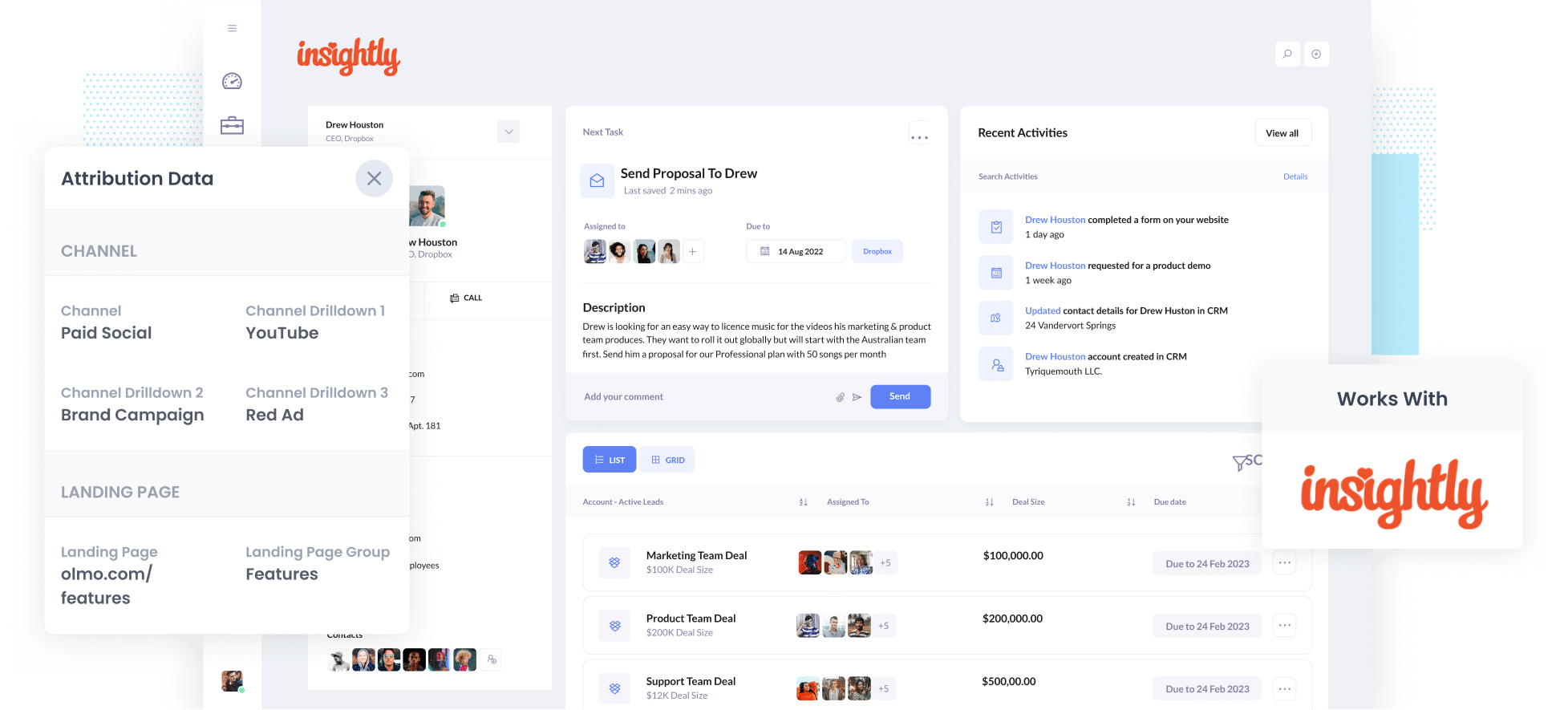
As the world’s second-largest search engine, YouTube isn’t just a website — it’s a playground of possibility for your business. One of the best ways to get the word out to its monthly user base of 2.5 billion? Through YouTube Ads.
But making YouTube Ads is one thing — tracking them is a whole other story.
So, what’s the most effective way to monitor your ad performance? How can you uncover which ads generate the most leads and convert the most customers?
In this guide, we’ll walk you through how to use a tool called Attributer to track how many leads & customers you get from your YouTube Ads in Insightly CRM.
4 simple steps for tracking YouTube Ads in Insightly
With the help of Attributer and Insightly, monitoring your YouTube Ads couldn’t be easier. Here's how it works:
1. Add UTM parameters behind your ads

Step one is to add UTM parameters to your YouTube Ads. In essence, these are labels you add at the end of URLs so you can easily track how people are arriving at your website.
It’s up to you what information you include in the UTM parameters, but if you’re looking for a recommendation then this is typically the format we recommend for YouTube Ads:
- UTM Medium = paidsocial
- UTM Source = youtube
- UTM Campaign = [the name of your campaign]
- UTM Term = [The name of your ad}
Creating UTM parameters is quite easy and there are various tools available to help you create them.
2. Install Attributer and add hidden fields to your forms

Next, you’ll need to set up the Attributer code on your website (which will be available once you’ve started your free 14-day trial).
Attributer is compatible with all major website builders, including WordPress, Wix, Webflow, Squarespace & more. Depending on which one you use, your code installation process will look a little different.
Fortunately, you can find in-depth guides for every platform here.
Once you’ve added the code, it’s time to add hidden fields to your lead capture forms (i.e. the forms that collect information from site visitors).
Here are the hidden fields you will need to add:
- Channel
- Channel Drilldown 1
- Channel Drilldown 2
- Channel Drilldown 3
- Landing Page
- Landing Page Group
Most form-building tools (like Gravity Forms, Typeform, Jotform, etc) make it easy to add hidden fields & documentation on how to do it in the various form builders can be seen here.
3. Attributer writes the YouTube Ads data into the hidden fields

With the code installed and the hidden fields in place, Attributer will now start tracking where your website visitors are coming from. When these users complete a form on your site, Attributer will automatically fill those hidden fields with their attribution data.
For example, let’s say someone named Drew Houston came to your site via one of your YouTube Ads. Attributer would write the following information into the hidden fields (depending on what UTM parameters you had behind your ads):
- Channel = Paid Social
- Channel Drilldown 1 = YouTube
- Channel Drilldown 2 = Brand Campaign (or whatever you put in the utm_campaign parameter)
- Channel Drilldown 3 = Red Ad (or whatever you put in the utm_term parameter)
4. YouTube Ads data is sent to Insightly
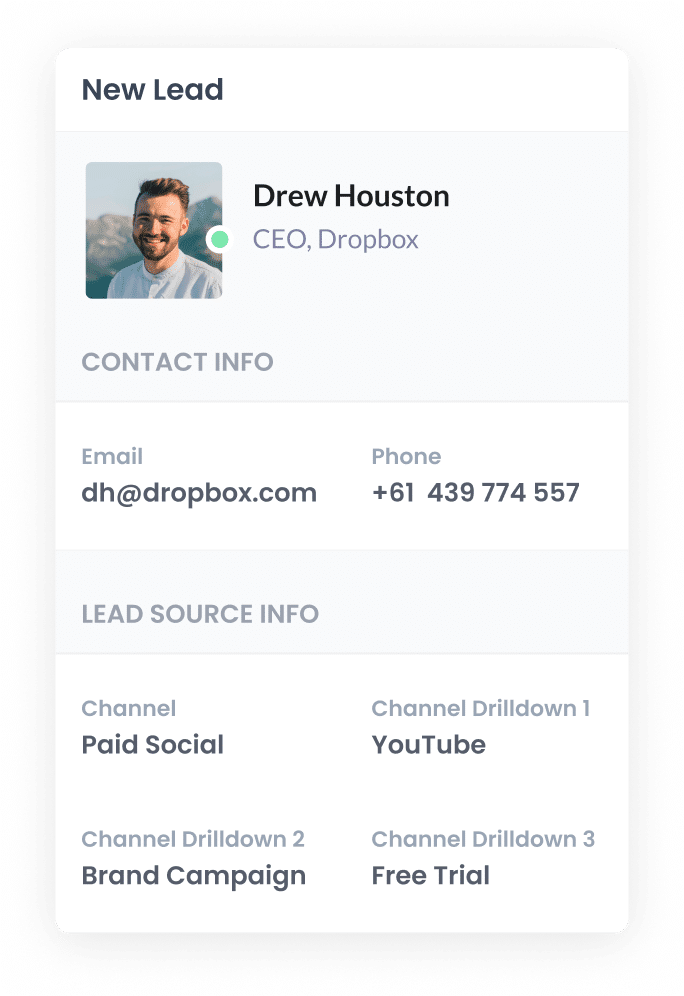
Last but not least, once the user submits the form, all the data from YouTube Ads is sent to Insightly. This includes both the information the lead entered into the form, and the data that Attributer wrote into in the hidden fields (i.e. the YouTube Ads data).
And once the data is in Insightly, you can use their built-in reporting tools to create reports that show how many leads and customers you got from your YouTube Ads.
Alternatively, you can use dedicated reporting tools, such as Looker Studio (formerly Google Data Studio) or Microsoft Power BI, to build more advanced reports.
What is Attributer and why use it?
Attributer is a small snippet of code you add to your website.
When a visitor lands on your site, it categorises them into a set of Channels, much like the ones you would see in Google Analytics (e.g. Paid Social, Paid Search, Organic Search, etc.). This data is then stored in a cookie in the user’s browser, helping ensure that the data is preserved as they navigate your website (or even if they leave and come back at a later date).
Then, when the visitor completes a form on your site, Attributer automatically writes the attribution data into hidden fields on the form and it is sent into Insightly CRM when they submit the form.
Here are a few key reasons why Attributer is the best tool at your disposal when tracking YouTube Ads:
- Captures other marketing attribution information — Attributer isn't just great for capturing information on leads from YouTube Ads. With Attributer, you can track ALL leads that come to your website, whether they came from YouTube Ads, Facebook Ads, Google Ads, and more.
Remembers the data — Attributer stores the UTM parameters in the visitor’s browser, so if the visitor browses around your site before completing a form, the UTM parameters are still passed through. - Cleans the data — With Attributer, there’s no need to worry about slight discrepancies in your UTM parameters. For instance, if the capitalisation is slightly different (e.g. utm_source=youtube vs. utm_source=YouTube), Attributer would still categorise them into the Paid Social channel regardless.
- Captures landing page data as well — Attributer also captures the visitor's initial landing page (I.e. olmo.com/blog/best-music-licencing-software) as well the landing page group (I.e. /blog). This allows you to track how many leads & customers you get from content on your site (like your blog posts).
3 example reports you can run when you track your YouTube Ads in Insightly
Before I founded Attributer, I ran marketing & analytics teams at other companies for over 15 years.
In that time, I spent millions on advertising (including YouTube Ads) and ran hundreds of reports to track how many leads & customers we were getting from our ad spend.
To help you get started reporting on your YouTube Ads, I've included below some of the reports I found most useful over the years:
1. Leads by channel

Again, one of the best features of Attributer is that it captures attribution data on ALL your leads, not just those from YouTube Ads.
So, when you run a leads by channel report (like the one seen above), you get a comprehensive look at leads generated across all channels. Because you can see where all your leads are coming from, you can make more informed marketing decisions moving forward.
For example, you might notice that most of your leads coming from Paid Search even though you’re currently spending most of your budget on YouTube Ads. With this information, you may decide to reallocate some of your budget towards those paid search ads to get more of them.
2. Customers by Campaign

Not all campaigns are created equal — and the same goes for their performance. A customers by campaign report is an excellent way of comparing multiple campaigns and assessing their performance.
As seen above, the report breaks down how many customers each campaign generated. At a glance, you can see which campaigns are worth further investing in and which ones you may want to adjust.
Plus, because you can track the campaigns’ performance over time, you can monitor how the changes you make to each campaign (I.e. budget increase, targeting changes, etc) are affecting it's performance.
3. Revenue by Ad

With this type of report, you can see how much revenue was produced from each ad and, therefore, which are most profitable.
Like the previous two reports, this can help you better understand where your ad spend should be going. For instance, you may decide to invest more in the high-performing ads and abandon the poor performers.
Wrap up
With the help of Attributer and Insightly, monitoring your YouTube Ads just got a whole lot easier.
It will capture the UTM parameters you use behind your YouTube Ads and pass them to Insightly, which enables you to run reports that show which campaigns each of your leads and customers have come from.
On top of that, it will also give you data on leads that come from other channels, so you can track the source of ALL your leads (not just the ones from YouTube Ads).
Best of all, it's free to get started and only takes about 10 minutes to set up. So start a free 14-day trial of Attributer today to see how it can help you!
Get Started For Free
Start your 14-day free trial of Attributer today!

About the Author
Aaron Beashel is the founder of Attributer and has over 15 years of experience in marketing & analytics. He is a recognized expert in the subject and has written articles for leading websites such as Hubspot, Zapier, Search Engine Journal, Buffer, Unbounce & more. Learn more about Aaron here.
