How to properly track Lead Source in Salesforce
Learn how to properly track Lead Source in Salesforce so you can actually see where your leads & customers are coming (I.e. SEO, Google Ads, etc)
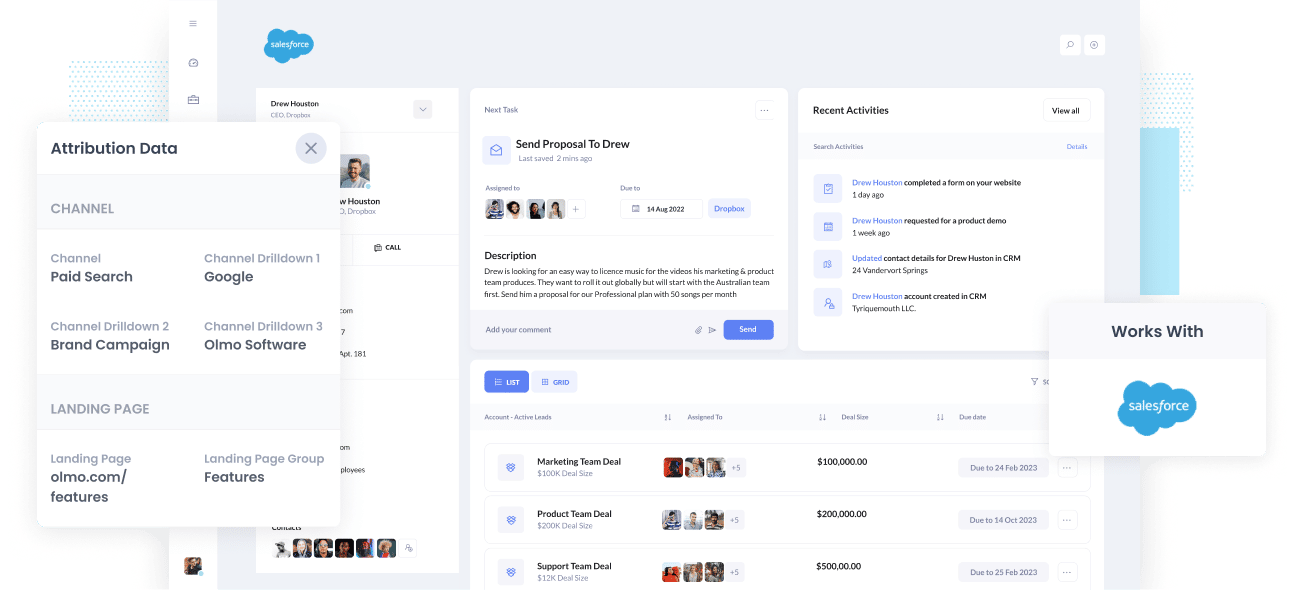
Are you struggling to understand where all those leads in Salesforce are actually coming?
It’s a common problem. Tools like Google Analytics are designed to tell you where your website visitors are coming from, but in order to truly understand which of your marketing initiatives are actually working, you need to be able to track where each Lead, Opportunity and Customer has come from.
Fortunately, there’s a way to do exactly that.
In this article, we’ll show you how to use a tool called Attributer to properly track the source of your leads in Salesforce.
4 steps for properly tracking the source of leads in Salesforce
Using Attributer to properly capture the source of your leads in Salesforce is easy. Here's how to do it in 4 simple steps:
1. Install Attributer and add hidden fields

When you first signup for a 14 day free trial of Attributer, you’ll get given a snippet of code to install on your website. Instructions on how to install it can be seen here, but you can essentially either add it directly to your site (typically through the Settings section) or you can add it using tools like Google Tag Manager.
Once the code is installed on your site, you then need to add a series of hidden fields to the lead capture forms on your website. Those hidden fields are:
- Channel
- Channel Drilldown 1
- Channel Drilldown 2
- Channel Drilldown 3
- Channel Drilldown 4
Most form-building tools make it easy to add hidden fields (including Gravity Forms, Webflow, Jotform, etc). You should be able to either drag and drop a ‘Hidden’ field type into the form, or you can make a standard form field hidden via the settings. Instructions for how to do it in form tools like Gravity Forms, Wix Forms, Webflow Forms, etc can be seen here.
2. Attributer writes lead source data into the hidden fields

When a visitor arrives at your site, Attributer looks at a bunch of technical data (the same things tools like Google Analytics looks at) to figure out where a visitor came from.
It then categorises the visitor into a series of channels (like Organic Search, Paid Search, Paid Social, etc) and stores the data in a cookie.
Then when the visitor eventually completes a form on your website (like your ‘Contact Us’ or Request A Quote’ form), Attributer will write the lead source data into the hidden fields on the form and it will be captured alongside the lead’s name, email, etc upon form submission.
3. Lead source data is sent to Salesforce

When a visitor submits the form on your website, the lead source data that was written into the hidden fields is captured by your form tool alongside the lead’s name, email, etc and is then sent Salesforce.
Attributer supports all the main form builders, including Gravity Forms, Contact Form 7, Wix forms, Webflow forms, Typeform and more. It also works with Salesforce's own Web to Lead forms.
4. Run reports to see where your leads & customers are coming from

Lastly, when a visitor submits a form on your website, all of the channel data (which comes from the UTM parameters) as well as the landing page data is passed into your CRM along with the name, email, phone, etc of the lead.
Once inside your CRM, you can then report on it using your existing reporting tools (I.e. Salesforce reports, Tableau, or your existing BI tool).
You should be able to see what channels are bringing the most leads, what the conversion rate to opportunity is, how many Closed/Won deals have come from each channel, etc.
What data gets sent to Salesforce?
With Attributer, the following lead source data gets passed to Salesforce:
1. Marketing Channel Data
Attributer automatically captures what channel your leads come from (I.e. Paid Search, Paid Social, Organic Search) as well as further detail on each channel (I.e. For Paid Search, it also captures the Campaign, Ad Group, Keyword, etc).
To illustrate, let’s imagine I’m a marketer at Salesforce and I’m running Google ads to promote the Salesforce CRM. If a person clicks on one of my Google Ads then completes a form to get a demo, Attributer would write the following information into the hidden fields (depending on the UTM parameters used behind the ad):
- Channel = Paid Search
- Channel Drilldown 1 = Google
- Channel Drilldown 2 = Brand Campaign
- Channel Drilldown 3 = Free-trial ad
Alternatively, if they came from an organic Google Search it might write:
- Channel = Organic Search
- Channel Drilldown 1 = Google
- Channel Drilldown 2 = www.google.com (or whatever Google domain they came from)
- Channel Drilldown 3 = Salesforce CRM (Or whatever keyword they used to find your site, where available)
2. Landing Page Data
Attributer automatically captures the first page the lead sees on your site (I.e. salesforce.com/blog/best-crm- tools) as well as the category of the page (I.e. Blog).
This is allows you to report on content as a whole (For instance, being able to see how many leads your entire blog generated as well as being able to drill down into how many leads & customers each individual blog post generated.
3 example reports you can run when you properly track the source of your leads in Salesforce
When you use a tool like Attributer to properly track the source of your leads in Salesforce, you can run much more informative reports to truly understand what's working for you and what isn't.
Here are some of our favourite reports to run:
1. Leads by channel

The above chart gives you a high-level overview of how many leads you are getting from each channel.
It can be good report to run to see (at a high-level) what's working and what isn't, and ultimately where you should be focusing your time and resources.
For example, if Organic Search is responsible for the majority of your leads but you're spending most of your budget on paid ads, it might be a good idea to shift some funds towards SEO.
2. Opportunities by Google Ads campaign

If you're using Google Ads to promote your business, then chances are you have a bunch of different campaigns running and would benefit from knowing which of those campaigns is performing best.
If so, the above chart should be useful. It shows how many Opportunites you've generated each month coloured by the Google Ads campaign they came from.
It can help you understand which campaigns are actually generating quality leads that turn into Opportunities for your sales team, and ultimately which one's you should be investing more resources into.
3. Customers by Facebook Ads Network
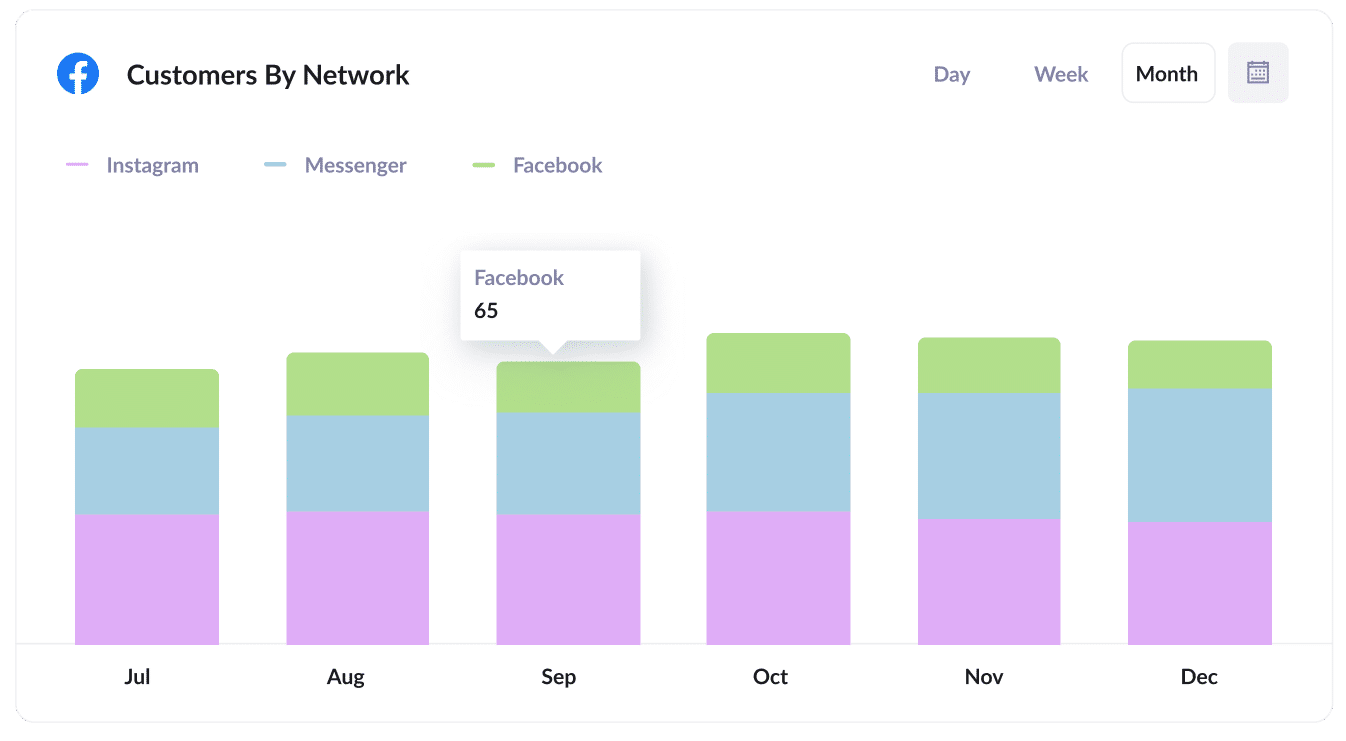
If you are running ads on Facebook, then it's likely those ads are appearing across the various networks Facebook owns (I..e Facebook, Instagram, Messenger, Whatsapp).
If that's the case, the above graph will be useful to you. It shows how many customers you got from your ads on each network and can help you understand which is the best one for your business.
Wrap up
If you need a better way to track the true source of your leads in Salesforce, then Attributer is a great solution.
It passes through nice, structured data on what channel each lead arrived at your website from, and with this data inside Salesforce, enables you to run reports to see what's working and what isn't and what you need to do to grow.
Best of all, it's free to get started, so start your free trial today.
Get Started For Free
Start your 14-day free trial of Attributer today!

About the Author
Aaron Beashel is the founder of Attributer and has over 15 years of experience in marketing & analytics. He is a recognized expert in the subject and has written articles for leading websites such as Hubspot, Zapier, Search Engine Journal, Buffer, Unbounce & more. Learn more about Aaron here.
