How to track the source of your leads in Contact Form 7
Learn how to track the source of all your leads in Contact Form 7 and send the information into your CRM & other tools
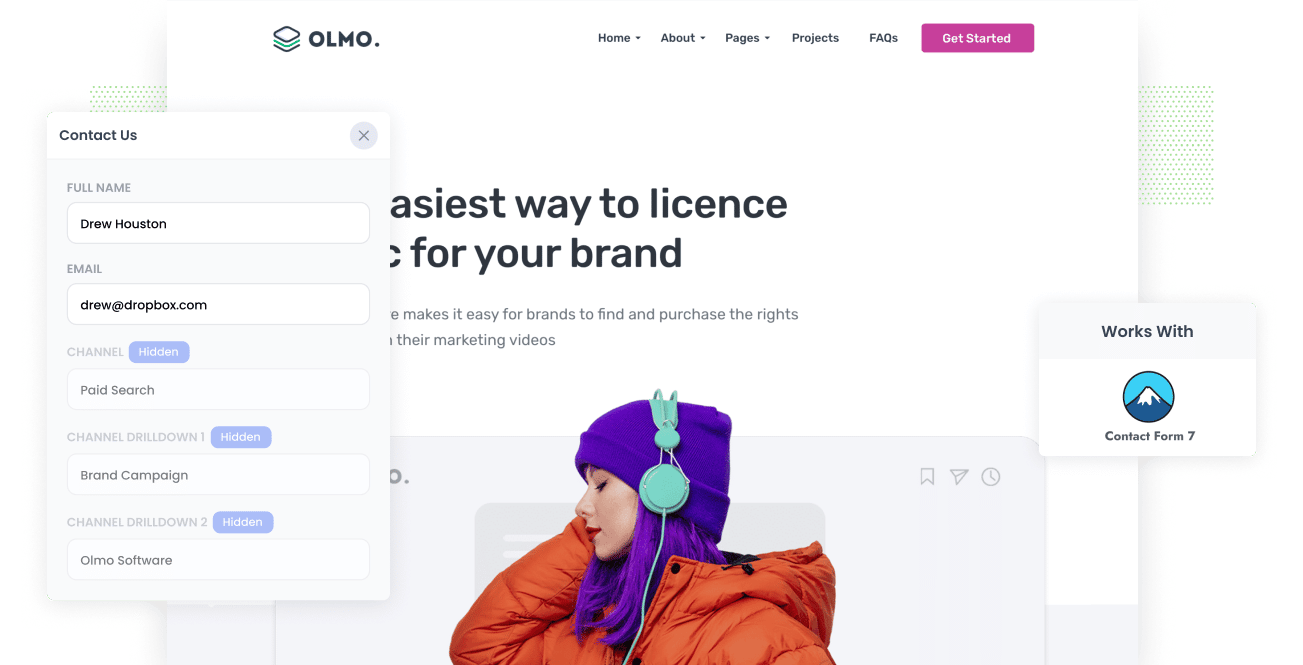
Do you know exactly where every one of your leads has come from? Or are you struggling to understand how many leads you are getting from your Google Ads, Facebook Ads, etc?
If you don't know where your leads are coming from, it's very difficult to know which of your marketing initiatives are actually working for your business.
And if you don't know what's working, it's impossible to know what to do more of to grow.
There is a solution though.
In this article, we'll show you how to use a tool called Attributer to track the source of all your leads in Contact Form 7 and send that information to your CRM and other tools.
3 simple steps to track the source of leads in Contact Form 7
With Attributer, it's easy to track the source of all the leads that come through your Contact Form 7 forms. Here's how to do it in 3 easy steps:
1. Install Attributer and add hidden fields

The first step is to sign up for a 14-day free trial of Attributer.
Once you do, you'll be given a little snippet of code to add to your website, and full instructions on how to add it to your WordPress site can be seen here
After you've added the code, the next step is to add a series of hidden fields to your forms, including:
- Channel
- Channel Drilldown 1
- Channel Drilldown 2
- Channel Drilldown 3
- Channel Drilldown 4
Adding hidden fields to Contact Form 7 is easy and this help article gives you the exact shortcodes you need to add.
2. Attributer writes the lead source data into the hidden fields

Now that you've installed the Attributer code on your website, it will begin to track where each of your visitors has come from (I.e. Your Google Ads, Facebook Ads, etc).
Then, when a visitor submits one of the Contact Form 7 forms on your website, Attributer will write lead source information into the hidden fields you added earlier.
3. Lead source data is captured in Contact Form 7

Once the visitor submits the form and becomes a lead, the lead source information that Attributer wrote into the hidden fields is captured in Contact Form 7.
You can then do a variety of things with the data:
- View it in the WordPress Dashboard: By using a plugin like Contact Form Entries, you can see all the submissions of your Contact Form 7 forms in the WordPress dashboard (including the lead source information passed in by Attributer).
- Include it in notification emails: You can include the lead source information in the email notifications that Contact Form 7 sends to you.
- Send it to your CRM: You can use 3rd party plugins to send the lead source data to your CRM (including Salesforce, Zoho CRM, Pipedrive, Hubspot & more)
- Send it to a spreadsheet: You can use plugins to send the lead source data to a spreadsheet, enabling you to run detailed reports.
What lead source data gets captured in Contact Form 7?
Attributer captures information on leads that come from both paid & organic sources, as well as information on what content attracted them there.
1. Marketing channel data
Attributer captures information on visitors that arrive to your site from paid channels (like Google Ads) as well as from organic channels (like an organic Google search)
To illustrate, let's imagine a visitor clicked one of your Google Ads and then completed a form on your site, it would pass through the following information (depending on what UTM parameters you placed behind your ads):
- Channel: Paid Search
- Channel Drilldown 1: Google
- Channel Drilldown 2: Brand Campaign (or the specific campaign name)
- Channel Drilldown 3: Olmo Software (or the keyword used in the campaign)
Similarly, if a lead arrives organically through a Google search, the following information would be captured:
- Channel: Organic Search
- Channel Drilldown 1: Google
- Channel Drilldown 2: www.google.com (or the specific Google domain they came from)
- Channel Drilldown 3: Olmo Software (or the keyword used to find your site, if available)
2. Landing page data
Attributer also captures both the initial landing page (e.g., olmo.com/blog/best-music-management-software) and the landing page group (e.g., /blog).
With this data, you can see how many leads you are getting from your blog (for instance) as well as drill down into which blog posts are generating the most leads.
3 example reports you can run when you track the source of your leads in Contact Form 7
Before I founded Attributer, I spent over 15 years running marketing & analytics for various tech companies (some of which went on to be worth billions of dollars).
In this time, I ran literally hundreds of reports to understand where our leads were coming from. These are some of the reports I've found most insightful over the years:
1. Leads by channel

This report tells you how many leads you get from various channels (I.e. Paid Search, Paid Social, Organic Search, etc). It gives you a good high-level overview of your different lead sources and which ones are generating the most leads.
2. Leads by Google Ads campaign

This report tells you how many leads you get from each of the Google Ads campaigns you are running, and can help you understand which campaigns are actually generating leads for your business.
3. Leads by social network

This report tells you how many leads you are getting from the various social media networks you're posting content to, and can help you understand which ones to focus on.
Wrap up
If you're using Contact Form 7 to power the forms on your website, then Attributer can be a handy little addition.
It shows you where every lead that completes your form has come from, which can ultimately help you understand which of your marketing initiatives (Google Ads, Facebook Ads, etc) are actually generating leads for your business.
Best of all, it's free to get started and usually takes less than 10 minutes to set up, so start your 14-day free trial today and try it out!
Get Started For Free
Start your 14-day free trial of Attributer today!

About the Author
Aaron Beashel is the founder of Attributer and has over 15 years of experience in marketing & analytics. He is a recognized expert in the subject and has written articles for leading websites such as Hubspot, Zapier, Search Engine Journal, Buffer, Unbounce & more. Learn more about Aaron here.
