How to properly track the source of your leads in GoHighLevel
Want to see where each of your leads & customers are coming from? We'll show you how to properly track the source of your leads in GoHighLevel so you can do just that
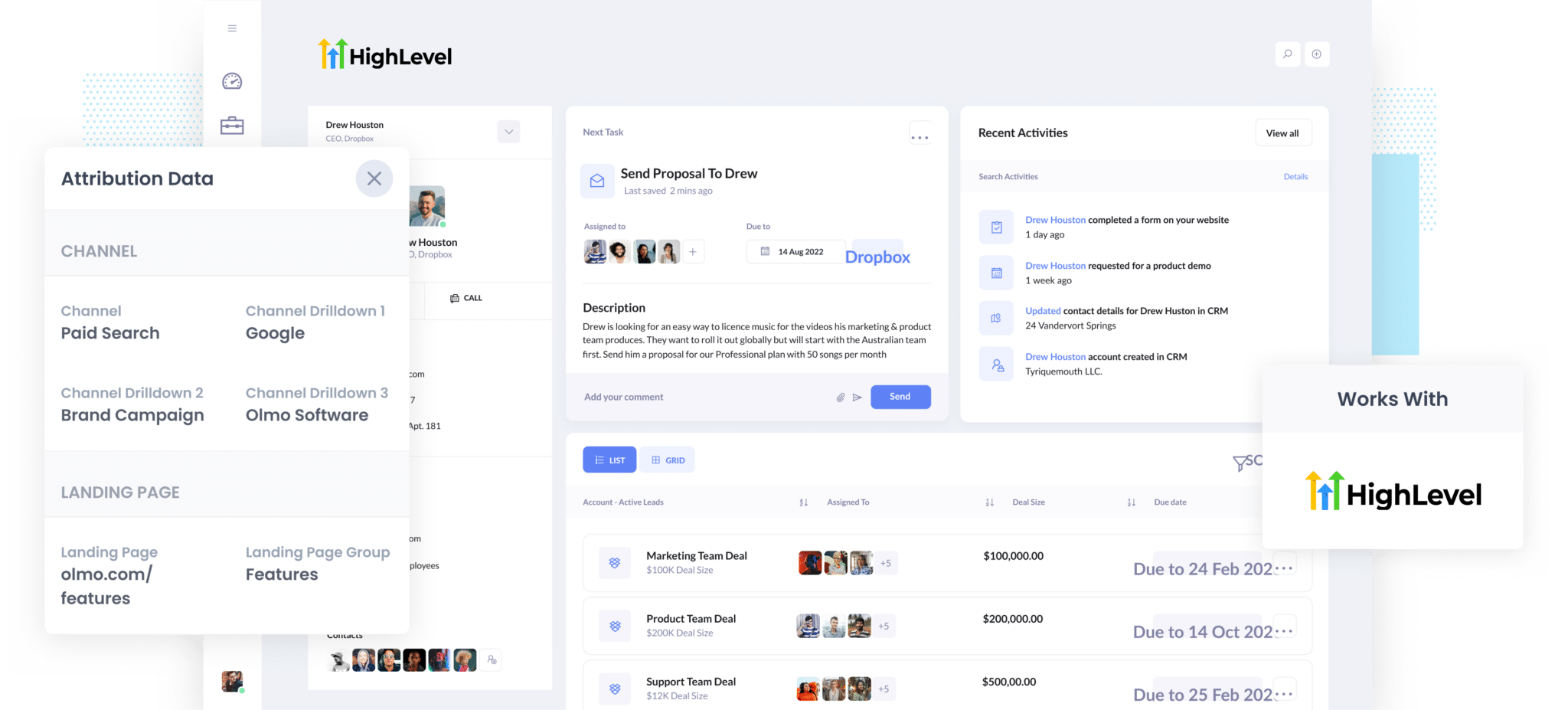
Want to see where each of your leads & customers are coming from?
GoHighLevel offers great CRM functionality for managing your leads & customers, but there isn't an out-of-the-box way to see where each contact came from (I.e. Paid Search, Paid Social, Organic Search, etc)
Fortunately, there is a way to get this exact information into GoHighLevel.
In this article, we'll show you how you can use a tool called Attributer to properly track where your leads & customers are coming from in GoHighLevel.
4 steps for properly tracking the source of leads in GoHighLevel
Attributer makes it easy to see the source of every lead & customer in GoHighLevel. Here's how to do it in 4 simple steps:
1. Install Attributer and add hidden fields

Once you start your 14-day free trial of Attributer, you'll get given a snippet of code to add to your website.
How you add the code depends largely on what tool you use to build your website (I.e. WordPress, Wix, Webflow, etc) but full step-by-step instructions for all of them can be seen here.
Once the code is on your site, the next thing to do is add a series of hidden fields to your forms, including:
- Channel
- Channel Drilldown 1
- Channel Drilldown 2
- Channel Drilldown 3
- Channel Drilldown 4
The process for adding these hidden fields will differ depending on what form tool you use (GoHighLevel forms, Gravity Forms, Typeform, Wix Forms, etc), but step-by-step instructions for most form-builders can be seen here.
2. Attributer writes lead source data into the hidden fields

Now that Attributer is installed, it will start to track where your website visitors are coming from and categorize them into a series of channels (the same ones you see in tools like Google Analytics, such as Organic Search, Paid Search, Paid Social, and more).
Once categorized, it then stores this lead source data in a cookie in the visitor's browser so that it is remembered even if people leave your site and come back days later.
Then, when this person completes a form on your website, Attributer writes the lead source information into the hidden fields (I.e. It will write the fact they came from Paid Search, Organic Search, etc into the hidden fields in the form).
3. Lead source data is sent to GoHighLevel

When the visitor submits a form on your website, the lead source data that Attributer wrote into the hidden fields is captured by your form tool and sent to GoHighLevel.
Attributer works with almost all form builders, including Gravity Forms, Jotform, Wix Forms, Webflow Forms, Squarespace Forms and more.
4. Run reports to see where your leads & customers are coming from

Finally, when you have the lead source data in GoHighLevel, you can use it to run reports that show you which of your marketing channels and campaigns are actually bringing you leads, customers & revenue.
For instance, you could run reports that show how many leads you got from your Google Ads, how many customers you got from your Facebook Ads, or how much revenue you've generated from your SEO work.
What data gets sent to GoHighLevel?
Once you've set Attributer up on your website and added the hidden fields, the following lead source data gets passed to GoHighLevel:
1. Marketing Channel Data
Attributer passes information on what channel a visitor arrived at your website from.
For example, if I was a marketer at GoHighLevel and someone clicked on one of my Google Ads, Attributer might write information like:
- Channel: Paid Search
- Channel Drilldown 1: Google
- Channel Drilldown 2: Brand Campaign (or whatever the campaign was called)
- Channel Drilldown 3: GoHighLevel (or whatever keyword they used)
Similarly, if the lead arrives organically through a Google search, Attributer would capture:
- Channel: Organic Search
- Channel Drilldown 1: Google
- Channel Drilldown 2: www.google.com (or the specific Google domain they came from)
- Channel Drilldown 3: GoHighLevel (or the keyword they used to find the site, if available)
2. Landing page data
On top of passing through the Channel data, Attributer also captures the lead's initial landing page (I.e. keap.com/blog/best-crm) as well the landing page group (I.e. /blog).
This landing page data can help you to run reports that show how many leads & customers you're getting from different sections of your site (I.e. your blog) as well as drill down into how many leads you got from each individual page (I.e. each individual blog page).
3 example reports you can run when you properly track the source of your leads in GoHighLevel
Before I started Attributer, I was working in marketing & analytics for over 15 years. In that time, I ran hundreds of reports.
Below are some of the one's I found most valuable:
1. Leads by channel

The above chart shows how many leads are being generated each month broken down by the channel they came from (I.e. Paid Search, Paid Social, Organic Search, etc.)
It can help you understand what channels are generating the most leads for your business, and subsequently which ones you should be focusing on.
For example, if you see that Organic Search is bringing in the majority of your leads but you're actually spending most of your marketing budget on Paid Search, then it might be time to reassess the budget.
2. Opportunities by Google Ads campaign

The above chart shows the number of sales opportunities generated from your Google Ads each month, broken down by the campaign they came from.
It shows you which of your campaigns are actually producing sales opportunities for your sales team, and which campaigns should probably just be turned off.
3. Customers by Facebook Ads Network
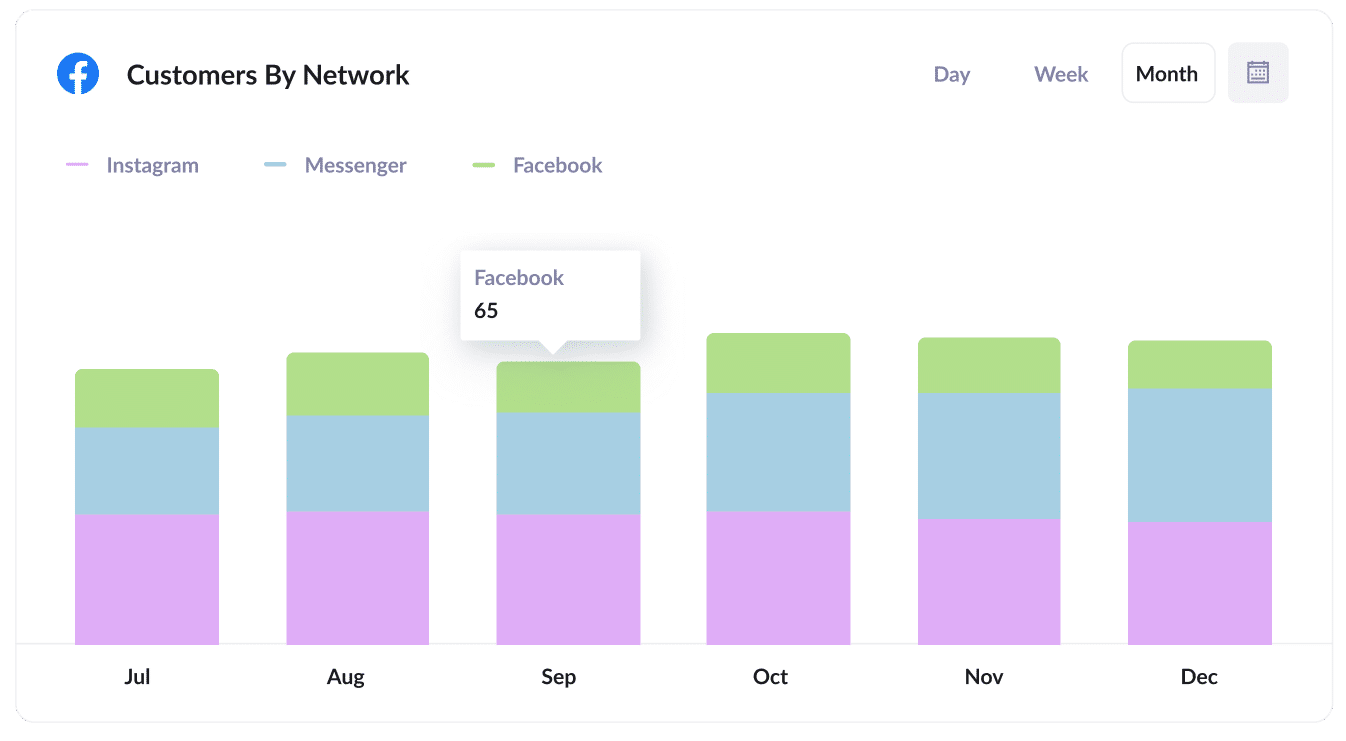
The above chart shows you how many new customers you've gotten each month broken down by the network they came from (if you're advertising on Facebook, then your ads are probably appearing across the different networks Facebook owns, including Facebook itself, Instagram, Messenger, and WhatsApp).
It helps you understand which networks your ads are performing best in, and ultimately helps you understand where you should be focusing your budget.
Wrap up
If you want to be able to see where your leads & customers are coming from in GoHighLevel, then Attributer is a great solution.
It will send information on the source of each of your leads (I.e. Paid Search, Paid Social, Organic Search, etc) straight into GoHighLevel, enabling you to run reports to see how your various marketing initiatives are performing.
Best of all, it's free to get started and usually takes less than 10 minutes to set up, so start your 14-day free trial today and try it out!
Get Started For Free
Start your 14-day free trial of Attributer today!

About the Author
Aaron Beashel is the founder of Attributer and has over 15 years of experience in marketing & analytics. He is a recognized expert in the subject and has written articles for leading websites such as Hubspot, Zapier, Search Engine Journal, Buffer, Unbounce & more. Learn more about Aaron here.
