The best way to track lead source in Eloqua
Learn how to properly track the source of your leads in Eloqua so you can actually see where your leads & customers are coming (I.e. SEO, Google Ads, Facebook Ads, etc)
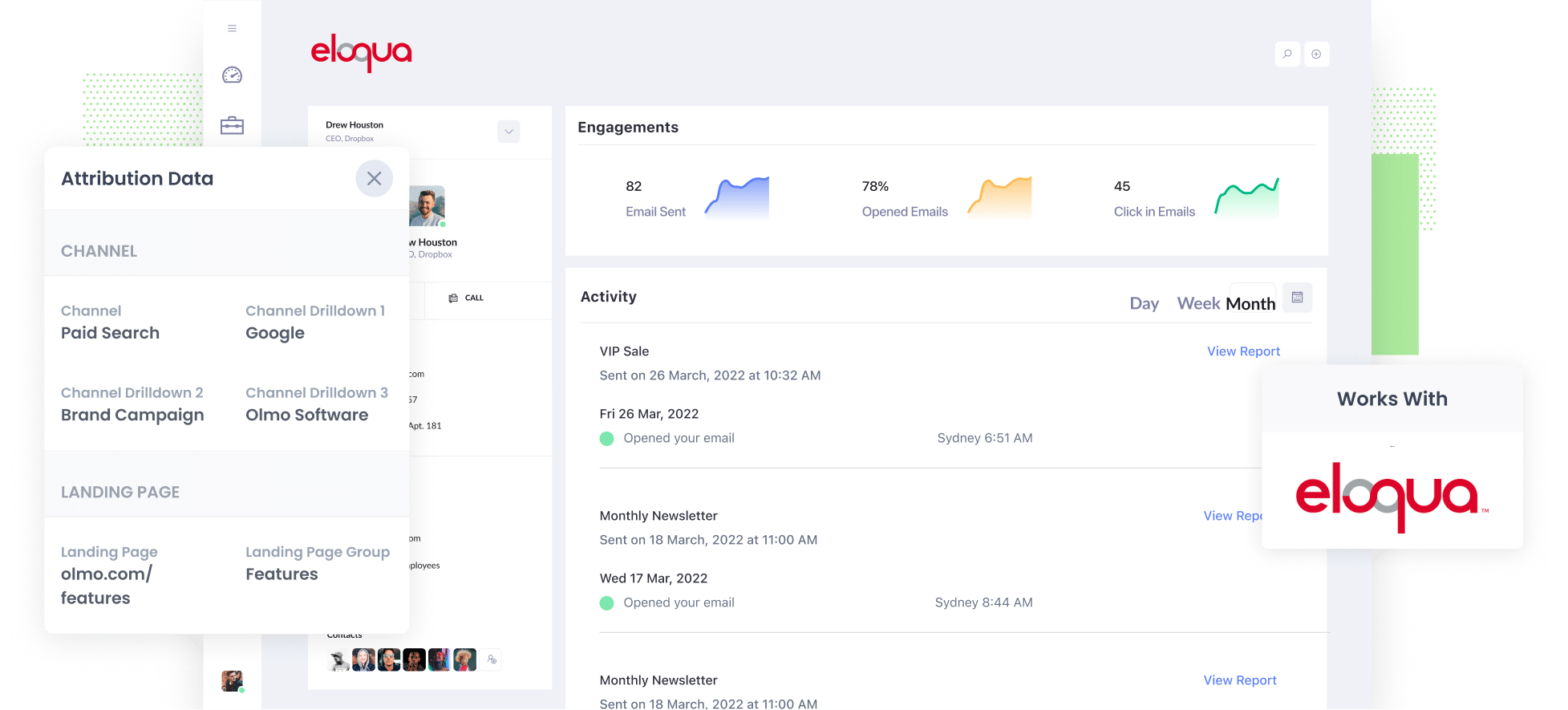
Are you looking for a way to properly track the source of your leads in Eloqua?
Wouldn’t it be great if you could see the exact channel each lead came from (I.e. Paid Search, Organic Search, Paid Social, etc)? And imagine if you could even drill down further and see the exact campaign, ad set, keyword, etc. they came from.
Fortunately, this is all possible when you use Attributer with Eloqua and in this article, we’ll show you how to do it.
4 steps for properly tracking the source of leads in Eloqua
With Attributer, it’s easy to capture proper lead source data on each of your leads. Here’s how to do it in 4 simple steps:
1. Install Attributer and add hidden fields

The first step is to start a 14-day trial of Attributer.
Once you’ve created an account, you’ll get given a bit of code to add to your website. Depending on what website builder you are using, you’ll likely be able to add it through some sort of admin/settings section of your site. Full instructions on how to install it in various website builders (WordPress, Wix, Webflow, etc) can be seen here.
Once you've installed the Attributer code, the next thing you need to do is add a series of hidden fields to your website forms. Those hidden fields are:
- Channel
- Channel Drilldown 1
- Channel Drilldown 2
- Channel Drilldown 3
- Channel Drilldown 4
If you’re using Eloqua forms to power the forms on your website, then instructions for adding these hidden fields can be found here. Or if you are using a different form builder (like Gravity Forms, Webflow forms, Jotform, etc) then instructions can be found here.
2. Attributer writes lead source data into the hidden fields

Now that everything is set up, Attributer will begin tracking where your website visitors are coming from and then writing the lead source data into the hidden fields when they complete a form.
So if someone came from an organic Google search, it would write 'Organic Search' and the name of the search engine they came from (in this case, Google).
Or if someone came from one of your Google Ads, it would write 'Paid Search' as well as the name of the campaign, ad, keyword, etc.
3. Lead source data is captured in Pardot

When a visitor submits the form on your website, the lead source data that was written into the hidden fields is captured in Eloqua alongside the lead’s name, email, etc.
4. Run reports to see where your leads & customers are coming from

Finally, you can use this data to run reports that show what channels are bringing the most leads, what the conversion rate to Opportunity is, how many customers have come from each channel, etc.
You should be able to run build these reports in Eloqua, or send the data to your CRM (Salesforce, Netsuite, Microsoft Dynamics, etc) or a reporting tool (Tableau, Looker, etc) and build more advanced reports and dashboards there.
What data gets captured in Eloqua?
Attributer will pass the following data into Eloqua with each form submission:
1. Marketing Channel Data
Attributer automatically captures what channel your leads come from (I.e. Paid Search, Paid Social, Organic Search) as well as further detail on each channel (I.e. For Paid Search, it also captures the Campaign, Ad Group, Keyword, etc).
So for example, if you were a marketer at Oracle (owner of Eloqua) and someone clicked one of your ads in Google, Attributer would write the following information into the hidden fields (depending on the UTM parameters used behind the ad):
- Channel = Paid Search
- Channel Drilldown 1 = Google
- Channel Drilldown 2 = Brand Campaign
- Channel Drilldown 3 = Free Demo Ad
Alternatively, if they clicked a link in the organic search results, it would pass through:
- Channel = Organic Search
- Channel Drilldown 1 = Google
- Channel Drilldown 2 = www.google.com (or whatever Google domain they came from)
- Channel Drilldown 3 = Eloqua (Or whatever keyword they used to find your site, where available)
2. Landing page data
Attributer automatically captures the first page the lead sees on your site (I.e. eloqua.com/blog/best-email-marketing-software) as well as the category of the page (I.e. Blog).
This makes it easy to run reports that show how many leads you get from certain sections of your website (I.e. your blog) as well as drill down further and see how many leads you are getting from each post/page.
3 example reports you can run when you properly track the source of your leads in Eloqua
If you are using Attributer to capture the source of your leads in Eloqua, and then sending that information to your CRM or a reporting tool, then you’ll be able to run reports that show how many leads you’re getting from your various marketing initiatives and campaigns.
Before founding Attributer, I ran marketing & analytics teams for over 15 years and built hundreds of reports in that time to understand where my leads and customers were coming from.
These are the reports I found most useful:
1. Leads by channel

This reports shows you the number of leads generated each month broken by the channel they came from (I.e. Organic Search, Paid Search, Paid Social, etc).
It can help you understand what marketing initiatives are actually driving leads for your business (as opposed to those that generate a lot of clicks and visitors that don’t actually convert).
For instance, if Organic Search is responsible for the majority of your leads but you're spending most of your budget on paid ads, it may be a good opportunity to shift your budget and get more leads at a lower cost-per-lead.
2. Opportunities by Google Ads campaign

This reports shows how many sales opportunites have been generated from your Google Ads, broken down by the campaign they came from/
It can help you understand which campaigns are generating Opportunities & Pipeline for your sales team (and subsequently which ones you should be putting more budget and optimisation efforts into).
3. Customers by Facebook Ads Network
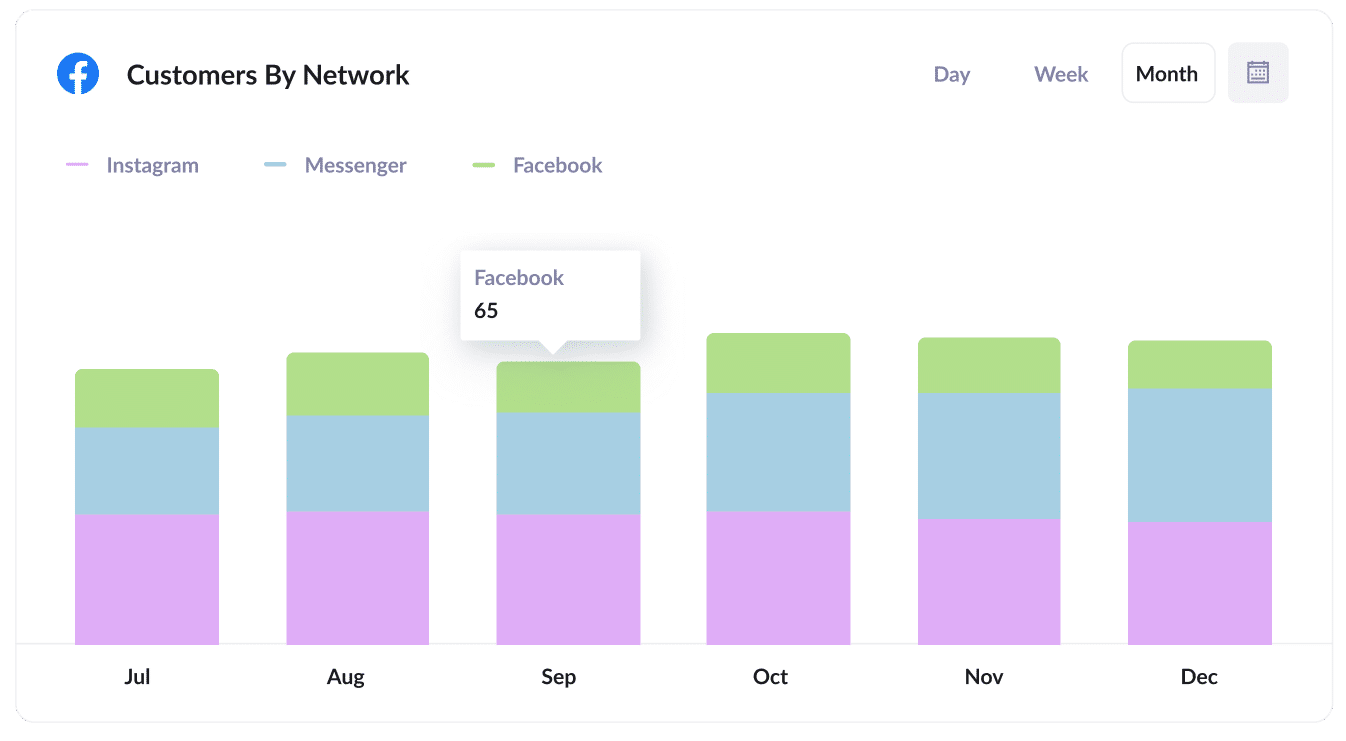
If you are running ads on Facebook, then it's likely those ads are appearing across the various networks Facebook owns (I..e Facebook, Instagram, Messenger, Whatsapp).
If that's the case, the above graph can be insightful. It shows how many customers you’ve gotten from your ads on each network.
It enables you to see where your ads are performing best, which in turn can help you to adjust your budget to focus more on the best networks and increase customer acquisition.
Wrap up
If you've been struggling to figure out where your leads are coming from, then Attributer could just be the solution you need.
Each time someone submits a form on your website, it passes through information on where they came from (I.e. Paid Search, Paid Social, Organic Search, etc) which you can then use to build reports & dashboards that show you which channels & campaigns are generating the most leads & customers for your business.
Best of all, it's free to get started and usually takes less than 20 minutes to set up, so start your free trial today.
Get Started For Free
Start your 14-day free trial of Attributer today!

About the Author
Aaron Beashel is the founder of Attributer and has over 15 years of experience in marketing & analytics. He is a recognized expert in the subject and has written articles for leading websites such as Hubspot, Zapier, Search Engine Journal, Buffer, Unbounce & more. Learn more about Aaron here.
