The best way to track lead source in Attio
Learn how to properly the source of your leads in Attio, so you can see where your leads & customers are coming (I.e. SEO, Google Ads, Facebook Ads, etc)
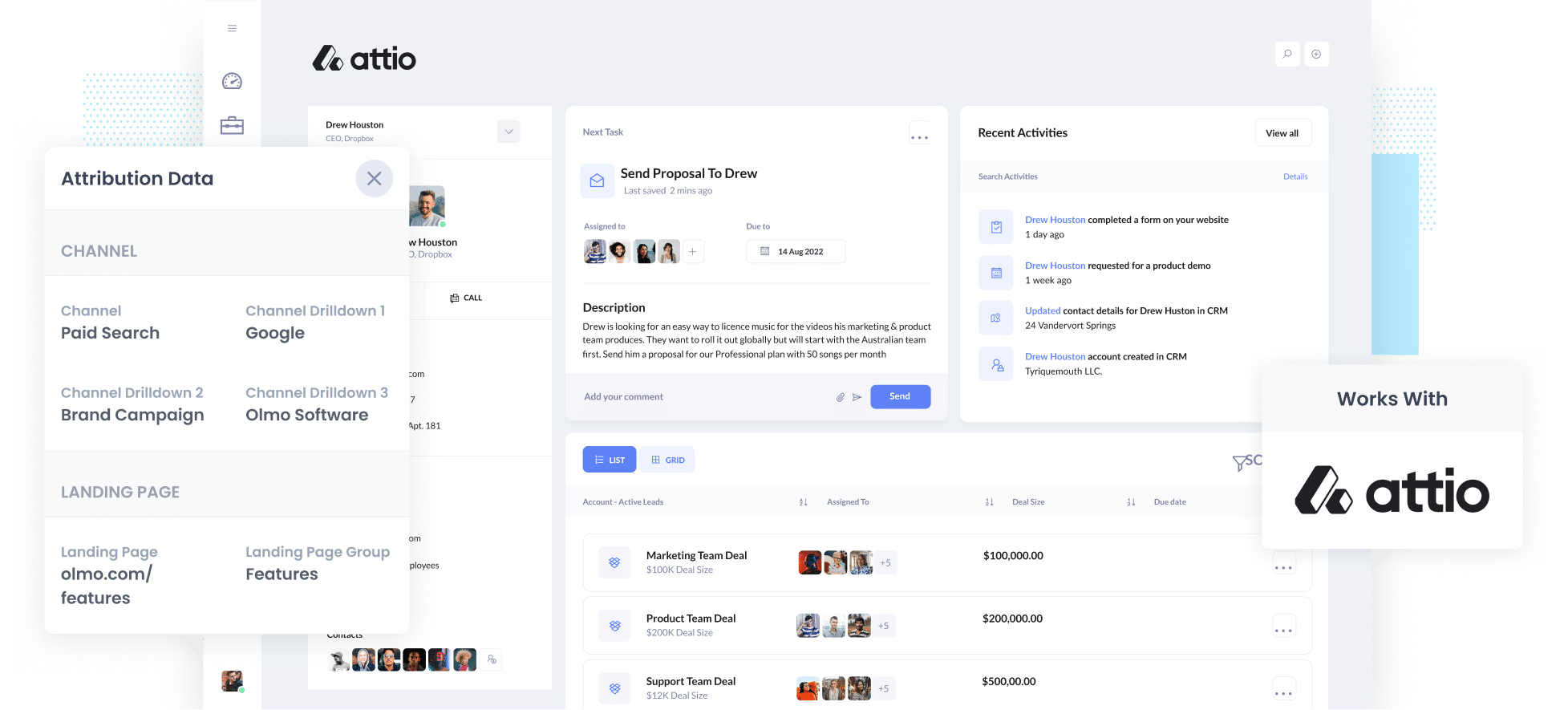
Are you having trouble figuring out where your leads are coming from?
It’s a really common issue. Tools like Google Analytics are designed to tell you where your website visitors are coming from, but to really understand which of your marketing initiatives are working, you need to track where each lead, opportunity and customer has originated from.
Fortunately, there’s a way to do exactly that.
In this post, we’ll show you how to use a tool called Attributer to properly track the source of your leads in Attio.
4 steps for properly tracking the source of leads in Attio
Using Attributer to capture the source of your leads in Attio is really simple. Here's how to do it in 4 simple steps:
1. Install Attributer and add hidden fields

When you sign up for a 14-day free trial of Attributer, you’ll get sent a piece of code to install on your website. Instructions on how to install it can be seen here, but you can essentially either add it directly to your site (typically through the Settings section) or you can add it using tools like Google Tag Manager.
Once the code is added to your site, you then need to add several hidden fields to the lead capture forms on your website. Those hidden fields include:
- Channel
- Channel Drilldown 1
- Channel Drilldown 2
- Channel Drilldown 3
- Channel Drilldown 4
Most form-building tools make it easy to add hidden fields (including Gravity Forms, Webflow, Jotform, etc). You should be able to either drag and drop a ‘Hidden’ field type into the form, or you can make a standard form field hidden via the settings. Instructions for how to do it in various form tools, including Gravity Forms, Wix Forms, Webflow Forms, etc can be seen here.
2. Attributer writes lead source data into the hidden fields

When a visitor lands on your site, Attributer looks at a bunch of technical information (the same things tools like Google Analytics look at) to figure out where a visitor originated from.
Attributer then categorises the visitor into a series of channels (like Organic Search, Paid Search, Paid Social, etc) and stores the data in a cookie in the visitor’s browser.
Then when the visitor completes a form on your website (like your ‘Contact Us’ or ‘Request A Quote’ form), Attributer writes the lead source data into the hidden fields on the form.
3. Lead source data is sent to Attio

When a visitor submits your form, the lead source data that was written into the hidden fields is captured by your form tool alongside the lead’s name, email, etc and can then sent to Attio.
Attributer supports all the main form builders, including Gravity Forms, Contact Form 7, Wix forms, Webflow forms, Typeform and more.
4. Run reports to see where your leads & customers are coming from

With the lead source data inside Attio, you can use it to build reports (either in Attio's built-in reporting tools, or in a 3rd party analytics tool like Microsoft Power BI, Looker Studio, etc).
You should be able to see what channels are bringing the most leads, what the conversion rate to opportunity is, how many customers have come from each channel, etc.
What data gets sent to Attio?
With Attributer, the following lead source data gets passed to Attio:
1. Marketing Channel Data
Attributer automatically captures what channel your leads come from (I.e. Paid Search, Paid Social, Organic Search) as well as further detail on each channel (I.e. For Paid Search, it also captures the Campaign, Ad Group, Keyword, etc).
As an example, let’s imagine I’m a marketer at Attio and I’m running Google ads to promote the Attio CRM. If someone clicks on one of my Google Ads then completes a form to get a demo, Attributer would write the following information into the hidden fields (depending on the UTM parameters used behind the ad):
- Channel = Paid Search
- Channel Drilldown 1 = Google
- Channel Drilldown 2 = Brand Campaign
- Channel Drilldown 3 = Free trial ad
Alternatively, if they came from an organic Google Search it might write:
- Channel = Organic Search
- Channel Drilldown 1 = Google
- Channel Drilldown 2 = www.google.com (or whatever Google domain they came from)
- Channel Drilldown 3 = Attio CRM (Or whatever keyword they used to find your site, where available)
2. Landing page data
Attributer captures the first page the lead sees on your site (I.e. attio.com/blog/best-crm- tools) as well as the category of the page (I.e. Blog).
You can use this to understand how many leads you'r getting from your blog (as an example) as a whole, as well as being able to drill down into how many leads and customers each individual post created.
3 example reports you can run when you properly track the source of your leads in Attio
Before founding Attributer, I ran the marketing function at other organisations for over 15 years.
In that time, I spent millions on Google and Facebook Ads and ran hundreds of reports to understand what was working and what wasn't.
I have included below a few of the reports I found most useful to help you get started on your reporting journey.
1. Leads by channel

This chart gives you a good overview of how many leads you are receiving from each channel.
It can be a great report to see what's performing well, what isn't, and where you should be focusing your marketing time and resources.
How does this look in real life? Say Organic Search is responsible for the majority of your leads but you're spending most of your budget on paid ads, it might be a good idea to shift some funds towards SEO to improve performance.
2. Opportunities by Google Ads campaign

If you're using Google Ads to advertise your products or services, then chances are you have multiple campaigns running and you would want to know which of those campaigns is performing the best.
In the above chart, the number of opportunities you've generated each month are shown based on the Google Ads campaign they came from.
It can help you better understand which campaigns are actually generating quality leads that convert into opportunities for your sales team, and can ultimately help you decide which campaigns you should be investing more resources into.
3. Customers by Facebook Ads Network
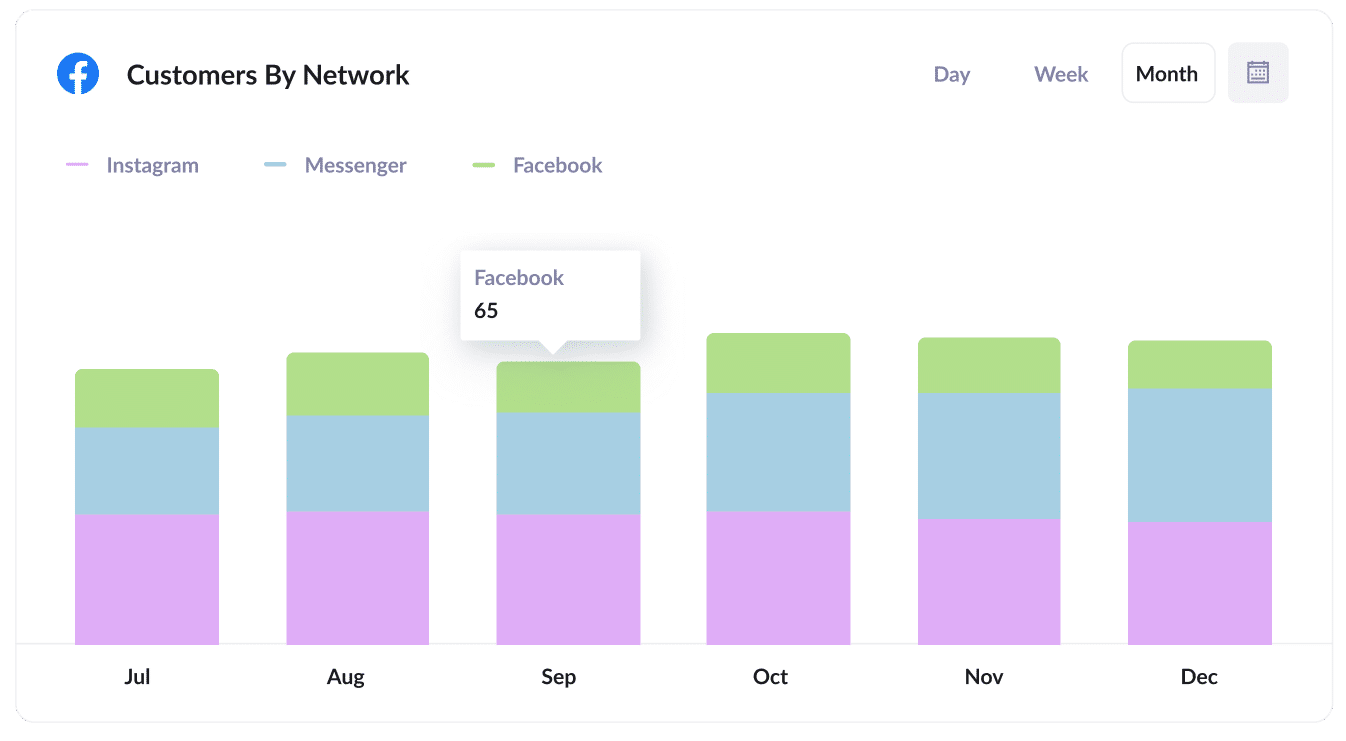
When you run ads on Facebook, it's likely those ads appear across the multiple networks Facebook owns (I..e Facebook, Instagram, Messenger).
In this case, the above chart shows the number of customers you get from your ads on each individual network.
It can help you understand which network your ads are performing best on, and subsequently where you should be focusing your ad budget.
Wrap up
If you need a way to track the source of your leads in Attio, then Attributer is a great solution.
Attributer sends through information on how each lead arrived at your site, and with this data inside Attio, you can run reports to see what's working and what isn't and what you need to do to grow your business.
Best of all, it's free to get started and usually takes less than 15 minutes to set up, so start your free trial today!
Get Started For Free
Start your 14-day free trial of Attributer today!

About the Author
Aaron Beashel is the founder of Attributer and has over 15 years of experience in marketing & analytics. He is a recognized expert in the subject and has written articles for leading websites such as Hubspot, Zapier, Search Engine Journal, Buffer, Unbounce & more. Learn more about Aaron here.
