How track Google Ads campaigns in your CRM
Track which campaigns, ad groups, keywords, etc are generating your leads & customers by sending Google Ads data into your CRM with Attributer
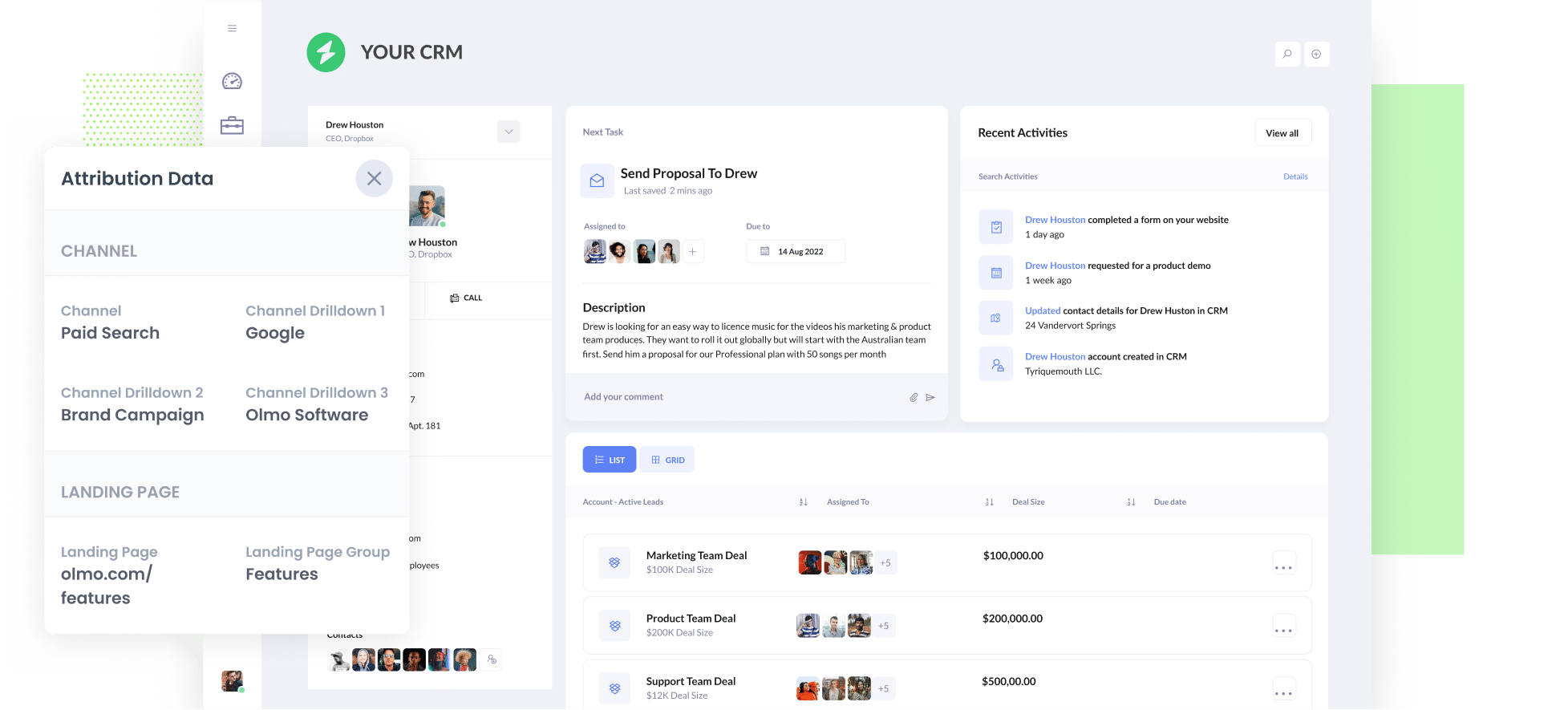
Are you struggling to track how many leads & customers you're getting from your Google Ads?
Tools like Google Analytics make it easy to track how many website visitors you're getting, but in order to track how many leads & customers you get, you need to be able to send Google Ads data into your CRM.
In this article, we'll show you how to use a tool called Attributer to do exactly that, as well as share some example reports you can run when you do.
4 simple steps to track your Google Ads campaigns in your CRM
Attributer makes it easy to send Google Ads data into your CRM. Here's how it works:
1. Add UTM parameters to your Google Ads campaigns

The first thing you need to do is add UTM parameters behind your Google Ads.
If you haven’t heard of them, UTM parameters are basically extra bits of text that you add to the end of the URL you are sending people to from your campaigns.
So if the page you are sending someone to is olmo.com then your final URL (with UTM parameters) might look a bit like the image on the left.
Although you can structure the UTM parameters however you want, the general best practice for Google Ads is something like:
- UTM Medium = Paid search
- UTM Source = Google
- UTM Campaign = The name of your Google Ads campaign
- UTM Term = The name of the ad group the ad belongs to
- UTM Content = The specific ad
Tagging your URLs with UTM parameters is easy and this video on our help site shows the best way to do it.
2. Add hidden fields to your forms

The next thing you need to do is add a series of hidden fields to your website forms.
The fields you need to add are:
- Channel
- Channel Drilldown 1
- Channel Drilldown 2
- Channel Drilldown 3
- Landing Page
- Landing Page Group
Most form-building tools (like Gravity Forms, Typeform, Jotform, etc) make it easy to add hidden fields and documentation on how to do this in all the major form builders can be seen here.
3. Attributer writes Google Ads data into the hidden fields

Now that you have everything set up, Attributer will track where your website visitors are coming from and write the data into the hidden fields on the form when they submit it.
To illustrate, imagine you work for a company called Olmo Software and someone completed the 'Request A Demo' form on your site after clicking one of your Google Ads.
Depending on what UTM parameters you used behind your ads, Attributer would pass through the following information:
- Channel = Paid search
- Channel Drilldown 1 = Google
- Channel Drildown 2 = Brand campaign
- Channel Drilldown 3 = Olmo Software
On top of that, it would also capture the visitor's first landing page (e.g: olmo.com/features/music-licencing and the first landing page group (e.g: features).
4. Google Ads data is sent into your CRM

Finally, when a visitor submits a form on your website, the Google Ads data is captured by your form tool and can be sent to your CRM.
If you are using your CRM’s built-in form builder (I.e. Hubspot Forms, Salesforce web-to-lead forms, etc) then the data will automatically flow into your CRM and you should be able to see it on the lead/contact record.
Alternatively, if you are using a separate form builder (like Gravity Forms, Typeform, Webflow Forms, Wix Forms, etc) then you can send this data over to your CRM in the same way you already send leads from your form tool to your CRM (usually either a native integration between the form builder and your CRM, or through a 3rd-party integration tool like Zapier or Make).
Why using Attributer is better than capturing raw UTM parameters
Here's why Attributer is the best method for getting Google Ads data into your CRM:
1. Captures all traffic
On top of passing Google Ads data into your CRM each time someone submits a form, Attributer will also track and pass through attribution information on leads that come from other sources as well (like Paid Social, Organic Search, Organic Social, Direct, etc).
This means you'll be able to track where ALL your leads & customers are coming from, not just those from your Google Ads.
2. Remembers the data
Most others tools & methods for capturing UTM parameters require the UTM parameters to actually be present on the page where the form is completed.
This is a problem when the page they complete your form on (I.e. your ‘Contact Us’ page) is not the same page they landed on from your ad (I.e. your homepage).
Attributer works differently though, it stores the UTM parameters in a cookie in the user’s browser, meaning that regardless of what page the user completes a form on the UTM parameters will always be passed through.
3. Provides cleaner data
Imagine some of your Google Ad campaigns are tagged with UTM_Source=Google (capitalized), others with UTM_Source=google (uncapitalized), and others with UTM_Source=adwords.
With other approaches that just capture raw UTM parameters, these would show up as 3 different sources in your reports and you’d get the wrong information.
But Attributer was built to expect these kinds of inconsistencies and can assign these leads to the correct channel (I.e. Paid Search) regardless.
4. Captures landing page data as well
Attributer not only captures channel data (such as the fact they came from your Google Ads campaigns), but it also captures the landing page (I.e. attributer.io/blog/capture-utm-parameters) and the landing page category (e.g: /blog).
This allows you to run reports that show how many leads & customers have come through certain sections of your site (I.e. your blog) as well as which individual content pieces are performing best.
3 example reports you can run when you capture Google Ads data in your CRM
If you're using Attributer to capture Google Ads data in your CRM, then you'll be able to run a whole host of reports to track how your ads are performing.
Before my time at Attributer, I ran marketing & analytics teams at several large companies and spent millions of dollars in Google Ads.
I also ran hundreds of reports to track how those ads were performing and have included below some of the reports I found most useful:
1. Leads by channel

Because Attributer captures the source of ALL your leads, not just those from your Google Ads, you can run reports like the one above that show how many leads you're getting from each channel.
It can help you understand how your Google Ads compare to other channels (like Organic Search or Paid Social ads) and whether you should be continuing to invest in them, or whether you should reallocate your budget to other channels.
2. Customers by campaign

This report shows how many customers you get each month from each of your Google Ads campaigns.
It allows you to see which campaigns are performing best, and subsequently which ones you should continue to put budget into.
3. Revenue by keyword

This report shows how much revenue was generated from each keyword you are bidding on.
This can help you understand which of your keywords are most profitable, and subsequently where you can afford to increase bids to increase clicks, leads & customers.
Wrap up
Attributer is a great way to send Google Ads data into your CRM, which ultimately enables you to run reports that show which campaigns each of your leads and customers has come from.
On top of that, it will also give you data on leads that come from other channels, so you can track the source of ALL your leads (not just the ones from Google Ads) and ultimately know where you need to invest to grow your business.
Best of all, it's free to get started and usually takes less than 15 minutes to set up, so start your free trial today.
Get Started For Free
Start your 14-day free trial of Attributer today!

About the Author
Aaron Beashel is the founder of Attributer and has over 15 years of experience in marketing & analytics. He is a recognized expert in the subject and has written articles for leading websites such as Hubspot, Zapier, Search Engine Journal, Buffer, Unbounce & more. Learn more about Aaron here.
