How to track YouTube Ads in Microsoft Dynamics CRM
Learn how to track how many leads & customers you're getting from your YouTube Ads inside Microsoft Dynamics CRM
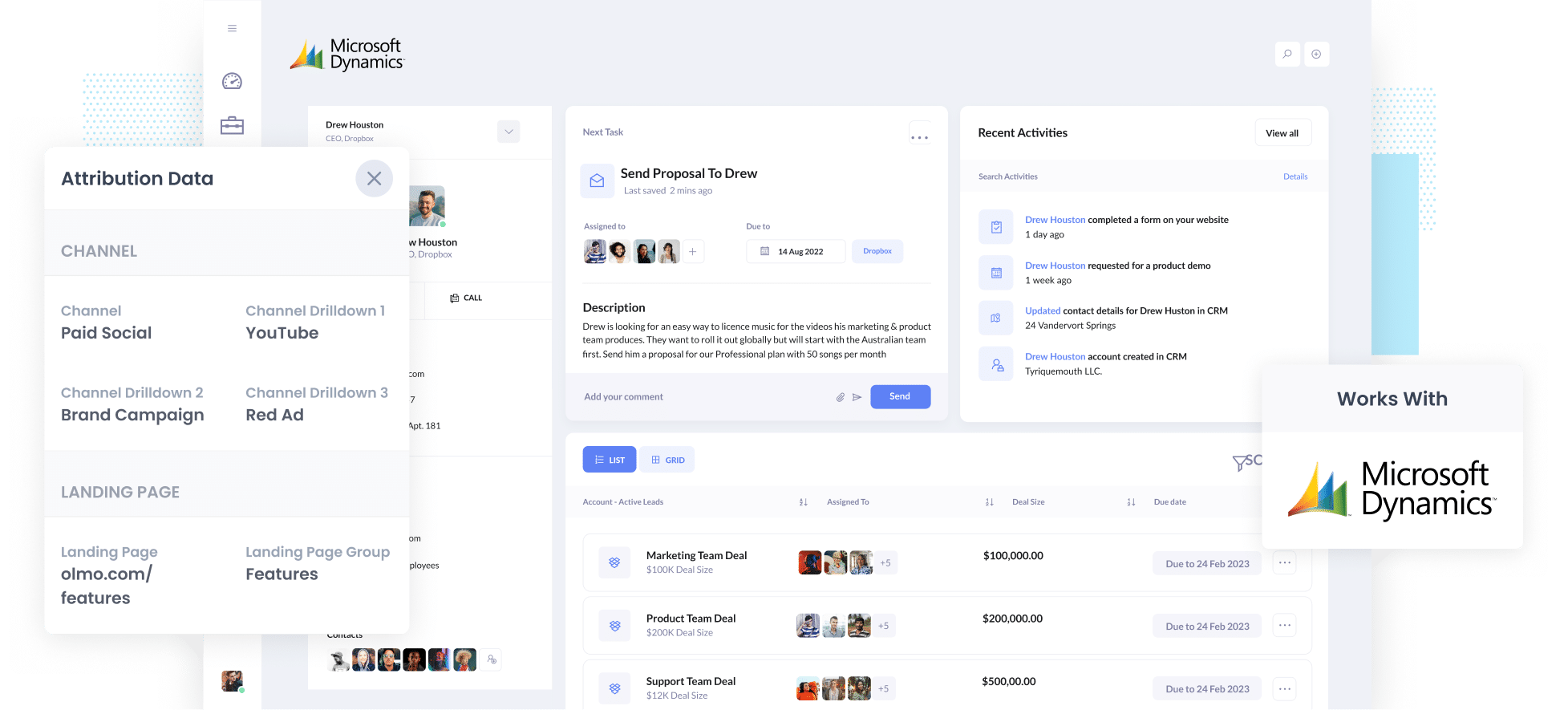
Are you struggling to track how many leads & customers you're getting from your YouTube Ads?
You're not alone. Tools like Google Analytics only tell you how many website visits you got from your campaigns. They can't tell you how many of those visitors became leads, how many became customers, or how much revenue was generated from those customers.
And if you can't track those things, you won't know what campaigns are working and what ones aren't.
Fortunately though, there is a way.
In this article, we'll show you how to use a tool called Attributer to capture YouTube Ads data in Microsoft Dynamics CRM, so you can ultimately track how many leads & customers you're getting from your YouTube Ads.
4 simple steps for tracking YouTube Ads in Microsoft Dynamics CRM
Attributer makes it easy to get YouTube Ads data into Microsoft Dynamics CRM. Here's how:
1. Add UTM parameters behind your ads

The first step is to place UTM parameters behind your YouTube ads.
It's up to you what information you include in the various UTM parameters, but we’d probably recommend the following for YouTube Ads:
- UTM Medium = paidsocial
- UTM Source = youtube
- UTM Campaign = [the name of your campaign]
- UTM Term = [The name of your ad}
Creating UTM parameters is quite easy and there are various tools available to help you create them.
2. Install Attributer and add hidden fields to your forms

When you sign up for a 14-day free trial of Attributer, you'll get given a small snippet of code which you need to add to your site.
How you add the code will depend on what website builder you use (I.e. WordPress, Wix, Webflow, etc), but instructions for all of them can be seen here.
After you've added the code, you then need to add a series of hidden fields to your forms, including:
- Channel
- Channel Drilldown 1
- Channel Drilldown 2
- Channel Drilldown 3
- Channel Drilldown 4
Most form builders (I.e. Gravity Forms, Webflow, Typeform, etc) make it easy to add hidden fields and full step-by-step instructions for each form builder can be seen here.
3. Attributer writes the YouTube Ads data into the hidden fields

Attributer will track where your website visitors are coming from (I.e. YouTube Ads) and categorise them into a series of channels (the same one's you see in Google Analytics, like Paid Social, Paid Search, Organic Search, etc).
It will store this data in a cookie in the visitor's browser and then when they complete a form on your website, Attributer will write the attribution information into the hidden fields.
So for someone who came from your YouTube Ads, it would pass through the following information (depending what you put in the UTM parameters behind the ad):
- Channel = Paid Social
- Channel Drilldown 1 = YouTube
- Channel Drilldown 2 = Brand Campaign
- Channel Drilldown 3 = Red Ad
4. YouTube Ads data is sent to Microsoft Dynamics CRM
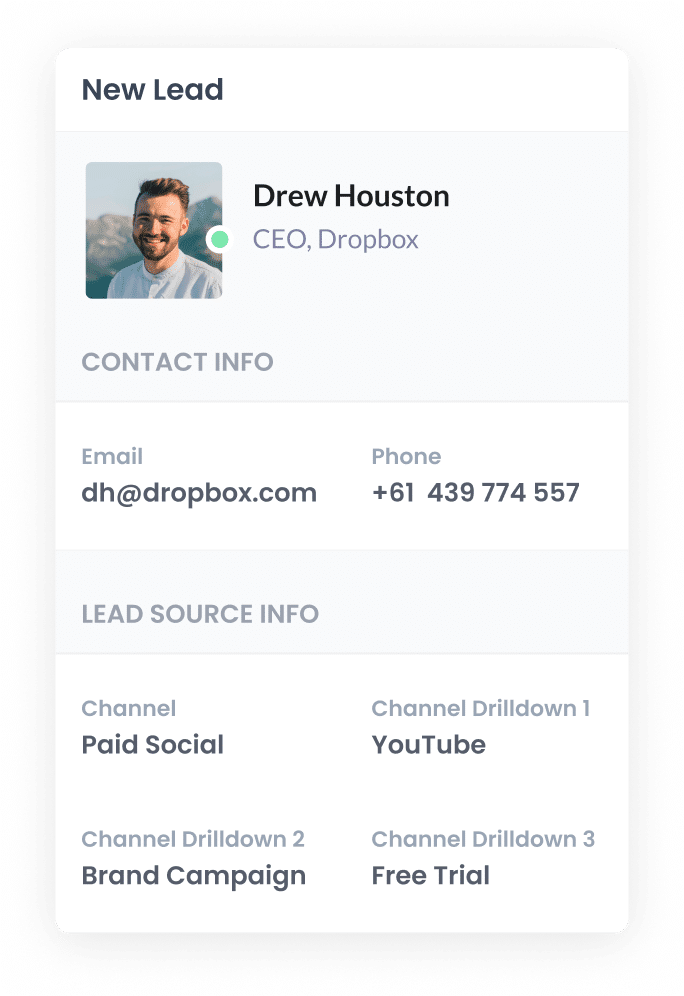
Finally, when the visitor submits the form, the YouTube Ads data that Attributer wrote into the hidden fields will be captured by your form tool.
You can then send this data into Microsoft Dynamics 365 and use it to run reports that show how many leads & customers you're getting from your YouTube Ads, which campaigns are performing best, and more.
What is Attributer and why use it?
Attributer is small snippet of code you place on your website.
When a visitor lands on your site, it looks at a bunch of technical information about how they got there and then categorises them into a set of Channels (I.e. Paid Social, Paid Search, Organic Search, etc).
Then when the visitor completes a form on your site, it writes this data into hidden fields on the form and it is captured by your form tool and can be sent to Dynamics CRM (and other places).
Attributer is the best way to track your YouTube Ads for the following reasons:
- Captures marketing attribution information - Attributer captures information on ALL leads that come to your website (including from organic channels like Organic Search, Organic Social, Referral, etc). This means you'll get a better picture of what's driving your leads and can adjust your marketing efforts accordingly.
- Remembers the data - Attributer stores the UTM parameters in a cookie within the user’s browser, so if the visitor browses around your site (or eleven leaves and comes back) before completing a form, the UTM parameters are still passed through.
- Cleans the data - Attributer handles data inconsistencies in UTM usage. For example if you're using utm_source=youtube in some campaigns and utm_source=YouTube in others. It knows how to categorize these leads to the correct channel (Paid Social in this case) regardless of the discrepancies.
3 example reports you can run when you track your YouTube Ads in Microsoft Dynamics CRM
Before I started Attributer, I had been in marketing & analytics roles at other companies for over 15 years.
Over those years, I ran hundreds of reports to track how our various marketing campaigns (including YouTube Ads) were performing and developed a few favorites I always found useful.
I have included a few of those favourite reports below to help you get started reporting on your YouTube Ads.
1. Leads by channel

As mentioned before, Attributer captures the source of ALL your leads, not just those that came from your YouTube Ads.
This enables you to run reports like this one which show how many leads you get each month by channel.
This gives you a nice, high-level overview of where your leads are coming from, and can help you understand where to focus your efforts to get more of them.
2. Customers by Campaign

This chart shows you how many customers you’re generating each month from each of the campaigns you're running.
It helps you understand which campaigns are generating the most customers, and ultimately enables you to optimise your ad spend by putting more budget into the campaigns that are working and pausing the ones that aren't.
3. Revenue by Ad

This chart shows how much revenue you’ve generated from each of the ads you’re running.
It can help you understand the true ROI (I.e. cost vs revenue generated) of each of your ads, and enables you to make informed decisions about which ones to put further budget behind to increase reach.
Wrap up
If you've been looking for a way to track how many leads & customers you get from your YouTube Ads, then using Attributer with Microsoft Dynamics CRM is a great solution.
It will send attribution information on each lead directly into Dynamics CRM, which ultimately enables you to run reports that show how many leads you're getting from your YouTube Ads, which campaigns are generating the most customers, how much revenue you've generated, and more.
Best of all, it's free to get started and only takes about 10 minutes to set up. So start a free 14-day trial of Attributer today to see how it can help you!
Get Started For Free
Start your 14-day free trial of Attributer today!

About the Author
Aaron Beashel is the founder of Attributer and has over 15 years of experience in marketing & analytics. He is a recognized expert in the subject and has written articles for leading websites such as Hubspot, Zapier, Search Engine Journal, Buffer, Unbounce & more. Learn more about Aaron here.
