The easiest way to get UTM Parameters into Zendesk Sell
Learn how to track UTM parameters in Zendesk Sell so you know what marketing channels & campaigns are generating you leads, subscribers & customers
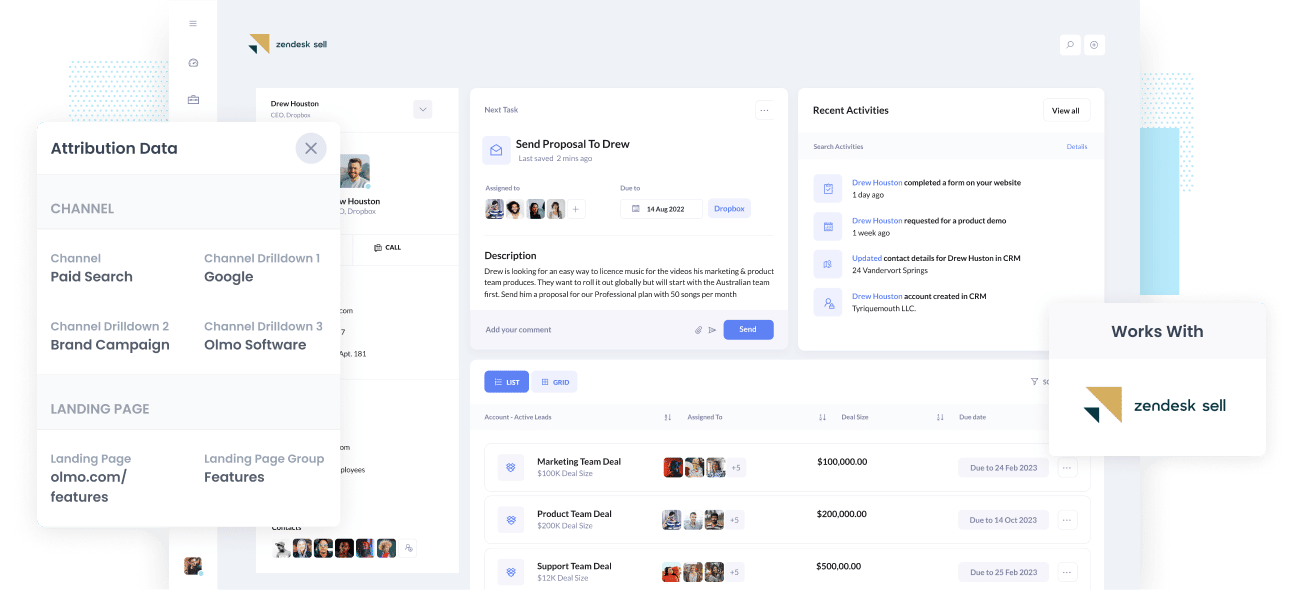
The key to growing any business is identifying what marketing channels, content & campaigns are generating leads & customers at a positive ROI, and then doubling down on those initiatives.
But if you can't measure exactly the amount of leads, customers & revenue being generated by your marketing efforts, how do you know which ones are working and which ones aren't?
The key to success is making sure you're tracking the source of every lead & opportunity in your CRM. That way, you can easily run reports that show which campaigns, content & channels are working.
In this article, we'll show you how to capture UTM parameters in Zendesk Sell so you can get the kind of reporting you need.
4 steps for capturing UTM parameters in Zendesk Sell
Using Attributer to capture UTM parameters in Zendesk Sell is easy. Here's how to do it in 4 easy steps:
1. Add UTM parameters to your ads

Attributer uses UTM parameters to identify where visitors to your website are coming from, so it's important to place them behind all of your advertising campaigns.
Search engine marketing tools like Google or Bing Ads make this easy to do, same with social media networks like Facebook or Twitter. You simply append them to the URL you are sending your traffic to (or in cases like Google or Facebook Ads, you can add them into the dedicated tracking fields).
If you're running a bespoke campaign (say on an industry news site), then simply make sure the publisher puts them in the URL behind each ad.
2. Add hidden fields to your forms

Next, you need to add some Hidden Fields to your lead capture forms. These hidden fields are:
- Channel
- Channel Drilldown 1
- Channel Drildown 2
- Channel Drilldown 3
- Landing Page
- Landing Page Group
Most form-building tools (such as Gravity Forms, Wix, Webflow, Jotform, Typeform, etc) make it easy to add hidden fields, or if you're using a custom HTML form on your website then you can simply add input type="hidden" to the form fields.
3. Attributer automatically completes the hidden fields with UTM data

When a visitor to your website fills out a form, Attributer - which can 'see' the hidden fields - populates these fields with the UTM data from the first step above.
Here's a scenario to help you picture Attributer at work:
Aaron is in dire need of a tool that can automatically sync files so he can access them offline. He sees a Dropbox ad in a Google Search, gets interested, and clicks. On the site, he fills out the Request A Demo form.
In the background, Attributer has detected that he came from Google (based on the UTM parameters) and completed the hidden fields on the Request A Demo form.
It would have added the following values to the form:
• Channel: Paid Search
• Channel Grouping 1: Google
• Channel Grouping 2: Brand Campaign
• Channel Grouping 3: Dropbox
• Landing Page Group: Features
• Landing Page: www.dropbox.com/features/sync/
The 'Channel' fields are based on the UTM parameters, and the Landing Page and Landing Page Group fields are based on Aaron's interaction with the website.
4. UTM parameters are passed into Zendesk Sell

Once a visitor submits their form on your site, the channel data obtained from the UTM parameters and the landing page data are then passed into Zendesk Sell, along with the contact information of the site visitor.
You can then use your reporting and other business intelligence tools to analyze, create reports, and generate insights on your marketing efforts.
Through this, you would be able to see exactly which channels are bringing in the most leads, the number of Closed Won deals from each channel, and the conversion rate from Opportunity, among other performance indicators.
What is Attributer?
Now that you know the 4 steps to getting UTM parameters into Zendesk Sell using Attributer, you might want to know a bit more about what it is.
In essence, Attributer is a piece of code that you place on your website. When a visitor arrives at your website, it looks at some technical things to determine where the visitor came from (the same things analytics software like Google Analytics looks at). It then categorizes it into a series of channels (like Paid Search, Paid Social, Organic Search, etc) and stores it as a cookie in the visitor's browser. Then, when that visitor submits a lead form, it passes that Channel information along with the lead details into your Zendesk Sell.
It was originally created by a B2B marketing consultant who saw that almost all of his clients were struggling to know which channels were actually driving leads & customers (as opposed to just visitors, which is easily available through tools like Google Analytics). I originally built it just for my clients to make it easier for me to work with them, but then realized it might be something that other marketers & B2B business owners could use.
Why using Attributer is better than capturing raw UTM parameters
What makes Attributer different from the other tools on the market that capture UTM parameters?
Here are three good reasons to use Attributer:
1. Captures all traffic
Attributer keeps a record of all sources of traffic to your site and passes this on to Zendesk Sell. This record includes not just UTM parameters, but also channel information on visitors to your site who arrive there through channels where there are no UTM parameters present (i.e. Organic Social, Organic Search, Direct, Referral, etc.).
So, because you've got all traffic sources, you'll be able to know where all of your leads are coming from, not just those arriving on your site through paid advertising.
2. Provides cleaner data
When you just capture raw UTM parameters, you usually end up with a lot of messy data.
For instance, imagine some of your Facebook Ad campaigns are tagged with UTM_Source=Facebook (capitalized), others with UTM_Source=facebook (uncapitalized), and others with UTM_Source=fb.
When you try to run reports in Zendesk Sell to see how many leads come from your Facebook campaigns, they'll be 3 different Sources that you'll need to stitch together.
However, Attributer takes into account the possibility for these inconsistencies and will attribute a lead to Paid Social regardless of capitalization and other inconsistencies.
3. Captures landing page data as well
Along with UTM parameters and channel information, Attributer captures landing page data too, including landing page category. With this Attributer feature, you'll be able to see how different content on your site (I.e. your blog) is performing in terms of bringing in leads and customers.
Wrap up
If you're looking for ways to make capturing UTM parameters in Zendesk Sell more efficient, then Attributer is the tool to have.
Not only does Attributer excel at capturing and passing UTM codes into Zendesk Sell, but it also seamlessly captures and gives you data on leads coming from channels without UTMs, such as Organic Search, Referral, Organic Social, and others.
The best thing about this is that it costs nothing to get started using Attributer - so claim your free trial today!
Get Started For Free
Start your 14-day free trial of Attributer today!

About the Author
Aaron Beashel is the founder of Attributer and has over 15 years of experience in marketing & analytics. He is a recognized expert in the subject and has written articles for leading websites such as Hubspot, Zapier, Search Engine Journal, Buffer, Unbounce & more. Learn more about Aaron here.
