Track leads from SEO in WordPress forms
Learn how to use a tool called Attributer to track how many leads you get from your SEO efforts in WordPress forms
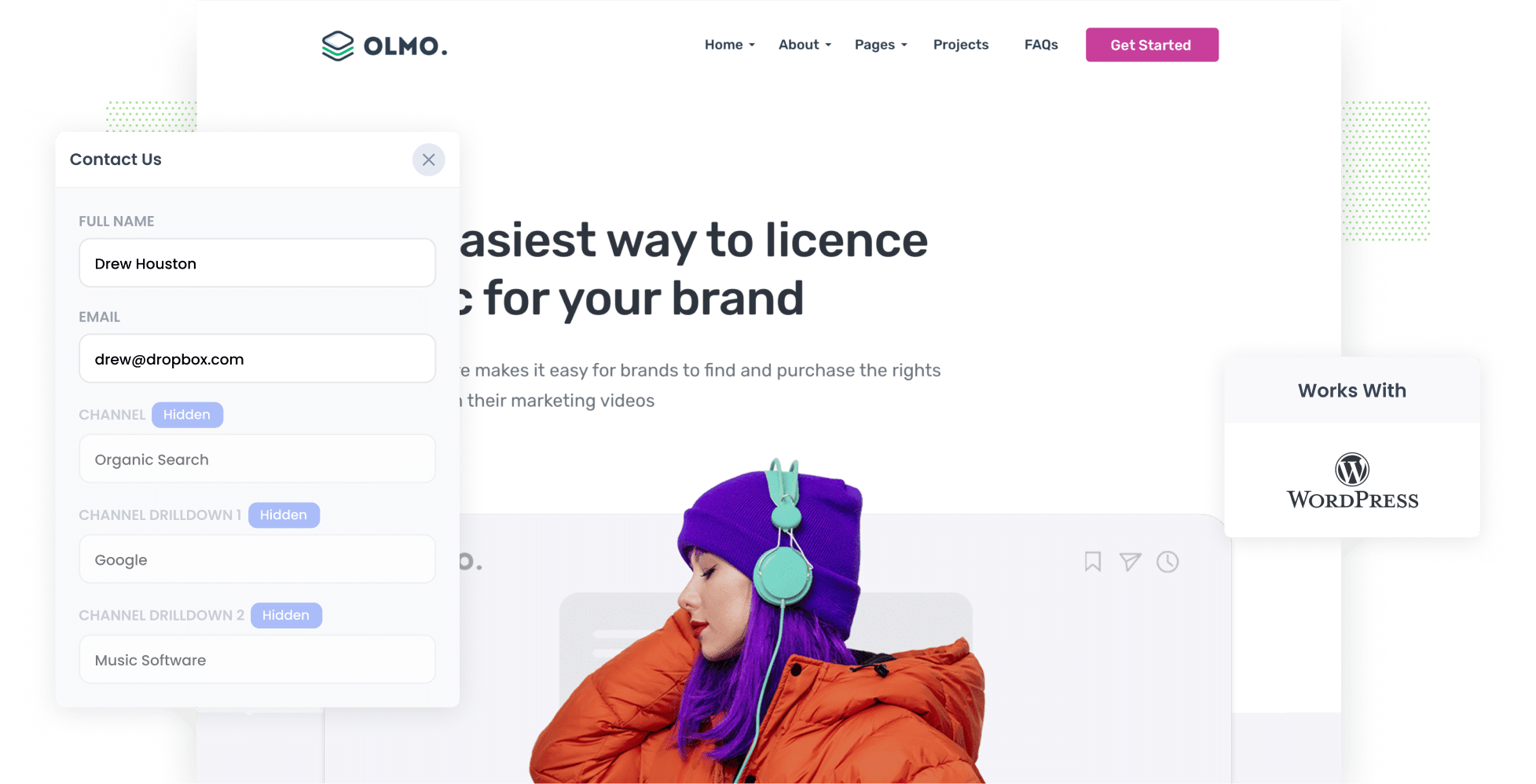
Tracking how many leads and customers you get from your SEO efforts is no easy feat.
Sure, tools like Google Analytics can tell you how many people visited your site from organic search, but they fall short when it comes to showing how many of those visitors actually turned into real leads and paying customers.
The good news is, there is a way to do this.
In this guide, we’ll walk you through how to use a tool called Attributer to collect detailed organic search data every time someone submits a form on your WordPress website. Plus, we’ll share a few powerful reports you can create using that data to understand exactly how your SEO is contributing to your business growth.
4 steps to track leads & customers from SEO in WordPress
It’s easy to track how many leads you get from SEO when you use Attributer with WordPress. Here’s how it works:
1. Install Attributer on your website

When you start your 14 day free trial of Attributer, you’ll be given a small snippet of code to install on your website.
If you’re using WordPress, you can usually add it via your theme settings, a plugin like Insert Headers and Footers, or through Google Tag Manager.
Need a hand? You’ll find step by step instructions for WordPress here.
2. Add hidden fields to your forms

Once the code is installed on your site, the next step is to add a set of hidden fields to the lead capture forms on your website. These hidden fields include:
- Channel
- Channel Drilldown 1
- Channel Drilldown 2
- Channel Drilldown 3
- Landing Page
- Landing Page Group
You can easily do this in any of the WordPress form-building plugins (Gravity Forms, WPForms, Ninja Forms, etc.) or in third-party tools like Typeform or Jotform. Full step-by-step instructions for all the form builders can be found here.
3. Attributer writes SEO data into the hidden fields
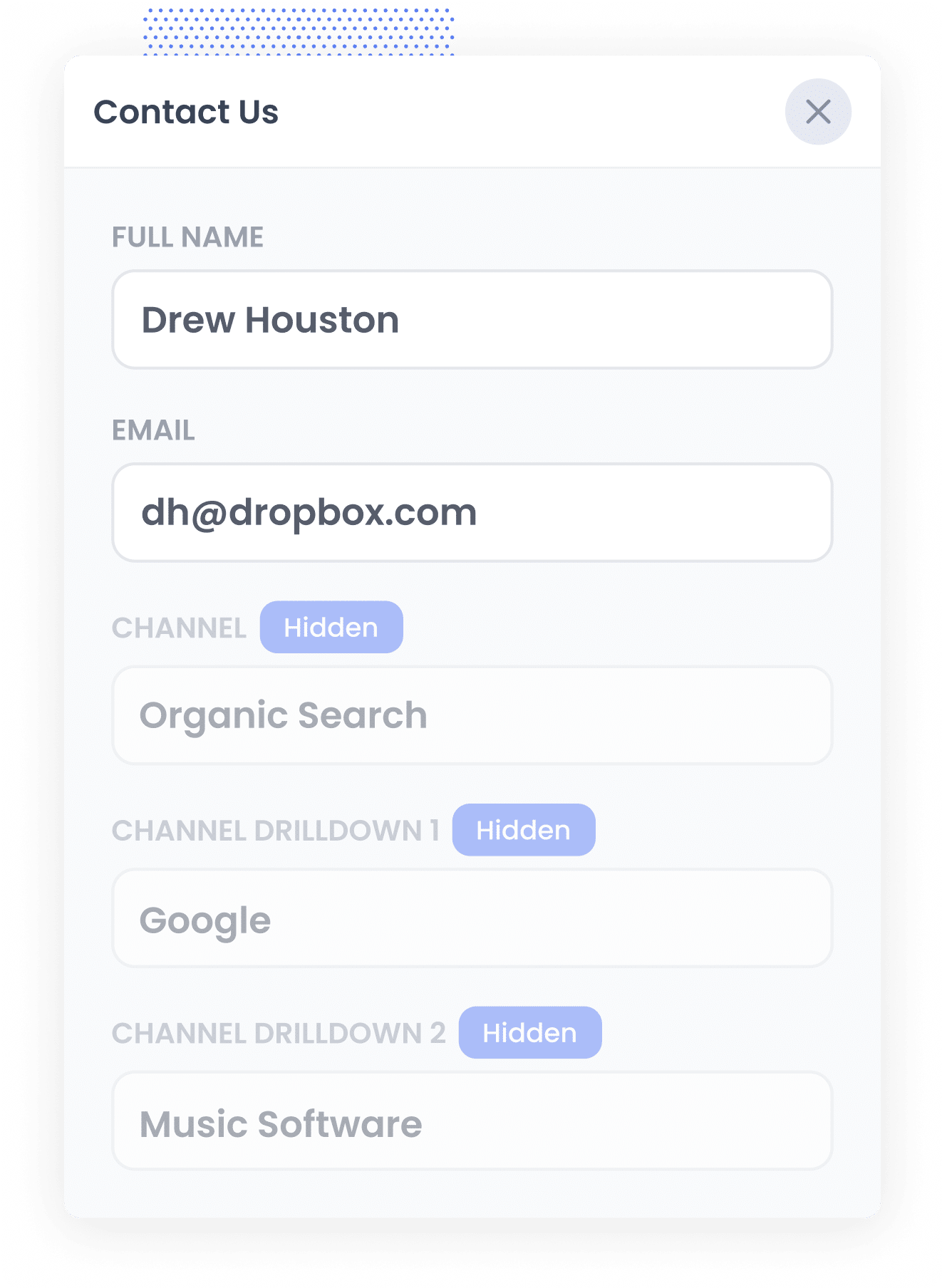
When someone visits your website, Attributer automatically checks certain details about their visit to figure out where they came from.
It then sorts that visitor into a specific channel, such as Organic Search, Paid Search, Paid Social, and more, and stores that information in their browser.
Later, when they fill out a form on your WordPress site, like a Contact or Quote Request form, Attributer populates the hidden fields with key data about their journey, including the face they came from Organic Search, what search engine it was, and what keyword they used (when available).
4. SEO data is captured with each lead
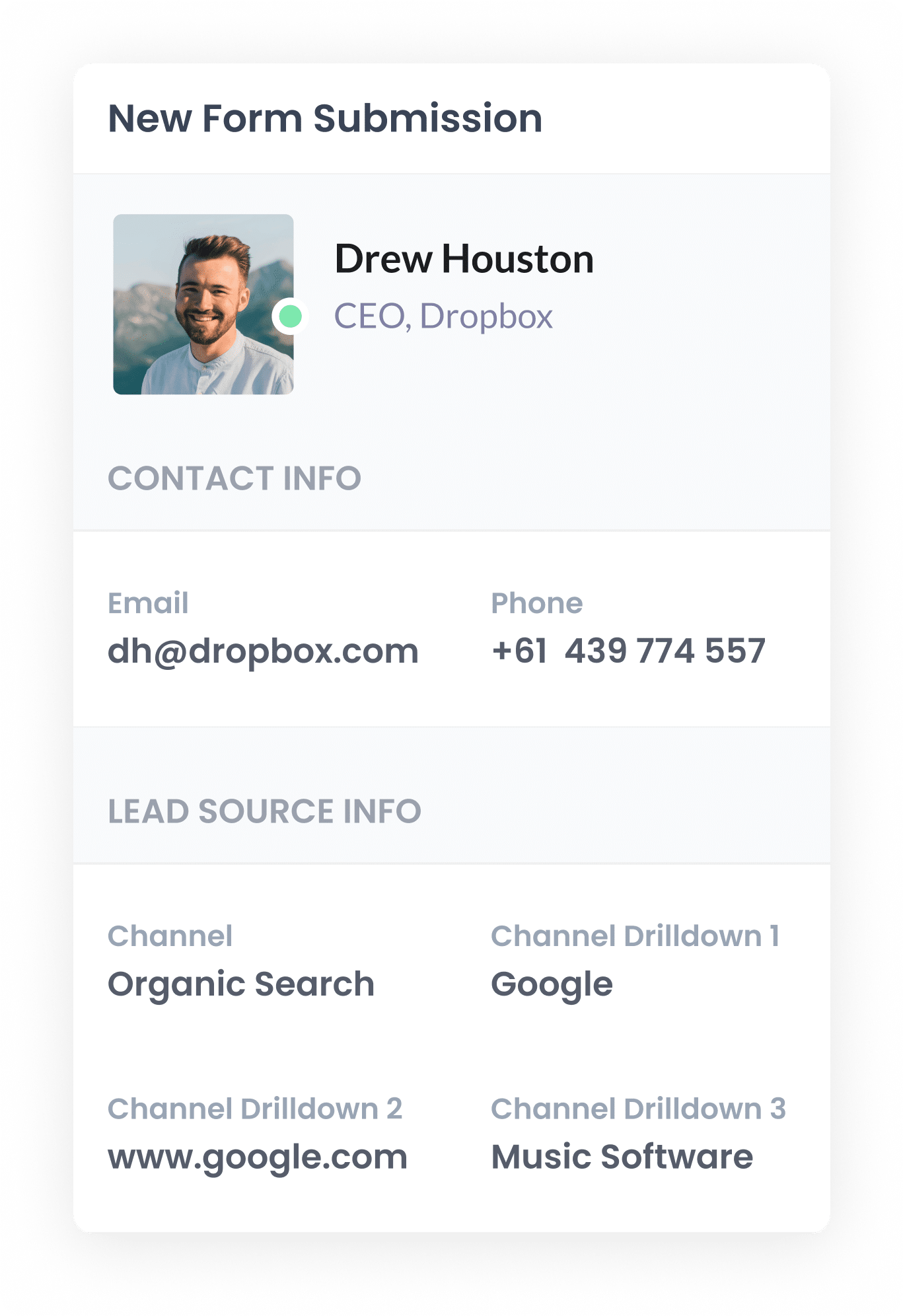
When someone submits a form on your WordPress site, the organic search data that Attributer added to the hidden fields is captured along with the lead’s details like name, email, phone number, and more.
What data gets captured
Attributer collects and passes through two types of key data for every lead: how they arrived at your site (the channel) and what content they landed on (the landing page).
Let’s say you’re on the marketing team at a software company that sells project management tools. If someone visits your site after conducting an organic Google search, Attributer would pass through something like this:
- Channel = Organic Search
- Channel Drilldown 1 = Google
- Channel Drilldown 2 = www.google.com.au
- Channel Drilldown 3 = best project management software for teams
You’d also get insights into the content that drew them in, such as:
- Landing Page = teamhub.com/blog/project-management-tools-for-small-business
- Landing Page Group = /blog
This kind of data helps you see exactly which types of content on your website are performing best, allowing you to double down on the content that is driving leads and ultimately boosting your SEO strategy.
What you can do with the data
Once the organic search data has been captured through your WordPress form, there are several useful ways to put it to work:
- View it in your dashboard – You can access the SEO attribution data alongside each form submission directly in your WordPress dashboard, depending on the form plugin you’re using.
- Add it to email notifications - Include the organic search data in the new lead notification emails your form builder sends, so you can see where each lead came from right there in your inbox.
- Send it to your CRM - Use your form builders built-in integrations (or tools like Zapier) to send the data to CRM tools like Salesforce, Pipedrive and Hubspot, This allows you to build reports that show how many leads came from SEO, how many became customers, and how much revenue those efforts generated.
- Export to a spreadsheet - Automatically push the data into a Google Sheet where you can create charts and graphs to visualise performance. You can also link that sheet to reporting tools like Looker Studio to build more advanced charts and dashboards.
3 example reports you can run when you capture organic search data in WordPress
After spending 15 years in marketing and countless hours on SEO, I’ve run more reports than I can count to understand what’s working and what’s not.
Of all those reports, there are three that consistently deliver the most value, which I’m sharing with you below.
1. Leads by Channel
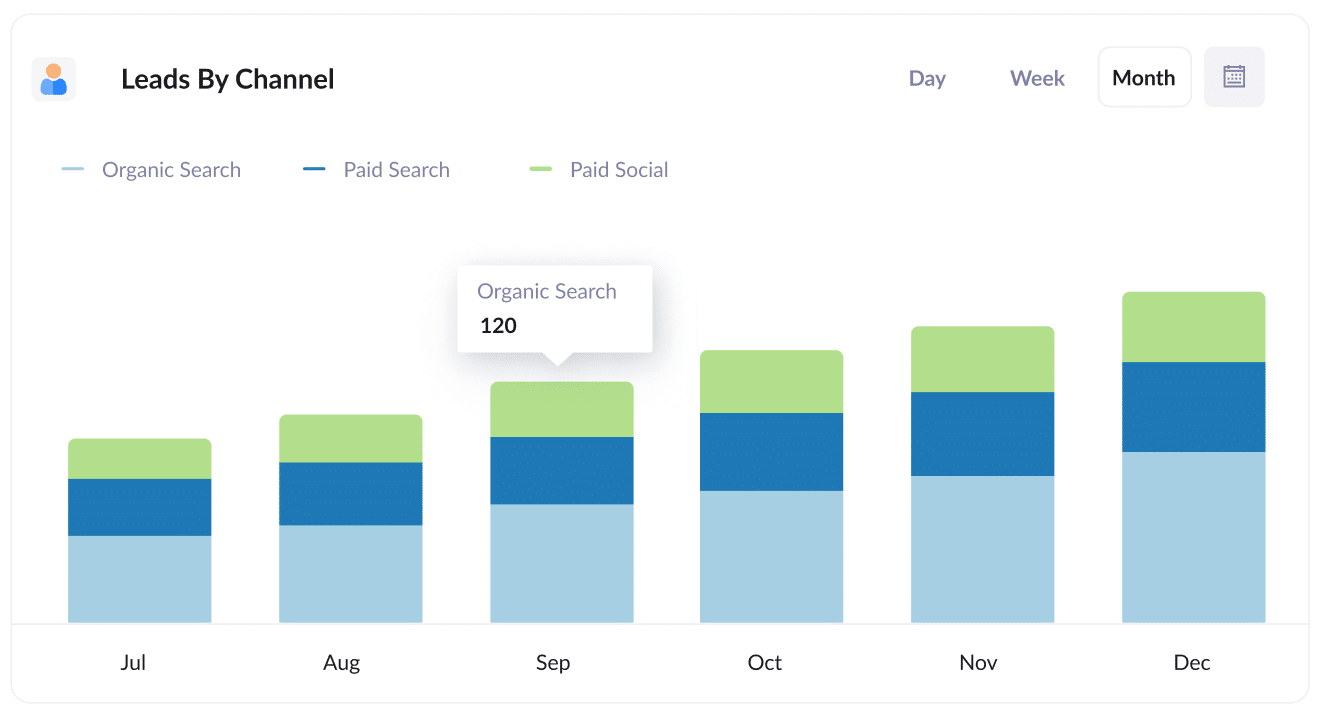
This report outlines how many leads you generate each month, grouped by the channel from which they originated. These channels include Organic Search, Paid Search, Paid Social and others.
It offers a clear snapshot of how your SEO efforts are contributing to lead generation and whether they’re moving the needle for your business.
It’s also a great tool for identifying opportunities. For example, if Organic Search is bringing in more leads than Paid Search, but you’re investing most of your budget in ads, you have an opportunity to rethink your priorities and give SEO a bigger role in your strategy.
2. Leads from Organic Search by Landing Page Group
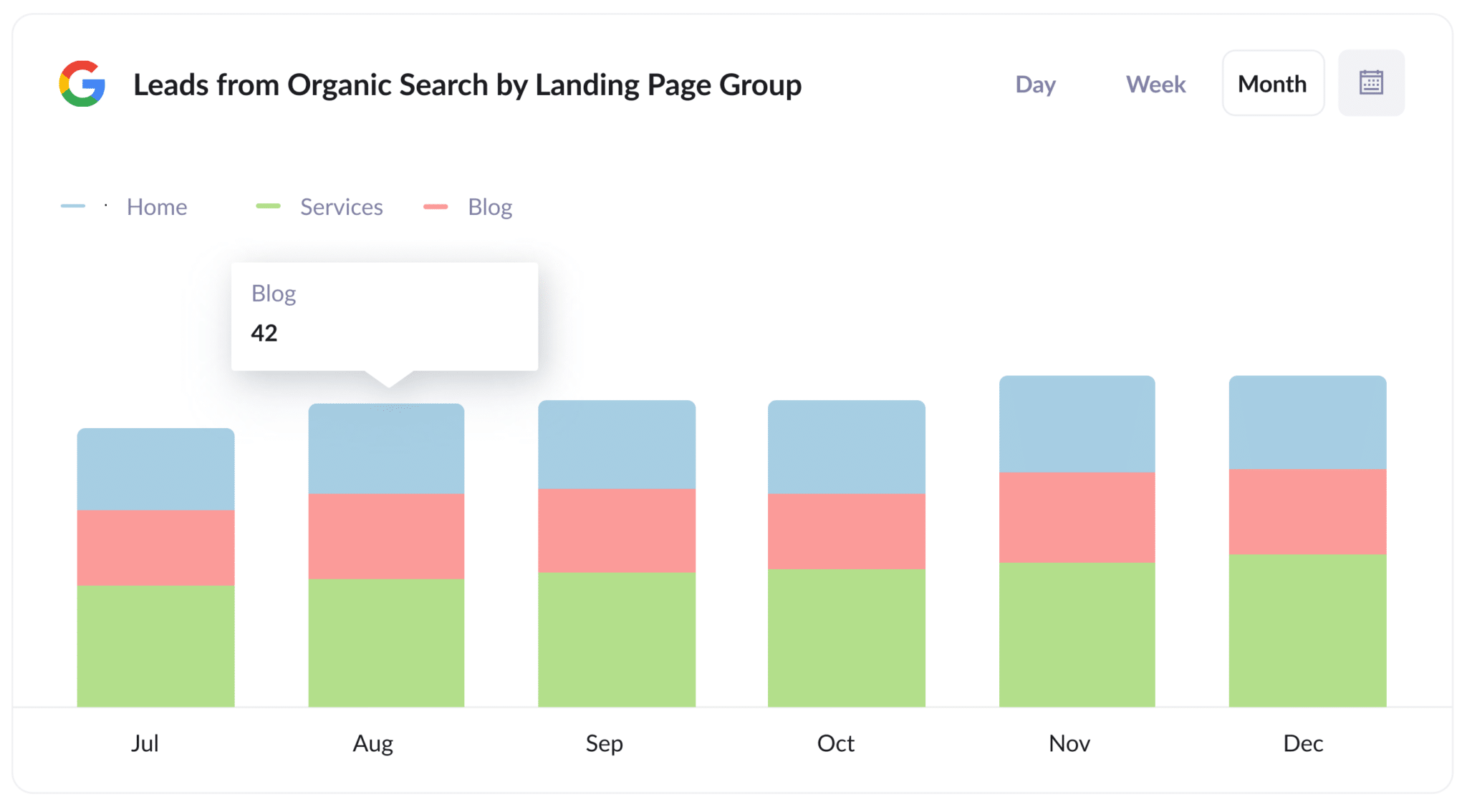
This report shows how many leads are coming from organic search each month, sorted by landing page group, such as your homepage, blog, services section, or product pages.
It gives you a clear idea of which areas of your website are doing the heavy lifting when it comes to lead generation.
With this insight, you can fine-tune your content and SEO strategy by focusing more on the types of content that are driving results.
3. Leads from Organic Search by Landing Page
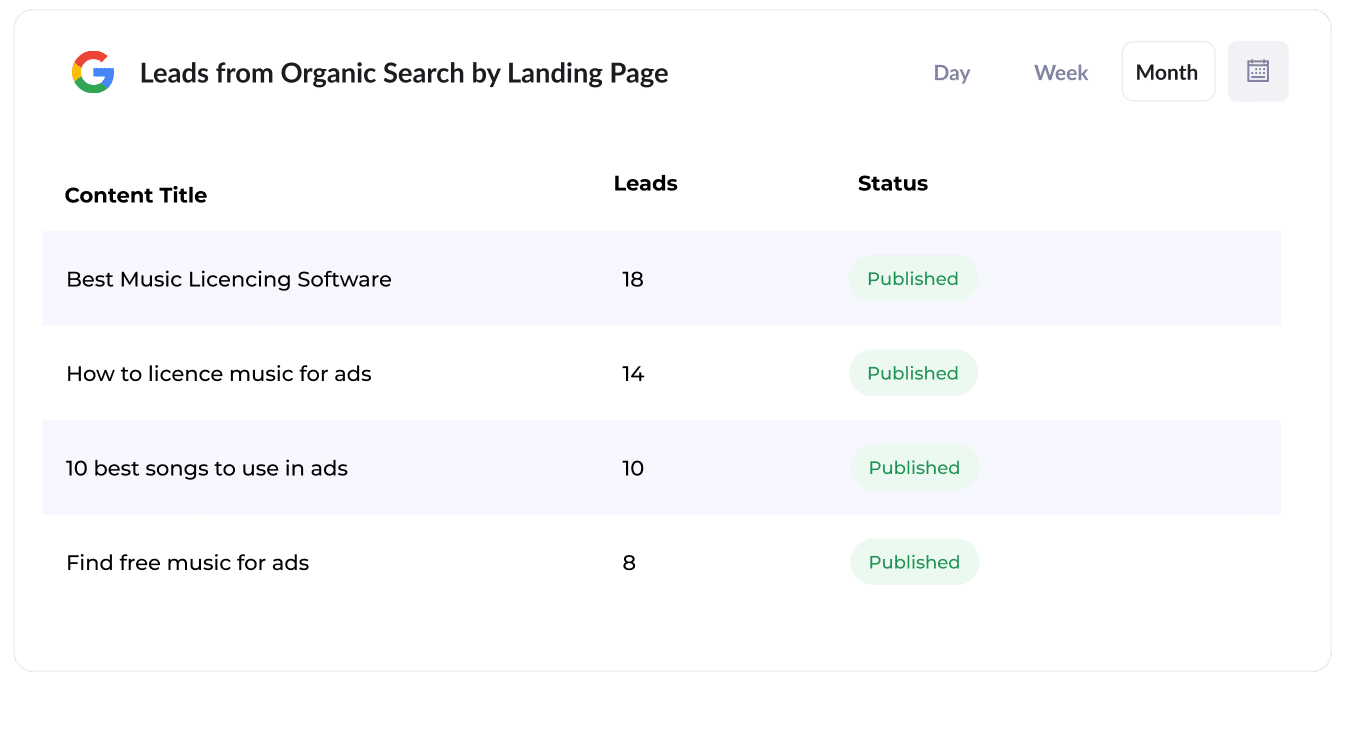
This report highlights exactly how many leads each individual piece of content, like a blog post, case study, or landing page, has brought in.
It gives you a look at what’s working, so you can identify the high-performing pages.
Armed with this data, you can confidently create more of the content that’s proven to drive results and optimise what isn’t delivering.
How Attributer helped Flare HR 4x the number of leads they got from SEO
Flare HR, a Sydney-based provider of HR management software, supports thousands of businesses across Australia and employs over 100 staff.
As part of their platform, Flare offered a collection of customisable HR document templates, such as employment contracts, which clients could download and use in their business.
In an attempt to generate more inbound leads, Flare decided to make these templates publicly available on their website.
They built individual landing pages for each document and optimised them for search. Before long, these pages were attracting tens of thousands of visits from Google every month.
However, the marketing team ran into a common challenge: they couldn’t tell if the visitors were actually converting into leads or customers, or simply downloading the templates and leaving.
That’s when they implemented Attributer.
Once added to their site, Attributer tracked where visitors were coming from (such as Organic Search), as well as what page they landed on (e.g. flarehr.com/templates/mobile-phone-policy) and the content group it belonged to (e.g. /templates).
Then, when a visitor filled out a form on the Flare website, like a demo request form, this attribution data was automatically passed into Flare’s CRM.
With this new data in their CRM, Flare was able to generate reports showing exactly how many leads were coming from the template pages, how many converted into paying customers, and how much revenue the strategy generated.
The results were impressive. The initiative led to a 2.4x increase in leads per month, with a virtually zero cost-per-lead.
Encouraged by the data, Flare doubled down. They expanded their template library, further optimised their pages for SEO, and were ultimately able to quadruple the number of leads they were generating each month.
“Attributer showed us that our SEO efforts were in fact generating customers & revenue and gave us the confidence to double down. We’ve seen a 4x increase in leads as a result”

James Windon - Co-Founder, Flare HR
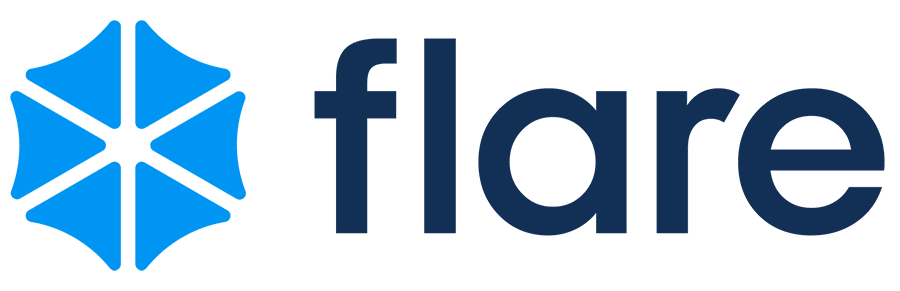
Wrap Up
If you’ve been trying to figure out exactly how many leads your SEO efforts are bringing in, then pairing Attributer with your WordPress forms is a smart move.
The best part? It’s completely free to get started and only takes around 10 minutes to set up. Start your 14-day free trial of Attributer today and start tracking the SEO data that really matters.
Get Started For Free
Start your 14-day free trial of Attributer today!

About the Author
Aaron Beashel is the founder of Attributer and has over 15 years of experience in marketing & analytics. He is a recognized expert in the subject and has written articles for leading websites such as Hubspot, Zapier, Search Engine Journal, Buffer, Unbounce & more. Learn more about Aaron here.
