Track leads from SEO in Typeform
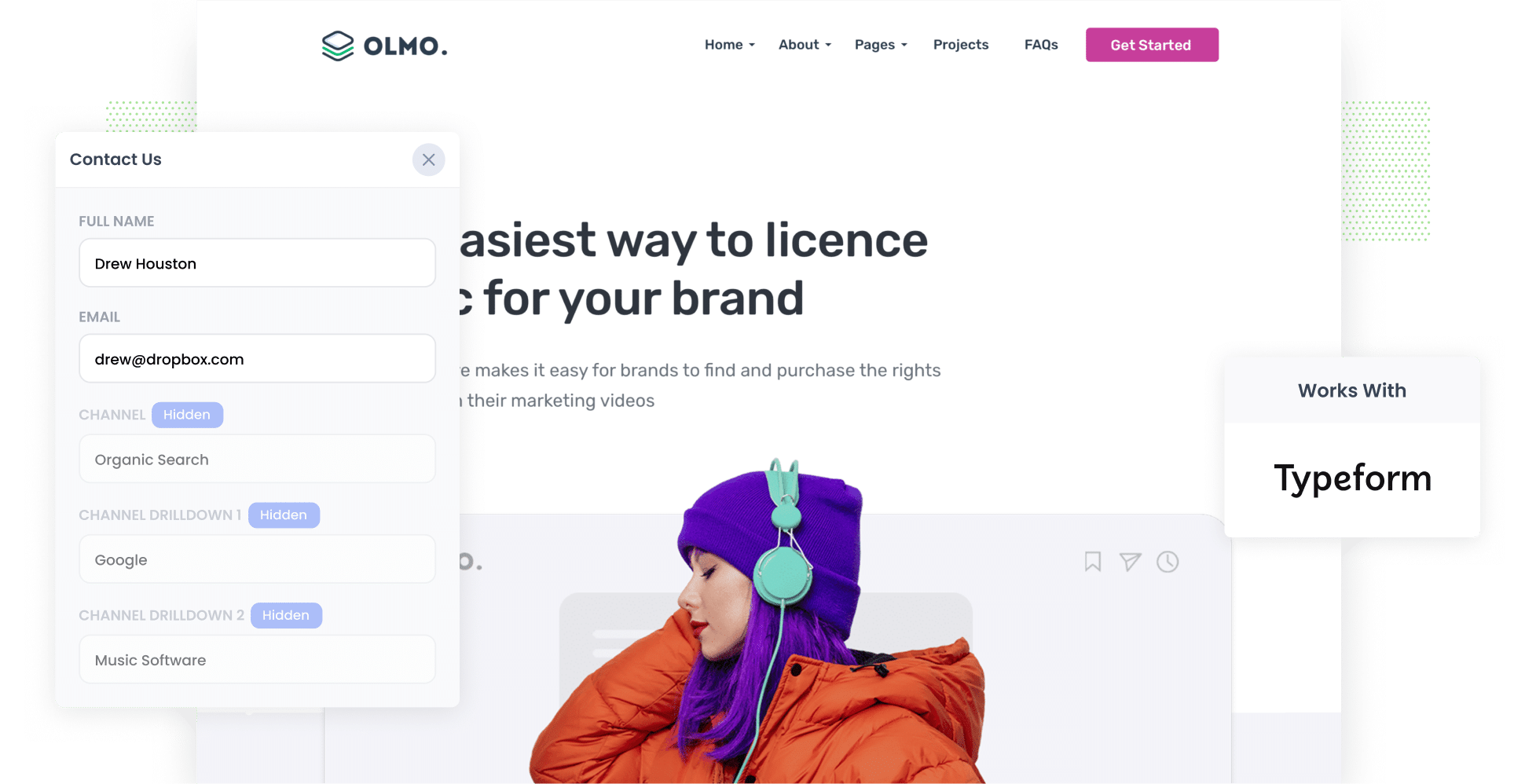
Ever wondered how many leads and customers you're getting from your SEO work?
Tracking this can be challenging. While tools like Google Analytics can tell you how many visitors arrived at your site via organic search, it can't tell you how many of those visitors converted into actual leads and customers.
Fortunately, there’s a solution.
In this article, we’ll show you how to use Attributer to capture organic search data every time someone submits one of the Typeform forms on your site. Plus, we’ll share example reports you can run to see exactly how many leads and customers your SEO efforts are generating.
4 steps to track leads & customers from SEO in Typeform
1. Install Attributer on your website

When you start your 14-day free trial of Attributer, you’ll receive a small snippet of code to add to your website.
Fortunately, installing it is easy. Most website builders allow you to insert it directly through the Settings section. Alternatively, you can use tools like Google Tag Manager to add it as well.
Need help? Step-by-step instructions for adding the code to popular platforms like WordPress, Wix, Webflow, and Squarespace can be found here.
2. Add hidden fields to your forms

Once the code is installed on your site, the next step is to add a series of hidden fields to your lead capture forms. These fields include:
- Channel
- Channel Drilldown 1
- Channel Drilldown 2
- Channel Drilldown 3
- Landing Page
- Landing Page Group
Adding these hidden fields in Typeform is straightforward. Typeform allows you to pass data through hidden fields, ensuring that Attributer can track where each lead comes from. For step-by-step instructions on setting this up, check out this guide.
3. Attributer writes SEO data into the hidden fields
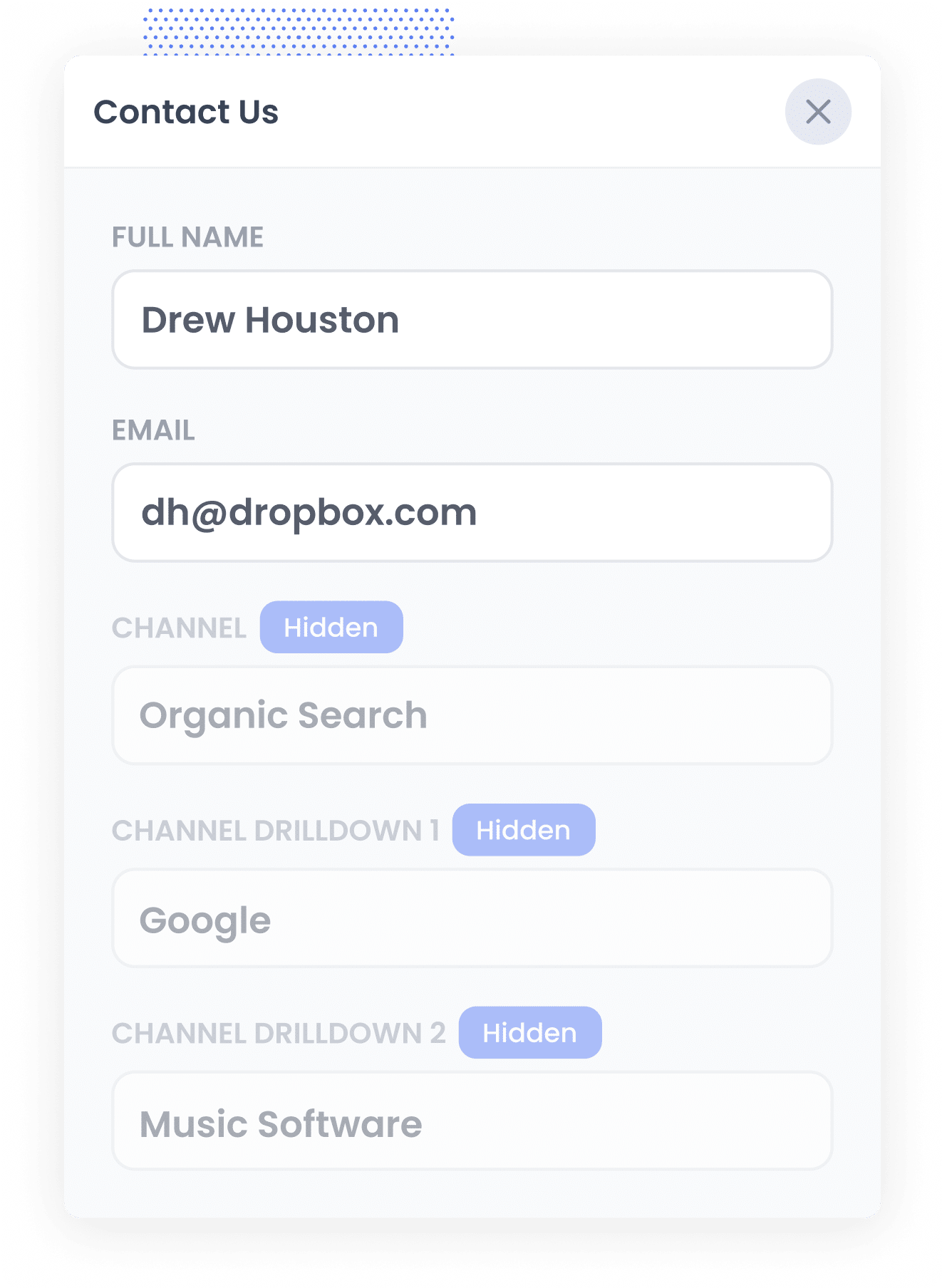
When a visitor lands on your website, Attributer analyses various data points to determine their source (just like tools such as Google Analytics do).
It then sorts the visitor into a specific channel (e.g., Organic Search, Paid Search, or Paid Social) and stores this information in their browser.
Later, when the visitor fills out a form on your site, such as a ‘Contact Us’ or ‘Request a Quote’ form, Attributer automatically populates the hidden fields with details about where the visitor came from, including the fact they came Organic Search, which search engine they used, and even the keyword they searched for (when available).
4. SEO data is captured with each lead
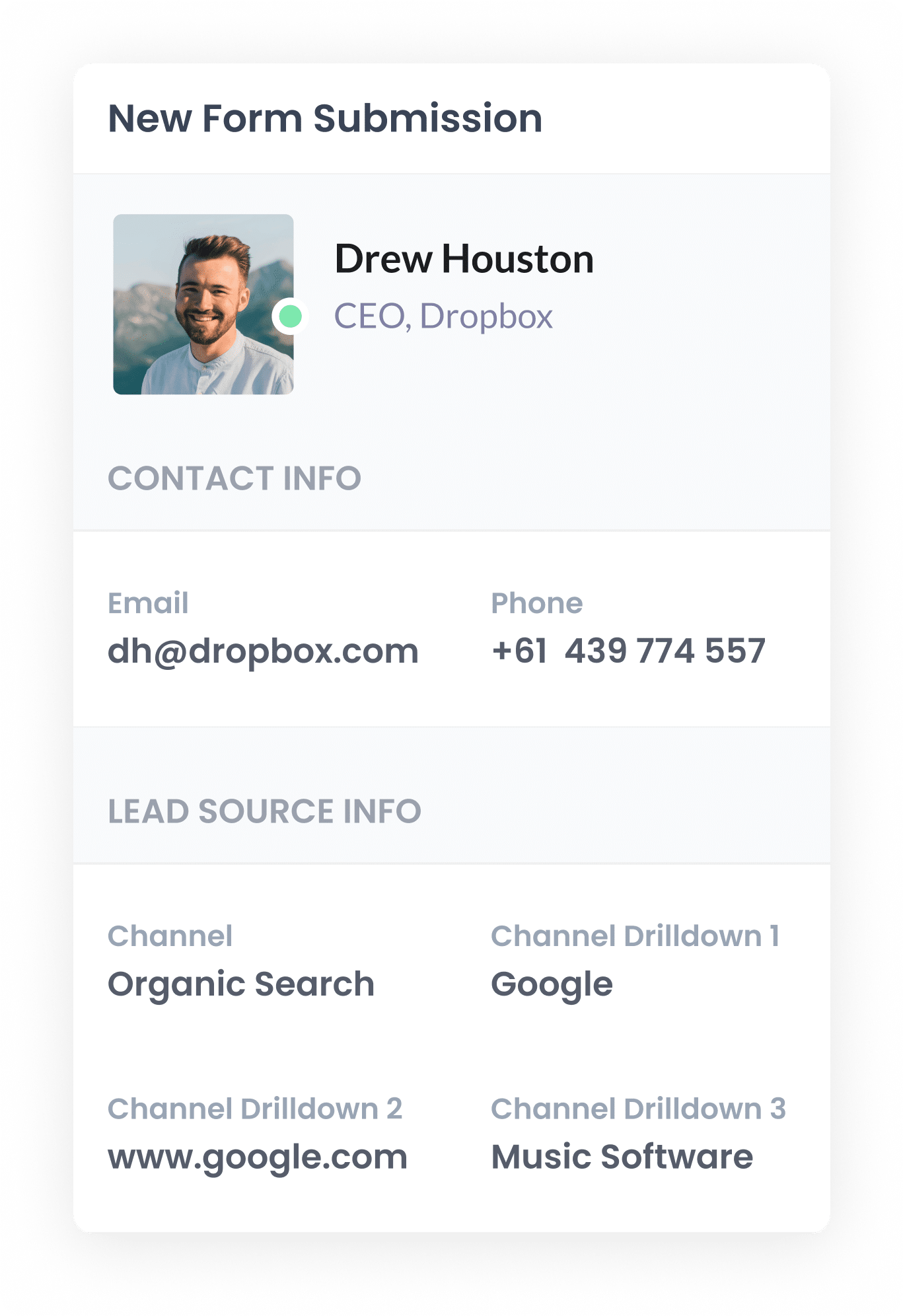
When a visitor submits a form on your website, Typeform captures the organic search data that Attributer wrote in the hidden fields, along with the lead’s name, email, and other details.
You can then access this information in the Entries section of Typeform, include it in email notifications, send it to your CRM, and use it in various other ways to track and manage your leads effectively.
What data gets captured
Attributer captures two key types of data about your leads: how they arrived on your site (channel) and which content attracted them (landing page).
For example, if you were part of the marketing team at a digital agency and a potential client found your site through an organic Google search, the following data would be recorded:
- Channel = Organic Search
- Channel Drilldown 1 = Google
- Channel Drilldown 2 = www.google.com (or the specific domain they used, like google.com.au or google.co.uk)
- Channel Drilldown 3 = digital marketing agency Melbourne (or the keyword they searched for, when available)
You would also receive insights about the landing page they visited. Using the same example, it might look like this:
- Landing Page = brightdigital.com.au/services/seo-consulting
- Landing Page Group = /services
This landing page data helps you understand which content is driving leads from organic search, giving you valuable insights into what’s working, and what you should create more of.
What you can do with the data
Once Typeform captures the organic search data, you can use it in multiple ways:
- View it in your dashboard – Access the organic search data next to each form submission in the Responses section of your Typeform account.
- Include it in email notifications – Add the organic search details to lead notification emails sent by Typeform, so you can easily see where each lead came from.
- Integrate with your CRM – Send the captured SEO data to Salesforce, Pipedrive, Hubspot, and other CRM platforms. With this information in your CRM, you can track how many leads originate from organic search, how many are converted into customers, how much revenue was generated, and more.
- Export to a spreadsheet – Use the Google Sheets integration to export the data for further analysis. You can create charts and graphs in the spreadsheet to track leads & customers from organic search, or connect tools like Google Data Studio for more advanced reporting and dashboards.
3 example reports you can run when you capture organic search data in Typeform
With 15 years of experience in marketing, I’ve spent countless hours on SEO and analysed hundreds of reports to measure its effectiveness.
Below, I’m sharing three reports that have consistently helped me over the years.
1. Leads by Channel
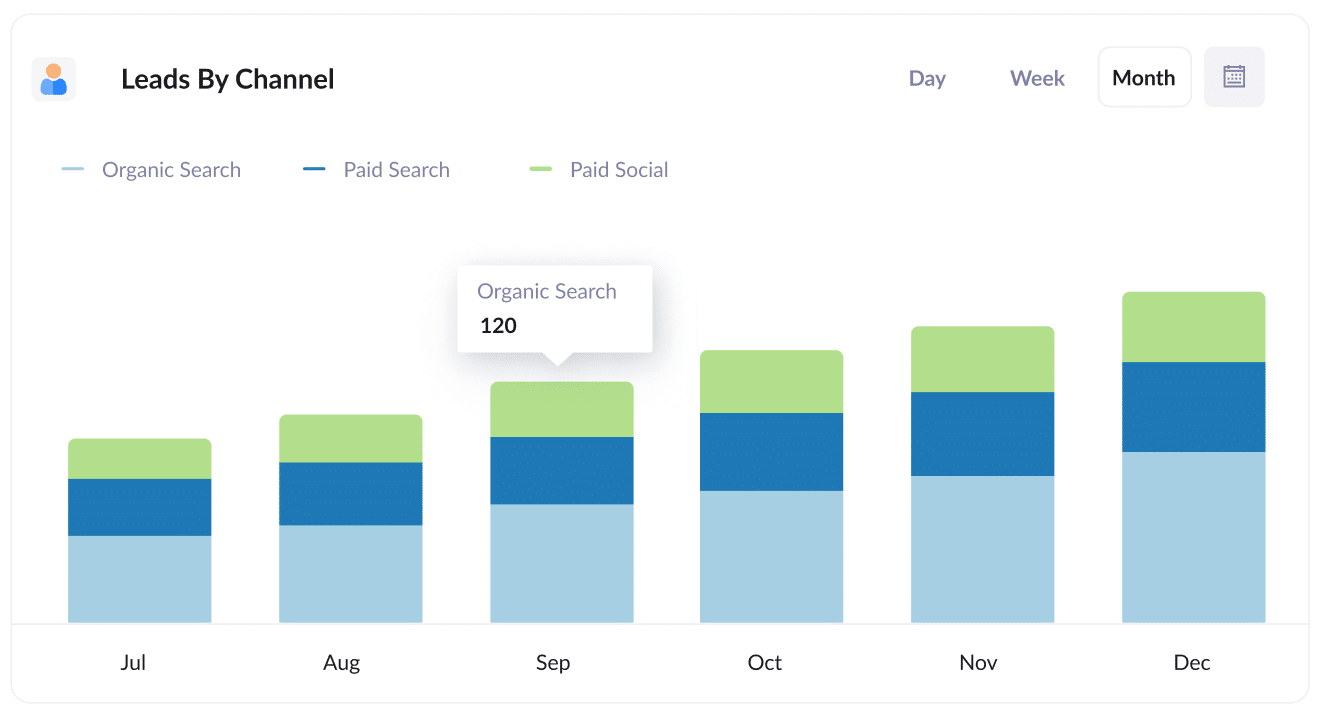
This report tracks the number of leads you generate each month, categorised by the channel they came from, such as Organic Search, Paid Search, or Paid Social.
It provides a clear, high-level view of how many leads you've gotten from SEO over time, helping you assess whether your efforts are translating into more leads for your business.
It’s also a great tool for comparing SEO with other channels. For example, if Organic Search is delivering more leads than Paid Search, but the majority of your budget is allocated to paid ads, it might be worth shifting more resources to SEO to drive further growth.
2. Customers from Organic Search by Landing Page Group
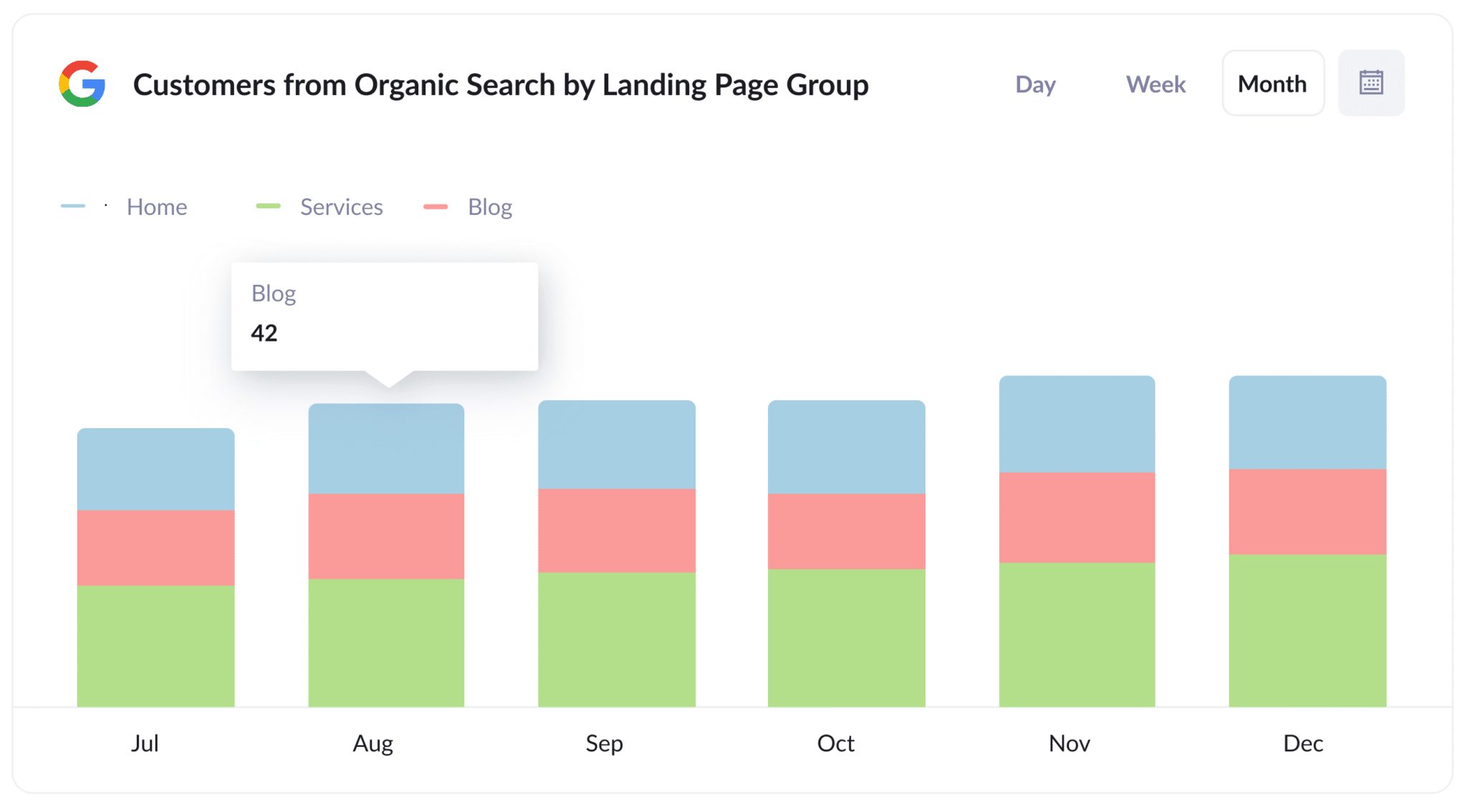
This report shows the number of new customers coming from organic search each month, organised by landing page group (e.g., Home, Blog, Services).
It provides insights into which sections of your website are driving the most new customers for your business, allowing you to refine your content and SEO strategy based on what’s performing best.
3. Revenue from Organic Search by Landing Page
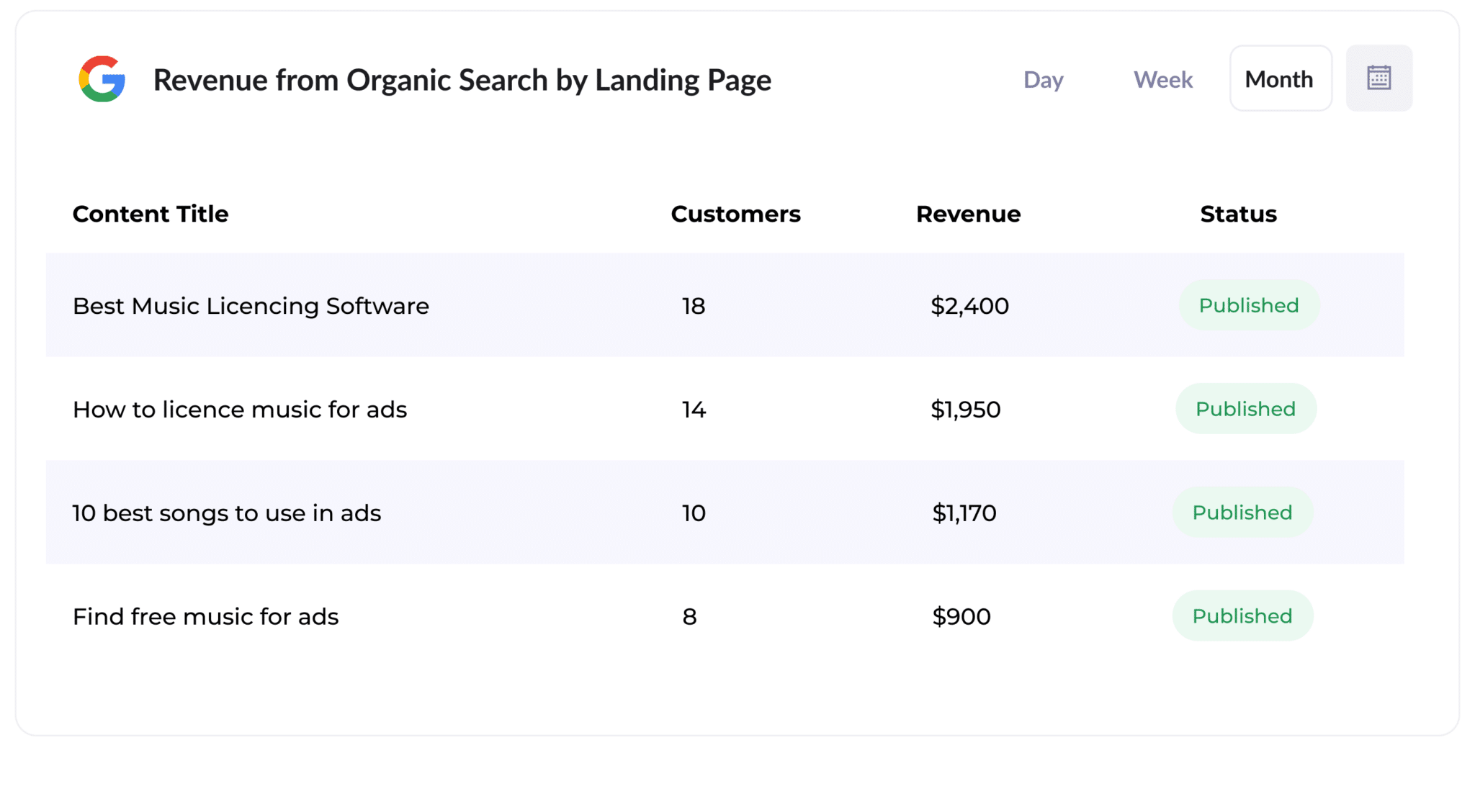
This report tracks the amount of new customers and revenue generated by each piece of content on your site, such as blog posts.
It clearly shows which content is driving the most revenue, helping you make more data-driven decisions about what content to create next.
How Attributer helped Flare HR 4x the number of leads they got from SEO
Flare HR, a Sydney-based company with over 100 employees, provides HR management software to thousands of businesses.
As part of their platform, they offer a collection of HR document templates, such as employment contracts and internal policies, that customers can customise for employee onboarding.
Looking to increase traffic and leads through SEO, Flare decided to make these templates publicly accessible on their marketing website. They created dedicated landing pages for each document, and within months, these pages were attracting tens of thousands of visits from search engines every month.
However, they had no way of knowing whether these visitors were actually turning into leads and customers, or if they were simply downloading the templates and leaving.
That’s where Attributer came in.
When a visitor landed on their website, Attributer automatically tracked their channel (e.g., Organic Search), the specific landing page they visited (e.g., flarehr.com/templates/mobile-phone-policy), and the landing page group (e.g., /templates).
If a visitor later filled out a form, such as the demo request form, this data was passed directly into Flare’s CRM.
With this information, Flare’s marketing team could generate reports to track how many leads the templates were generating, how many of those leads converted into paying customers, and the overall revenue impact of the initiative.
The results were remarkable. The template strategy led to a 2.4x increase in new leads per month, with an extremely low cost-per-lead (essentially $0).
Encouraged by this success, Flare expanded their efforts, doubling the number of available templates, optimising their pages for better search rankings, and refining their strategy. As a result, they ultimately quadrupled their monthly lead generation.
“Attributer showed us that our SEO efforts were in fact generating customers & revenue and gave us the confidence to double down. We’ve seen a 4x increase in leads as a result”

James Windon - Co-Founder, Flare HR
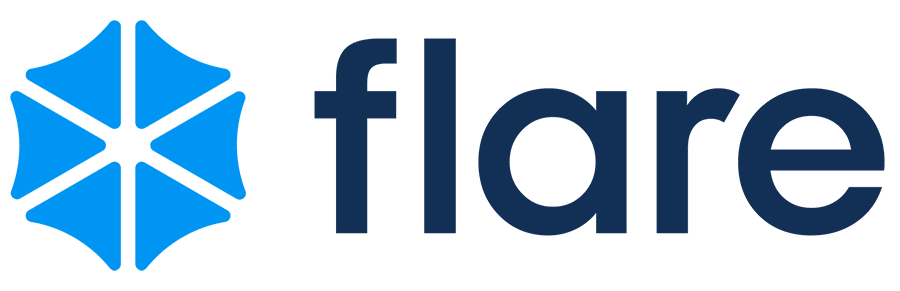
Wrap Up
If you need a simple way to track how many leads your SEO efforts are bringing in, and how that number evolves over time, Attributer and Typeform make the perfect combination.
The best part? Getting started is free, and setup takes less than 10 minutes. Start your 14-day free trial today and gain deeper insights into your SEO performance!
Get Started For Free
Start your 14-day free trial of Attributer today!

About the Author
Aaron Beashel is the founder of Attributer and has over 15 years of experience in marketing & analytics. He is a recognized expert in the subject and has written articles for leading websites such as Hubspot, Zapier, Search Engine Journal, Buffer, Unbounce & more. Learn more about Aaron here.
