Track leads from SEO in WPForms
Learn the 4 simple steps to track how many leads you get from SEO in WPForms
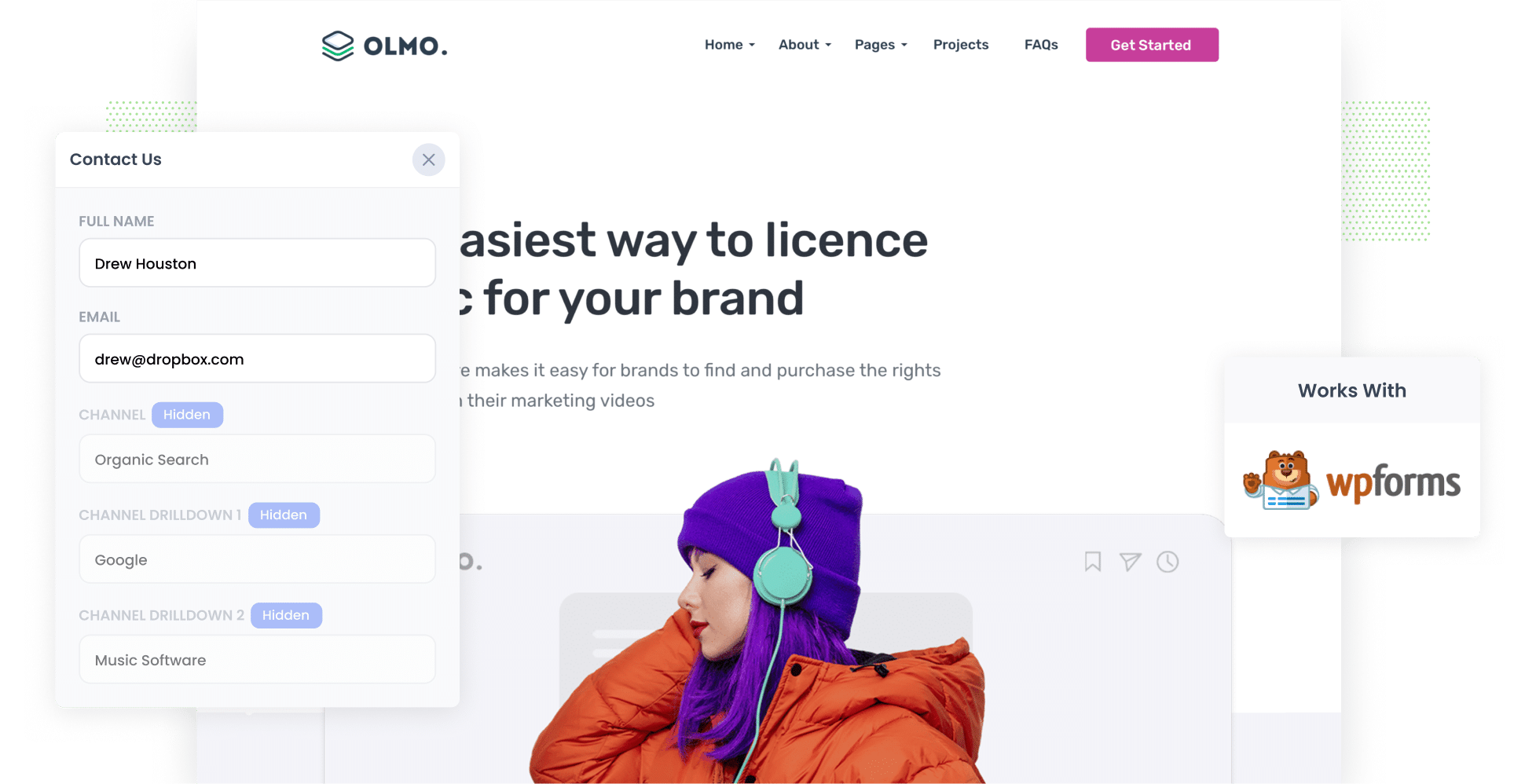
There are over 13 billion Google searches conducted every day, and according to a recent survey, For every dollar spent on SEO, businesses earn an average of over $22, indicating a substantial return on investment.
It's clear that SEO is a valuable acqusition channel for businesses, but if you are investing in it, how do you track how many leads & customers you’re getting?
Tools like Google Analytics make it easy to track how many website visitors come from organic search, but it has historically been much harder to track how many leads & customers you get.
There is a solution though.
In this article, we’ll show you how to use a tool called Attributer to capture Gorganic search data with each submission of your WPForms, so you can see exactly how many leads & customers your SEO efforts are generating.
4 steps to track leads & customers from SEO in WPForms
When you use Attributer alongside WPForms, tracking the number of leads coming from SEO is easy. Let me walk you through how it works:
1. Install Attributer on your website

Once you’ve signed up for your 14-day free trial of Attributer, you’ll receive a short snippet of code that you’ll place on your website.
The exact steps to add the snippet vary depending on your website platform, but usually, it’s as simple as pasting it into the Settings area or using a tool such as Google Tag Manager.
If you need any assistance, we’ve put together detailed guides for common website builders, including WordPress, Wix, Webflow, and Squarespace, which you can find here.
2. Add hidden fields to your forms

After you’ve installed the snippet on your site, you’ll next need to insert several hidden fields into your lead forms. These hidden fields include:
- Channel
- Channel Drilldown 1
- Channel Drilldown 2
- Channel Drilldown 3
- Landing Page
- Landing Page Group
If you’re using WPForms, the process is straightforward. You simply need to drag and drop some 'Hidden' fields into your form and then configure them with specific default values. Step-by-step instructions (with screenshots) can be found here.
3. Attributer writes SEO data into the hidden fields
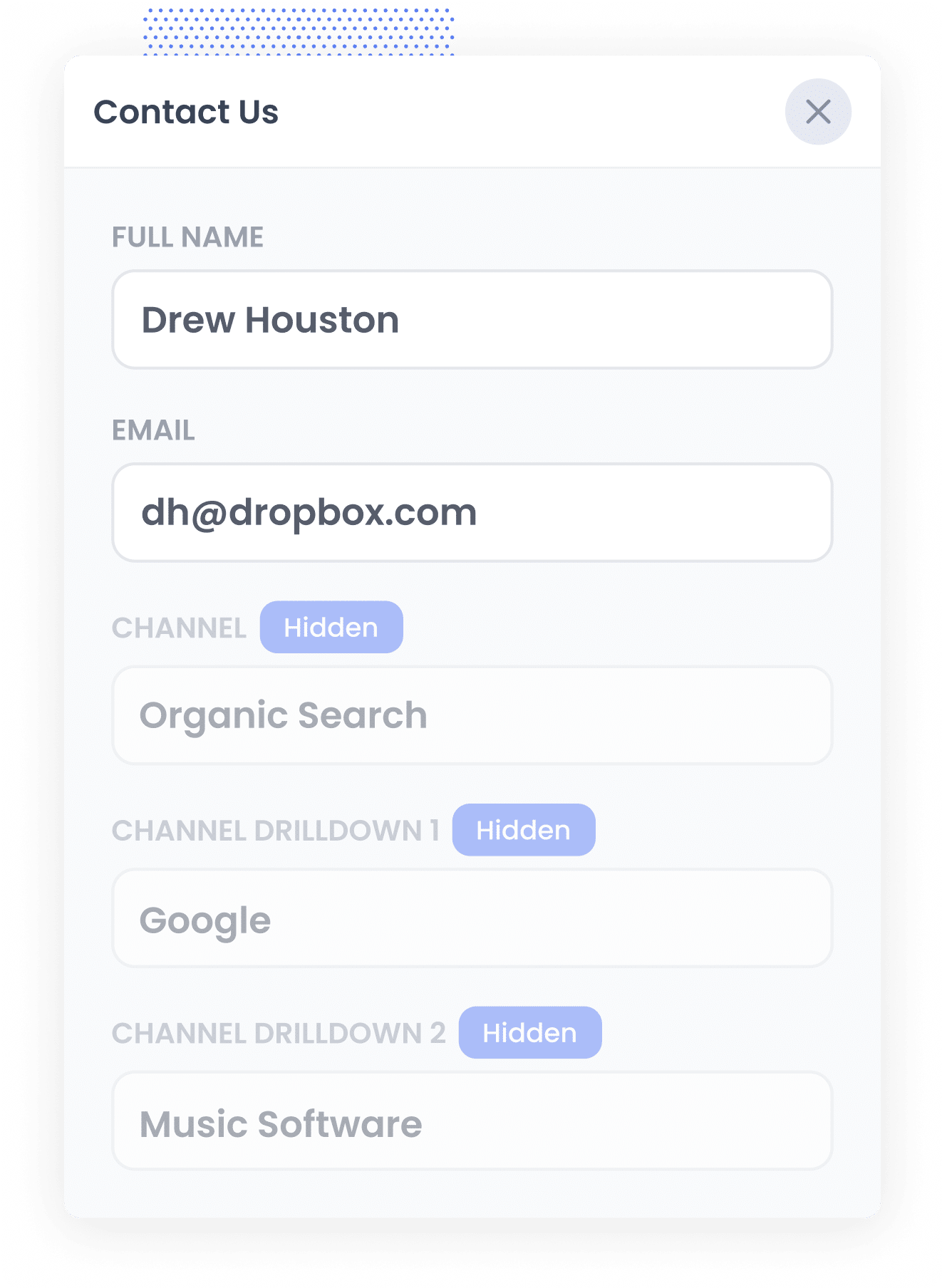
When someone visits your website, Attributer identifies where they came from by analyzing key information like their referring domain, UTM parameters, etc (the same things tools like Google Analytics look at).
It then assigns the visitor to a particular channel (like Organic Search, Paid Search, or Paid Social) and saves this information in their browser.
Later, when the visitor completes one of your forms (such as ‘Contact Us’ or ‘Request a Quote’), Attributer automatically fills the hidden form fields with theorganic search data. This includes information like the fact they came from Organic Search, the search engine they used, and even the specific keyword that brought them to your website (where available).
4. SEO data is captured with each lead
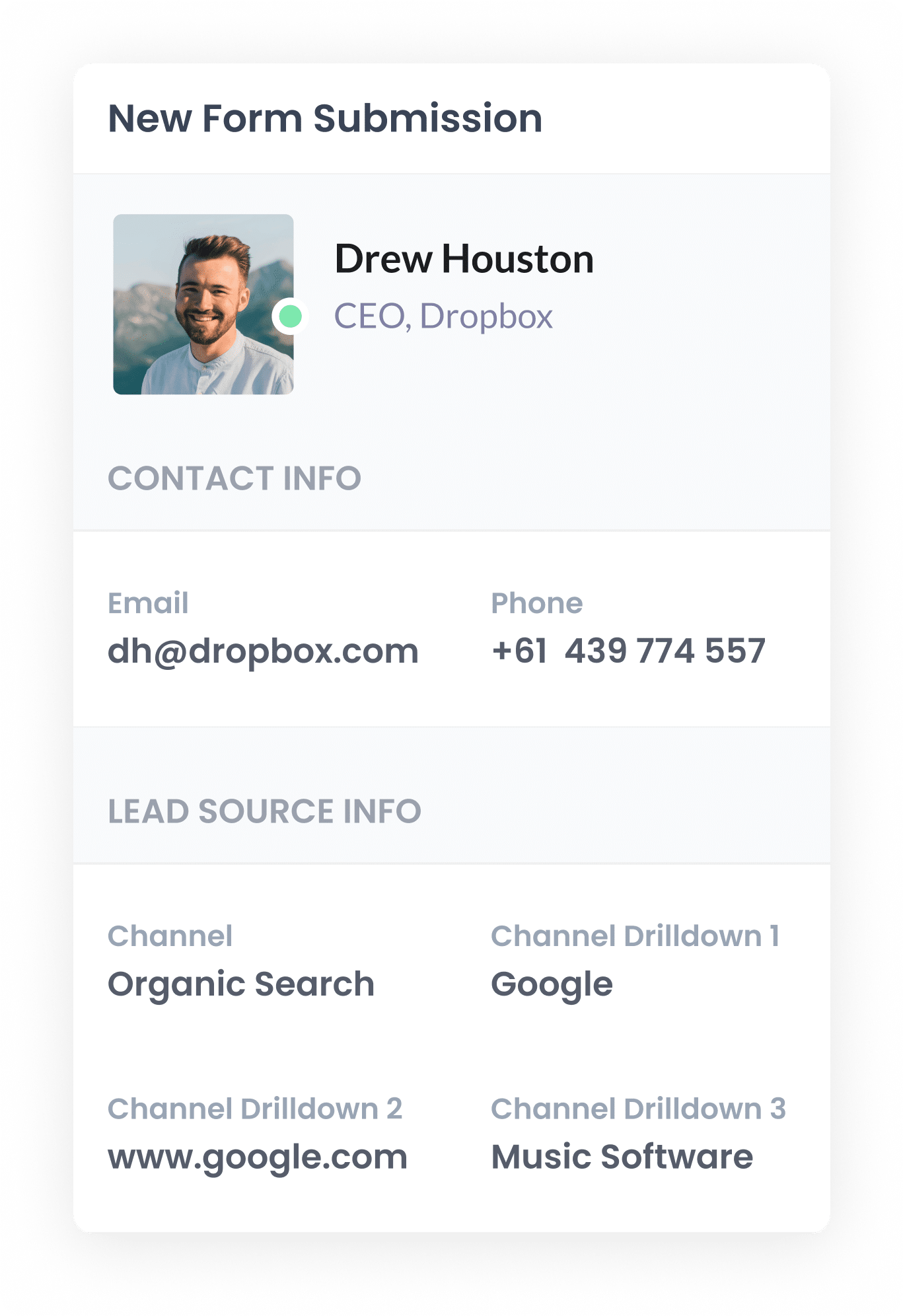
Once the visitor submits your website form, WPForms captures the organic search details that Attributer wrote in the hidden fields, alongside the other data the lead entered (like their name and email address).
From here, you can easily view this information in the WPForms Entries area, include it in email notifications, pass it to your CRM system, and much more.
What data gets captured
Attributer collects two main categories of information about your leads: the channel through which they arrived at your website, and the specific content or page they landed on.
Let’s say you’re part of the marketing team at an law firm, and a visitor finds your website through an organic Google search. Attributer would capture and record details like:
- Channel: Paid Search
- Channel Drilldown 1: Google
- Channel Drilldown 2: www.google.com (or another specific Google domain like google.com.au or google.co.uk)
- Channel Drilldown 3: best law firm sydney Sydney (the specific keyword searched, if available)
In addition to the channel information, Attributer also records details about the exact page that captured their interest, such as:
- Landing Page: wattlegal.com/blog/sydney-lawyers
- Landing Page Group: /blog
This data gives you a clear view of which content is successfully attracting leads from organic search, making it easy to see what types of content you should create more of.
What you can do with the data
Once WPForms has captured the organic search data, there are several ways you can use it:
- View it in your dashboard – You can see the organic search data that Attributer wrote into the hidden fields with each form submission on the ‘Entries’ page within the WPForms section of your WordPress dashboard.
- Include it in email notifications – Easily see where each lead is coming from by adding the organic search details directly into the lead notification emails you receive from WPForms.
- Send it to your CRM – Send the captured SEO data to your CRM, such as Salesforce, Pipedrive, or HubSpot. This allows you to easily track how many leads your SEO efforts generate, how many become customers, and even measure the revenue generated.
- Export it to a spreadsheet – WPForms has a built-in integrationwith Google Sheets, meaning you can export form submissions (including the organic search data) directly into a spreadsheet. From there, you can quickly create charts and graphs to visualize what’s working, or connect advanced analytics tools like Google Data Studio for deeper insights.
3 example reports you can run when you capture organic search data in WPForms
In my 15 years as a marketer, I’ve spent countless hours working on SEO and have run hundreds of reports to understand what’s really making an impact.
Below are three reports I’ve always found helpful:
1. Leads by Channel
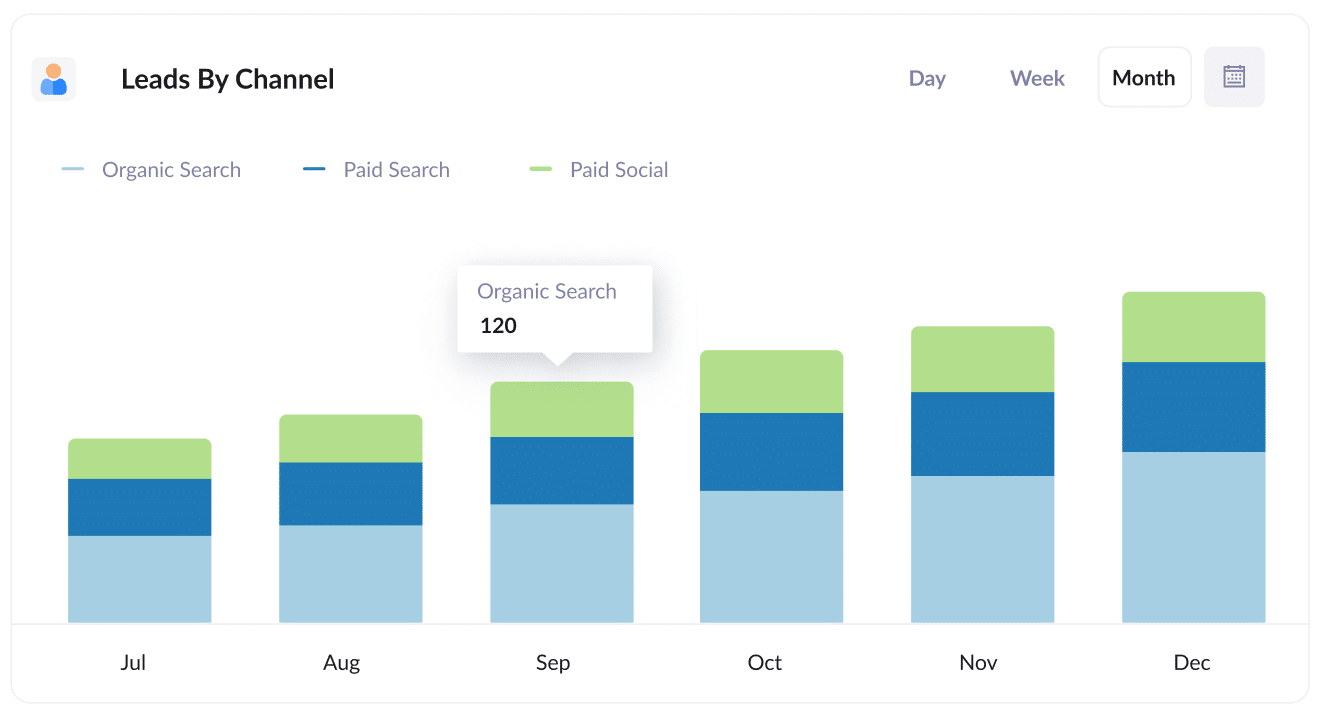
This report breaks down your monthly leads by the channel they came from (like Organic Search, Paid Search, Paid Social, etc).
It gives you a quick snapshot of how your SEO efforts are performing and whether they’re actually resulting in more leads for your business.
I also find this report really useful when comparing SEO to other channels. For instance, if I see that Organic Search is delivering more leads than Paid Search, but most of our budget is going towards paid ads, I would probably look to redirect some of that budget and ramp up SEO efforts.
2. Leads from Organic Search by Landing Page Group
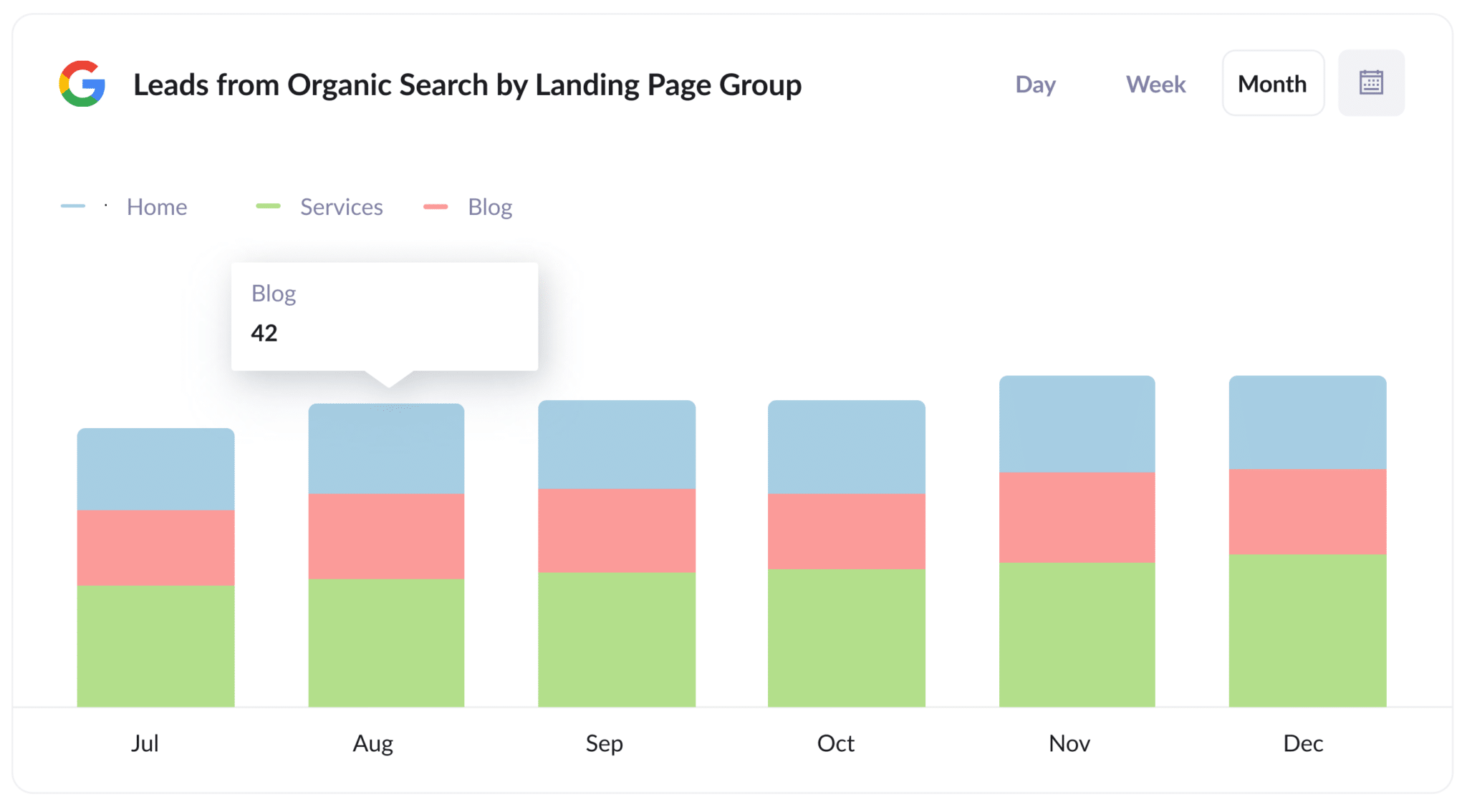
This report shows how many new customers you’re getting from organic search every month, grouped by different sections of your website (like your Home page, Blog, or Services pages).
It’s a great way to quickly identify which types of content are performing best, so you can focus on producing more of the types of content that generate customers.
3. Leads from Organic Search by Landing Page
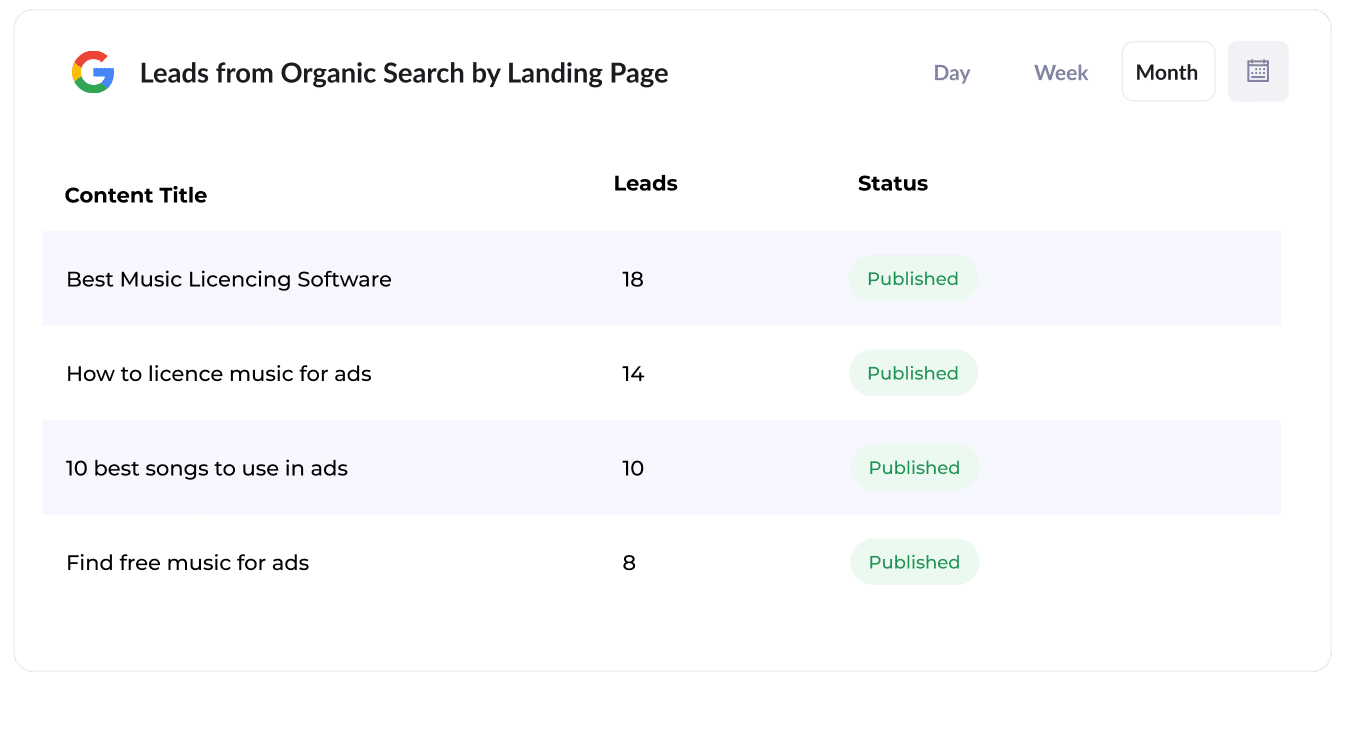
This report highlights exactly how many new leads each piece of content on your website is bringing in (such as individual blog posts).
It helps you quickly see which types of content are most effective, giving you insights that can help you decide what content to create in the future.
How Attributer helped Flare HR 4x the number of leads they got from SEO
Flare HR is a Sydney-based provider of HR management software with a team of over 100 employees.
As part of their product offering, Flare HR provided HR document templates that customers could customize for employee onboarding (such as employment contracts and internal policy templates).
Looking to boost traffic and leads through SEO, Flare made these templates publicly available on their marketing website. They created dedicated landing pages for each document, and within months, these pages were attracting tens of thousands of visits from search engines every month.
But they had a problem. They had no way of knowing whether these visitors were converting into leads and customers or simply downloading the templates and leaving.
That’s where Attributer came in.
When a visitor landed on the Flare HR website, Attributer tracked each visitor’s source (e.g., Organic Search), the specific landing page they arrived on (e.g., flarehr.com/templates/mobile-phone-policy), and the broader landing page group (e.g., /templates). Then when a visitor completed a form (such as a demo request), Attributer wrote the information into hidden fields and it was captured by their form tool and sent to their CRM
With this data, Flare HR was able to generate reports showing how many leads came from their templates, how many converted into paying customers, and the revenue impact of the initiative.
The results were impressive. This template strategy led to a 2.4x increase in new leads at an extremely low cost-per-lead (virtually $0).
Encouraged by this success, Flare doubled down. They expanded their template library and optimized their pages for better search rankings.
Ultimately, they were able to achieve a 4x increase in monthly leads from these template-based SEO efforts.
“Attributer showed us that our SEO efforts were in fact generating customers & revenue and gave us the confidence to double down. We’ve seen a 4x increase in leads as a result”

James Windon - Co-Founder, Flare HR
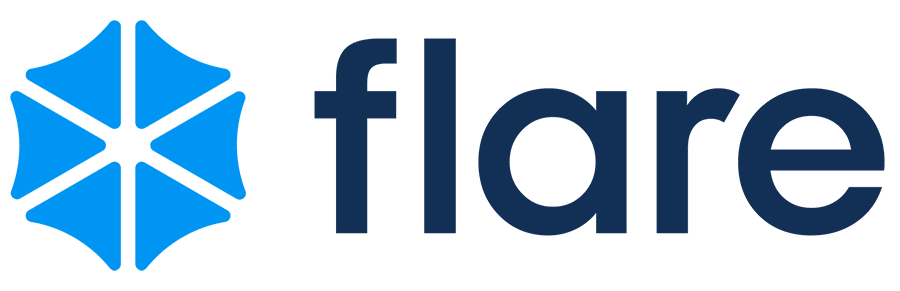
Wrap Up
If you’ve been looking for an easy way to measure how many leads your SEO efforts are generating, using Attributer with WPForms is a great solution.
Getting started with Attributer is completely free and usually takes less than 10 minutes to set up. Why not kick off your 14-day free trial today?
Get Started For Free
Start your 14-day free trial of Attributer today!

About the Author
Aaron Beashel is the founder of Attributer and has over 15 years of experience in marketing & analytics. He is a recognized expert in the subject and has written articles for leading websites such as Hubspot, Zapier, Search Engine Journal, Buffer, Unbounce & more. Learn more about Aaron here.
