How to properly track the source of your leads in Pipedrive
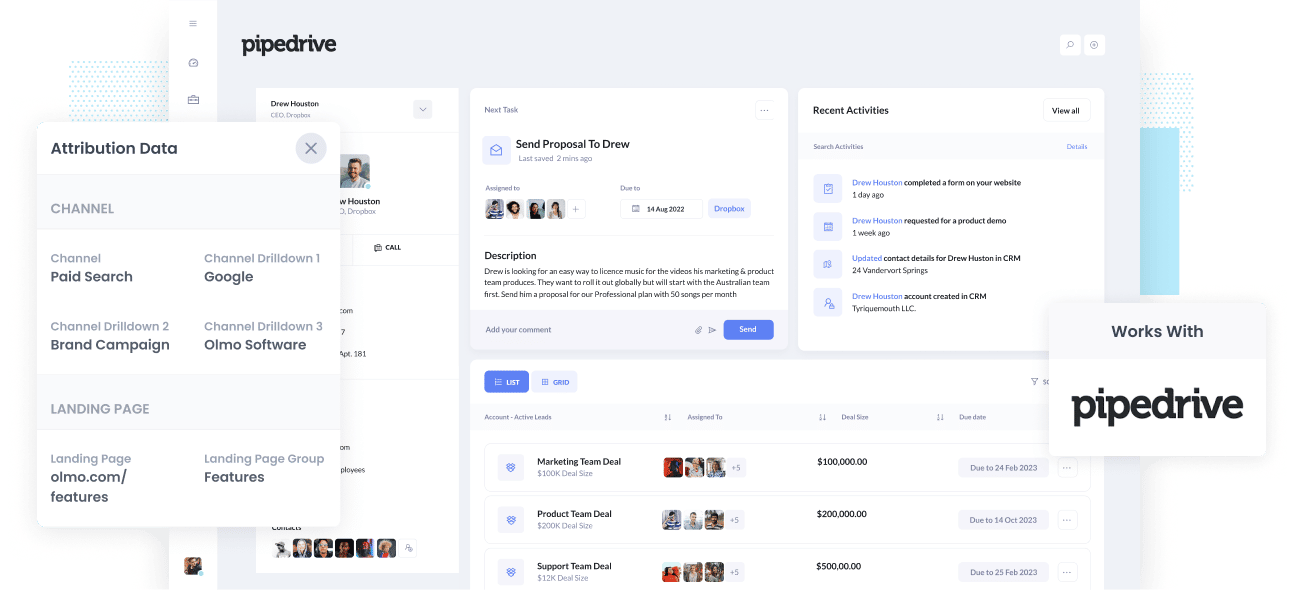
Are you able to see where each of your leads comes from when they land in Pipedrive?
If not, you're not alone.
Tools like Google Analytics make it easy to see where your website visitors have come from, but in order to truly measure your marketing initiatives you need to be able to track how many leads & customers each one is generating.
Fortunately, there’s a solution.
In this article, we’ll show you how to use a tool called Attributer to track the source of each of your leads, deals & customers in Pipedrive.
4 steps for properly tracking the source of leads in Pipedrive
Attributer makes it easy to see the source of every lead & deal in Pipedive. Here's how to do it in 4 simple steps:
1. Install Attributer and add hidden fields

When you signup for Attributer, you’ll receive a snippet of code to add to your website. How to add it will depend on what website builder you are using, but generally you can either add it directly to your site (typically through the Settings section) or you can add it using tools like Google Tag Manager.
After that's installed, you then need to add a series of hidden fields to the lead capture forms on your website (I.e. your 'Contact Us' or 'Request a Quote' form).
The hidden fields to add are:
- Channel
- Channel Drilldown 1
- Channel Drilldown 2
- Channel Drilldown 3
- Channel Drilldown 4
Most form-building tools make it easy to add hidden fields and step by step instructions can be seen here.
2. Attributer writes lead source data into the hidden fields

When a visitor arrives at your website, Attributer analyzes a range of technical data (same things as tools like Google Analytics look at) in order to determine the visitor's source.
Attributer then classifies the visitor into a series of channels (such as Organic Search, Paid Search, Paid Social, and more) and stores this data in a cookie.
Later on, when the visitor completes a form on your website (such as the 'Contact Us' or 'Request a Quote' form), Attributer will automatically populate the hidden fields of the form with the lead source data.
3. Lead source data is sent to Pipedrive

Once the visitor submits a form on your website, the lead source data that Attributer wrote into the hidden fields is captured by your form tool (along with the lead’s name, email, etc) and is then sent Pipedrive
Attributer supports all the main form builders, including Gravity Forms, Contact Form 7, Wix forms, Webflow forms, Typeform and more.
4. Run reports to see where your leads & customers are coming from

Once the lead source data is in Pipedrive, you can then report on it using Pipedrive's built-in reporting tools or a 3rd party reporting tool (like Google Data Studio or Microsoft Power BI).
You should be able to run reports that answer questions like 'How many leads did I get from my Google Ads?' or 'How many customers did I get from my Facebook Ads?' and many more similar questions.
What data gets sent to Pipedrive?
With Attributer, the following lead source data gets passed to Pipedrive:
1. Marketing Channel Data
Attributer tells you the source of each of your leads (I.e. Paid Search, Paid Social, Organic Search) as well as further detail on each source(I.e. For Paid Search, it can also capture the Campaign, Ad Group, Keyword, etc).
To illustrate, let’s imagine I’m a marketer at Pipedrive and I’m running Google ads to promote the Pipedrive CRM. I
When someone clicks one of my Google Ads and completes a form to get a demo, Attributer would write the following information into the hidden fields (depending on the UTM parameters used behind the ad):
- Channel = Paid Search
- Channel Drilldown 1 = Google
- Channel Drilldown 2 = Brand Campaign
- Channel Drilldown 3 = Free Trial ad
Alternatively, if they came from an organic Google Search it might write:
- Channel = Organic Search
- Channel Drilldown 1 = Google
- Channel Drilldown 2 = www.google.com (or whatever Google domain they came from)
- Channel Drilldown 3 = Pipedrive (Or whatever keyword they used to find your site, where available)
2. Landing page data
On top of the channel data, Attributer also passes into Pipedrive the lead's initial landing page (I.e. pipedrive.com/blog/best-crm-software) as well the landing page group (I.e. /blog).
This allows you to run reports to see how many leads & customers you got from entire sections of your website (I.e. your blog) as well as drill down into how many leads you got from each individual page (I.e. each individual blog post).
3 example reports you can run when you properly track the source of your leads in Pipedrive
By using Attributer to send detailed lead source data into Pipedrive, you can run reports to see which marketing channels & campaigns are actually working for you.
Here are some of our favorite reports to run:
1. Leads by channel

The chart above gives you a quick snapshot of how many leads are coming in from each channel.
It's like a high-level overview that tells you what's working and what's not and helps you understand where you should be focusing your budget and time.
For instance, if you see that most of your leads are coming from Organic Search, but you're spending a ton of money on Paid Search, it might be time to shift some of those ad dollars towards SEO to try to increase your rankings and get more leads.
2. Deals by Google Ads campaign
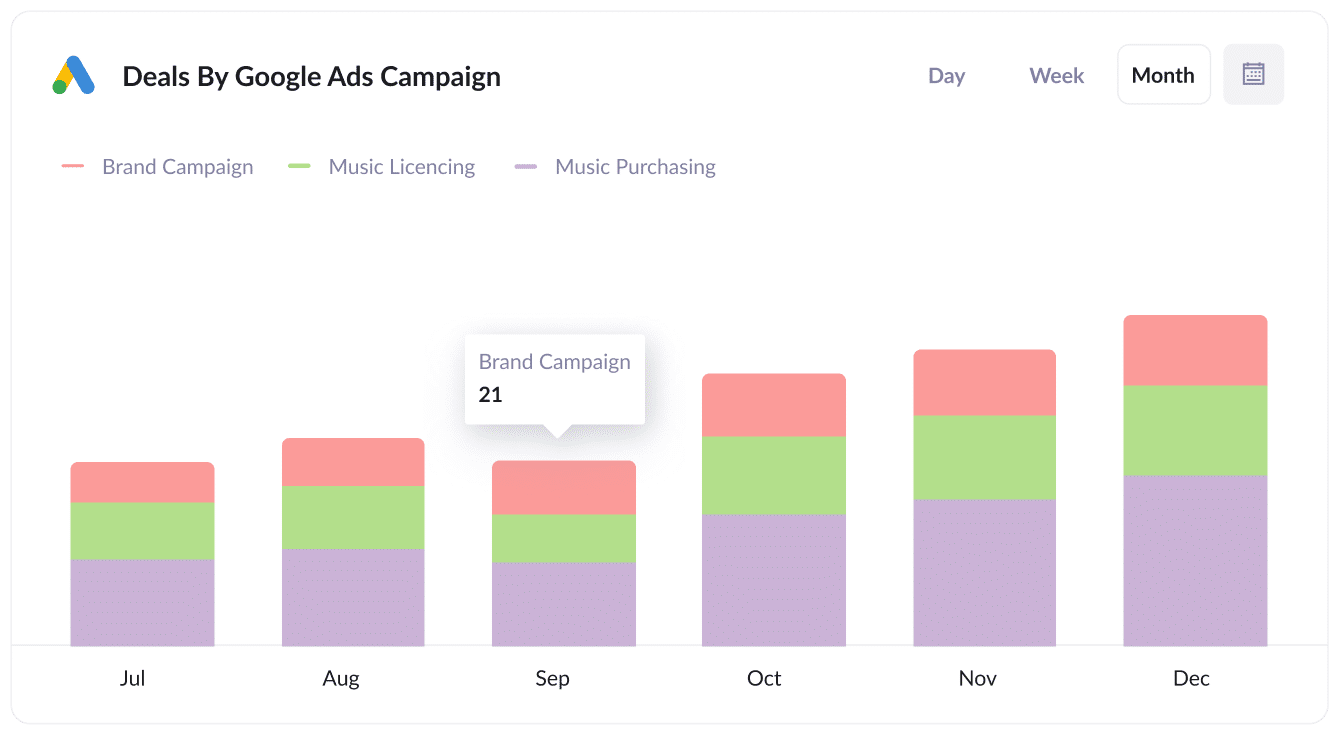
If you're using Google Ads to promote your business, you probably have several campaigns running. It's important to know which campaigns are doing the best job.
That's where the chart above comes in handy. It shows how many Deals you've generated each month, organized by the Google Ads campaign they came from.
This chart helps you see which campaigns are bringing in good leads that actually turn into Opportunities for your sales team. It gives you insights on where to focus your resources and invest more effectively.
3. Customers by Facebook Ads Network
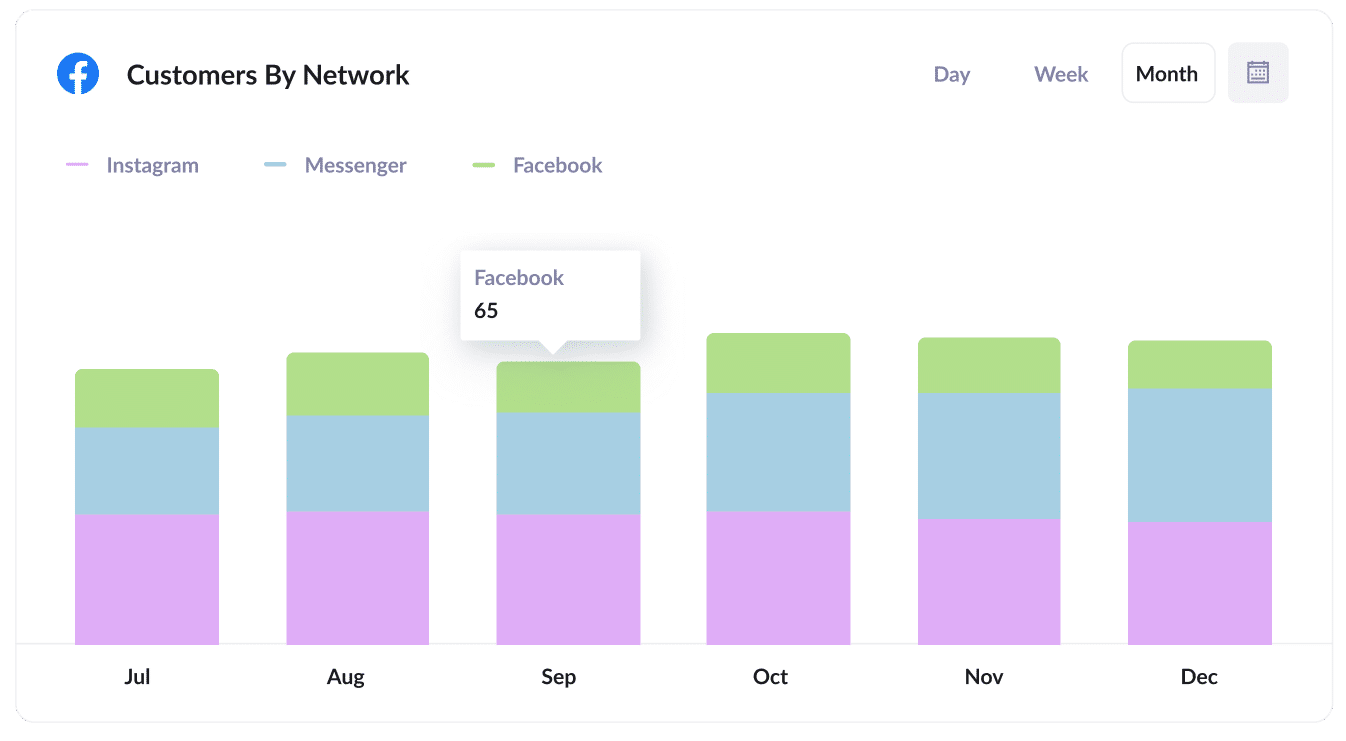
If you are running ads on Facebook, then there's a pretty good chance your ads are appearing on the various networks Facebook owns (I..e Facebook, Instagram, Messenger, Whatsapp).
If that's the case, the above graph could be insightful. It shows how many customers you got from your ads on each network.
You can use this information to understand where your ads are performing best and potentially shift some of your Facebook Ads budget around to grow the number of new customers you get each month.
Wrap up
If you need to be able to see the exact source of every lead & deal in Pipedrive, then Attributer is the tool for you.
It passes clean data on the source of your leads, and ultimately enables you to run reports in your chosen reporting tool to see what's working and what isn't.
Best of all, it's free to get started, so start your free trial today.
Get Started For Free
Start your 14-day free trial of Attributer today!

About the Author
Aaron Beashel is the founder of Attributer and has over 15 years of experience in marketing & analytics. He is a recognized expert in the subject and has written articles for leading websites such as Hubspot, Zapier, Search Engine Journal, Buffer, Unbounce & more. Learn more about Aaron here.
