Best way to track lead source in Pardot
Learn how to properly track the source of your leads in Pardot so you can actually see where your leads & customers are coming (I.e. SEO, Google Ads, Facebook Ads, etc)
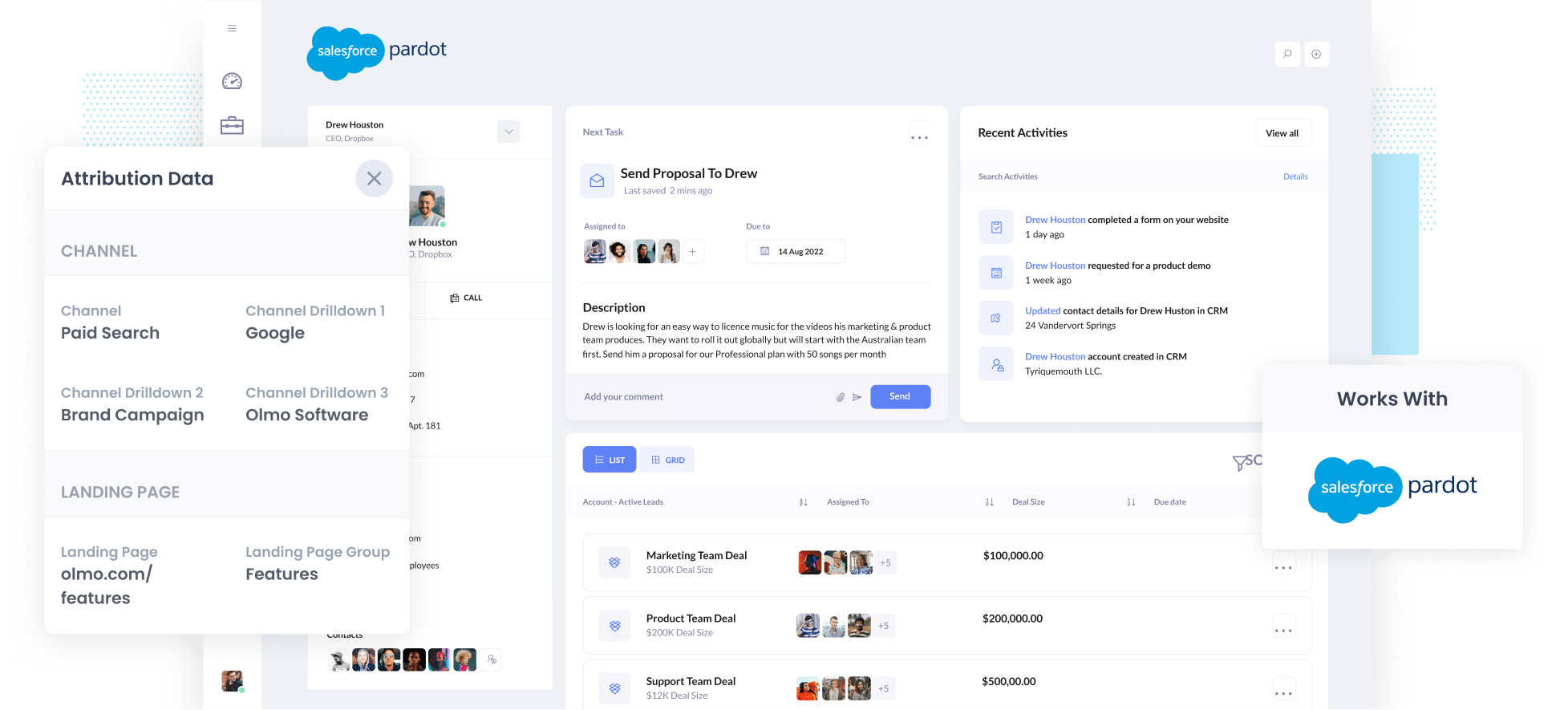
Does this sound familiar?
You're getting leads coming in to Pardot but you don't really know where they are coming from.
You have no ability to say 'This lead came from Organic Search' or 'This lead came from our Facebook Ads'
It’s a common problem. Tools like Google Analytics are designed to tell you where your website visitors are coming from, but the fall short when it comes to telling you where your leads & customers are coming from.
Fortunately, there’s a solution.
In this article, we’ll show you how to use a tool called Attributer to properly track the source of your leads in Pardot.
4 steps for properly tracking the source of leads in Pardot
You can capture proper lead source data in Pardot in just 4 simple steps with Attributer. Here's how:
1. Install Attributer and add hidden fields

When you create your Attributer account, we'll give you a small snippet of code to add to your site.
Depending on what website builder you are using, you should just be able to add it through the admin/settings are of your site. Full instructions on how to install it in various website builders (WordPress, Wix, Webflow, etc) can be seen here.
Once you've installed the Attributer code, the next step is to add a series of hidden fields to your website forms. Those hidden fields are:
- Channel
- Channel Drilldown 1
- Channel Drilldown 2
- Channel Drilldown 3
- Channel Drilldown 4
Most form-building tools make it easy to add hidden fields (including Gravity Forms, Webflow, Jotform, etc) step-by-step instructions (with screenshots) can be seen here.
2. Attributer writes lead source data into the hidden fields

When a visitor completes one of the forms on your website, Attributer will write information on where they came from into the hidden fields.
So if someone came from an organic Google search, it would write 'Organic Search' and the name of the search engine they came from (in this case, Google).
Or if someone came from one of your Google Ads, it would write 'Paid Search' as well as the name of the campaign, ad, keyword, etc.
3. Lead source data is captured in Pardot

When a visitor submits the form on your website, the lead source data that was written into the hidden fields is captured in Pardot alongside the lead’s name, email, etc.
4. Run reports to see where your leads & customers are coming from

Finally, you can send this data to your CRM (I.e. Salesforce) and run reports there, or connect a third-party analytics tool (like Tableau or Google Data Studio) and create more advanced reports & dashboards.
Ultimately, you should be able to see what channels are bringing the most leads, what the conversion rate to Opportunity is, how many customers have come from each channel, etc.
What data gets captured in Pardot?
With Attributer, the following lead source data gets captured in Pardot:
1. Marketing Channel Data
Attributer automatically captures what channel your leads come from (I.e. Paid Search, Paid Social, Organic Search) as well as further detail on each channel (I.e. For Paid Search, it also captures the Campaign, Ad Group, Keyword, etc).
So for example, if I was a marketer at Pardot and a person clicks on one of my Google Ads then completes a form to get a demo, Attributer would write the following information into the hidden fields (depending on the UTM parameters used behind the ad):
- Channel = Paid Search
- Channel Drilldown 1 = Google
- Channel Drilldown 2 = Brand Campaign
- Channel Drilldown 3 = Free-trial ad
Alternatively, if they came from an organic Google Search it might write:
- Channel = Organic Search
- Channel Drilldown 1 = Google
- Channel Drilldown 2 = www.google.com (or whatever Google domain they came from)
- Channel Drilldown 3 = Pardot (Or whatever keyword they used to find your site, where available)
2. Landing page data
Attributer automatically captures the first page the lead sees on your site (I.e. pardot.com/blog/best-email-marketing-software) as well as the category of the page (I.e. Blog).
This is allows you to report on content as a whole (For instance, being able to see how many leads your entire blog generated) as well as being able to drill down into how many leads & customers each individual blog post generated.
3 example reports you can run when you properly track the source of your leads in Pardot
If you are using Attributer to capture the source of your leads in Pardot, and then sending that information to your CRM or a reporting tool, then you'll open up a whole world of possibilities when it comes to reporting.
As someone who has run hundreds of these reports over a 15 year career running marketing & analytics teams, here are a few of my favourites:
1. Leads by channel

This chart shows you how many leads you're generating each month, broken down by the channel they came from (I.e. Organic Search, Paid Search, Paid Social, etc).
It's a good way to see what's actually driving your leads and where you should be focused to grow.
For instance, if Organic Search is responsible for the majority of your leads but you're spending most of your budget on paid ads, you may need to rethink your budget.
2. Opportunities by Google Ads campaign

The above chart shows how many sales opportunites you've generated each month, broken down the Google Ads campaign the lead came from.
It can help you understand which campaigns are actually generating quality leads that turn into Opportunities for your sales team (and subsequently which ones you should be prioritising from a budget and optimisation perspective).
3. Customers by Facebook Ads Network
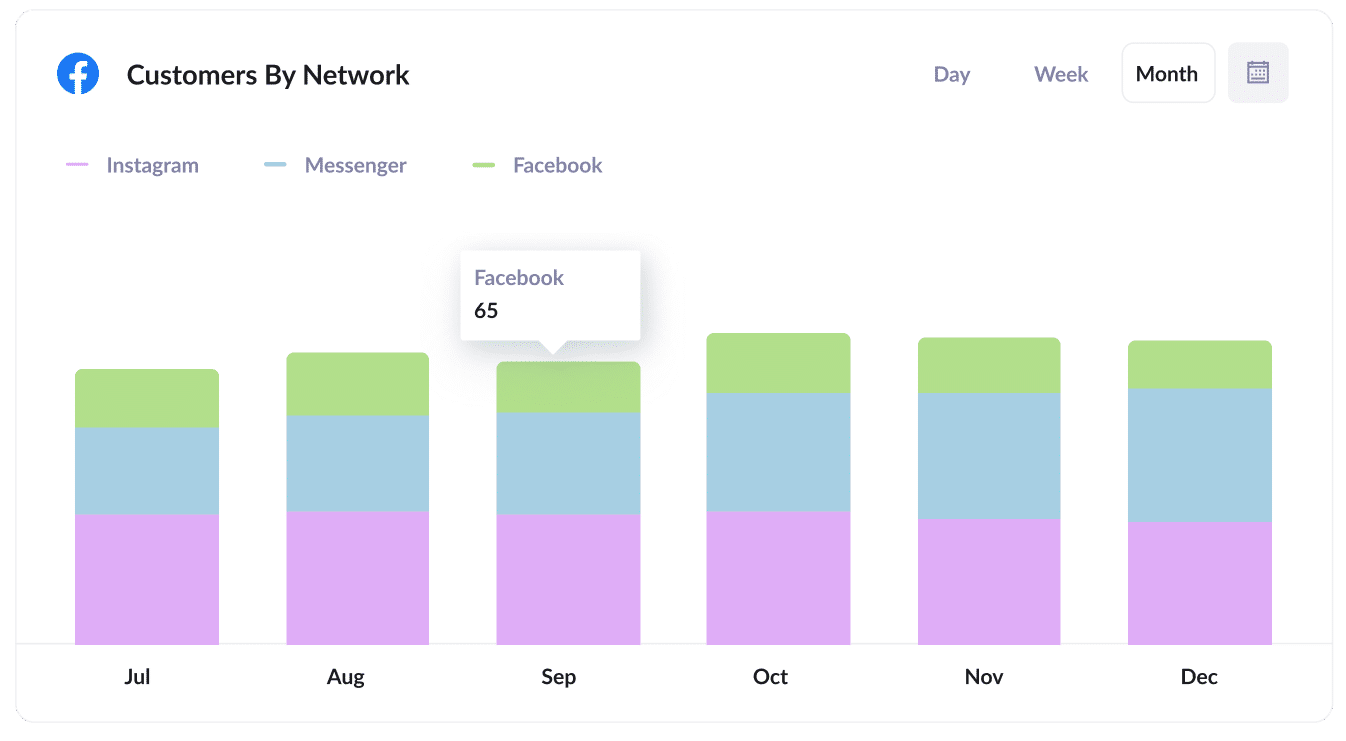
If you are running ads on Facebook, then it's likely those ads are appearing across the various networks Facebook owns (I..e Facebook, Instagram, Messenger, Whatsapp).
If that's the case, the above graph will be useful to you. It shows how many customers you got from your ads on each network and can help you understand which is the best one for your business.
Wrap up
If you've been struggling to figure out where your leads are coming from in Pardot, then Attributer could just be the solution you need.
It passes through clean, structured data on where each of your leads has come from, and if you send this data into your CRM or a reporting tool, enables you to build reports & dashboards that show you which of your channels & campaigns are generating the most leads, customers & revenue for your business.
Best of all, it's free to get started and usually takes less than 20 minutes to set up, so start your free trial today.
Get Started For Free
Start your 14-day free trial of Attributer today!

About the Author
Aaron Beashel is the founder of Attributer and has over 15 years of experience in marketing & analytics. He is a recognized expert in the subject and has written articles for leading websites such as Hubspot, Zapier, Search Engine Journal, Buffer, Unbounce & more. Learn more about Aaron here.
