How to properly track the source of your leads in Keap
Struggling to know where your leads & customers are coming from? We'll show you how to properly track the source of your leads in Keap
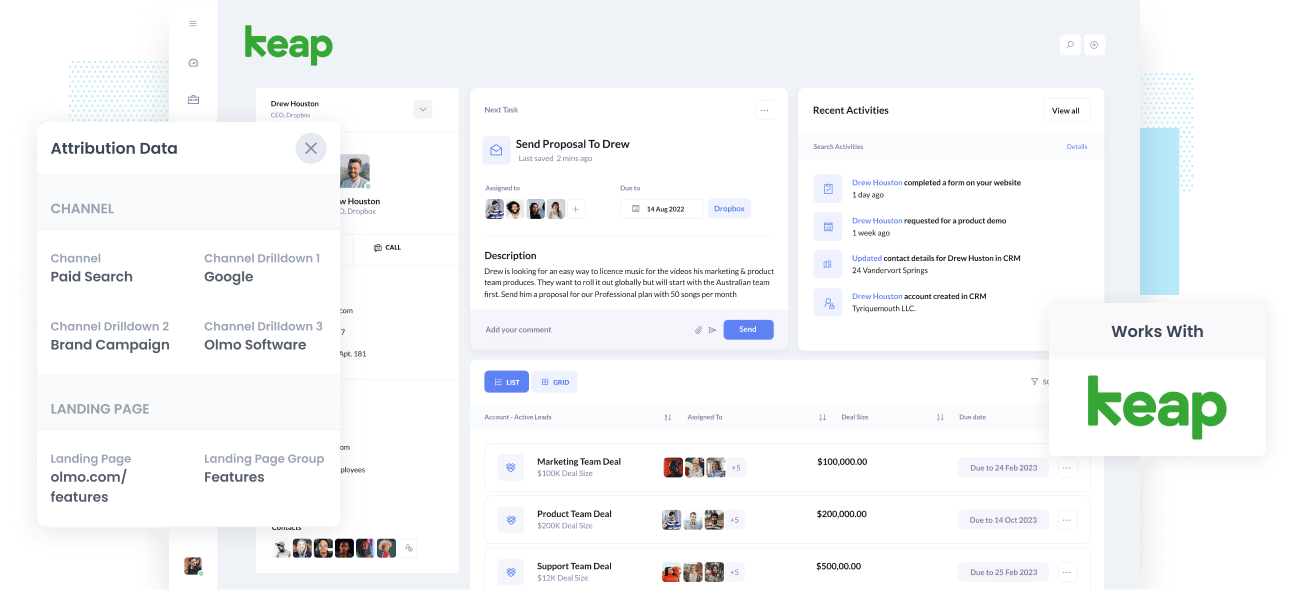
Are you struggling to see where all your leads and customers are coming from?
Wouldn't it be great if you could see in Keap exactly where each lead came from (I.e. Organic Search, Paid Search, Paid Social, etc).
And imagine if you could run reports that show how many customers you got from each of these channels, how much revenue, etc. You'd know exactly what's working and what isn't and what you need to do to grow.
Fortunately, all of this is possible.
In this article, we'll talk about how you can use a tool called Attributer to properly track where your leads & customers are coming from.
4 steps for properly tracking the source of leads in Keap
Attributer makes it easy to see the source of every lead & customer in Keap. Here's how to do it in 4 simple steps:
1. Install Attributer and add hidden fields

When you sign up for a 14-day free trial of Attributer, you'll get given a snippet of code to add to your website.
There are multiple ways you can add this snippet and it largely depends on what website builder you are using (WordPress, Wix, Webflow, etc). Full instructions for all of them can be seen here.
Once the code is on your site, the next thing to do is add a series of hidden fields to your forms, including:
- Channel
- Channel Drilldown 1
- Channel Drilldown 2
- Channel Drilldown 3
- Channel Drilldown 4
The process for adding these hidden fields will differ depending on what form tool you use (Keap forms, Gravity Forms, Typeform, Wix Forms, etc), but step-by-step instructions for most form-builders can be seen here.
2. Attributer writes lead source data into the hidden fields

When someone visits your site, Attributer look sat a bunch of technical information about how they got there (UTM parameters, referring domain, etc) and categorizes them into a series of channels (the same one's you see in tools like Google Analytics, such as Organic Search, Paid Search, Paid Social, and more). It then stores this data in a cookie in the visitor's browser so that it is remembered even if people leave your site and come back days later.
Then when this person completes a form on your website (like your 'Contact Us' form or your 'Request a Quote' form), Attributer writes information on where they came from in the hidden fields (I.e. Paid Search, Organic Search, etc).
3. Lead source data is sent to Keap

Then when they submit the form on your site, the lead source data that Attributer wrote into the hidden fields is captured by your form tool and sent to Keap.
4. Run reports to see where your leads & customers are coming from

Finally, once the lead source data is in Keap, you can then use it to build reports that show which of your marketing channels and campaigns are actually bringing you leads, customers & revenue.
For instance, you could run reports that show how many leads you got from your Google Ads, how many customers you got from your Facebook Ads, or how much revenue you've generated from your SEO work.
What data gets sent to Keap?
Once you've got Attributer set up, the following lead source data gets passed to Keap
1. Marketing Channel Data
Attributer passes through marketing channel data not too dissimilar to what you get in tools like Google Analytics.
For example, if I was a marketer at Keap and someone clicked on one of my Google Ads promoting the Keap CRM, Attributer would write information like:
- Channel: Paid Search
- Channel Drilldown 1: Google
- Channel Drilldown 2: Brand Campaign
- Channel Drilldown 3: Free Trial ad
Similarly, if the lead arrives organically through a Google search, Attributer would capture:
- Channel: Organic Search
- Channel Drilldown 1: Google
- Channel Drilldown 2: www.google.com (or the specific Google domain they came from)
- Channel Drilldown 3: Keap (or the keyword they used to find the site, if available)
2. Landing page data
On top of passing through the Channel data, Attributer also captures the lead's initial landing page (I.e. keap.com/blog/best-crm) as well the landing page group (I.e. /blog).
This landing page data can help you to run reports that show how many leads & customers you're getting from different sections of your site (I.e. your blog) as well as drill down into how many leads you got from each individual page (I.e. each individual blog page).
3 example reports you can run when you properly track the source of your leads in Keap
Before founding Attributer, I ran multiple marketing teams for other companies and have probably run thousands of reports in my career, so to help you understand what's possible I thought I'd share some of the things I think are most important to look at:
1. Leads by channel

The above chart, which shows many leads you're getting each month from the different channels, gives you a high-level overview of where your leads are coming from.
It can help you understand what channels you should be investing more in and which one's to cut.
For example, imagine you run the above report and it shows that Organic Search is bringing in the majority of your leads, however, you're actually spending most of your marketing budget on Paid Search.
If that is the case, you probably need to rethink how you're spending your time and money.
2. Opportunities by Google Ads campaign

Most businesses that are running ads on Google have multiple campaigns running and need to be able to see which campaigns are actually generating sales opportunities.
Running the above report can help with this. It shows how many opportunities are being generated from Google Ads each month, broken down by the campaign they came from.
It shows you which of your campaigns are actually producing sales opportunities for your sales team, and which campaigns should probably just be turned off.
3. Customers by Facebook Ads Network
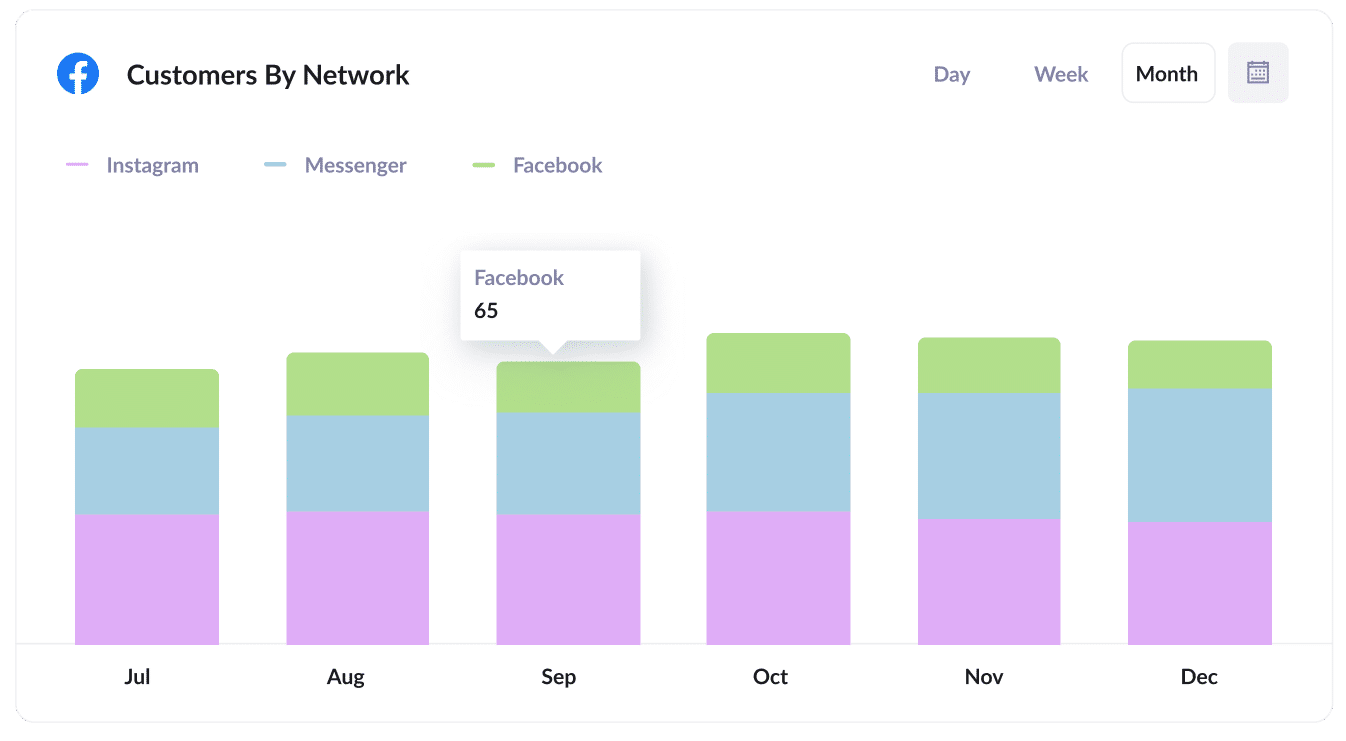
If you're advertising on Facebook, then your ads are probably appearing across the different networks Facebook owns, including Facebook itself, Instagram, Messenger, and WhatsApp.
If so, it can be useful to understand where your ads are performing best so you can focus your budget on the best-performing networks.
In that case, the graph above can help. It shows you how many customers you've received from each of the networks and ultimately helps you understand where you should be focusing your budget.
Wrap up
If you've been struggling to understand here your leads & customers are coming from, then hopefully Attributer can help you.
It will send into Keap information on the source of each of your leads (I.e. Paid Search, Paid Social, Organic Search, etc) which enables you to run reports to see how your various marketing initiatives are performing.
Best of all, it's free to get started and usually takes less than 10 minutes to set up, so start your 14-day free trial today and try it out!
Get Started For Free
Start your 14-day free trial of Attributer today!

About the Author
Aaron Beashel is the founder of Attributer and has over 15 years of experience in marketing & analytics. He is a recognized expert in the subject and has written articles for leading websites such as Hubspot, Zapier, Search Engine Journal, Buffer, Unbounce & more. Learn more about Aaron here.
