How to integrate Google Analytics data into Marketo
Learn how to integrate Google Analytics data into Marketo, so you can see how many leads & customers you get from your various marketing campaigns (I.e. Google Ads, Facebook Ads, SEO, etc)
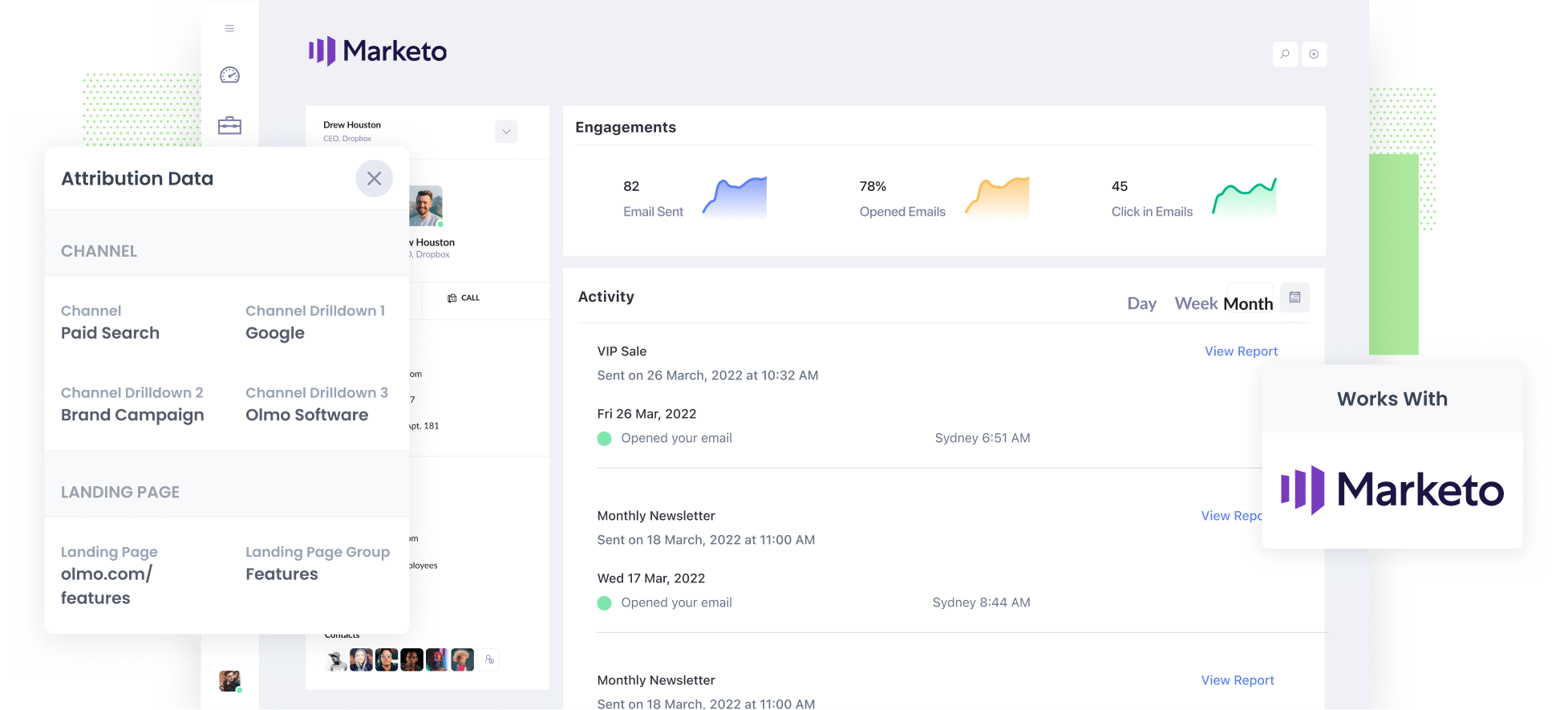
Struggling to prove which marketing campaigns are actually driving leads and customers?
You’re not alone. While Google Analytics is great for showing where your website visitors are coming from, it falls short when it comes to telling you which channels and campaigns are actually bringing in leads, opportunities and customers.
Fortunately, there’s a simple solution.
In this article, we’ll show you how to use a tool called Attributer to send Google Analytics data directly into Marketo, giving you clear visibility into exactly which marketing efforts are generating leads and customers for your business.
4 steps for integrating Google Analytics data into Marketo
Attributer makes it super simple to get Google Analytics data into Marketo. Here's how to do it in 4 easy steps:
1. Install Attributer and add hidden fields to your forms

To get started, sign up for a 14-day free trial of Attributer.
Once you’re in your account, you’ll receive a small snippet of code to add to your website.
How you install this code will depend on the website platform you’re using (e.g. WordPress, Webflow, etc), but step-by-step instructions can be seen here.
After installing the code, the next step is to add a series of hidden fields to your lead capture forms. These are the fields you’ll need to include:
- Channel
- Channel Drilldown 1
- Channel Drilldown 2
- Channel Drilldown 3
- Landing Page
- Landing Page Group
Most form-building tools (including Marketo forms, Gravity Forms, Typeform, Jotform, etc) make it simple to add hidden fields. You can find detailed instructions for your specific form builder here.
2. Attributer automatically completes the hidden fields with Google Analytics data

Once everything is set up, Attributer will begin tracking where each of your website visitors comes from. Then, when someone completes a form on your site, it will automatically populate the hidden fields with detailed Google Analytics data.
For example, let’s say you’re part of the marketing team at FreshBooks (the accounting software), and someone clicks one of your Google Ads before filling out a form on your website.
Based on the UTM parameters used in your ads, the hidden fields would be populated like this:
- Channel: Paid Search
- Channel Drilldown 1: Google
- Channel Drilldown 2: Brand Campaign
- Channel Drilldown 3: Freshbooks
In addition to capturing where the visitor came from, Attributer will also record their initial landing page (e.g. freshbooks.com/features/invoicing) and the landing page group (e.g. Features).
3. Google Analytics data is passed into Marketo

When the visitor submits a form on your website, all of the Google Analytics data that Attributer has populated into the hidden fields is sent into Marketo, alongside the information they entered themselves (like their name, email address, phone number, and any other form details).
4. Run reports to know what channels are driving leads, customers & revenue

Finally, with the Google Analytics data now captured in Marketo on every contact record, you can use this information to run detailed reports in your preferred reporting tools (such as Marketo reports, Salesforce, Tableau, Looker, etc).
This means you’ll be able to see which channels are bringing in the most leads, which Google Ads campaigns are converting to customers, how much revenue your Facebook Ads are generating, and much more.
What is Attributer?
From the above steps, you’ve probably gathered that Attributer is a tool designed to send Google Analytics data into Marketo. But how does it actually work?
In simple terms, Attributer is a small snippet of code that you place on your website.
When a visitor lands on your site, Attributer determines where they came from (using similar methods to Google Analytics) and categorises them into channels such as Paid Search, Paid Social, Organic Search, and more.
It then stores this information in the visitor’s browser, ensuring the data is remembered as they browse your site (or even if they leave and return later).
Finally, when the visitor submits a form on your website, Attributer writes the Google Analytics data into the hidden fields, and this information is sent into Marketo along with the form submission.
Attributer was originally built by a marketing consultant who needed a better way to track how many leads and customers his marketing efforts were generating for clients. Fast forward to today, and Attributer is used on thousands of websites, tracking data on over 15 million visitors each month.
What data gets passed into Marketo
Attributer passes the following information into Marketo each time a visitor submits a form on your site:
1. Marketing Channel Data
Attributer automatically captures and passes through both the channel a visitor came from (such as Paid Search, Paid Social, Organic Search) and additional details specific to each channel. For example, for Paid Search it can capture the Campaign, Ad Group, Keyword, and more.
Here’s how this works in practice:
If someone clicks on one of your Google Ads, Attributer might pass the following data into Marketo (depending on the UTM parameters you’ve added behind your ads):
- Channel: Paid Search
- Channel Drilldown 1: Google (based on the utm_source parameter)
- Channel Drilldown 2: Brand Campaign (based on the utm_campaign parameter)
- Channel Drilldown 3: Freshbooks (based on the utm_term parameter)
On the other hand, if someone arrives on your site via an organic Google search, Attributer might capture:
- Channel: Organic Search
- Channel Drilldown 1: Google
- Channel Drilldown 2: google.com (or whichever Google domain they used)
- Channel Drilldown 3: Freshbooks (or the keyword they searched for, where available)
2. Landing Page Data
Attributer also automatically captures the first page a visitor lands on when they arrive at your website (for example, freshbooks.com/blog/best-invoicing-software) along with the category that page belongs to (such as Blog).
This means you can generate reports that show how many leads and customers are coming from different sections of your website overall (like your blog) as well as drill down to see exactly how many leads and customers each specific blog post or content page is generating.
3 example reports you can run when you integrate Google Analytics data into Marketo
Before founding Attributer, I spent 15 years leading marketing and analytics teams across various companies, managing millions of dollars in paid advertising. During that time, I built and analysed hundreds of reports to understand which campaigns were actually driving results.
Here are some of my favourite reports (all of which you’ll be able to run once you start capturing Google Analytics data with each new lead in Marketo):
1. Leads by Channel

This report shows you how many leads you’re receiving from each marketing channel (such as Paid Search, Paid Social, Organic Search, and more).
It provides a high-level view of which channels are driving results and which aren’t, enabling you to make smarter decisions about where to focus your marketing efforts.
For example, if most of your leads are coming from Paid Search but the bulk of your budget is going towards Paid Social (which is a common scenario), it might be time to reallocate your spend to maximise your results.
2. Customers by Facebook Ads Network

If you’re running ads on Facebook, it’s likely that they’re also being shown across Meta’s other platforms, such as Instagram, Messenger and WhatsApp.
This report, which breaks down how many customers you’ve acquired from each of these networks, can give you valuable insights into where your ads are performing best. With this information, you can make informed decisions about where to focus more of your time and budget to maximise customer acquisition.
3. Revenue from Organic Search by search engine

If you’re investing in SEO, whether that’s through link building, technical improvements, or content creation, this report can show you exactly how much new revenue those efforts are generating.
Having this data at hand is invaluable when it comes to proving the ROI of your SEO initiatives, especially since demonstrating their value can often be challenging due to the longer timeframe it takes for SEO work to deliver measurable results. It can also support your case for securing additional budget to expand these efforts further.
Wrap up
If you’re looking for a way to track which channels and campaigns are generating the most leads and customers for your business, then using Attributer to send Google Analytics data into Marketo could be exactly what you need.
It sends Google Analytics data into Marketo every time a lead submits a form on your website. From there, you can run detailed reports to answer questions like:
- Which channels are generating the most leads?
- Which of my Google Ads campaigns are generating the most sales opportunities?
- Which of my Facebook Ads have generated the most customers?
Getting started is free, and setup typically takes less than 15 minutes. Start your 14-day free trial today and gain clearer insights into what’s truly working for your business.
Get Started For Free
Start your 14-day free trial of Attributer today!

About the Author
Aaron Beashel is the founder of Attributer and has over 15 years of experience in marketing & analytics. He is a recognized expert in the subject and has written articles for leading websites such as Hubspot, Zapier, Search Engine Journal, Buffer, Unbounce & more. Learn more about Aaron here.
