How to track LinkedIn Ads in WordPress forms
Learn how to capture Linkedin Ads data in WordPress forms so you can see how many leads you're getting from your various campaigns and ads
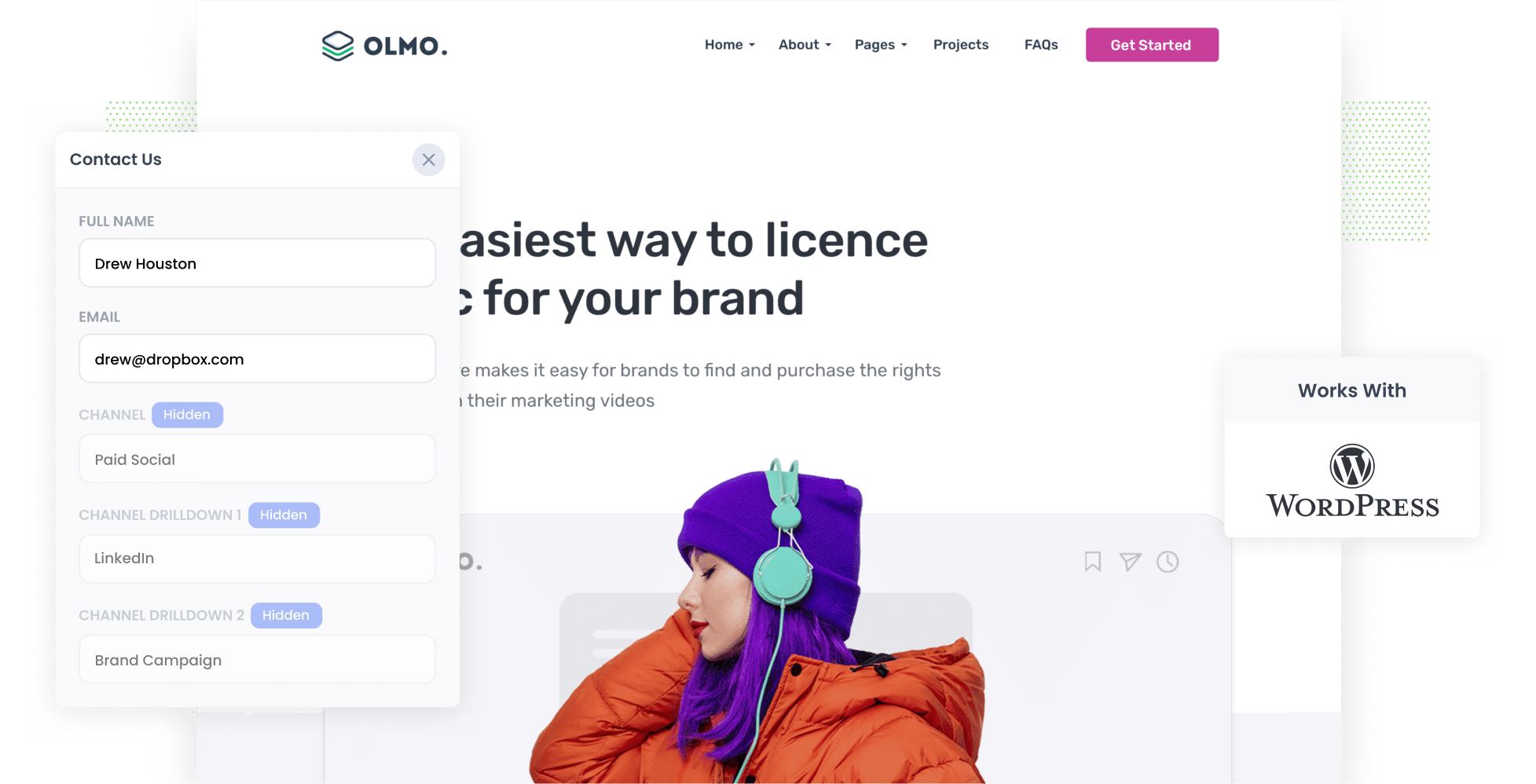
LinkedIn Ads are a great way for B2B businesses to generate leads.
They offer business the ability to target ads in a way no other ad network can, including by industry, job title, seniority, etc.
But LinkedIn Ads are expensive, so if you're running them you need to be sure you're getting leads & customers at a positive ROI.
In this article, we'll show you how to use a tool called Attributer to capture LinkedIn ads data in WordPress forms and send it to your CRM & other tools, so you can ultimately track how many leads and customers you're getting from your LinkedIn Ads.
4 simple steps to capture LinkedIn Ads data in WordPress forms
Follow these 4 simple steps to capture LinkedIn Ads data with each submission of your WordPress forms:
1. Add UTM parameters to your ads

The first step towards capturing LinkedIn Ads data in WordPress forms is adding UTM parameters to your ads.
You should include whatever information you want to capture in your forms in the UTM's. So for instance, you might do something like:
- UTM_Medium=paidsocial
- UTM_Source=linkedIn
- UTM_Campaign=[name of campaign]
- UTM_Term= [name of ad]
If you need assistance creating UTM parameters for your LinkedIn Ads, there are plenty of free tools available online and this article on our help site gives our recommendations on how you should structure your UTM's.
2. Add Attributer to your website

The next step is to install Attributer on your website.
If you haven't heard of Attributer before, it's essentially a little bit of code you add to your site.
When a visitor lands on your site, it figures out how they got there (I.e. from your LinkedIn Ads) and stores the information in a cookie in the visitor's browser.
Then, when the visitor completes a form on your site, Attributer writes the information on where they came from into a set of hidden fields you add to your forms.
Setting Attributer on your WordPress website is easy and step-by-step instructions on how to do it can be found on our help site.
3. LinkedIn Ads data is captured by your form tool

When a visitor completes a form on your site, the information on how they got there (I.e. from LinkedIn Ads) is captured in your form tool alongside the lead's name, email, phone, et.
So if someone came from your LinkedIn Ads, it would capture the following (depending on what you put in the UTM parameters):
- Channel = Paid Social
- Channel Drilldown 1 = LinkedIn
- Channel Drilldown 2 = Brand Campaign
- Channel Drilldown 3 = Red Ad
Attributer works with all WordPress form-building plugins (including Gravity Forms, WPForms, Contact Form 7 & more) as well as third-party form tools like Typeform, Jotform, Zoho Forms, etc).
4. Send it to your CRM & other tools

With the data captured in your form tool, you can then:
- See it in your WordPress Admin area - You can view this data in the Entries/Submissions table in your form tool (I.e. Gravity Forms, WPForms, etc)
- Include it in notification emails - You can include this information in the notification emails that your form tool sends, meaning you'll be able to see where each lead came from right from your inbox.
- Send it to your CRM - If you use a CRM (like Salesforce, Hubspot, Pipedrive, etc) then you can use the native integrations in your form builder (or third-party tools like Zapier) to send the LinkedIn Ads data to your CRM or other reporting tools. And once there, you can use the built-in reporting tools of your CRM to run reports that show how many leads & customers you're getting from your ads.
- Send it to a spreadsheet - You can use various add-ons or third-party tools (like Zapier) to send the data to a spreadsheet and then use that to run reports.
Why Attributer is the best way to track LinkedIn Ads in WordPress forms
Attributer is the best way to capture LinkedIn Ads data in WordPress forms. Here's why:
1. Captures the source of all leads
On top of passing through LinkedIn Ads data, Attributer also provides attribution information on leads that come from other channels (including Organic Search, Organic Social, Paid Search, etc).
This means you'll be able to see where ALL your leads are coming from, not just those from your LinkedIn Ads.
2. Remembers the data
Other methods of capturing the UTM parameters you put behind your LinkedIn Ads only work if the form is completed on the same page the visitor originally landed on.
So if a visitor clicks your LinkedIn Ad, lands on your homepage, clicks the ‘Contact Us’ button, and completes a form on your Contact page, no data would be passed through.
Attributer solves this problem though. Because it stores the UTM parameters that you've put behind your LinkedIn Ads in a cookie in the user’s browser, it doesn't matter which page they complete a form on. The LinkedIn Ads data will always be passed through.
3. Captures landing page data too
Attributer also captures the landing page data (I.e. attributer.io/blog/capture-utm-parameters) and the landing page category (I.e. /blog).
This allows you to see how many leads you are getting from certain sections of your website (I.e. Your blog) as well as drill down and see how many leads & customers you are getting from each individual blog post.
3 reports you can run when you capture LinkedIn Ads data in WordPress forms
When you capture LinkedIn Ads data in your WordPress forms and send it to your CRM (or another reporting tool), then you're able to run a variety of reports to track the performance of your LinkedIn Ads.
Before founding Attributer, I led marketing & analytics teams for over 15 years and spent literally hundreds of thousands of dollars in LinkedIn Ads.
During that time, I ran hundreds of reports to track their effectiveness and thought I would share a few I found most insightful:
1. Leads by channel

Attributer captures the source of ALL your leads, not just those from your LinkedIn Ads.
This means you can run reports like the one above, which show how many leads you're generating by the channel they came from (I.e. Organic Search, Paid Search, Paid Social, etc).
It's a good way to see what's actually generating leads for your business, and can help you determine whether LinkedIn Ads is the right approach for you (or maybe most of your leads are coming from Google Ads so it'd be better to move more budget there).
2. Customers by campaign

If you've got multiple campaigns running on LinkedIn Ads, then this report will be useful to you.
It shows how many customers you've generated from each campaign you're running on LinkedIn Ads.
It helps you understand which campaigns are working and which ones aren't, and enables you to make more informed decisions about where to invest your budget to get more leads & customers.
3. Revenue by ad type
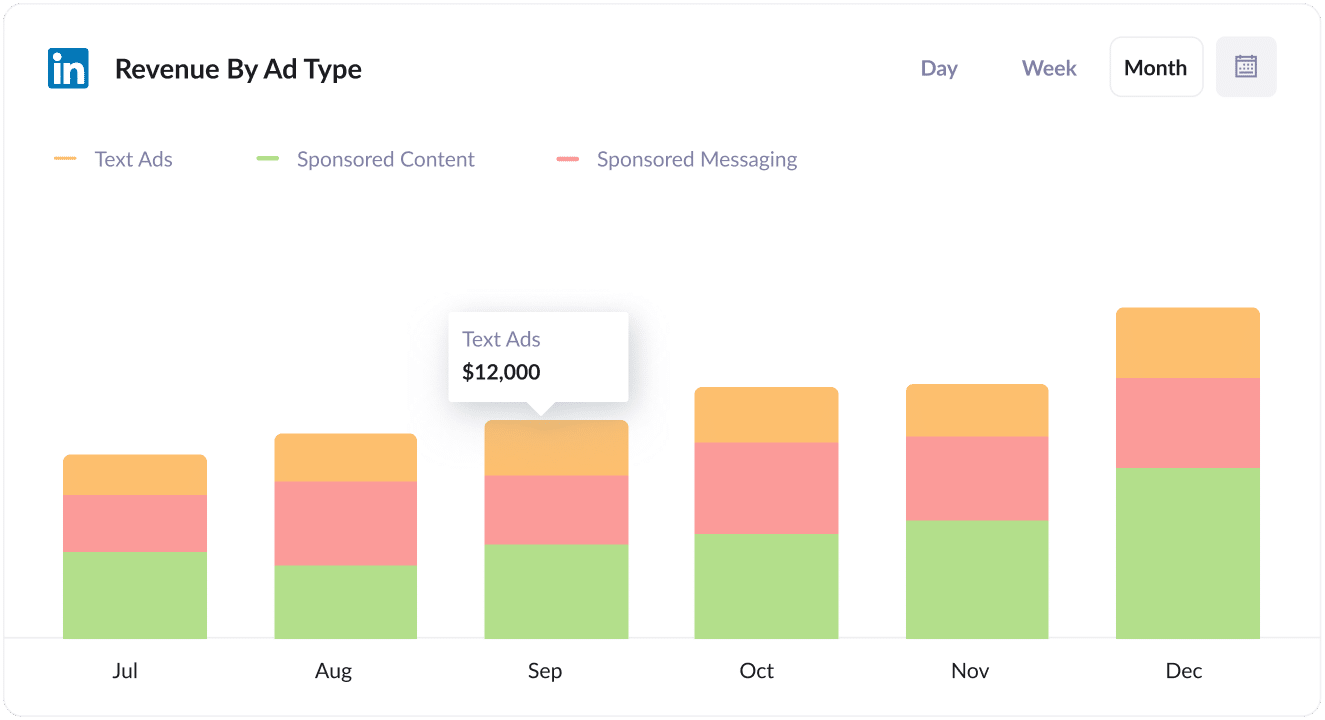
LinkedIn Ads has several different ad types, including Sponsored Content, Sponsored Messaging (i.e. InMail Ads) and Text Ads.
In my experience, the CPM's for these ad types vary widely and the performance does too.
So reports like the one above (which shows how much revenue you've generated by ad type) can really help you understand which format is working best for you (and subsequently which one to keep investing in).
Wrap up
If you are looking for a way to capture LinkedIn Ads data with each submission of your WordPress forms, then Attributer could be the answer.
It will capture the exact campaign, ad, placement, etc the lead came from, and you can send this data to your CRM, include it in your email notifications, see it in your WordPress admin area, and more.
Best of all, it takes less than 15 minutes to set up and you can get started with a 14-day free trial. So get started today!
Get Started For Free
Start your 14-day free trial of Attributer today!

About the Author
Aaron Beashel is the founder of Attributer and has over 15 years of experience in marketing & analytics. He is a recognized expert in the subject and has written articles for leading websites such as Hubspot, Zapier, Search Engine Journal, Buffer, Unbounce & more. Learn more about Aaron here.
