The easiest way to get LinkedIn Ads data in Hubspot
Know if your LinkedIn ads are generating leads, opportunities and customers. In this post we'll show you how to get your LinkedIn data into Hubspot.
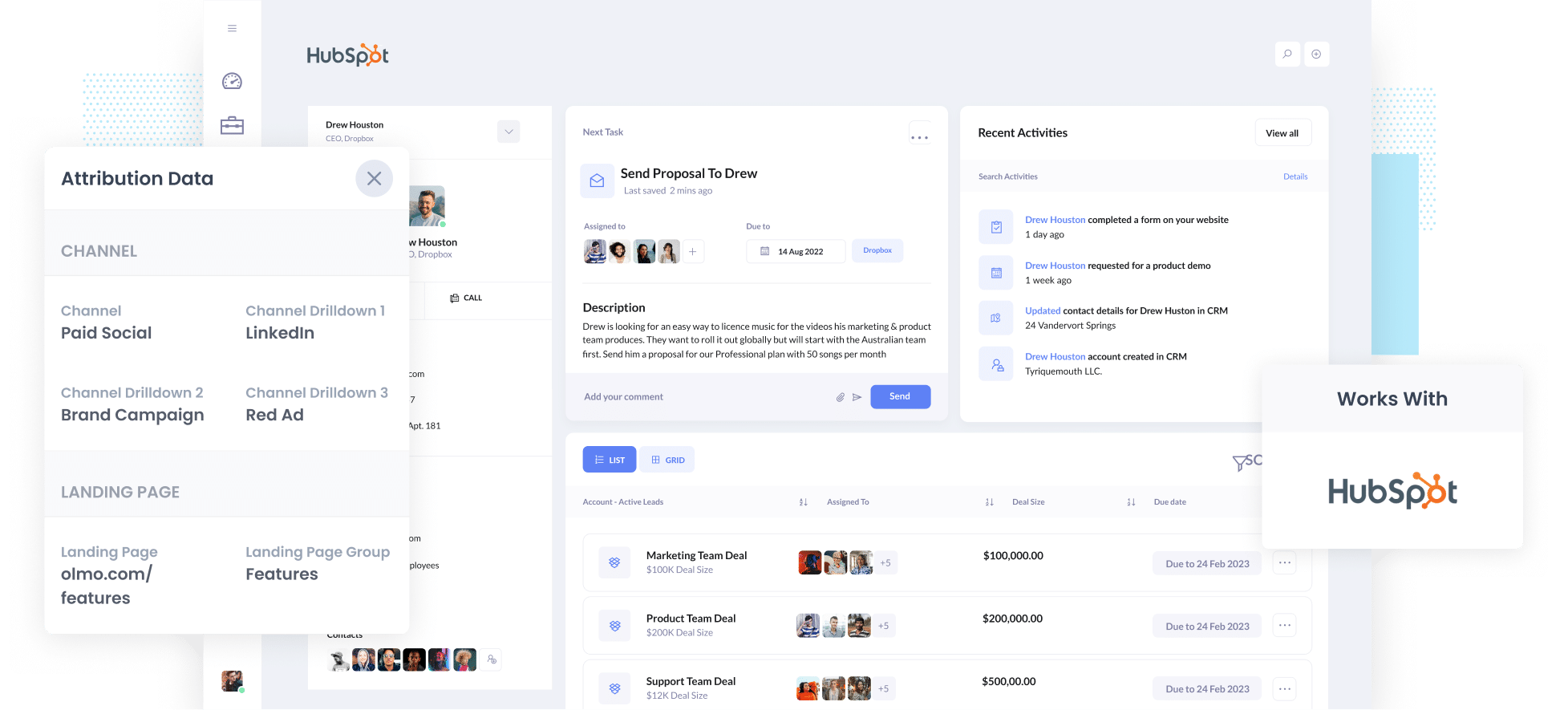
Using LinkedIn ads to promote your business, its products and services is one way many marketers try to generate leads and customers. The LinkedIn network has detailed targeting options which means you can properly segment audiences by industry, job title, seniority and more.
But because of this rich functionality, and the vast community on the LinkedIn platform, ads can be expensive. This means it's more important than ever to truly know if your ads are delivering leads and customers - not just site visits or clicks.
In this blog, we'll show you how to use a simple tool called Attributer to track the leads and customers you receive from your LinkedIn Ads from right within Hubspot.
The best way to track LinkedIn Ads in Hubspot
Know how many leads and customers are generated by your LinkedIn Ads in Hubspot. Follow these 4 steps:
1. Install Attributer on your website

Attributer is a snippet of code that you install on your website to track the origin of your leads and customers. It works by passing this information through to Hubspot when a visitor completes a form on your site.
Adding Attributer to your site is really simple. All you have to do is include the piece of code we send you after you sign up for a 14 day free trial (you'll find instructions on how to add it here).
Once you've installed the code on your site, you need to add hidden fields to your forms, including:
- Channel
- Channel Drilldown 1
- Channel Drilldown 2
- Channel Drilldown 3
- Channel Drilldown 4
Attributer works with dozens of form builders (including Hubspot forms, Gravity Forms, Webflow Forms, Typeform, and more). You'll also find instructions for adding hidden fields to dozens of form builders here.
2. Add UTM parameters to your ads

Step two is adding UTM parameters behind your LinkedIn Ads.
UTM parameters are simply pieces of text that you add to the end of the URL you are sending people to from your marketing campaign.
So if the page you are sending someone to is attributer.io/integrations/hubspot then your final URL (with UTM parameters) would look like this:
attributer.io/integrations/hubspot?utm_medium=paidsocial&utm_source=linkedin&utm_campaign=brand-campaign
UTM parameters help analytics tools like Attributer see where your leads are coming from, which campaign they interacted with, what ad they clicked, etc.
3. LinkedIn Ads data is available in Hubspot

When you have Attributer running and UTM parameters have been added to your ads, Attributer begins looking at where your website visitors are coming from (including those from your LinkedIn Ads and other campaigns).
Attributer then sorts each visitor into a series of categories (like Paid Social, Paid Search, Organic Search, etc) and stores the information in a cookie in the visitor's browser.
When a visitor submits a form on your site, Attributer populates the form's hidden fields with the information on where they came from.
That data can then be sent to Hubspot along with the lead's name, email, company and any of the other information you capture in your forms.
4. Run reports to see if your ads are performing

Once the LinkedIn Ads data is flowing into Hubspot you can use it to run reports to see which campaigns are delivering the best ROI. You can do this using either Hubspot's native reporting tools, or the reporting tools you have connected to Hubspot (eg: Tableau, Microsoft Power BI, Looker, etc.)
Having this data means you can easily run reports to show the number of leads you're receiving from your LinkedIn Ads, which campaigns are generating the most leads, what the conversion rate from lead to opportunity is, what the close rate is, and how much revenue is being generated, etc.
What is Attributer and why use it?
Attributer is a simple piece of code you add to your company's website. The tool tracks where your leads and customers come from and populates hidden fields behind your forms with the data. When a form is completed, the marketing attribution data is captured by your form tool and sent to Hubspot.
This is really useful if you're running marketing activities and want to know if they're actually delivering leads and customers - not just visitors or clicks. For example, pretend you're running marketing activities for a company that provides accounting services and someone clicks on one of your ads, it would pass through the following information (depending on what you put in the UTM parameters):
- Channel: Paid Social
- Channel Drilldown 1: LinkedIn
- Channel Drilldown 2: Tax Campaign (or the specific campaign name)
- Channel Drilldown 3: Green Ad (or whatever ad creative they clicked on)
Attributer is the best way to track your LinkedIn Ads in Hubspot because it:
- Captures marketing attribution information - Attributer captures information on every lead which comes to your site through other channels like Paid Search, Organic Search, Organic Social, Referral, or Direct.
- Remembers the data - Attributer stores the UTM parameters in a cookie in the user’s browser, so if a visitor leaves your site and returns, the UTM parameters are passed through.
- Cleans the data - Attributer knows how to handle data discrepancies in UTM usage. For example if you're using utm_source=linkedin in some campaigns and utm_source=LinkedIn in others. It knows how to categorize these leads to the correct channel (Paid Social in this case) regardless of these inconsistencies.
4 reports you can run when you track LinkedIn Ads data in Hubspot
Attributer was built after we continuously faced marketing attribution issues at every company we worked with over the past 15 years.
Over that time, I've spent upwards of $1 million on LinkedIn ads, plus more on other advertising networks. I've also spent hundreds of hours running reports to see how those ads were performing.
Below are a some example reports I found useful to make better marketing decisions:
1. Leads by channel

This leads by channel chart shows the number of leads you get each month broken down by the channel they came from. This is a great way to get a high level perspective on where your leads are coming from.
It's also useful because if you can see that the majority of your leads are coming from Organic Search (like in the chart above) but you're spending most of your budget on LinkedIn Ads, then it can trigger you to review your strategy.
2. Opportunities by network
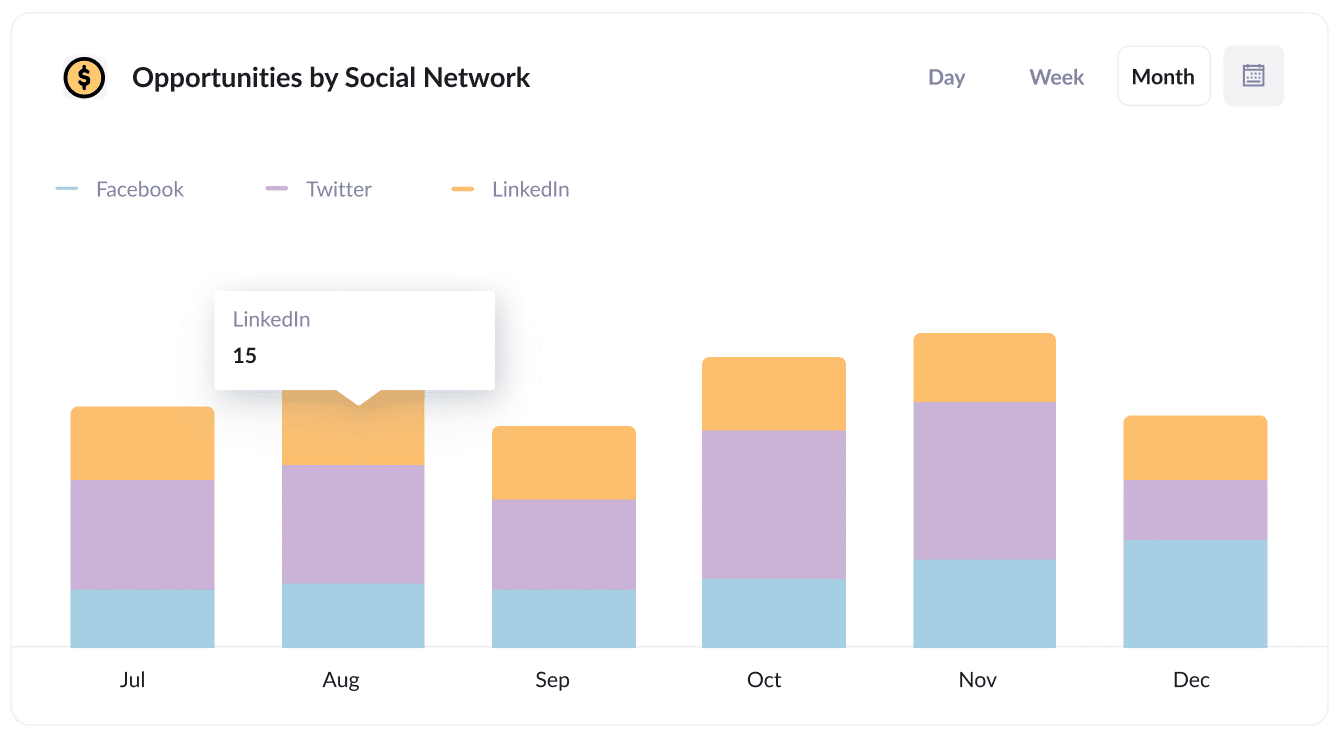
Many marketers run ads across multiple platforms. This means you will want to understand how many customers you get from your ads based on each network. The chart above shows you where to focus your budget to get the strongest results.
3. Customers by campaign

Singling out the campaigns that are delivering the most customers like in the chart above helps you to better understand which campaigns deliver customers to your business (as opposed to just bringing visitors or leads that don't convert).
4. Revenue by ad
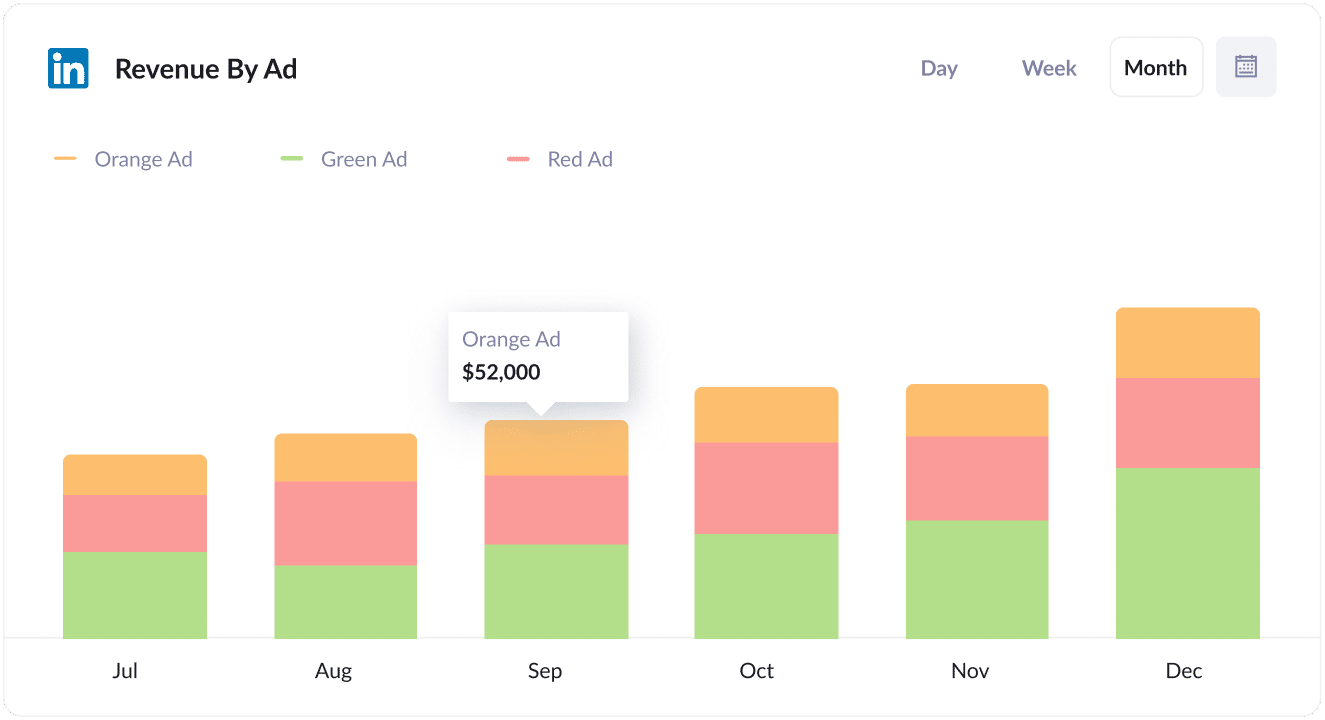
Looking at revenue by ad (like in the chart above) shows you how much revenue is coming from each of the ads you're running on LinkedIn.
It helps you understand which of your creatives are attracting the kind of leads that convert into customers, and can also help you make your ad creative more effective.
Wrap up
Tracking the number of leads and customers you get from your LinkedIn Ads (and your other marketing activities) is what Attributer was purpose built to do.
Attributer helps you see the source of your leads, right down to the exact campaign, ad set, or ad they clicked. It also let's you see it in your existing tools (I.e. Hubspot) so you don't have to learn a whole new tool.
Best of all, it's free to get started and only takes about 10 minutes to set up. So start a free 14-day trial of Attributer today to see how it can help you!
Get Started For Free
Start your 14-day free trial of Attributer today!

About the Author
Aaron Beashel is the founder of Attributer and has over 15 years of experience in marketing & analytics. He is a recognized expert in the subject and has written articles for leading websites such as Hubspot, Zapier, Search Engine Journal, Buffer, Unbounce & more. Learn more about Aaron here.
