Capture LinkedIn Ads data in Typeform in just 4 steps
Get Linkedin ads data into Typeform so you can track the number of customers and leads you're getting from your marketing activities.
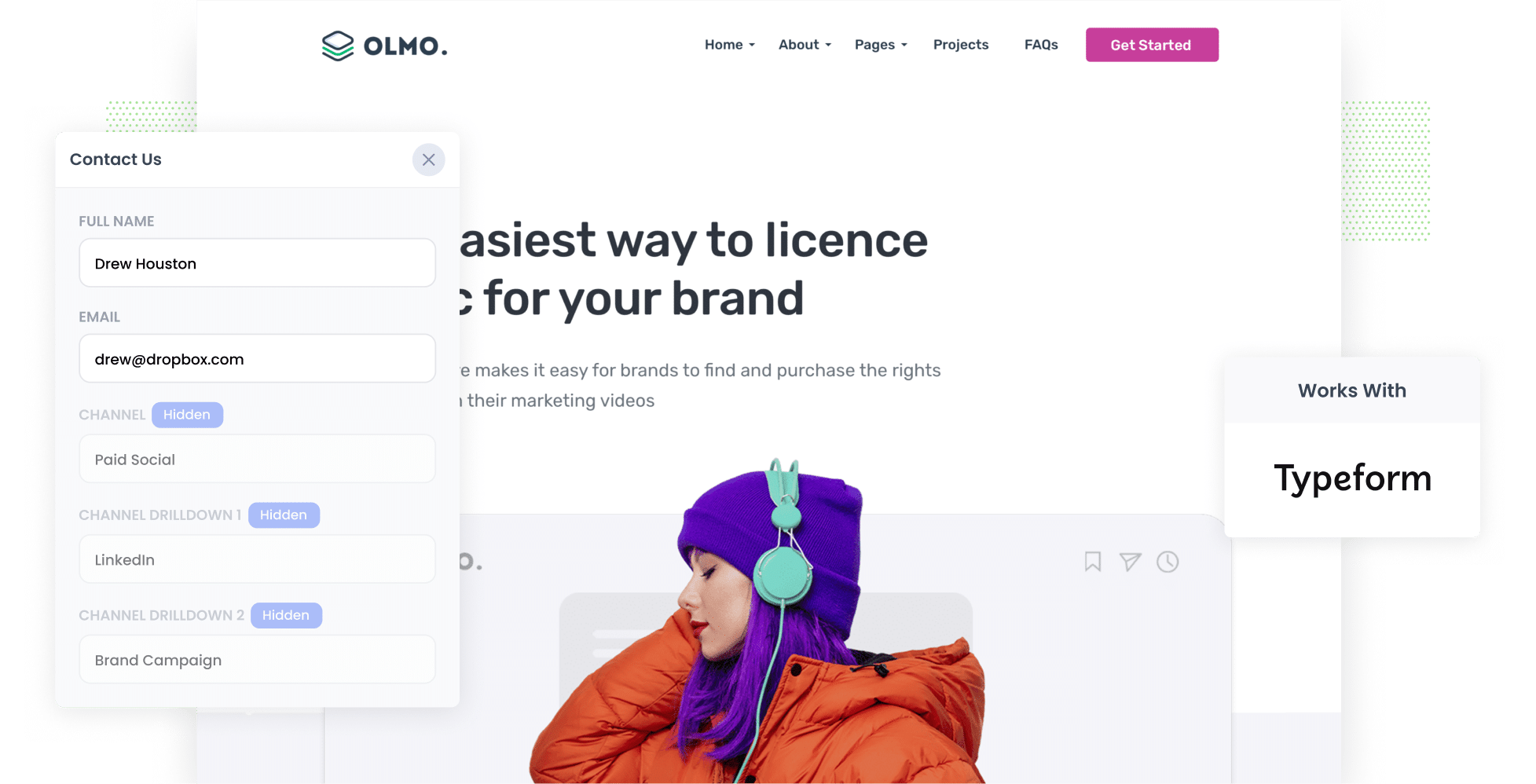
Understanding how many leads and customers you receive - not just website visitors or clicks - is really important if you want to know whether your LinkedIn campaigns are working.
Read on to learn how to use a simple tool called Attributer to get LinkedIn Ads data into your Typeform forms and send the data to your CRM, or other tools, so you can track which leads and customers you're getting from your LinkedIn Ads - and other marketing campaigns too!
4 steps to get LinkedIn Ads data into Typeform
Here are the 4 easy steps to get LinkedIn Ads data with each completion of your Typeform:
1. Add UTM parameters to your ads

Firstly, each ad you're running needs UTM parameters.
Now, you can include whatever information you like in the UTMs, however, we recommend this:
- UTM_Medium=paidsocial
- UTM_Source=linkedIn
- UTM_Campaign=brand campaign
- UTM_Term= ad name
If you need assistance building the UTM parameters for your LinkedIn Ads, there are plenty of free tools available online to help.
2. Add Attributer to your website

Next you need to install Attributer to your website.
Attributer is a small piece of code that looks at where your visitors come from and assigns them to the correct marketing channel (I.e. Paid Social) before storing the information in a cookie in the user's browser.
When a visitor submits a form on your website, Attributer fills the form's hidden fields with the marketing attribution information.
Setting up Attributer takes about 15 minutes and step-by-step instructions on how to install it can be found on our help site.
3. LinkedIn Ads data is captured in your Typeform

When a visitor submits a form on your website, you receive data on how they found you (I.e. which LinkedIn Ads campaign they came from, which ad they clicked, etc).
You can use Typeform's native integrations (or 3rd party tools like Zapier) to send this data to your CRM or other tools.
4. See if your campaigns are performing

Now you can use all this data to build reports that show how your LinkedIn Ads are performing.
Reports you can generate include:
- Leads from by LinkedIn Ads
- Leads by each campaign you are running
- Customer numbers
- Revenue form from LinkedIn Ads
- And so much more!
Why Attributer is the best way to track LinkedIn Ads in Typeform
Attributer is the best way to capture the UTM parameters behind your LinkedIn ads because:
1. Captures the source of all leads
Attributer tracks the leads that land from your LinkedIn Ads however it also tracks the marketing attribution data on the leads that come from other channels (including Organic Search, Organic Social, Paid Search, etc).
With this data you can see where all your leads are coming from, and make better decisions on how to allocate your marketing resources.
2. Remembers the data
Most other methods of capturing UTM parameters don't work when a visitor navigates around your website.
This is an issue. Say a visitor clicks on your LinkedIn Ad, and lands on your homepage, they click the ‘Get A Quote’ button and complete a form on a different page to where they originally landed, the attribution information would be lost.
But Attributer works differently. It stores the UTM parameters in a cookie in the user’s browser, so it doesn't matter which page they submit a form on, the information will be sent.
3. Captures landing page data as well
Do you know if all the effort you put into your blog is paying off in terms of generating leads and customers?
Attributer captures the landing page data (I.e. attributer.io/blog/capture-utm-parameters) and the landing page category (I.e. /blog).
You can leverage this information to build reports that show how well each of the pages on your website are performing (I.e. your blog) in terms of delivering leads, customers and revenue, as well as understanding which individual blog posts are performing well.
3 reports you can run when you capture LinkedIn Ads data in Typeform
Collecting LinkedIn ads data in Typeform and sending it to your CRM means you can create reports and dashboards that show you how your ads are performing.
For 15+ years I've worked in marketing and analytics for technology companies, and over that time I've developed a few favorite reports that I thought I'd share below:
1. Leads by channel

When your LinkedIn Ads data is connected with Typeform you can use it to build reports to see which campaigns are generating the highest ROI. To do this you can use either Typeform's native reporting tools, or the reporting tools you have linked to it (eg: Tableau, Microsoft Power BI, Looker, etc.)
Reports you can easily run include ones that show how many leads you're receiving from your LinkedIn ads, which campaigns are delivering the highest number of leads, what the conversion rate from lead to opportunity is, what the close rate is, and how much revenue is being generated, etc.
2. Customers by campaign

Understanding which customers came from which campaign is handy, especially if you're running a number of LinkedIn Ad campaigns to promote a variety of products and/or services.
The chart above helps you to better understand which campaigns are working so you can get adjust your strategy to get better results.
3. Revenue by ad type
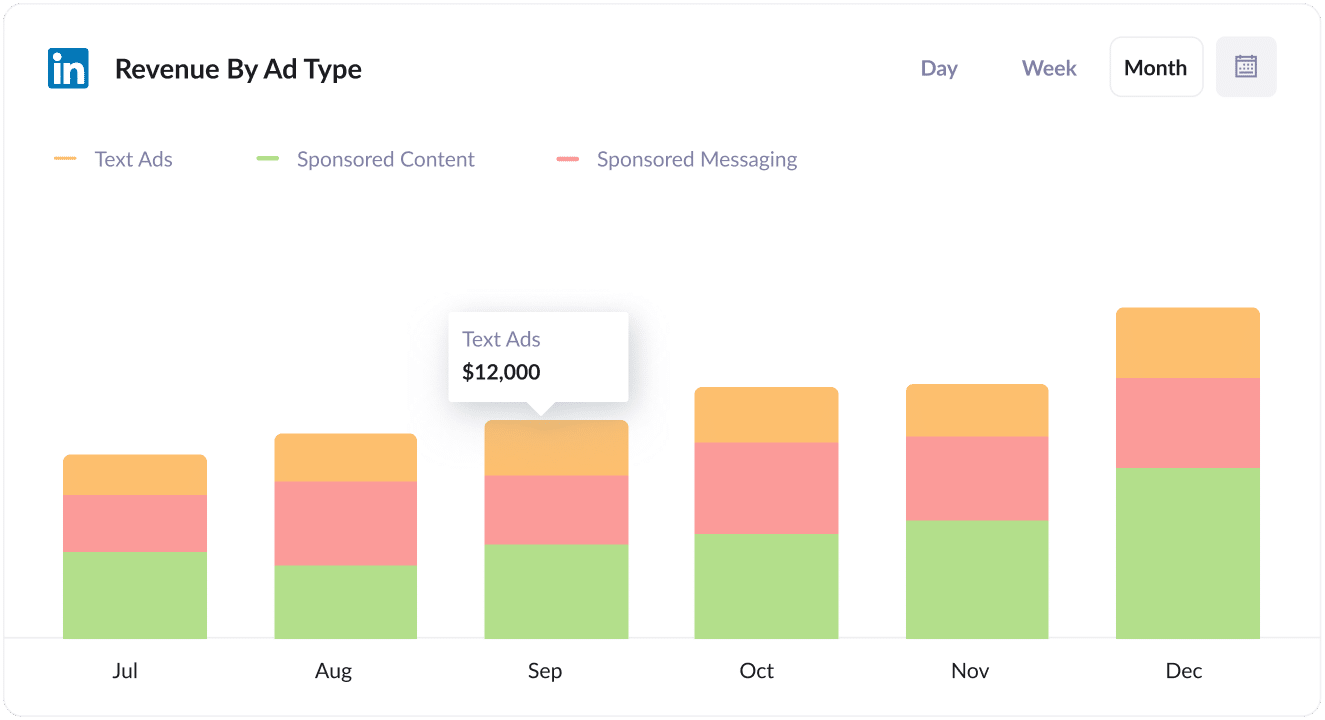
Understanding the type of ads that are delivering customers and leads is important - especially on platforms like LinkedIn which have several ad types, including sponsored content (I.e. the ones in the newsfeed), sponsored messaging (i.e. InMail Ads) and text ads (I.e. the ads in the sidebar).
The chart above shows revenue broken down by the ad type the customer came from and can help you better understand what’s working - and what's not.
This helps you align your budget with the best performing ad types and hopefully get more leads at a lower cost per lead.
Wrap up
If you're searching for a way to track the number of leads and customers you're receiving from your LinkedIn Ads then Attributer and Typeform could be a good solution.
With the tools working together, you can see where each of your leads are coming from and can send the data to your CRM (or other tools) to build reports that show which campaigns, ad types, etc are performing the best.
Best of all, it takes just 15 minutes to set up and you can get started with a 14-day free trial. So get going today!
Get Started For Free
Start your 14-day free trial of Attributer today!

About the Author
Aaron Beashel is the founder of Attributer and has over 15 years of experience in marketing & analytics. He is a recognized expert in the subject and has written articles for leading websites such as Hubspot, Zapier, Search Engine Journal, Buffer, Unbounce & more. Learn more about Aaron here.
