The best way to capture LinkedIn Ads data in Jotform
Want to be able to track how many leads you get from your LinkedIn Ads? Read on to learn how to use Attributer + Jotform to do exactly that
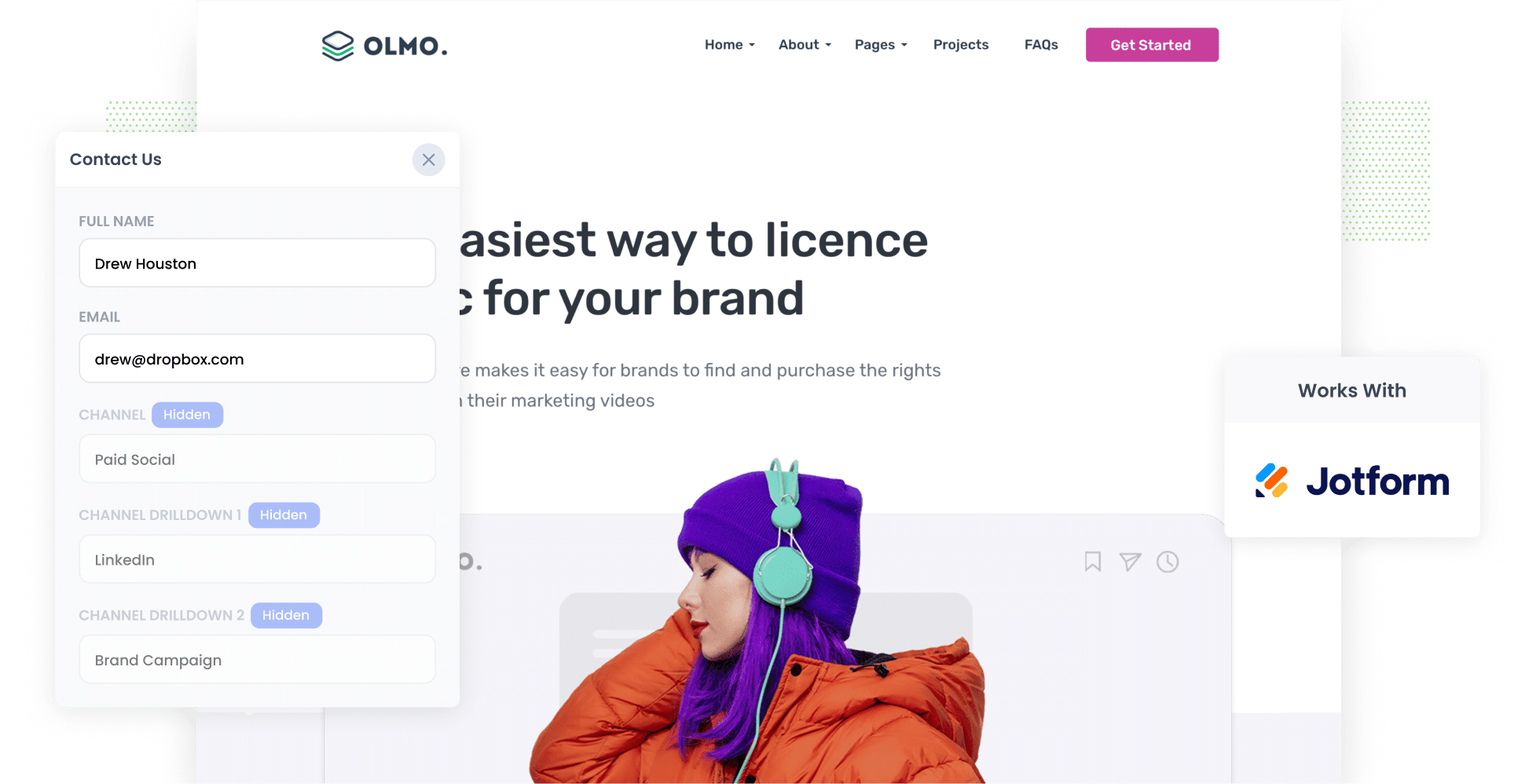
Are you looking for a way to track how many leads you're getting from your LinkedIn Ads?
LinkedIn Ads is a great way to generate leads for your business (particularly if you sell to other businesses), but if you can't track how many leads & customers you're getting then you have no idea if it's working or not.
Fortunately, there's a solution.
In this post, we’ll show you how to use a tool called Attributer to capture LinkedIn Ads data in Jotform and send it to your CRM and other tools, so you can ultimately track how many leads & customers you get from your LinkedIn Ads.
4 steps for capturing LinkedIn Ads data in Jotform
Follow these 4 simple steps to capture LinkedIn Ads data with each submission of Jotform forms:
1. Add UTM parameters behind your ads

The first step towards tracking leads & customers from your LinkedIn Ads is adding UTM parameters to each of the ads you are running.
You can include whatever information you like in the UTMs, but we recommend something like this:
- UTM_Medium=paidsocial
- UTM_Source=linkedIn
- UTM_Campaign=brand campaign
- UTM_Term= ad name
If you need help creating UTM parameters for your LinkedIn Ads, then free tools are available around the web to help you create them.
2. Install Attributer on your website

The second step is to install Attributer on your website.
If you're not familiar with it, Attributer is basically a little snippet of code that you place on your website.
When someone comes to your website, Attributer looks at how they got there and categorizes them into the appropriate channel (I.e. Paid Social) before storing the information in a cookie in the user's browser.
Finally, when the visitor submits completes a form on your website, Attributer writes the attribution information into hidden fields you add to your forms and it is captured in Jotform.
Setting up Attributer only takes about 15 minutes and step-by-step instructions on how to install it can be found on our help site.
3. LinkedIn Ads data is captured by Jotform

Now whenever someone submits a form on your website, you'll receive information on how they found you (I.e. which LinkedIn Ads campaign they came from, which ad they clicked, etc).
You can then use Jotform's native integrations (or 3rd party tools like Zapier) to send this data to your CRM & other tools.
4. See how your ads are performing

Finally, you can use this data to run reports that show how your LinkedIn Ads are performing.
Reports you can run include:
- Number of leads from LinkedIn Ads
- Number of leads from each campaign you are running
- Number of customers generated
- Amount of revenue generated from LinkedIn Ads
- And much more!
Why Attributer is the best way to track LinkedIn Ads in Jotform
Attributer is the best way to capture the UTM parameters you place behind your LinkedIn ads. Here's why:
1. Captures the source of all leads
On top of capturing data on leads that come from your LinkedIn Ads, Attributer will also pass through attribution information on leads that come from other channels (including Organic Search, Organic Social, Paid Search, etc).
This allows you to see where ALL your leads are coming from, and helps you make better decisions about how to spend your marketing budget.
2. Remembers the data
Other methods of capturing the UTM parameters you put behind your LinkedIn Ads don't work if the visitor browses around your site.
So if someone clicks a LinkedIn Ad, lands on your homepage, clicks the ‘Get A Quote’ button and completes a form on a different page than where they originally landed, no information would be captured.
Attributer works differently though. It stores the UTM parameters in a cookie in the user’s browser, so regardless of which page they complete a form on the information will be passed through.
This ultimately means you have more accurate information about how many leads you are getting from your LinkedIn Ads (and other channels too).
3. Captures landing page data as well
Ever wondered if your blog is actually generating leads and customers?
Attributer also captures the landing page data (I.e. attributer.io/blog/capture-utm-parameters) and the landing page category (I.e. /blog).
This means you can run reports that show how well the various sections of your website perform (I.e. your blog) in terms of generating leads, customers and revenue, as well as understand which individual blog posts are the best performing.
3 reports you can run when you capture LinkedIn Ads data in Jotform
By capturing LinkedIn Ads data in Jotform and sending it to your CRM, you're able to build reports and dashboards that show how your ads are performing.
As someone who has run hundreds of these reports over my 15+ years working in marketing & analytics, I've developed a few favorites that I thought I'd share.
1. Leads by channel

As mentioned earlier, Attributer captures the source of all your leads (not just those from LinkedIn Ads).
As a result, you can build graphs like the one above that show the number of leads you're generating from the various channels you are using (I.e. Organic Search, Paid Search, Paid Social, etc).
This can help give you a high-level overview of what's working and what isn't and allow you to better allocate your time and money to the things that are getting results.
2. Customers by campaign

If you're running multiple LinkedIn Ad campaigns to promote your various products & services, then this chart should be useful for you.
It shows how many customers you've generated from your LinkedIn Ads, broken down by the campaigns they came from.
It helps you understand which campaigns are working and which ones to invest more in (or turn off completely if they aren't producing customers for you).
3. Revenue by ad type
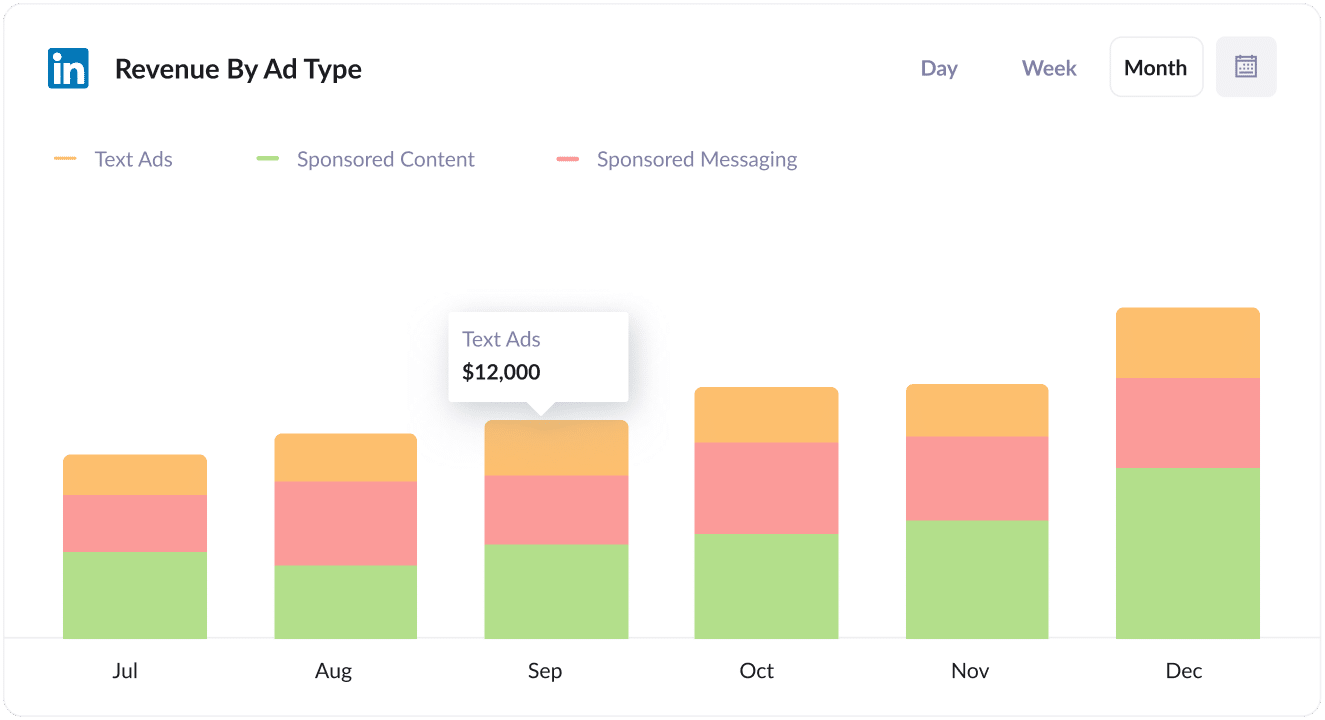
There are a number of different Ad Types offered by LinkedIn, including sponsored content (I.e. the ones in the newsfeed), sponsored messaging (i.e. InMail Ads) and text ads (I.e. the ads in the sidebar).
If you’re using these different Ad Types then the chart above (which shows revenue broken down by the ad type the customer came from) can help you better understand what’s working and what isn’t.
This can help you focus your budget on the best performing ad types and ultimately get more leads for a lower cost per lead.
Wrap up
If you've been looking for a way to track how many leads & customers you're getting from your LinkedIn Ads, then Attributer + Jotform could be a good solution.
ou'll be able to see exactly where each lead came from and can send the data to your CRM (and other tools) to run reports that show which campaigns, ad types, etc are performing best.
Best of all, it only takes about 10 minutes to set up and you can get started with a 14-day free trial. So get started today!
Get Started For Free
Start your 14-day free trial of Attributer today!

About the Author
Aaron Beashel is the founder of Attributer and has over 15 years of experience in marketing & analytics. He is a recognized expert in the subject and has written articles for leading websites such as Hubspot, Zapier, Search Engine Journal, Buffer, Unbounce & more. Learn more about Aaron here.
