Track YouTube Ads in Keap in 4 simple steps
Learn how to use Attributer to track how many leads & customers you get from your YouTube Ads in Keap

Want to know how many leads & customers you get from your YouTube Ads? Or how much revenue you've generated from them?
It's a reasonable request. If you're spending money on ads you need to be able to track the ROI of them.
But unfortunately, standard analytics tools like Google Analytics can only tell you how many website visitors you get from your ads, they can't tell you how many leads & customers you got.
There is a solution though.
In this article, we'll show you how to use a tool called Attributer to capture YouTube Ads data in Keap, so you can ultimately run reports that show how many leads & customers you got from your ads.
4 simple steps for tracking YouTube Ads in Keap
Attributer makes it easy to track your YouTube Ads in Keap. Here's how it works:
1. Add UTM parameters behind your ads

The first step is to put UTM parameters behind your YouTube ads.
If you've never heard of them before, they are essentially small bits of text that you place at the end of the URL you are sending people to from your ads.
So your full URL might look something like this:
attributer.io/integrations/keap?utm_medium=paidsocial&utm_source=youtube&utm_campaign=brand-campaign
It's up to you what information you include in the various UTM parameters, but we’d probably recommend the following for YouTube Ads:
- UTM Medium = paidsocial
- UTM Source = youtube
- UTM Campaign = [the name of your campaign]
- UTM Term = [The name of your ad}
Fortunately, putting UTM parameters behind your YouTube Ads is easy and this video on our help site shows the best way to do it (using tracking templates).
2. Install Attributer and add hidden fields to your forms

Step #2 is to install the Attributer code on your website.
The process for doing this will change depending on what website builder you use (I.e. WordPress, Wix, Webflow, etc), but step-by-step instructions for all the different site builders can be seen here.
After you've added the code, you then need to add some hidden fields to your website forms, including:
- Channel
- Channel Drilldown 1
- Channel Drilldown 2
- Channel Drilldown 3
- Channel Drilldown 4
Most form tools (I.e. Keap forms, Gravity Forms, Webflow, etc) make it pretty easy to add hidden fields and usually it's just a case of dragging-and-dropping them in. Again, full step-by-step instructions for each form builder can be seen here.
3. Attributer writes the YouTube Ads data into the hidden fields

Now that everything is set up, Attributer will start to track where your website visitors are coming from (I.e. YouTube Ads) and will write the information into the hidden fields whenever a visitor completes a form on your site.
So for someone who came from your YouTube Ads, it might write the following information into the hidden fields (depending on what information you put in the UTM parameters behind the ad):
- Channel = Paid Social
- Channel Drilldown 1 = YouTube
- Channel Drilldown 2 = Brand Campaign
- Channel Drilldown 3 = Green Ad
4. YouTube Ads data is sent to Keap
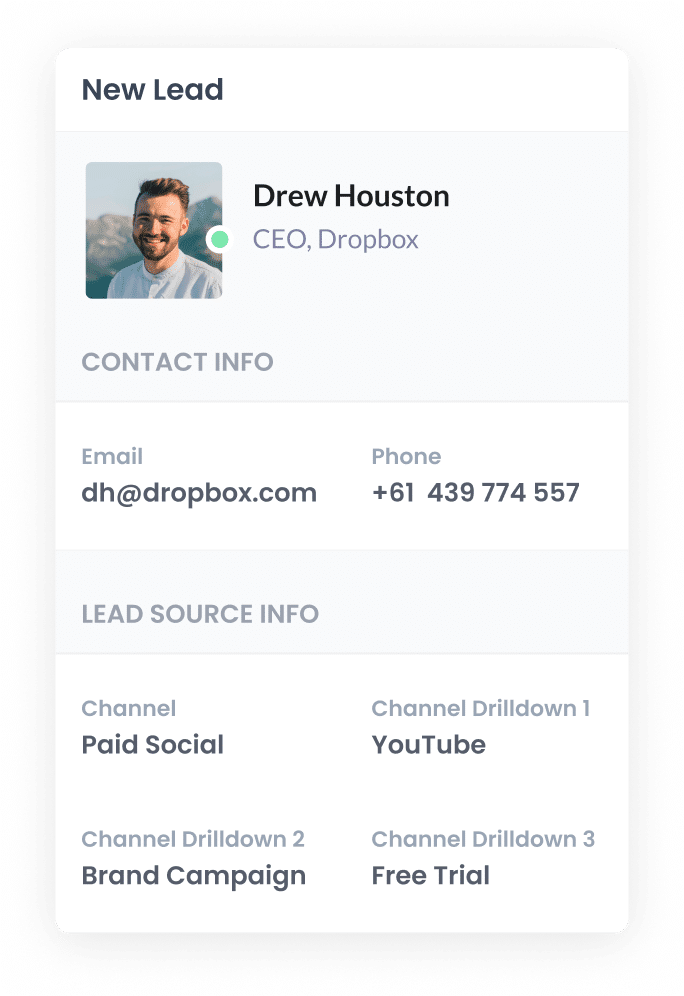
Finally, when the visitor submits a form on your site, the YouTube Ads data that was written into the hidden fields is captured and sent to Keap.
If you're using Keap forms on your site, this will happen automatically and you'll be able to see the data on the contact record instantly.
If you're using a separate form tool (Gravity Forms, Typeform, etc) then you'll need to send this data to Keap using whatever method you already use to send lead data to Keap (likely through a native integration between Keap and your form tool, or through a dedicated integration tool like Zapier).
What is Attributer and why use it?
Attributer is small snippet of code you add to your website.
When a visitor lands on your site, it categorises them into a set of Channels (the same ones you see in tools like Google Analytics, including Paid Social, Paid Search, Organic Search, etc).
It then stores the data in the visitor's browser (so it doesn't get forgotten, even if they leave and come back).
Then when the visitor completes a form on your site, it writes this data into hidden fields on the form and it is captured by your form tool alongside the lead's name, email, phone, etc.
Attributer is the best way to track your YouTube Ads for the following reasons:
- Captures marketing attribution information - Attributer captures information on ALL leads that come to your website, not just those that come from your YouTube Ads. This means you can also track how many leads you got from your Google Ads, Facebook Ads, SEO efforts, and more.
- Remembers the data - Attributer stores the UTM parameters in the visitor’s browser, so if the visitor browses around your site before completing a form, the UTM parameters are still passed through.
- Captures landing page data as well - Attributer also captures the visitor's initial landing page (I.e. attributer.io/blog/track-youtube-ads) as well the landing page group (I.e. /blog). This allows you to track how many leads & customers you get from content on your site (like your blog posts).
3 example reports you can run when you track your YouTube Ads in Keap
Before starting Attributer, I ran marketing & analytics team at other companies for almost 15 years.
In that time, I ran hundreds of reports to understand where our leads & customers are coming from.
To help you get started reporting on your YouTube Ads (and other channels), I've included below some of the reports I found most useful over the years:
1. Leads by channel

Because Attributer captures the source of ALL your leads (not just those from your YouTube Ads), it's easy to run reports like the one above, which show how many leads you get each month broken down by the channel they came from.
This allows you to understand which channels are working best for you, and subsequently where you should be focusing your marketing budget and resources.
For instance, if you're getting most of your leads from Organic Search but are spending most of your budget on ads (like YouTube Ads), then there may be some opportunity to rethink that.
2. Customers by Campaign

This report shows how many customers you've got from your YouTube Ads each month, broken down by the campaign they came from.
It's a great way to see which campaigns are working and which ones aren't, and you can use this information to optimise your ad spend (I.e. by putting more budget into the campaigns that are working and pausing the ones that aren't).
3. Revenue by Ad

This chart shows how much revenue you've made each month from each of the ads you're running.
You can use this insight to make informed decisions about which ads to put more budget behind, and which ones to pause.
Wrap up
If you've been looking for a way to track how many leads & customers you're getting from your YouTube Ads, then using Attributer with Keap is a good solution.
It will send YouTube Ads data into Keap with each new lead you get, and you can use this data to create reports that show how many leads you're getting from your YouTube Ads, which campaigns are generating the most customers, how much revenue you've generated, and more.
Best of all, it's free to get started and only takes about 10 minutes to set up. So start a free 14-day trial of Attributer today to see how it can help you!
Get Started For Free
Start your 14-day free trial of Attributer today!

About the Author
Aaron Beashel is the founder of Attributer and has over 15 years of experience in marketing & analytics. He is a recognized expert in the subject and has written articles for leading websites such as Hubspot, Zapier, Search Engine Journal, Buffer, Unbounce & more. Learn more about Aaron here.
