The best way to track YouTube Ads in Hubspot
Learn how to capture YouTube Ads data in Hubspot so you can track which campaigns & ads are generating your leads & customers
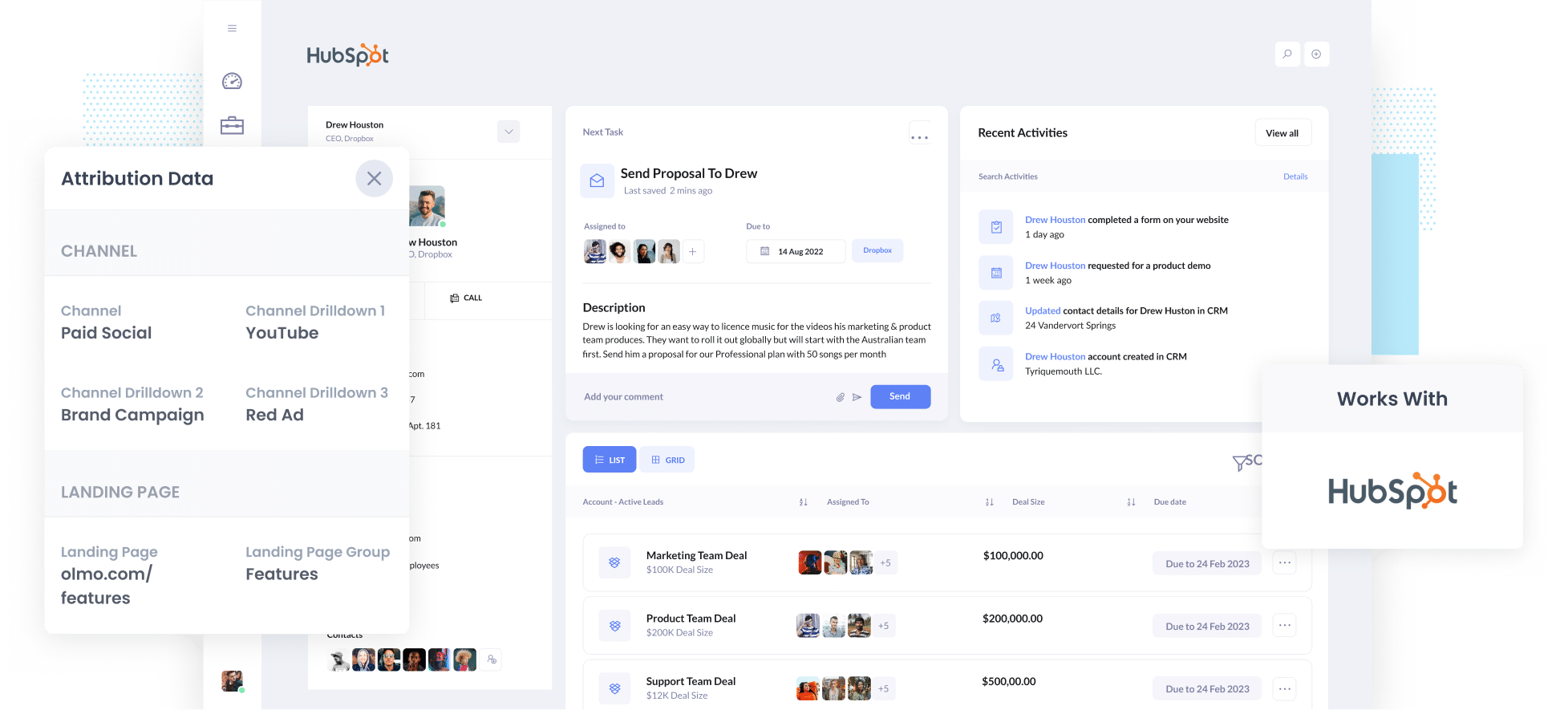
Are you struggling to track how many leads & customers you get from your YouTube Ads?
It's a common problem. Tools like Google Analytics can tell you how many website visitors you get from your ads, but they don't tell you anything about how many leads & customers you got. And that's the metric that matters.
Fortunately, there is a solution.
In this article, we'll show you how to use a tool called Attributer to capture YouTube Ads data in Hubspot, and show you a few example reports you can run when you do.
4 simple steps for tracking YouTube Ads in Hubspot
It's easy to track how many leads & customers you get from your YouTube Ads when you use Attributer with Hubspot. Here's how it works:
1. Add UTM parameters behind your ads

The first thing you need to do is place UTM parameters behind your YouTube ads.
It's up to you what information you include in the various UTM parameters, but we’d probably recommend the following for YouTube Ads:
- UTM Medium = paidsocial
- UTM Source = youtube
- UTM Campaign = [the name of your campaign]
- UTM Term = [The name of your ad}
Fortunately, putting UTM parameters behind your YouTube Ads is easy and this video on our help site shows the best way to do it (using tracking templates).
2. Install Attributer and add hidden fields to your forms

The next thing you need to do is install the Attributer code on your website (which you will get given after you start a free trial).
Depending on what website builder you use (I.e. WordPress, Wix, Webflow, etc), the steps for installing the code will differ, but instructions for all of them can be seen here.
After you've added the code, you then need to add a series of hidden fields to your forms, including:
- Channel
- Channel Drilldown 1
- Channel Drilldown 2
- Channel Drilldown 3
- Channel Drilldown 4
Fortunately, most form tools (I.e. Hubspot forms, Gravity Forms, Webflow, etc) make this pretty easy to do, and full step-by-step instructions for each form builder can be seen here.
3. Attributer writes the YouTube Ads data into the hidden fields

With everything in place, Attributer will start to track where your website visitors are coming from (I.e. YouTube Ads).
Then when they complete a form on your website, Attributer will write the lead source information into the hidden fields you added in Step 2.
So for someone who came from your YouTube Ads, it might write the following information into the hidden fields (depending on what information you put in the UTM parameters behind the ad):
- Channel = Paid Social
- Channel Drilldown 1 = YouTube
- Channel Drilldown 2 = Brand Campaign
- Channel Drilldown 3 = Red Ad
4. YouTube Ads data is sent to Hubspot
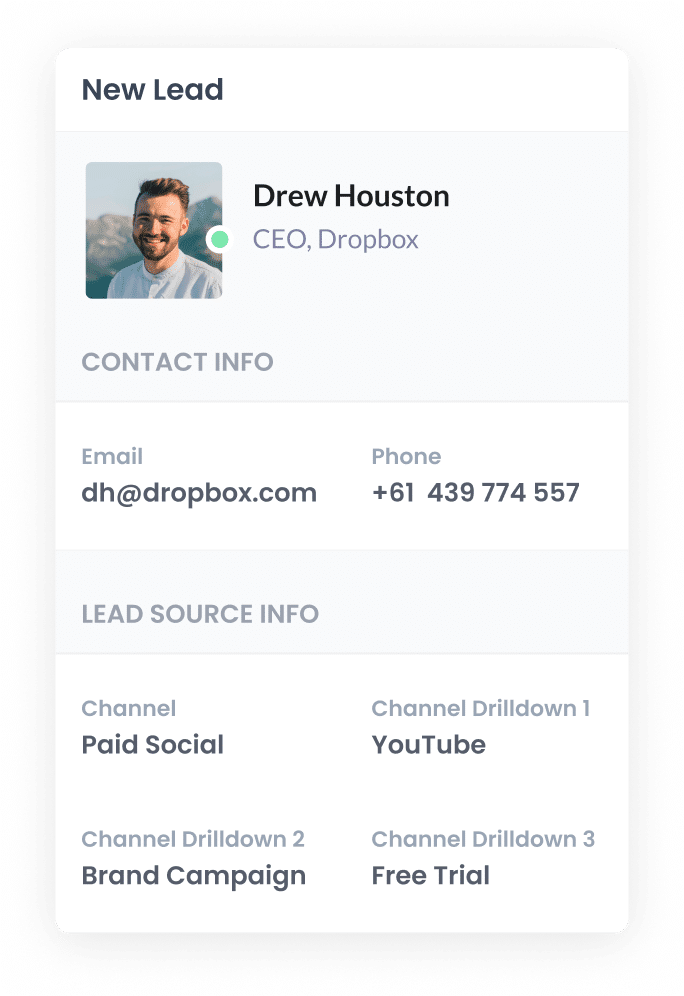
Finally, when the visitor submits a form on your site, the information that Attributer wrote into the hidden fields is captured by your form tool and can be sent to Hubspot.
If you're using Huybspot forms on your site, this will happen automatically and you'll be able to see the data on the Contact record in Hubspot straight away.
If you're using a separate form tool (Gravity Forms, Typeform, etc) then you'll need to send this data to Hubspot in the same way you already send the lead's name, email, etc. into Hubspot (likely through an integration between Hubspot and your form tool, or through a dedicated integration tool like Zapier).
Why it's important to capture YouTube Ads data in your CRM
Here's why capturing YouTube Ads data in your CRM (I.e. Hubspot) is so important:
- Google Ads data is inaccurate - The native reporting in Google Ads has gotten significantly less accurate in light of recent privacy changes (i.e. iOS14) as the Google conversion tracking code is actually blocked from loading by a lot of browsers (I.e. Safari, Firefox, Brave, etc). So if you can't rely on this data to accurately track conversions, you need to find another way.
- Google Analytics can't track customers & revenue - As mentioned before, tools like Google Analytics can't track how leads & customers you got from your YouTube Ads. It can only track visitors. So you can't rely on this either.
- You need to track customers & revenue to prove ROI - Ultimately, you need to be able to track how many leads & customers you got from your ads. And the best way to accurately do this is to capture YouTube Ads data, send it to your CRM, and use it to run reports that show how many leads you got, which campaigns generated the most customers, and more.
3 example reports you can run when you track your YouTube Ads in Hubspot
When you use Attributer to capture YouTube Ads data in Hubspot, you can run various reports to track how your ads are performing.
Below are some examples of these reports:
1. Leads by channel

Attributer actually captures the source of ALL your leads, not just those that came from your YouTube Ads.
This allows you to run reports like the one above, which show how many leads you get each month broken down by the channel they came from.
This helps you understand which channels are most effective and can help you prioritise your marketing efforts accordingly.
For instance, if you're getting most of your leads from Organic Search but are spending most of your budget on Google & YouTube Ads, then there may be some opportunity to rethink that.
2. Customers by Campaign

This report outlines how many customers you've gotten from each of the campaigns you're running.
You can use this information to invest more into the campaigns that are working and pause the ones that aren't, and ultimately get more leads at a lower cost per lead.
3. Revenue by Ad

This chart shows how much revenue you've made each month from each of the ads you're running.
You can use this insight to make informed decisions about which ads to put more budget behind, and which ones to pause.
Wrap up
Attributer makes it easy to send YouTube Ads data into Hubspot with each new lead, which ultimately enables you to run reports that show how many leads you're getting from your YouTube Ads, which campaigns are generating the most customers, how much revenue you've generated, and more.
Best of all, it's free to get started and only takes about 10 minutes to set up. So start a free 14-day trial of Attributer today to see how it can help you!
Get Started For Free
Start your 14-day free trial of Attributer today!

About the Author
Aaron Beashel is the founder of Attributer and has over 15 years of experience in marketing & analytics. He is a recognized expert in the subject and has written articles for leading websites such as Hubspot, Zapier, Search Engine Journal, Buffer, Unbounce & more. Learn more about Aaron here.
