How to track YouTube Ads in ActiveCampaign
Track how many leads & customers you get from your YouTube ads by capturing campaign data in ActiveCampaign with each new lead
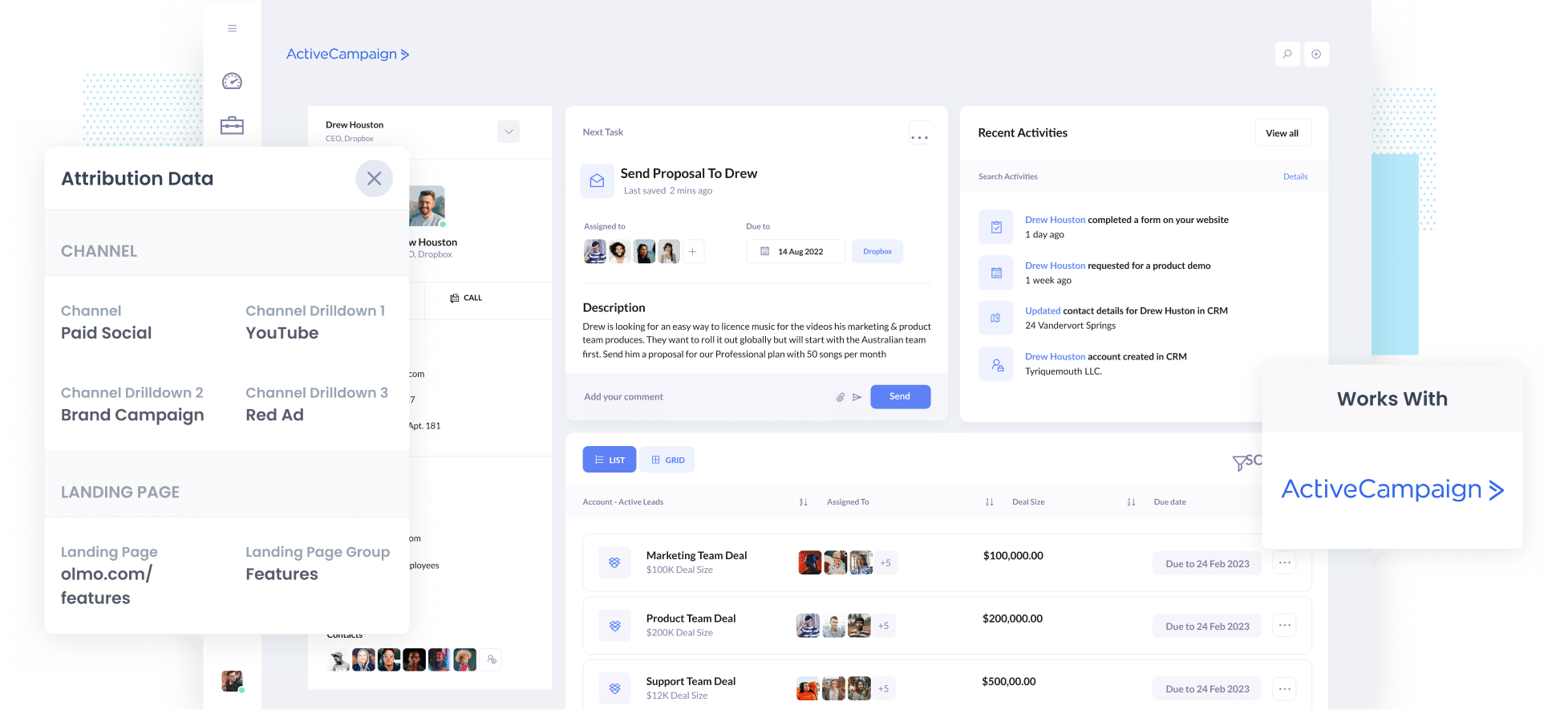
Tracking how many leads & customers you got from your YouTube Ads can be hard.
Tools like Google Analytics can tell you how many website visitors you got from your ads, but they weren't designed to track how many leads & customers you get (unless you're an eCommerce store).
What you need to be doing is sending YouTube Ads data into your CRM with each new lead that comes in, so that you can run reports in your CRM that show how many leads you got from your ads, which campaigns generated the most customers, and more.
In this article, we'll show you how to use a tool called Attributer to capture YouTube Ads data in ActiveCampaign with each new lead you get.
4 simple steps for tracking YouTube Ads in ActiveCampaign
Attributer makes it easy to send YouTube Ads data into ActiveCampaign with each new lead. Here's how it works:
1. Add UTM parameters behind your ads

The first thing you need to do is place UTM parameters behind your YouTube ads.
If you haven't heard of UTM parameters before, they're basically extra bits of text you put at the end of the URL you send people to when they click your ads.
So if you were originally sending someone to attributer.io/integrations/activecampaign, then the end URL with UTM parameters might look a bit like this:
attributer.io/integrations/activecampaign?utm_medium=paidsocial&utm_source=youtube&utm_campaign=brand-campaign
It's up to you what information you include in the various UTM parameters, but we’d probably recommend the following for YouTube Ads:
- UTM Medium = paidsocial
- UTM Source = youtube
- UTM Campaign = [the name of your campaign]
- UTM Term = [The name of your ad}
Creating UTM parameters is quite easy and there are various tools available to help you create them.
2. Install Attributer and add hidden fields to your forms

After you sign up for a 14-day free trial of Attributer, you'll get given a small snippet of code which you need to add to your site.
Depending on what website builder you use (I.e. WordPress, Wix, Webflow, etc), the steps for installing the code will differ, but instructions for all of them can be seen here.
After you've added the code, you then need to add a series of hidden fields to your forms, including:
- Channel
- Channel Drilldown 1
- Channel Drilldown 2
- Channel Drilldown 3
- Channel Drilldown 4
Adding hidden fields is pretty easy in most form building tools (I.e. ActiveCampaign forms, Gravity Forms, Webflow, etc) and full step-by-step instructions for each form builder can be seen here.
3. Attributer writes the YouTube Ads data into the hidden fields

Now that you have everything set up, Attributer will start to track where your website visitors are coming from (I.e. YouTube Ads).
Then when they complete a form on your website, Attributer will write the attribution information into the hidden fields.
So for someone who came from your YouTube Ads, it might write the following information into the hidden fields (depending on what information you put in the UTM parameters behind the ad):
- Channel = Paid Social
- Channel Drilldown 1 = YouTube
- Channel Drilldown 2 = Brand Campaign
- Channel Drilldown 3 = Red Ad
4. YouTube Ads data is sent to ActiveCampaign
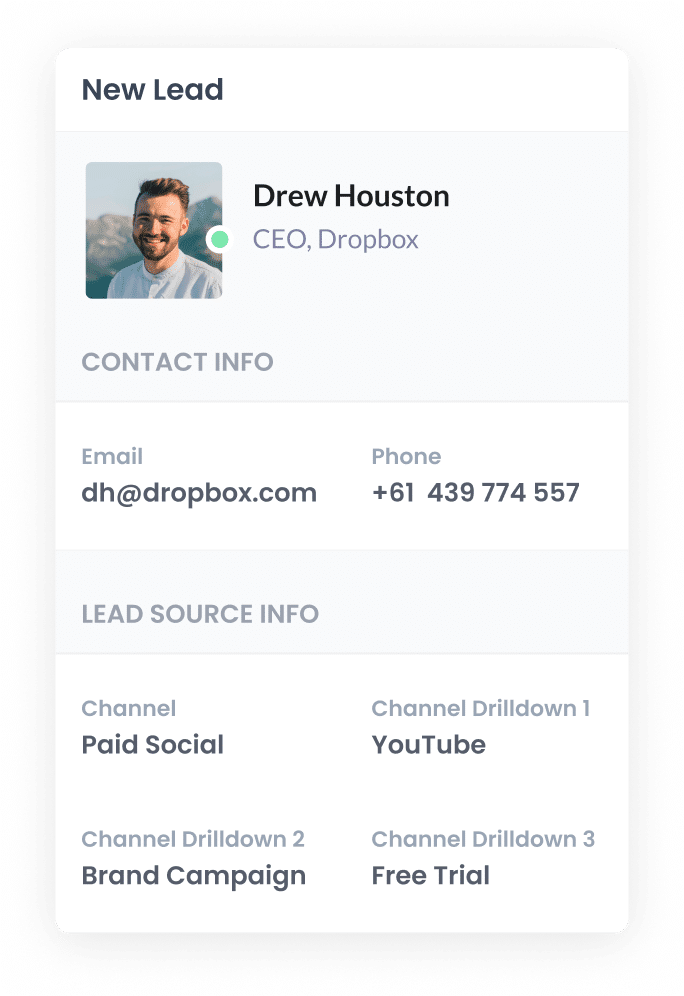
When the visitor submits the form, the YouTube Ads data will be captured by your form tool alongside the lead's name, email, etc.
If you're using ActiveCampaign forms, this data will automatically appear on the contact record in ActiveCampaign.
If you're using a separate form tool (Gravity Forms, Typeform, etc) then you'll need to send this data to ActiveCampaign in the same way you send the lead's name, email, etc (likely through an integration between ActiveCampaing and your form tool, or through a dedicated integration tool like Zapier).
What is Attributer and why use it?
Attributer is small snippet of code you place on your website.
When a visitor lands on your site, it looks at a bunch of technical information about how they got there and then categorises them into a set of Channels (the same ones you see in tools like Google Analytics, including Paid Social, Paid Search, Organic Search, etc).
It then stores the data in a cookie in the visitor's browser, ensuring it is remembered as the user browses around your site (or even if they leave and come back later).
Then when the visitor completes a form on your site, it writes this data into hidden fields on the form and it is captured by your form tool and can be sent to ActiveCamapaign (and other places).
Attributer is the best way to track your YouTube Ads for the following reasons:
- Captures marketing attribution information - Attributer captures information on ALL leads that come to your website, not just those that come from your YouTube Ads. This means you can also track how many leads you got from your Paid Search ads, or from your SEO efforts.
- Remembers the data - Attributer stores the UTM parameters in a cookie within the user’s browser, so if the visitor browses around your site before completing a form, the UTM parameters are still passed through.
- Cleans the data - Attributer handles data inconsistencies in UTM usage. For example if you're using utm_source=youtube in some campaigns and utm_source=YouTube in others. It knows how to categorize these leads to the correct channel (Paid Social in this case) regardless of the discrepancies.
- Captures landing page data as well - Attributer also captures the visitor's initial landing page (I.e. attributer.io/blog/track-youtube-ads) as well the landing page group (I.e. /blog). This allows you to track how many leads & customers you get from content on your site (like your blog posts).
3 example reports you can run when you track your YouTube Ads in ActiveCampaign
When you use Attributer to capture YouTube Ads data in ActiveCampaign, you're able to run a variety of reports to track how your ads are performing.
Over my 15 years of doing marketing & analytics, I've run hundreds of these kind of reports and have developed a few favourites.
I have included some of the reports I found most useful over the years below, to help you get started tracking your YouTube Ads.
1. Leads by channel

Attributer captures the source of ALL your leads, not just those that came from your YouTube Ads.
This means you can run reports like the one above, that show you how many leads you got from all channels.
This gives you a nice, high-level overview of where your leads are coming from, and can help you understand where to focus your efforts to get more of them.
For instance, if you're getting most of your leads from Organic Search but are spending most of your budget on Google & YouTube Ads, then there may be an opportunity to shift some of that budget to SEO and get more leads.
2. Customers by Campaign

The abore report shows how many customers each of the different campaigns you're running have generated each month.
It helps you understand which campaigns are actually working and which ones aren't, and enables you to put more budget into the high-performing campaigns to get more customers at a lower cost-per-customer.
3. Revenue by Ad

The above chart (which shows how much revenue you've generated from each ad) helps you understand the true ROI (I.e. cost vs revenue generated) of each of your ads.
You can use this insight to make informed decisions about which ones to put further budget into to help grow your business's revenue.
Wrap up
Tracking how many leads and customers you get from your YouTube Ads doesn't have to be difficult.
With Attributer, you'll be able to send YouTube Ads data into ActiveCampaign with each new lead, which ultimately enables you to run reports that show how many leads you're getting from your YouTube Ads, which campaigns are generating the most customers, how much revenue you've generated, and more.
Best of all, it's free to get started and only takes about 10 minutes to set up. So start a free 14-day trial of Attributer today to see how it can help you!
Get Started For Free
Start your 14-day free trial of Attributer today!

About the Author
Aaron Beashel is the founder of Attributer and has over 15 years of experience in marketing & analytics. He is a recognized expert in the subject and has written articles for leading websites such as Hubspot, Zapier, Search Engine Journal, Buffer, Unbounce & more. Learn more about Aaron here.
