The easiest way to get UTM parameters into GoHighLevel
Learn how to get UTM parameters into GoHighLevel so you know what marketing channels and campaigns are generating leads, opportunities, and customers.
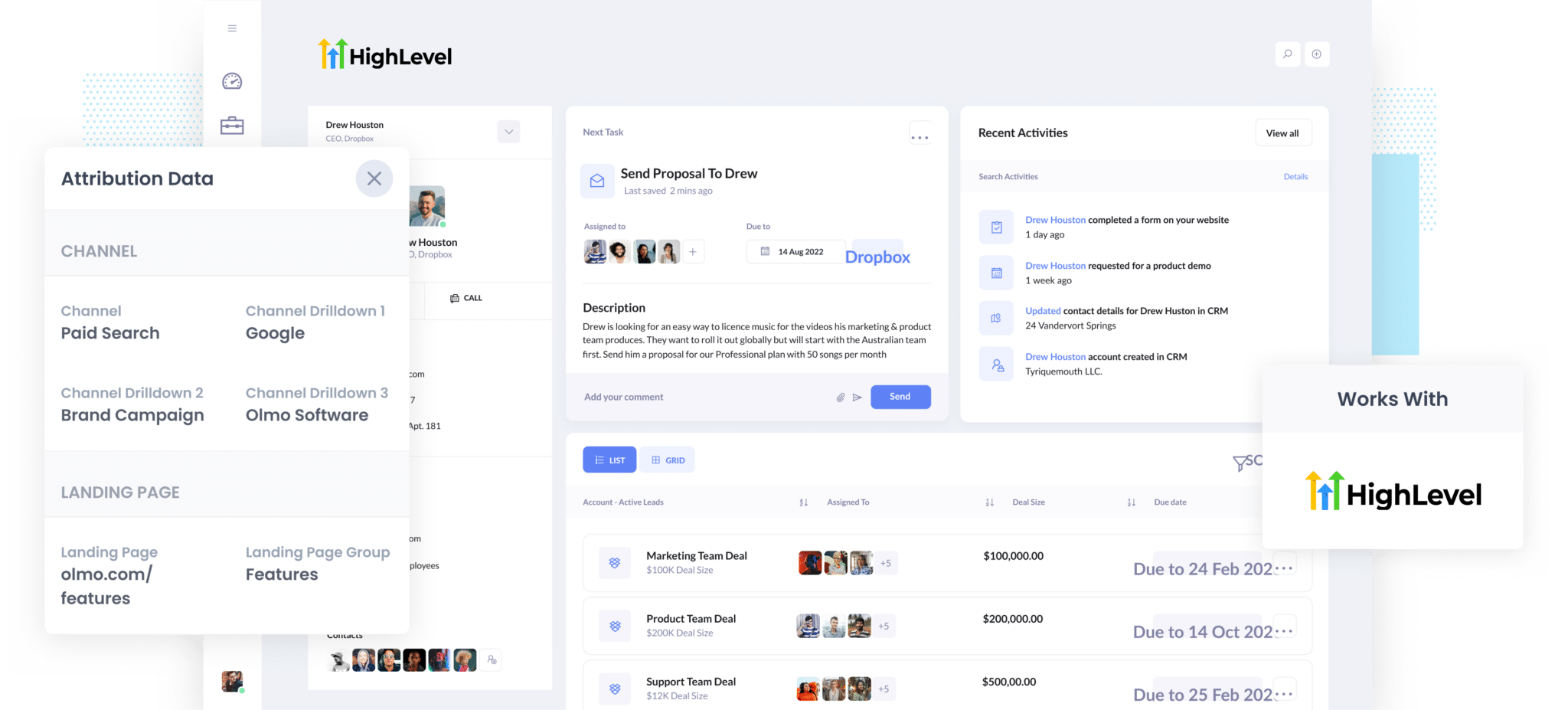
Do you know which marketing channels and campaigns are responsible for driving the majority of your leads and customers?
If not, it's likely you are wasting your precious marketing budget and could be struggling to drive business growth.
However, there is an easy solution.
By capturing UTM parameters from your marketing campaigns and passing them into GoHighLevel alongside each lead, you can run reports that show exactly what channels and campaigns are driving leads, customers and revenue.
In this article, we'll show you how you can use Attributer to capture UTM parameters in GoHighLevel.
4 steps for capturing UTM parameters in GoHighLevel
Using Attributer to capture UTM parameters in GoHighLevel is easy. Here's how to do it in 4 simple steps:
1. Add UTM variables to your ads

So that Attributer can determine where your traffic is coming from, you need to add UTM parameters to your various ads and campaigns.
This includes ads on social networks like Facebook, Twitter and LinkedIn, in search engines like Google and Bing, and in any bespoke campaigns, you do in places like trade publications or other media outlets.
To learn more about how to use UTM parameters and what values to put in each, we've put together a helpful article here.
2. Add hidden fields to your forms

Once you've added UTM parameters to your ads, you need to include some Hidden Fields in your lead capture forms. These hidden fields are:
- Channel
- Channel Drilldown 1
- Channel Drildown 2
- Channel Drilldown 3
- Landing Page
- Landing Page Group
Most form-building tools (like Gravity Forms, WP Forms, Wix, Webflow, etc.) make it easy to add hidden fields. You simply drag and drop a 'hidden' field type into your form.
Alternatively, if you're using a custom HTML form on your website then you can simply add input type="hidden" to the form fields.
3. Attributer automatically completes the hidden fields with UTM data

Attributer monitors where your visitors are coming from and then when they complete a form on your website, it populates the hidden fields with the UTM data.
As an example, if I was a marketer at a real estate firm and someone came to my website from my brand campaign in Paid Search, it would populate the hidden fields as follows (depending on what UTM parameters I used behind my ads):
- Channel = Paid Search
- Channel Drilldown 1 = Google
- Channel Drildown 2 = Brand Campaign
- Channel Drilldown 3 = Selling houses
On top of the values from the UTM parameters, Attributer would also capture the visitor's first landing page (I.e. realestatefirm.com/services/house-sales) and the first landing page group (I.e. services).
4. UTM parameters are passed into GoHighLevel

Lastly, when a visitor submits a form on your website, all of the channel data (which comes from the UTM parameters) as well as the landing page data is passed into your CRM along with the name, email, phone, etc of the lead.
Once inside your CRM, you can then report on it using your existing reporting tools (I.e. GoHighLevel reports, or your existing BI tool).
You should be able to see what channels are bringing the most leads, what the conversion rate to opportunity is, how many Closed/Won deals have come from each channel, etc.
What is Attributer?
Attributer is a small piece of code that you place on your website.
When a visitor arrives on your website, Attributer looks at some technical elements to determine where the visitor came from (the same things analytics software like Google Analytics looks at).
It then categorizes each visitor into a series of channels (like Paid Search, Paid Social, Organic Search, etc) and stores this as a cookie in the visitor's browser.
Then, when that visitor submits a lead form, it passes that channel information along with the lead details into your GoHighLevel CRM.
Attributer was originally founded by a B2B marketing consultant who saw that almost all of his clients were struggling to know which channels were actually driving leads and generating customers (as opposed to just visitors, which is easily available through tools like Google Analytics).
Why using Attributer is better than capturing raw UTM parameters
Sure, there are other tools on the market that will simply capture raw UTM parameters and pass them into GoHighLevel as is.
However, Attributer does more than this. Including:
1. Capturing all traffic
Attributer doesn't just capture your UTM parameters and pass them into GoHighLevel. It also captures attribution information on visitors who arrive on your site through organic channels where UTM parameters aren't present (I.e. Organic Search, Organic Social, Referral, Direct, etc).
This means you know where every lead comes from, not just those coming from your paid advertising campaigns.
2. Storing the data
The majority of other tools and methods for capturing UTM parameters require the UTM parameter to actually be present on the page where the form is completed. This proves to be an issue because the page a visitor completes your form on usually isn't the same page they landed on from your ad so it gives you false information.
As an example, imagine someone clicks one of your Facebook Ads and goes to a landing page you created for that campaign.
Once they decide they need your product or service, they click the ‘Get a Quote’ button and are taken to your Quote form page where they complete a form. This would mean that the page they complete the form on is not the same page they originally landed on, so the UTM parameters are lost.
Fortunately, Attributer works differently. It stores the UTM parameters in a cookie in the user’s browser, meaning that regardless of what page the user completes a form on, the UTM parameters will always be passed through.
2. Providing cleaner data
When you just capture raw UTM parameters, you usually end up with a pile of messy data.
For instance, imagine some of your Facebook Ad campaigns are tagged with UTM_Source=Facebook (capitalized), others with UTM_Source=facebook (uncapitalized), and others with UTM_Source=fb.
When you try to run reports in GoHighLevel to see the number of leads that came from your Facebook campaigns, they'll appear as three different sources that you'll need to manually stitch together.
However, Attributer takes into account these inconsistencies and will attribute a lead to the correct channel (Paid Social in the above example) regardless of capitalization and other variations.
3. Capturing landing page data
Ever wanted to know how many leads and customers come from your blog? Or those in-depth content pieces you spent hours working on?
Attributer doesn't just capture UTM parameters and other channel data, it also captures information like the landing page and landing page category, meaning you can see how well certain pieces of content on your site are performing.
4 example reports you can run when you capture UTM parameters in GoHighLevel
If you are using Attributer to capture UTM parameters in GoHighLevel, then you can run reports similar to these:
1. Leads by channel

With Attributer, you can easily track where all your leads come from, not just the ones from paid ad campaigns. This means you can create reports like the one shown above that group leads based on the channel they come from.
These reports are really useful for figuring out which channels are most effective at bringing in leads, even beyond paid ad campaigns. They also give you ideas on how to generate more leads in the future. For example, if Organic Search is responsible for the majority of your leads but you're spending most of your budget on paid ads, it might be a good idea to shift some funds towards SEO.
2. Leads by Facebook Ads Network

If you're running ads on Facebook's different networks (such as Facebook, Instagram, Messenger, and more), the report above is exactly what you need to determine which network is generating the most leads for you.
Having this information allows you to make smart choices in optimizing your ad expenditure. Simply adjust your targeting settings to prioritize the networks that are truly making an impact, and you'll be able to attract even more leads without spending more money.
3. Customers by Google Ads campaign

The report above shows an overview of the number of customers you acquire each month through your various Google Ads campaigns. This report shows you the campaigns that bring in actual customers rather than those that only attract visitors who don't convert.
By leveraging this information, you can optimize your Google Ads spend. You can concentrate your budget and A/B testing efforts on the campaigns that actually generate revenue for your business. This way, you ensure that your advertising investments are focused on the most profitable campaigns.
4. Revenue by Keyword

If you add the keyword to the UTM parameters in your Google Ads (which is easy with these tracking templates), you'll be able to see the exact keywords your leads are using to discover your business.
This helps you figure out which keywords to bid higher on in Google Ads, and also offers valuable insights into which keywords to target for your SEO efforts.
Wrap up
If you're wanting to capture UTM parameters in GoHighLevel, then Attributer is a great solution.
Not only will it capture and pass UTM parameters into GoHighLevel, but it will also give you data on leads that come from channels where UTM's aren't present, such as Organic Search, Organic Social, Referral, etc.
Best of all, it's free to get started, so start your free trial today.
Get Started For Free
Start your 14-day free trial of Attributer today!

About the Author
Aaron Beashel is the founder of Attributer and has over 15 years of experience in marketing & analytics. He is a recognized expert in the subject and has written articles for leading websites such as Hubspot, Zapier, Search Engine Journal, Buffer, Unbounce & more. Learn more about Aaron here.
