3 simple steps to track the source of leads in Formstack
Wish you could see where your leads are coming from? Learn how to track the source of your leads in Formstack in just 3 simple steps
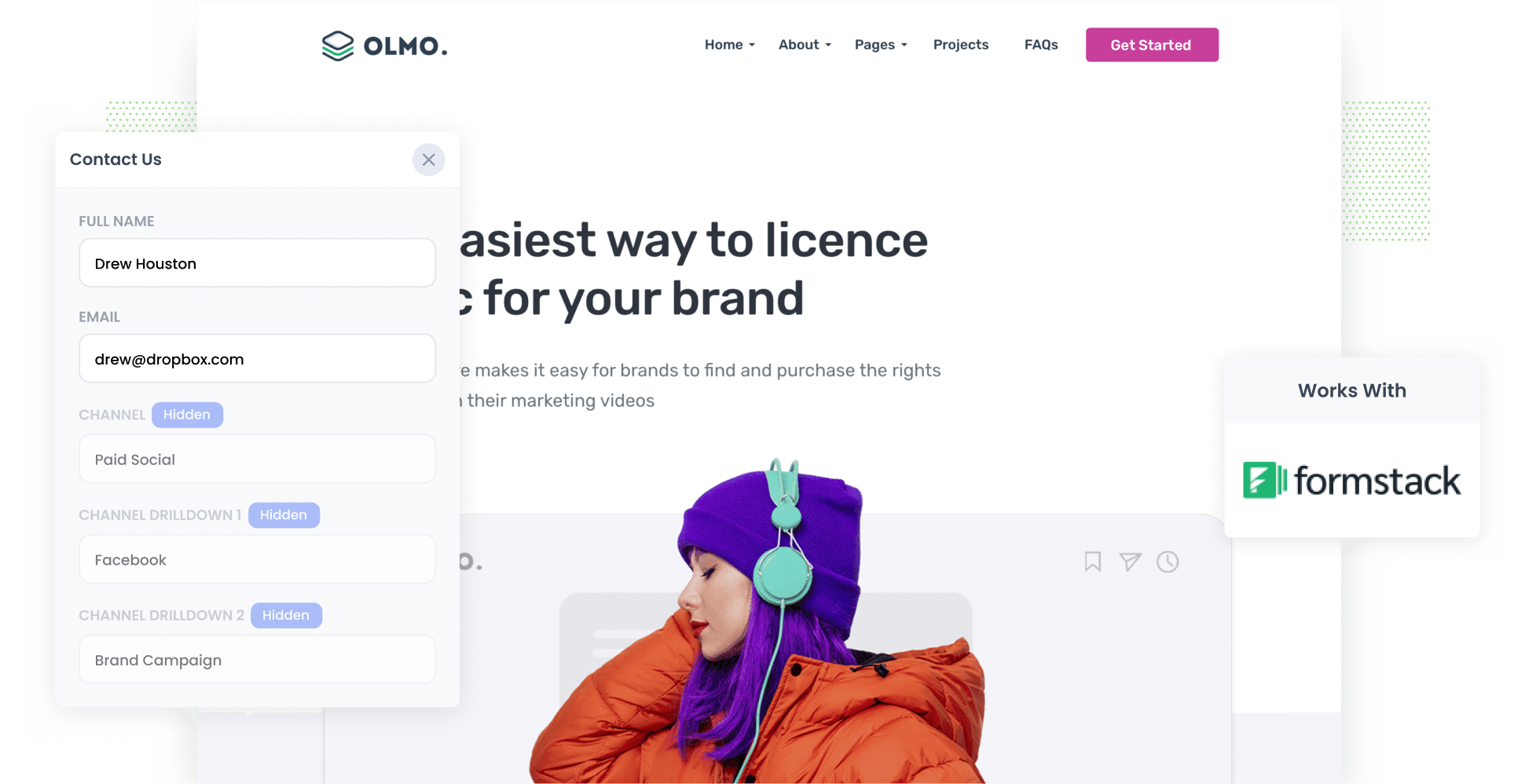
Are you spending money on Google or Facebook ads but struggling to track how many leads you're actually getting from it?
Imagine if you could see, right there in Formstack, the exact source of every lead, right down to the exact campaign, ad group or ad they clicked.
In this post, we'll show you how to use a tool called Attributer to track the source of your leads in Formstack and send that information to your CRM and other sales & marketing tools.
3 simple steps to track the source of your leads in Formstack
By following the 3 simple steps below, you'll be able to see the exact source of all your leads in Formstack.
1. Install Attributer and add hidden fields

The first thing you need to do is install Attributer on your website.
To do that, you'll need to sign up for 14-day free trial of Attributer. Once done, you'll get a small piece of code to add to your website (instructions on how to add it can be found here).
After you've added the code, the next step is to include a series of hidden fields to your forms, including:
- Channel
- Channel Drilldown 1
- Channel Drilldown 2
- Channel Drilldown 3
- Channel Drilldown 4
Fortunately, adding hidden fields to Formsite is pretty easy. You start by dragging-and-dropping 6x 'Short Answer' fields into your form and then selecting the 'Hidden' checkbox in the field properties.
Full step-by-step instructions (with loads of screenshots) can be seen here.
2. Attributer writes the lead source data into the hidden fields

Now that Attributer has been set up on your website, it will start to track where your visitors are coming from.
It will categorise each visitor into a series of channels (like Paid Search, Paid Social, Organic Search, etc) and store the information in a cookie in the visitor's browser.
Then, Attributer will write the information on where they came from into the hidden fields when the visitor completes one of the Formstack forms on your site.
3. Lead source data is captured by Formstack

FInally, when a visitor submits one of the Formstack forms on your website, the lead source data is captured along with the lead's name, email, etc.
There are many things you do with the data from here:
- View it in the Submissions table: You can see the lead source data that Attributer provided alongside each lead in the Submissions section of Formstack.
- Include it in notification emails: You can add the lead source data that Attributer provides to the email notifications Formstack sends whenever you get a new submission.
- Send it to your CRM: Formstack integrates directly with over 50 different CRM's, including Hubspot, Salesforce, Pipedrive, Dynamics, Zoho & more. You can use these to send the lead source data into your CRM and run reports that show how many leads you're getting from various sources.
What data gets captured in Formstack?
With each form submission, Attributer will pass through the following information:
1. Marketing channel data
Attributer will pass through information about how the lead originally came to your website.
To illustrate, let's imagine you're a marketing agency and you're running Google Ads to promote your website design services.
If someone clicked on one of your Google Ads and completed a form on your site, the following information would get passed through (depending on what UTM parameters you placed behind your ads):
- Channel: Paid Search
- Channel Drilldown 1: Google
- Channel Drilldown 2: Web Design Campaign (or the specific campaign name)
- Channel Drilldown 3: Sydney web designer (or whatever keyword you bid on)
Alternatively, if a lead comes via an organic Google search, the following information would be captured:
- Channel: Organic Search
- Channel Drilldown 1: Google
- Channel Drilldown 2: www.google.com (or the specific Google domain they came from)
- Channel Drilldown 3: Web designer Sydney (or the keyword used to find your site, if available)
2. Landing page data
Attributer also sends through the initial landing page (e.g., sydneywebsites.com/blog/best-web-designers-sydney) and the landing page group (e.g., /blog).
This allows you to run reports (in your CRM or other tools) that how many leads you're getting from various types of content on your site (I.e. your blog) as well as drill down into which blog posts are generating the most leads.
3 example reports you can build when you properly track the source of leads in Formstack
Back in the day (before starting Attributer), I used to lead the marketing & analytics teams for fast-growing tech companies.
Over the years, I've run hundreds of reports to understand where our leads are coming from and what can be done to get more of them.
Here are a few of the reports I found most useful:
1. Leads by channel

This simple chart shows how many leads you get each month broken down by the channel they came from.
It's a good way to get a high-level overview of what's working and what isn't, and subsequently where to invest your time and budget for the best results.
For instance, if you see that the majority of your leads are generated by Organic Search (like in the graph above) but you're spending most of your budget on Paid Search, then it might be time to switch that strategy.
2. Leads by Google Ads campaign

If you're using Google Ads to promote your business, then chances are you have multiple campaigns running.
This report shows you how many leads you're getting from each campaign and helps you see which one's are actually generating leads versus those that are just getting impressions and clicks.
3. Leads by social network

This chart shows you how many leads you got each month from Organic Social, broken down by the various networks they came from.
If you're spending time posting content to multiple social networks, then it can help to know which ones are actually working to generate leads.
Wrap up
If you've been wanting to see how many leads you're actually getting from your various marketing efforts (I.e. Google Ads, Facebook Ads, etc), then Attributer could be a great tool for you.
It will allow you to see the exact source of every lead, right down to the exact campaign, ad group, or ad they clicked.
Best of all, it's free to get started and only takes about 10 minutes to set up. So start a free 14-day trial of Attributer today to see how it can help you!
Get Started For Free
Start your 14-day free trial of Attributer today!

About the Author
Aaron Beashel is the founder of Attributer and has over 15 years of experience in marketing & analytics. He is a recognized expert in the subject and has written articles for leading websites such as Hubspot, Zapier, Search Engine Journal, Buffer, Unbounce & more. Learn more about Aaron here.
