How to track leads & customers from Facebook Ads in your CRM
Learn how to track how many leads & customers you get from your Facebook Ads right from within your CRM
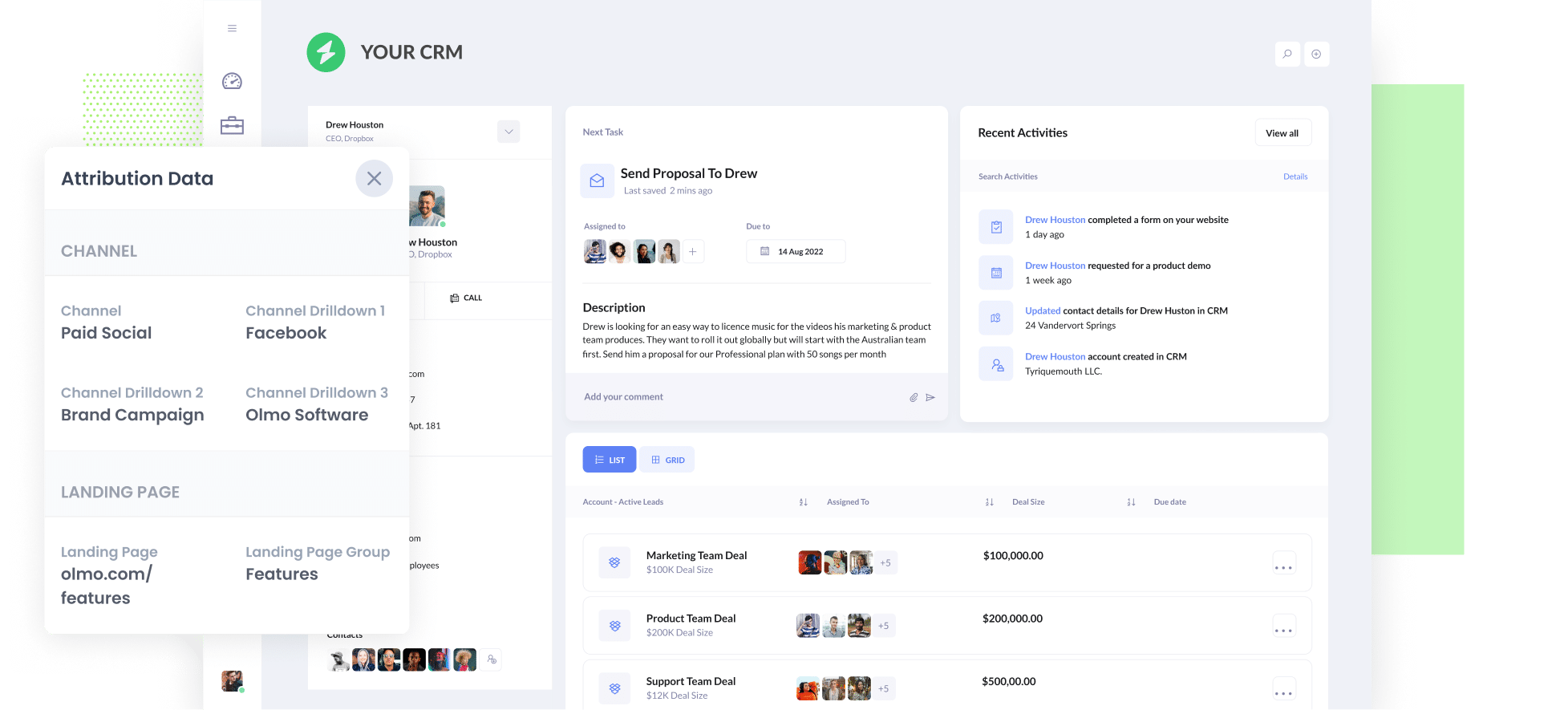
Are you struggling to track how many leads & customers you get from your Facebook Ads?
Tools like Google Analytics can tell you how many website visitors you got, what pages they visited, etc. But unless you're an eCommerce store, they can't really tell you how many leads & customers you got.
Fortunately though, there is a solution.
In this article, we'll show you how to use a tool called Attributer to capture Facebook Ads data in your CRM, so you can ultimately run reports that show you how many leads & customers your Facebook Ads are generating.
4 simple steps to track Facebook Ads in your CRM
Attributer makes it easy to track how many leads & customers you get from your Facebook Ads, right from within your CRM. Here's how it works:
1. Install Attributer on your website

The first thing you need to do is install the Attributer code on your website.
How you do this will depend on what website builder you are using (I.e. WordPress, Wix, Webflow, etc) but step-by-step instructions for all the major website builders can be seen here.
Once the code is installed on your site, you then need to add a series of hidden fields to the lead capture forms on your website. Those hidden fields are:
- Channel
- Channel Drilldown 1
- Channel Drilldown 2
- Channel Drilldown 3
- Landing Page
- Landing Page Group
Most form-building tools (like Gravity Forms, Typeform, Jotform, etc) make it easy to add hidden fields and instructions for how to do it can be seen here.
2. Add UTM parameters to your Facebook Ads

Once you’ve got Attributer setup on your website, the next step is to add UTM parameters behind your Facebook Ads campaigns.
If you haven’t heard of UTM parameters before, they are basically extra bits of text that you add to the end of the URL you are sending people to from your campaigns.
So if the page you are sending someone to is attributer.io/integrations/salesforce then your final URL (with UTM parameters) might look a bit like this:
attributer.io/integrations/salesforce?utm_medium=paidsocial&utm_source=facebook&utm_campaign=brand-campaign
Tagging your URLs with UTM parameters is easy and this article on our help site shows you the best ones to use.
3. Attributer writes the Facebook Ads data into the hidden fields on your form

Now that you have everything set up, Attributer will begin to track where your website visitors are coming from and store the data in a cookie in their browser.
Then when they complete a form on your website, Attributer will write the Facebook Ads data into the hidden fields on the form and it will be captured alongside the lead’s name, email, etc by your form tool.
4. Facebook Ads data is passed to your CRM

Finally, the Facebook Ads data that was captured in your form tool can be passed into your CRM.
If you're using your CRM's built-in form tool (I..e Hubspot forms, Salesforce Web-To-Lead Forms, etc) then the data will automatically flow into your CRM and you can see it on the Contact/Lead record.
Alternatively, if you are using a 3rd-party form builder (like Gravity Forms, Typeform, Wix Forms, etc) then you can send the Facebook Ads data to your CRM in the same way you send the rest of the lead data (I.e. a native integration or 3rd party tool like Zapier).
What data gets captured?
Attributer captures two types of marketing attribution data:
Marketing channel data
Attributer automatically captures information on how leads arrived at your website.
It will show which channels are bringing in leads (Paid Search, Organic Search, Paid Social, etc.) as well as further details on each marketing channel (I.e. For Paid Search, it will also capture Ad Group, Keyword, Campaign, etc.).
Landing page data
Attributer automatically captures the first page the lead sees on your site (I.e. olmo.com/blog/best-music-licencing-software) as well as the category of the page (I.e. Blog).
This allows you to see how many leads you're getting from certain sections of your site (I.e. your blog) as well as drill down and see how many leads you get from each blog post.
Why use Attributer?
Here's why Attributer is the best way to capture Facebook Ads data in your CRM:
- Captures other attribution information - On top of capturing the source of leads from your Facebook Ads, Attributer also captures information on leads who arrive on your site through other channels like Organic Search, Organic Social, Referral, or Direct. This means you can see where ALL your leads & customers are coming from, not just those from your Facebook Ads.
- Remembers the data - Unlike other tools, Attributer stores the UTM parameters in a cookie in the user’s browser, meaning that regardless of what page the user completes a form on, the UTM parameters will always be passed through.
- Cleans the data - Attributer was built to expect inconsistencies in UTM usage, such as using utm_source=facebook in some campaigns and utm_source=facebook.com in others. It would assign these leads to the correct channel (Paid Social in this case) regardless.
- Captures landing page data - On top of capturing Facebook Ads data, Attributer also captures the landing page URL (E.g. https://attributer.io/blog/capture-utm-parameters-salesforce) and landing page group, (e.g. /blog). This allows you to see how your content (I.e. your blog) is performing.
3 example reports that you can run when you capture Facebook Ads data in your CRM
When you capture Facebook Ads data in your CRM, you're able to run a whole heap of reports that help you understand how your Facebook Ads are performing.
As someone who has spent millions on Facebook Ads over my 15-year career, I've run hundreds of reports to track how they perform.
I've included below some of the reports I've found most useful over the years:
1. Leads by channel

Because Attributer captures the source of all your leads, not just those from your Facebook Ads, you're able to run reports like this that show how many leads you get from each channel.
This can help you see how your Facebook Ads are performing relative to your other channels, and can help you make more strategic decisions about where to spend your marketing resources (it may be that Google Ads performs better and the budget should go there).
2. Customers by network
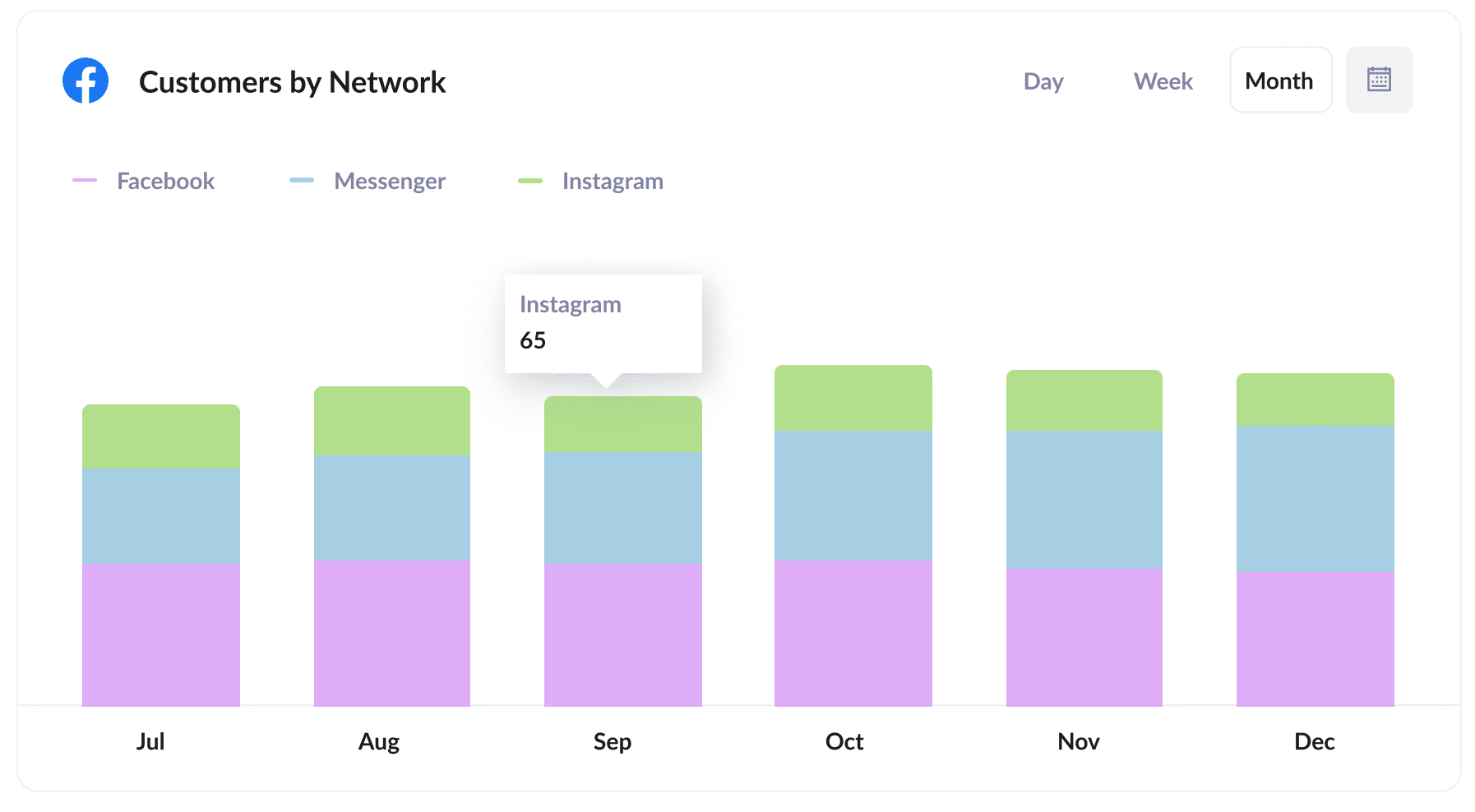
Given they're all owned by Meta, there's a pretty good chance your ads are appearing across a variety of social networks (including Facebook, Instagram, Messenger, etc).
If that's the case, this report can help you understand where your ads are performing best.
You can ultimately use this insight to optimise your budget and get more leads & customers at a lower cost.
3. Revenue by campaign
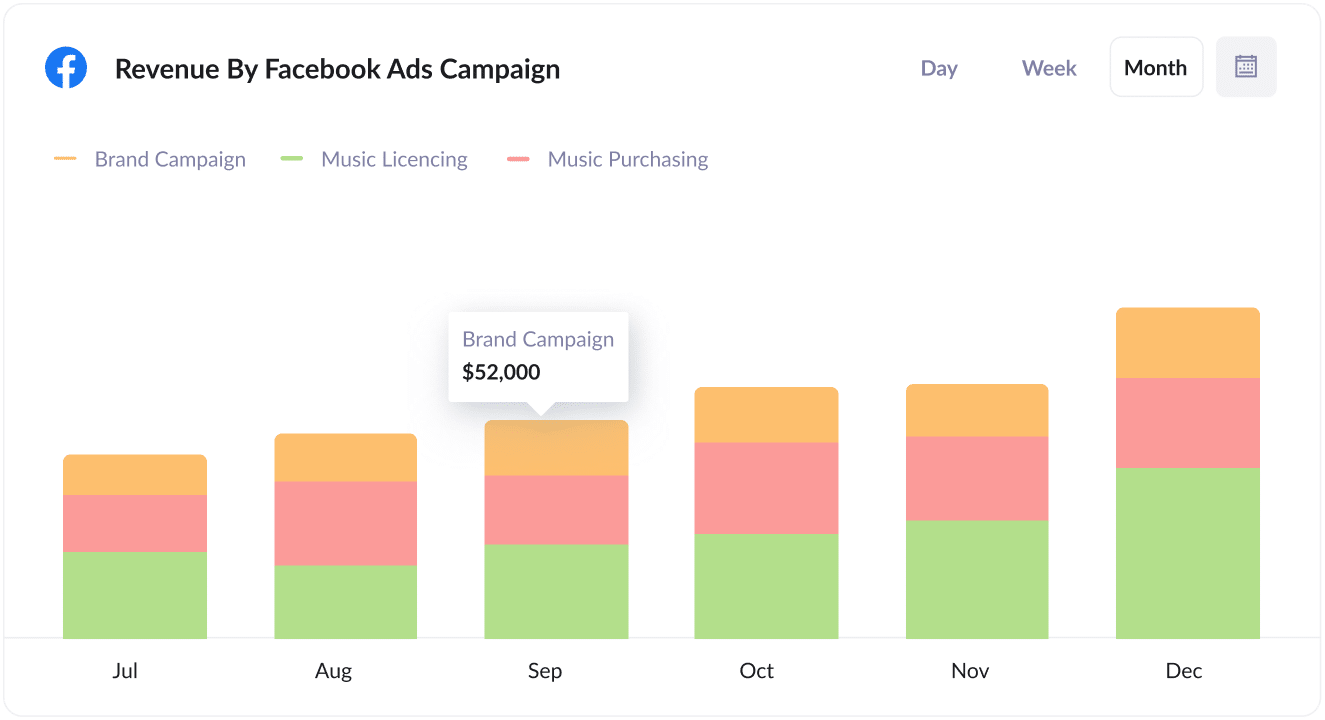
This report shows how much revenue was generated each month broken down by the campaign the customer came from.
It can help you understand which campaigns are performing best for your business, and you can ultimately invest more into those high-performing campaigns to get more leads, customers & revenue.
Wrap up
If you need to track how many leads & customers you're getting from your Facebook Ads, then using Attributer to send Facebook Ads data into your CRM is a great solution.
It will capture the UTM parameters you use behind your Facebook Ad campaigns and pass them to your CRM, which you can then use to run reports that show which campaigns, ad sets, etc. are driving your leads & customers.
Best of all, it's free to get started and usually takes less than 15 minutes to get set up, so start your 14-day free trial today!
Get Started For Free
Start your 14-day free trial of Attributer today!

About the Author
Aaron Beashel is the founder of Attributer and has over 15 years of experience in marketing & analytics. He is a recognized expert in the subject and has written articles for leading websites such as Hubspot, Zapier, Search Engine Journal, Buffer, Unbounce & more. Learn more about Aaron here.
