The easiest way to capture Facebook Ads data in Jotform
Learn how you can use Attributer to capture Facebook Ads data (like campaign, network, ad set, etc) with each Jotform form submission
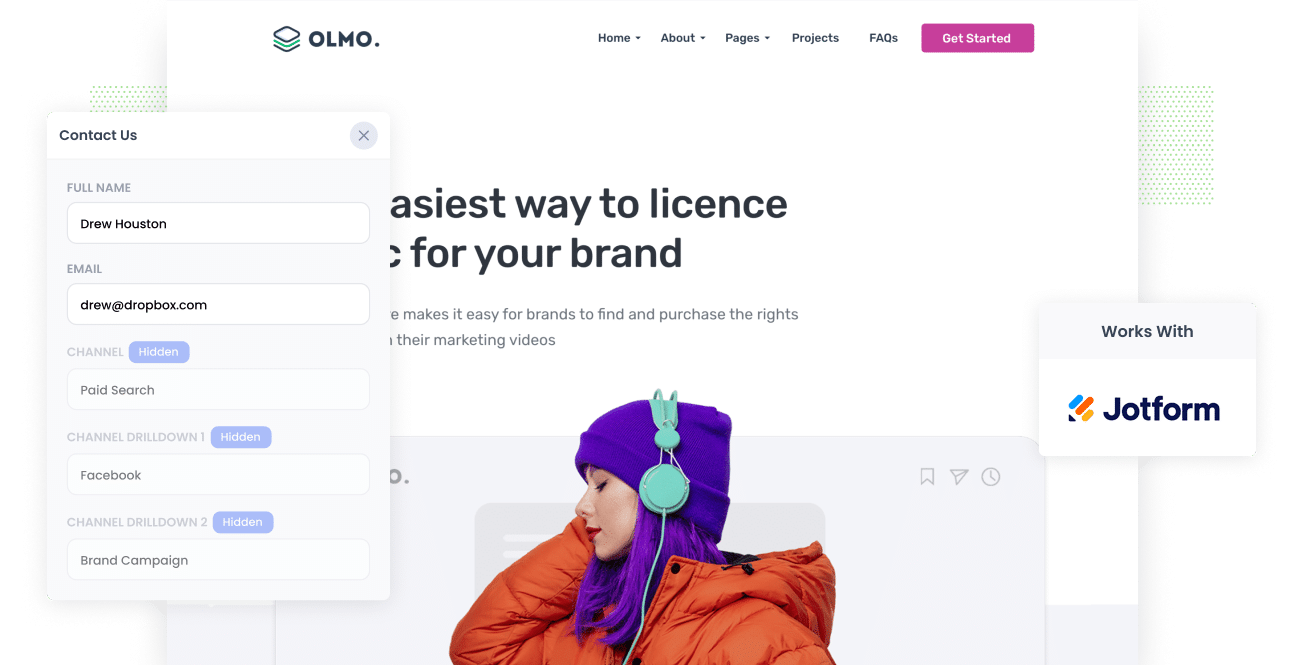
Have you been trying to find a way to track the number of leads you get from your Facebook Ads?
Wouldn’t it be nice if you could see in Jotform the origins of all your leads, right down to the exact campaign, ad set, and ad they chose?
With this article, you will learn how to use Attributer to track the source of all your leads (including those from Facebook Ads) in Jotform.
4 simple steps to capture Facebook Ads data in Jotform
Attributer makes it easy to capture Facebook Ads data in Jotform. Follow these 4 steps to get started:
1. Add UTM parameters to your Facebook Ads

To begin, UTM parameters must be added to your active Facebook Ads.
UTM parameters are simple; they’re basically extra bits of text that you add at the end of the URL you send to people from your campaigns.
Hence if the page you need to send someone is attributer.io/integrations/jotform, then your final URL with UTM parameters may look something like this:
attributer.io/integrations/jotform?utm_medium=paidsocial&utm_source=facebook&utm_campaign=brand-campaign
Even though you can structure the UTM parameters however you want, following the general best practice for Facebook Ads is always a good idea. It goes like this:
- UTM Medium = Paid social
- UTM Source = Facebook
- UTM Campaign = The name of your campaign
- UTM Term = The name of the ad set the ad belongs to
- UTM Content = The specific ad
Tagging your URLs with UTM parameters is easy and there are free tools available on the web that can help you build them.
2. Install Attributer on your website

In its essence, Attributer is a small piece of code that you install on your website.
When a user visits your site, Attributer will scan through a bunch of technical data regarding how the visitor arrived at your site, which will then be used to determine the origins of that user (i.e., Facebook Ads).
By the time the user completes a form on your site, Attributer transfers the attribution data into the hidden fields that you will add to your forms. This data will then be captured by Jotform with the lead’s name, email, etc.
Installing Attributer to your site is a breeze. When you’ve signed up for a 14-day free trial, you’ll be provided a set of codes you need to add to your site by following these instructions.
3. Add hidden fields to your forms

The next thing to do is to add a couple of hidden fields to your lead capture forms (i.e., the forms you use to collect data from site visitors). The following are the hidden fields you need to add:
Channel
Channel Drilldown 1
Channel Drilldown 2
Channel Drilldown 3
Channel Drilldown 4
Landing Page
Landing Page Group
Adding hidden fields is simple with Jotform. Simply drag and drop 7x 'Short Text' fields into the form and then toggle on the 'Hide Field' switch for each one. If you need help, step-by-step instructions with screenshots can be seen here.
4. Attributer writes the Facebook Ads data into the hidden fields and it’s captured by Jotform

Every time a user visits your site from your Facebook Ads, Attributer takes a record of the UTM parameters and keeps it in a cookie in the visitor’s browser. This means that the UTM parameters won’t be lost and forgotten as the user looks around your site.
Then when they eventually submit a form on your site, Attributer will send the Facebook Ads data into the hidden fields of the form, and it will be captured together with the lead’s name, email, etc.
What you can do with the data
When the Facebook data, which was derived from the UTM parameters behind your ads, has been captured in Jotform, you can use Jotform's native integrations or third-party tools like Zapier to:
- Pass it to your CRM - When you pass the Facebook Ads data into Pipedrive, Salesforce, Hubspot, and others, you can build reports that tell you the number of leads your Facebook Ads has generated, how many of those turned into customers, the amount of revenue generated, etc.
- Transfer it to a spreadsheet - By sending the data to a spreadsheet using Zapier or Jotform Add-Ons, you can do basic analysis there or connect analytics tools like Microsoft Power BI or Google Data Studio (now Looker Studio) to perform more advanced reporting.
- View it in your email notifications - If you do not use a CRM for your business and respond to new leads once you receive an email, you can add the Facebook Ads data to the lead notification email so you can view the origins of each lead that comes in.
- Send it to your billing platform - If you have a billing platform like PayPal or Stripe linked to Jotform, then you can send the Facebook Ads data to these platforms and report on your ads' generated revenue.
Why use Attributer
Why opt for Attributer when there are many other ways to capture Facebook Ads data in Jotform?
Here's why:
Captures other attribution information
Alongside capturing the source of leads from your Facebook Ads, Attributer also captures data on leads who land on your site from other channels such as Organic Social, Organic Search, Direct, or Referral. With this, you'll be able to know the origins of ALL your leads and customers, not just the ones from your Facebook Ads.
Remembers the data
Attributer keeps the UTM parameters in a cookie in the user’s browser, which means the UTM parameters will always be sent through no matter what page the user submits a form on. Because of this, you’ll have more accurate data on the number of leads and customers you get from your Facebook Ads.
Cleans the data
Attributer can provide clear, accurate data despite inconsistencies in UTM usage, such as using utm_source=facebook in some campaigns and utm_source=facebook.com in others. It would designate leads to the correct channel (in this case, Paid Social) regardless of these irregularities.
Captures landing page data
Together with the Facebook Ads data, Attributer also captures the landing page URL (e.g., https://attributer.io/blog/capture-utm-parameters-jotform) and landing page group (e.g., /blog). This will inform you how your content (i.e., your blog) is performing as a whole, as well as allow you to drill down and view how many leads & customers each individual content piece is generating.
3 example reports you can run to understand the performance of your Facebook Ads campaigns
You can create reports like the following if you’re using Attributer to capture Facebook Ads data in Jotform and are sending this data into a CRM or spreadsheet:
1. Leads by channel

Reports (like the one above) that show the number of leads broken down by channel are possible because Attributer captures the source of all your leads, not just those from your Facebook Ads.
This information can help you view the performance of your Facebook Ads compared to your other channels, and eventually help in making more strategic decisions on where to spend your marketing resources.
2. Leads by Network

Suppose you have active ads on Facebook’s different platforms (i.e., Messenger, Instagram, Facebook, etc.). In that case, you'll likely want to run a similar report to the one above to see which networks produce the most leads.
This graph can help you know which social app your ads are most effective on and, in turn, focus your efforts on what’s working to get better results.
3. Leads by campaign

The report above provides information on the number of leads your Facebook Ads generate each month, broken down by the campaign they came from.
This data can inform you about the campaigns that are actually creating leads versus the ones that are generating clicks and visitors that don’t convert.
Wrap up
Attributer makes capturing the UTM parameters behind your Facebook Ads easy. And then right within Jotform, you'll be able to see number of leads you get, which campaigns they come from, and more.
Beyond this though, Attributer also provides data on leads that use other channels to find your business (like Organic search, Paid search, Organic social, etc), meaning you can know the source of ALL your leads and not just the ones from Facebook Ads. Ultimately, you’ll have more leverage in making better business decisions to grow your business.
The best part is you can start using Attributer for free. Start your free trial today and experience the convenience in store for you.
Get Started For Free
Start your 14-day free trial of Attributer today!

About the Author
Aaron Beashel is the founder of Attributer and has over 15 years of experience in marketing & analytics. He is a recognized expert in the subject and has written articles for leading websites such as Hubspot, Zapier, Search Engine Journal, Buffer, Unbounce & more. Learn more about Aaron here.
