Easiest way to capture Facebook Ads data in Gravity Forms
Learn how you can use Attributer to capture Facebook Ads data with each Gravity Forms submission
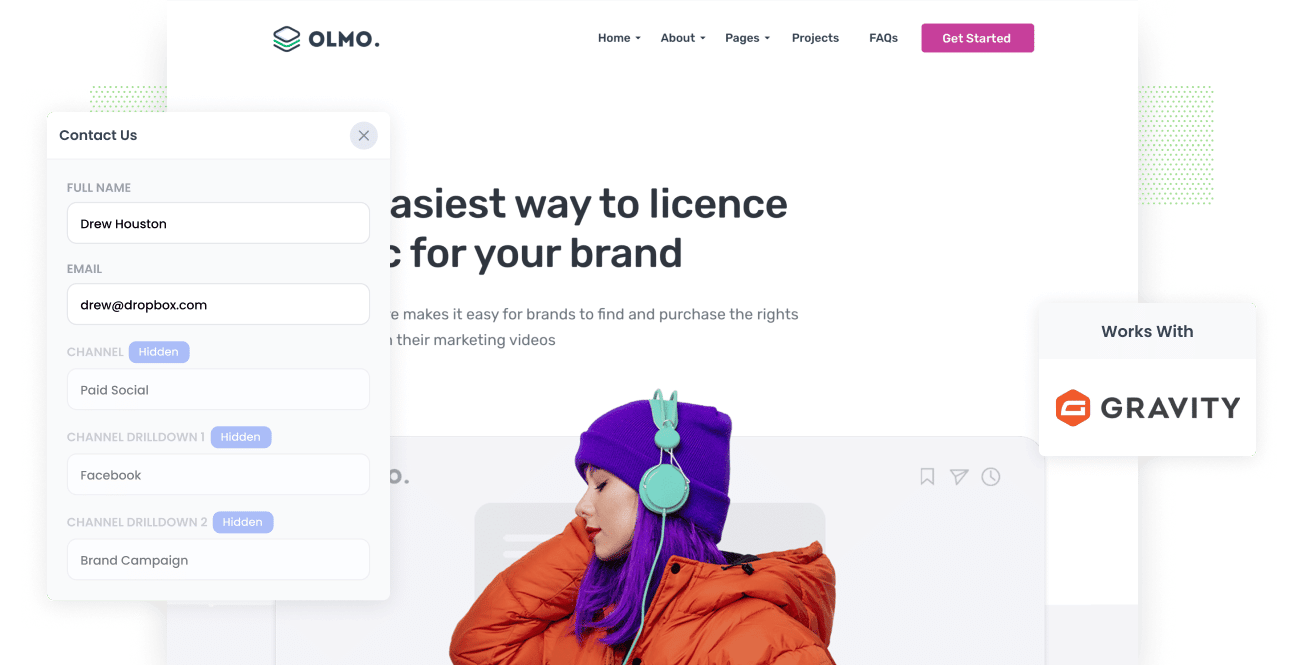
Are you looking for a way to track how many leads you got from your Facebook Ads?
Imagine if you could see in Gravity Forms exactly where every lead came from, right down to the exact campaign, ad set, and ad they clicked.
In this article, we’ll show you how you can use Attributer to track the source of all your leads (including those from Facebook Ads) in Gravity Forms.
4 simple steps to track your Facebook Ads in Gravity Forms
Capturing Facebook Ads data in Gravity Forms is easy with Attributer. Here’s how:
1. Add UTM parameters to your Facebook Ads

The first step is to add UTM parameters behind the various Facebook Ads you are running.
If you haven’t heard of UTM parameters before, they are basically extra bits of text that you add to the end of the URL you are sending people to from your campaigns.
So if the page you are sending someone to is attributer.io/integrations/gravity-forms then your final URL (with UTM parameters) might look a bit like this:
attributer.io/integrations/gravity-forms?utm_medium=paidsocial&utm_source=facebook&utm_campaign=brand-campaign
Although you can structure the UTM parameters however you want, the general best practice for Facebook Ads is something like:
- UTM Medium = Paid social
- UTM Source = Facebook
- UTM Campaign = The name of your campaign
- UTM Term = The name of the ad set the ad belongs to
- UTM Content = The specific ad
Tagging your URLs with UTM parameters is easy and there are free tools available on the web which can help you build them.
2. Install Attributer on your website

Attributer is a small piece of code that you place on your company's website.
When a visitor lands on your site, Attributer looks at a bunch of technical information about how that visitor got there (same things as tools like Google Analytics look at) and uses it to determine where the visitor originated from (I.e. Facebook Ads)
When the site visitor completes a form on your website, Attributer passes the attribution information into hidden fields you add to your forms and it gets captured by Gravity Forms alongside the lead’s name, email, etc.
Installing Attributer on your site is simple. When you signup for a 14 day free trial you’ll get given a small snippet of code which you can add to your website by following these instructions.
3. Add hidden fields to your forms

The third step is to add some hidden fields to your lead capture forms (i.e. the forms you use to collect information from site visitors).
Here are the hidden fields you need to add to your forms:
- Channel
- Channel Drilldown 1
- Channel Drilldown 2
- Channel Drilldown 3
- Channel Drilldown 4
- Landing Page
- Landing Page Group
Gravity Forms makes it super easy to add hidden fields. You simply drag and drop a ‘Hidden’ field type into the form. You can see further instructions here.
4. Attributer writes the Facebook Ads data into the hidden fields and it’s captured by Gravity Forms

When a visitor arrives at your site from your Facebook Ads, Attributer captures the UTM parameters and stores them in a cookie in the visitor’s browser (so they aren’t forgotten as the visitor browses around your website).
Then when they eventually complete a form on your website (like your ‘Contact Us’ or Request A Quote’ form), Attributer will write the Facebook Ads data into the hidden fields on the form and it will be captured alongside the lead’s name, email, etc upon form submission.
What you can do with the data
Once the Facebook Ads data (derived from the UTM parameters you put behind your ads) is captured in Gravity Forms, you can use Gravity’s native integrations or 3rd party tools like Zapier to send it to a variety of places:
- Send it to your CRM - You can send the Facebook Ads data into Salesforce, Hubspot, Pipedrive and more where you can use it to run reports that show you how many leads you got from your Facebook Ads, how many of those turned into customers, how much revenue was generated, etc.
- Send it to a spreadsheet - You can use Zapier or a Gravity Forms Add-On to send the data into a Google Sheet or Excel sheet. Once the data is in a spreadsheet, you could do basic analysis there or you can connect analytics tools like Google Data Studio or Microsoft Power BI to do more advanced reporting.
- See it in your email notifications - If your business doesn’t have a CRM and you simply respond to new leads when you get the notification in your inbox, you can append the Facebook Ads data to the lead notification email so you can see exactly where each lead is coming from.
- Send it to your billing platform - If you have a billing platform like Stripe, Square or PayPal connected to Gravity Forms, you can send the Facebook Ads data into those platforms and use it run reports to see how much revenue your ads are generating.
Why use Attributer
There are other options for capturing Facebook Ads data in Gravity Forms, so why use Attributer?
There are a few main benefits:
Captures other attribution information
On top of capturing the source of leads from your Facebook Ads, Attributer also captures information on leads who arrive on your site through other channels like Organic Search, Organic Social, Referral, or Direct. This means you can see where ALL your leads & customers are coming from, not just those from your Facebook Ads.
Remembers the data
Unlike other tools, Attributer stores the UTM parameters in a cookie in the user’s browser, meaning that regardless of what page the user completes a form on, the UTM parameters will always be passed through and you’ll have more accurate data on how many leads & customers you’re getting from your Facebook Ads.
Cleans the data
Attributer was built to expect inconsistencies in UTM usage, such as using utm_source=facebook in some campaigns and utm_source=facebook.com in others. It would assign these leads to the correct channel (Paid Social in this case) regardless of these inconsistencies, again ensuring you have more accurate data.
Captures landing page data
On top of capturing Facebook Ads data, Attributer also captures the landing page URL (E.g. https://attributer.io/blog/capture-utm-parameters-salesforce) and landing page group, (e.g. /blog). This allows you to see how your content (I.e. your blog) is performing.
3 example reports you can run to understand the performance of your Facebook Ads campaigns
If you are using Attributer to capture Facebook Ads data in Gravity Forms, and you are sending that data into a CRM or spreadsheet, then you should be able to run reports like the following:
1. Leads by channel

Because Attributer captures the source of all your leads, not just those from your Facebook Ads, you can run reports like the one above that show the number of leads broken down by channel.
This can help you see how your Facebook Ads are performing relative to your other channels, and can help you make more strategic decisions about where to spend your marketing resources (it may be that Google Ads performs better and the budget should go there).
2. Leads by Network

If you’re running ads on the different networks Facebook offers (I.e. Facebook, Instagram, Messenger, etc), then you can use the above report to understand which networks are generating you the most leads.
This can help you understand which social app your ads are performing best on, and can enable you to double down on what’s working to get better results.
3. Leads by campaign

This report shows how many leads you get each month from Facebook Ads, broken down by the campaign they came from.
This can help you understand which campaigns are actually generating leads versus which ones are generating clicks & visitors that don’t convert, which can ultimately help you refine your strategy and get more leads.
Wrap up
Attributer makes it easy to capture the UTM parameters you use behind your Facebook Ads so you can understand how many leads you’re getting, what campaigns they’re coming from, and more.
On top of that though, it will also give you data on leads that come from other channels. This means you can track the source of ALL your leads (not just the ones from Facebook Ads), and ultimately know where you need to invest to grow your business.
Best of all, it's free to get started, so start your free trial today.
Get Started For Free
Start your 14-day free trial of Attributer today!

About the Author
Aaron Beashel is the founder of Attributer and has over 15 years of experience in marketing & analytics. He is a recognized expert in the subject and has written articles for leading websites such as Hubspot, Zapier, Search Engine Journal, Buffer, Unbounce & more. Learn more about Aaron here.
