How to capture Facebook Ads data in Wix forms
See which campaigns, ad sets & ads are generating your leads by capturing Facebook Ads data with each submission of your Wix forms
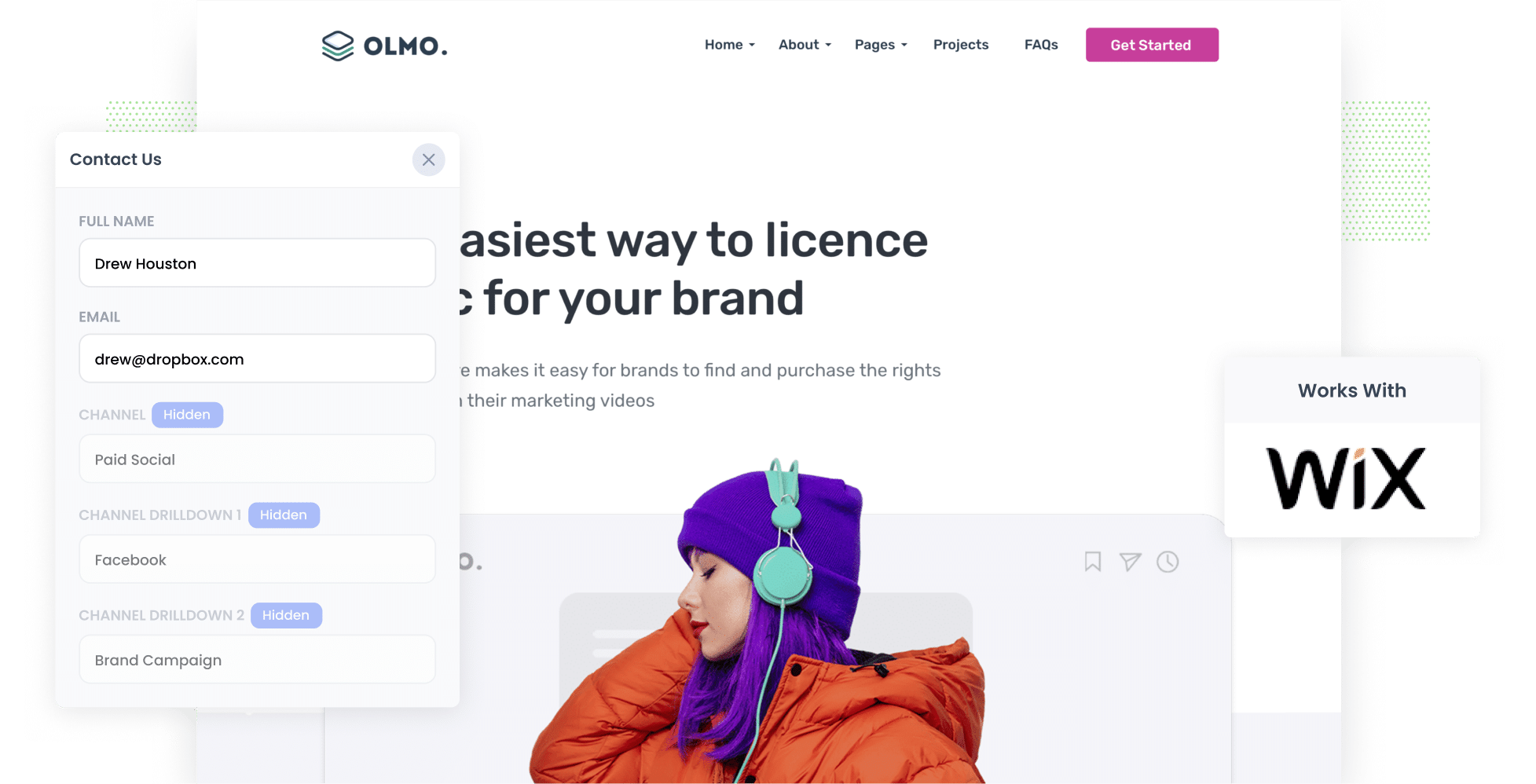
Imagine if you could see the exact source of every lead you got from your website, right down to the exact campaign, ad set, and ad they clicked.
You'd be able to easily assess whether marketing initiatives like Facebook Ads are actually working for you or not, and make smarter decisions about where to invest your limited marketing budget.
Fortunately, this is all possible and in this article we’ll show you how you can use Attributer to track the source of all your leads (including those from Facebook Ads) in Wix forms and send the data to your CRM and other tools.
4 simple steps to track your Facebook Ads in Wix forms
Capturing Facebook Ads data in Wix forms is easy with Attributer. Here’s how:
1. Add UTM parameters to your Facebook Ads

The first step towards tracking how many leads you get from your Facebook Ads is to place UTM parameters behind your ads.
In case you've never heard of them before, UTM parameters are essentially extra bits of text that you add to the end of the URL you are sending people to from your campaigns.
So if the page you are sending someone to is attributer.io/integrations/wix then your final URL (with UTM parameters) might look a bit like this:
attributer.io/integrations/wix?utm_medium=paidsocial&utm_source=facebook&utm_campaign=brand-campaign
You can put whatever information you want to capture about leads in your UTM parameters, but generally speaking you'd probably want to do something like this:
- UTM Medium = Paid social
- UTM Source = Facebook
- UTM Campaign = The name of your campaign
- UTM Term = The name of the ad set the ad belongs to
- UTM Content = The specific ad
This would then allow you to see the exact campaign, ad set, and ad your leads are coming from.
If you're a bit unsure about UTM parameters, there are plenty of free tools around the web that make it super easy to create them.
2. Install Attributer on your website

The second step is to install Attributer on your website.
Not familiar with Attributer? It's basically a little snippet of code that you place on your company website.
When someone visits your site, it looks at how they got there and categories them into a series of channels (the same one's you see in Google Analytics, like Paid Social, Paid Search, Organic Search, Organic Social, etc).
And then when that visitor completes a form on your site (like your 'Contact Us' or Request a Quote' form), Attributer writes the Facebook Ads data into hidden fields (which you'll add in the next step) and it is captured in Wix forms.
Installing Attributer on your Wix site is simple and you can see step-by-step instructions (with screenshots) here.
3. Add hidden fields to your forms

The third step is to add a few hidden fields to the forms on your website.
As the name suggests, hidden fields are fields that are technically on the form but aren't visible to your website visitors. They allow tools like Attributer to write information into them without visitors seeing.
You need to add the following hidden fields:
- Channel
- Channel Drilldown 1
- Channel Drilldown 2
- Channel Drilldown 3
- Channel Drilldown 4
- Landing Page
- Landing Page Group
Fortunately, adding hidden fields to Wix forms is easy. You simply add 6x 'Short Answer' fields to your forms, give them a name, and mark them as hidden. You can see instructions (with screenshots) here.
4. Attributer writes the Facebook Ads data into the hidden fields and it’s captured by Wix Forms

Now that everything is setup, Attributer will start to track where your website visitors are coming from.
For example, if someone came from one of your Facebook Ads, it would capture the UTM parameters you put behind your Facebook Ads and store them in a cookie in the visitor's browser.
Then when they eventually complete a form on your website (like your ‘Contact Us’ or Request A Quote’ form), Attributer will write the Facebook Ads data (derived from the UTM parameters) into the hidden fields on the form and it will be captured alongside the lead’s name, email, etc upon form submission.
What you can do with the data
Now that Attributer is set up and capturing the Facebook Ads data (derived from the UTM parameters) with each submission of your Wix forms, you can do the following with it:
- Send it to your CRM - You can send the Facebook Ads data into your CRM (including Salesforce, Hubspot, Pipedrive and more) and use it to run reports that show you how many leads you got from your Facebook Ads, how many of those turned into customers, how much revenue was generated, etc.
- Send it to a spreadsheet - You can download your leads as a CSV from the Submissions section of your Wix dashboard use it to build charts (either in the spreadsheet itself or by connecting tools like Google Data Studio or Microsoft Power BI to build more advanced charts & graphs).
- See it in your email notifications - If you simply respond to new leads when you get the notification in your inbox, you can append the Facebook Ads data to the lead notification email so you can see exactly where each lead is coming from.
Why use Attributer
Attributer provides a number of benefits (on top of capturing Facebook Ads data with each submission of your Wix forms):
Captures other attribution information
Attributer provides information on ALL leads that complete a form on your website, not just those that have come from your Facebook Ads.
This means you can track the performance of your other marketing efforts as well, such as your Google Ads, your SEO efforts, etc.
Remembers the data
Because Attributer stores the UTM parameters in a cookie in the user’s browser, it will remember them (and pass them through with each form submission) even if the person leaves the site and comes back days later.
Cleans the data
Attributer was built to expect inconsistencies in UTM usage, such as using utm_source=facebook in some campaigns and utm_source=facebook.com in others. It would assign these leads to the correct channel (Paid Social in this case) regardless of these inconsistencies, again ensuring you have more accurate data.
Captures landing page data
Attributer captures the landing page URL (e.g. https://attributer.io/blog/track-facebook-ads-wix) and landing page group, (e.g. /blog). This makes it easy for you to run reports that show how many leads you are getting from sections of content on your site (I.e. your blog), as well as drill down to see how many leads you're getting from each individual blog post.
3 example reports that will help you understand the performance of your Facebook Ads campaigns
Before founding Attributer, I ran the marketing & analytics teams at various companies for over 15 years.
In that time, I oversaw millions of dollars of Facebook Ad spend and ran hundreds of reports to track how they were performing.
Below are some of the reports I've found most useful. You can easily run all of these reports if you're using Attributer to capture marketing attribution data in Wix forms.
1. Leads by channel

Because Attributer captures the source of all your leads, you can easily create reports like the one above (which shows how many leads you're getting each month broken down by the channel they came from).
This can help you understand how well your Facebook Ads are performing compared to other channels.
It can help you prioritize where to focus your limited marketing budget. For instance, if you see that Google Ads actually generate more leads for your business than Facebook Ads, it might be wise to shift some of your budget over there.
2. Leads by Network

If you’re running ads on Facebook, there's a pretty good chance you're also running them on Instagram & maybe even Messenger & Whatsapp. They are all done from the same ad platform at the end of the day.
If that's the case, this report (which shows the number of leads generated by ad network) can help you understand which social app your ads are performing best on, and ultimately where you should be focusing to get the most leads at the lowest cost.
3. Leads by campaign

This report shows how many leads you get each month from Facebook Ads, broken down by the exact campaign the lead came through.
This can help you understand which campaigns are performing best in terms of lead generation, and ultimately which ones you should be focusing your budget on.
Wrap up
If you want to be able to see the exact source of every lead completes a form on your Wix site, then Attributer could be a great tool for you.
It will pass through the exact source of each of your leads, right down to the exact campaign and ad they clicked. You can then see this data ain the Wix dashboard, in your email notifications, or in your CRM & other tools.
Ultimately, it makes it easy to calculate the ROI of your Facebook Ads and see which ones are performing best.
Best of all, it's free to get started and only takes about 10 minutes to set up, so start your free trial today!
Get Started For Free
Start your 14-day free trial of Attributer today!

About the Author
Aaron Beashel is the founder of Attributer and has over 15 years of experience in marketing & analytics. He is a recognized expert in the subject and has written articles for leading websites such as Hubspot, Zapier, Search Engine Journal, Buffer, Unbounce & more. Learn more about Aaron here.
