The easiest way to get UTM Parameters into Copper CRM
Identify which marketing channels attract leads, opportunities & customers by tracking UTM parameters in Copper CRM
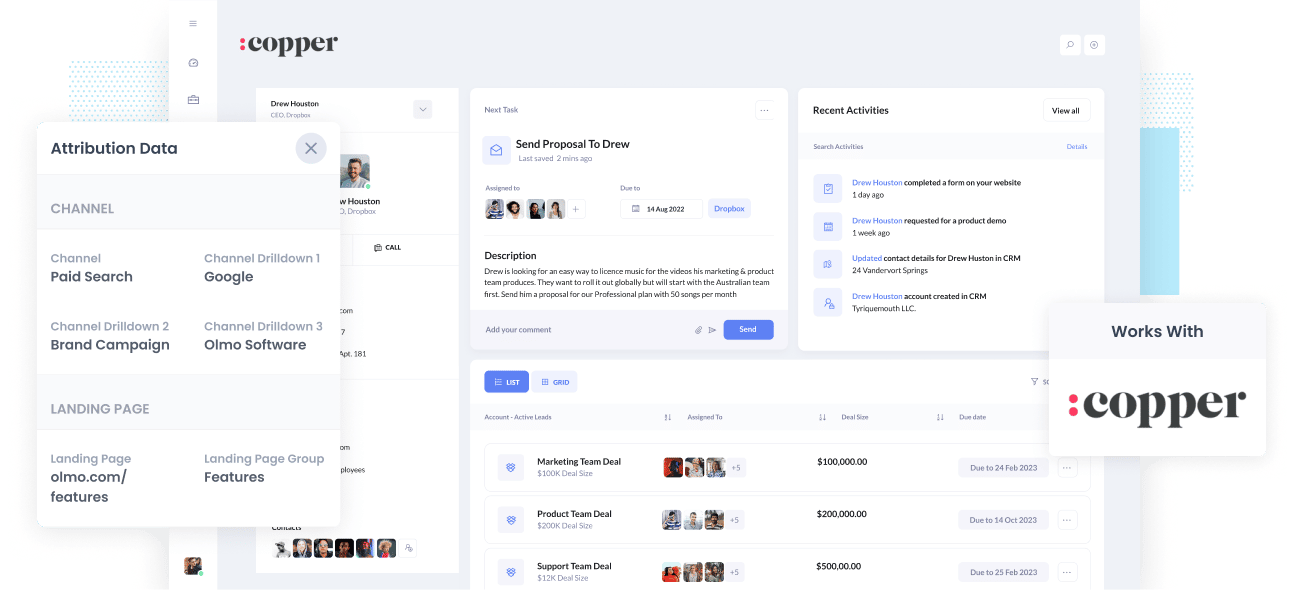
If you want to grow your business, you need to be informed about what marketing channels & campaigns are generating leads and customers.
But how do you actually do this?
To lead a successful marketing strategy, though, you need to comprehensively track the source of all leads & opportunities in your CRM.
This allows you to run analysis to identify which campaigns, content & channels are yielding the best results.
In this post, you'll learn how to capture UTM parameters in Copper CRM so you can run reports that show you what channels & campaigns are bringing in leads, deals, customers & revenue.
4 steps for capturing UTM parameters in Copper CRM
Using Attributer to capture UTM parameters in Copper CRM is easy. Here's how to do it in 4 easy steps:
1. Add UTM variables to your ads

In order for Attributer to know where your traffic is coming from, you need to add UTM parameters to your ads & campaigns.
This includes ads on social networks like Facebook, Twitter & LinkedIn, in search engines like Google & Bing, and in any bespoke campaigns, you do in places like trade publications.
To learn more about how to use UTM parameters and what values to put in each, see this article.
2. Add hidden fields to your forms

Your next step is to integrate hidden fields into your lead capture forms. As the name suggests, these fields are not visible to your website visitors but still exist on the form so that tools like Attributer can write information to them.
Most form-building tools (like Gravity Forms, WPForms, Jotform, Typeform, etc) make it really easy to add hidden fields. You simply drag in a 'Hidden' field from the list of form fields in the sidebar.
Below are hidden fields you need to add to your forms:
- Channel
- Channel Drilldown 1
- Channel Drilldown 2
- Channel Drilldown 3
- Landing Page
- Landing Page Group
3. Attributer automatically completes the hidden fields with UTM data

Once you have completed the previous steps, Attributer can populate the hidden fields with UTM parameters.
To demonstrate how the Attributer system works, we’ll look at an example of a Dropbox ad and demo sign-up.
If a user were to search for "ways to share large files" the paid results might show an ad from Dropbox.
When the user clicks the Dropbox ad, they will land on a Dropbox page, and fill out a form requesting a product demo.
Using the UTM and tracking data, Attributer would complete the hidden fields as follows (depending on what UTM parameters Dropbox used):
- Channel = Paid Search
- Channel Drilldown 1 = Google
- Channel Drilldown 2 = File Sharing Campaign
- Channel Drilldown 3 = Long Ad
On top of this, the landing page and selected subdirectory will also be recorded:
- Landing Page = www.dropbox.com/features/share
- Landing Page Group = Features
4. UTM parameters are passed into Copper CRM

The channel and landing page data extrapolated from the UTM parameters are sent into Copper CRM when a site visitor submits a form, alongside the lead's information such as the name, email, phone number.
Once inside Copper CRM, you can run reports that answer questions like:
- How many leads do I get from my Facebook Ads?
- How many of them convert into Opportunities?
- How many of them convert into Customers?
- How much revenue has been generated from our Facebook Ads?
- What's the ROI of our Facebook spend?
What is Attributer?
In essence, Attributer is a piece of code that operates on your website.
When a visitor arrives on your page, Attributer will find review some technical information to determine how they found your site. It then categorizes that information into a series of channels (such as Paid Search, Paid Social, Organic Search, etc) and stores it as a cookie in the visitor's browser.
Afterwards, when that visitor submits a lead form, the Channel information is passed along with the lead details into your CRM.
Why using Attributer is better than capturing raw UTM parameters
There's no shortage of tracking tools for online marketing campaigns and capturing UTM parameters, so why use Attributer?
Well, Attributer isn't like other tools that simply capture UTM parameters and send these off to Copper CRM raw. It also:
1. Captures all traffic
Attributer keeps a record of all traffic sources to your site and passes these into Copper CRM. Not only does it capture UTM parameters, but it also sends through attribution information on visitors who arrive at your site through channels where there are no UTM parameters (i.e. Organic Social, Organic Search, Direct, Referral, etc.).
Since you've got all traffic sources, you should be able to know exactly where all of your leads are coming from and not just those arriving on your site through paid advertising.
2. Remembers the data across pageviews & sessions
Most other UTM capturing tools out there require that the UTM parameters are present on the same page where the user completes the form. So if someone lands on your site from an ad and browses a few pages before completing your form, the UTM parameters are actually lost and can't be passed into Copper CRM.
But with Attributer, this isn't the case.
We install the UTM parameters in a cookie in the user's browser, which means that this marketing information is never lost regardless of what page on your site the visitor completes a form (or even if they leave and come back again later).
3. Provides cleaner data
Attributer provides you with clean and organized UTM data. This solves one of the biggest frustrations that comes with capturing raw UTM parameters: unsorted and confusing data.
For example, imagine some of your Facebook campaigns are tagged with UTM_Source=Facebook.com (capital F), others with UTM_Source=facebook (lowercase, no domain), and others with UTM_Source=fb.
If you're using a basic UTM capturing tool, these will appear as three different sources and you'd need to manually stitch them together to understand how many leads and customers you've got from your Facebook Ads.
With Attributer though, you don't have to deal with any of this headache because it accounts for capitalization and other inconsistencies and will ascribe leads to Paid Social regardless.
3. Captures landing page data as well
Have you ever been curious as to how many leads and customers come from your blog posts? Or from those in-depth content pieces you spent countless hours writing?
Not only does Attributer capture UTM parameters and other channel data, but it also captures the landing page (I.e. attributer.io/blog/capture-utm-parameters) and the landing page category (I.e. /blog).
This means you can understand how certain sections of your website (I.e. the blog) contribute to generating leads, customers and revenue.
And because Attributer captures both the landing page and its group, you can analyze how groups are performing (I.e. your blog) along with how individual pages (I.e. individual blog posts) are performing.
Wrap up
Attributer is more than just a UTM parameter capturing tool. By capturing UTM parameters and passing that data into Copper CRM, Attributer will give you data on leads from channels where UTM parameters aren't present. For example, it could be from Organic Search, Organic Social, Referral and more!
So, if you're ready to experience a higher level of data interaction with Attributer, it's free to try, so get started using Attributer today!
Get Started For Free
Start your 14-day free trial of Attributer today!

About the Author
Aaron Beashel is the founder of Attributer and has over 15 years of experience in marketing & analytics. He is a recognized expert in the subject and has written articles for leading websites such as Hubspot, Zapier, Search Engine Journal, Buffer, Unbounce & more. Learn more about Aaron here.
