How to integrate Google Analytics data into Pardot
Learn how to integrate Google Analytics data into Pardot, so you can see which channel, campaign, etc is generating your leads & customers
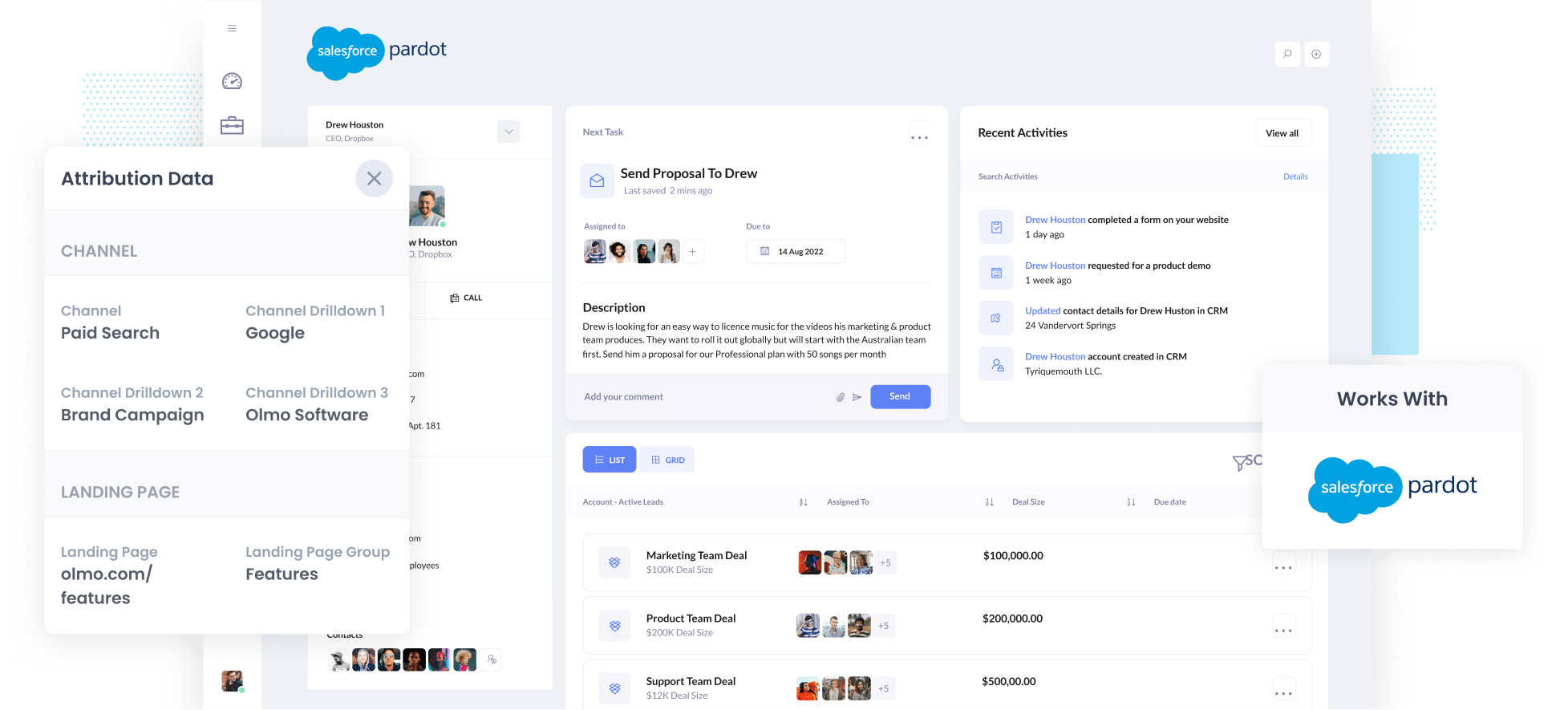
Are you struggling to track which of your marketing campaigns & channels are actually generating you leads & customers?
Tools like Google Analytics are good for telling you where your website visitors are coming from, but unless you're an eCommerce tool, they're not very good at telling you where your leads & customers are coming from.
There is a solution though.
In this article, we'll show you how to use a tool called Attributer to can send Google Analytics data into Pardot and see exactly where each of your leads has come from (right on the contact record).
4 steps for integrating Google Analytics data into Pardot
Using Attributer to integrate Google Analytics data into Pardot is easy. Here's how to do it in 4 easy steps:
1. Install Attributer and add hidden fields to your forms

First off, when you sign up for a 14-day free trial of Attributer you'll get given a snippet of code you need to place on your website.
Depending on what website builder you use, you can usually do this through the Settings section. Step-by-step instructions on how to do this in WordPress, Webflow, Wix, etc can be seen here.
Then, you need to add a series of hidden fields to your lead capture forms.The following fields need to be added:
- Channel
- Channel Drilldown 1
- Channel Drildown 2
- Channel Drilldown 3
- Landing Page
- Landing Page Group
Most form-building tools (like Pardot forms, Gravity Forms, Typeform, Jotform, etc) make it easy to add hidden fields and step-by-step instructions for your chosen form builder can be found here.
2. Attributer automatically completes the hidden fields with Google Analytics data

Now that everything is set up, Attributer will track where your website visitors are coming from and then when they complete a form on your website, it populates the hidden fields with Google Analytics data.
To illustrate, imagine you are a marketer at Olmo Software and someone came to your website from your Brand campaigns in Paid Search. Depending on what UTM parameters you put behind your ads, it would populate the hidden fields as follows:
- Channel = Paid Search
- Channel Drilldown 1 = Google
- Channel Drildown 2 = Brand Campaign
- Channel Drilldown 3 = Olmo Software
On top of the information on how the visitor got to your site, it would also capture the visitor's landing page (I.e. olmo.com/features/music-purchasing-software) and the first landing page group (I.e. Features)

When a visitor submits the form on your website, all of the Google Analytics data is sent into Pardot and can be seen right there on the contact record.
4. Run reports to know what channels are driving leads, customers & revenue

Finally, with the Google Analytics data in Pardot against every contact, you can then send it to your CRM (I.e. Salesforce) or an analytics tool and use it to run reports.
You should be able to see what channels are bringing the most leads, what the conversion rate to Opportunity for each channel is, how many Closed Won deals have come from each channel, and much more!
What is Attributer?
From the above steps, you've probably worked out that Attributer is a tool for getting Google Analytics data into Pardot (and other tools). But how exactly does it work?
Essentially, Attributer is a small script that you place on your website.
When someone comes to your site, it looks at some technical things to determine where the visitor came from (the same things analytics Google Analytics looks at) and categorizes the visitor into a series of (the same one's Google Analytics does like Paid Search, Paid Social, Organic Search, etc).
It then stores the data in a cookie in the visitor's browser and when they eventually submit a form on your website the Google Analytics data is written into the hidden fields and captured in Pardot alongside the lead's name, email, phone, etc.
It was originally created by a marketing consultant who saw that almost all of his clients were struggling to know which channels were actually driving leads & customers (as opposed to just visitors, which is easily available through tools like Google Analytics). I originally built it just for my clients to make it easier for me to work with them, but then realized it might be something that other marketers & business owners could use.
What data gets passed into Pardot
At Attributer, we believe there are essentially two key elements to attribution:
- Channel - How did they get to your website? Usually one of Organic Search, Paid Search, Paid Social, Referral, etc.
- Landing Page - What content on your site attracted them there? It could be your Features pages, your blog, your eBooks, etc.
As a result of this, we built Attributer so that it collects all the information you need to answer the above questions.
1. Marketing Channel Data
Attributer automatically captures what channel your leads come from (I.e. Paid Search, Paid Social, Organic Search) as well as further detail on each channel (I.e. For Paid Search, it also captures the Campaign, Ad Group, Keyword, etc)
2. Landing Page Data
Attributer automatically captures the first page the lead sees on your site (I.e. olmo.com/blog/best-music-licencing-software) as well as the category of the page (I.e. Blog).
This allows you to report on how many leads & customers you're getting from groups of content as a whole (I.e. your blog) as well as drill down into how many leads & customers each individual blog post generated.
3 example reports you can run when you integrate Google Analytics data into Pardot
Before founding Attributer, I ran marketing & analytics teams at various companies for 15 years.
In that time, I ran hundreds of reports to understand which of our marketing activities were generating leads and which weren't.
Below are some of my favourite reports (that you'll be able to easy run when you capture Google Analytics data in Pardot and send it to Salesforce or a reporting tool).
1. Leads by Channel

There's a good chance your leads are coming from a variety of different paid and organic channels (Organic Search, Paid Search, Organic Social, etc) and it's important you have a solid high-level understanding this.
That's where this report comes in. It shows the number of leads you get each month broken down by the channel they came from.
It helps you understand what's working, what isn't and what you can do to get more leads. For instance, if you are getting most of your leads from Organic Search but a lot of your budget is going to Paid Search, it might be time to reconsider.
2. Customers by Facebook Ads Network

If you are running ads on Facebook, then it's likely those ads are appearing across the various social media networks Meta owns (i.e. Facebook, Instagram, Messenger, Whatsapp).
That's when this report comes in handy. It shows how many customers you've generated from your ads on each network.
It can help you understand where your ads are performing best and subsequently, where you should be focusing your efforts to get more customers.
3. Revenue from Organic Search by search engine

If you're investing in SEO to help grow your business, then the above chart can help you provide the ROI of those efforts (I.e. How much you spend on SEO each month versus how much revenue you've generated from customers that found you via Organic Search).
It can also be useful to compare the revenue generated from SEO with revenue from other channels (I.e. Paid Search, Organic Social, etc) to understand how important Organic Search is for your business and whether you should be investing more or less into it.
Wrap up
Attributer is a great solution for integrating Google Analytics data into Pardot.
It will allow you to see exactly where each lead came from, right there on the contact record. And if you send the data to a CRM or reporting tool, you'll be able to build detailed reports & dashboards that show how your various channels & campaigns are performing.
Best of all, it's free to get started and usually takes less than 30 minutes to get set up, so start your 14-day free trial today!
Get Started For Free
Start your 14-day free trial of Attributer today!

About the Author
Aaron Beashel is the founder of Attributer and has over 15 years of experience in marketing & analytics. He is a recognized expert in the subject and has written articles for leading websites such as Hubspot, Zapier, Search Engine Journal, Buffer, Unbounce & more. Learn more about Aaron here.
