The easiest way to get UTM Parameters into Nutshell CRM
Identify which marketing channels are attracting your leads, opportunities & customers by tracking UTM parameters in Nutshell CRM
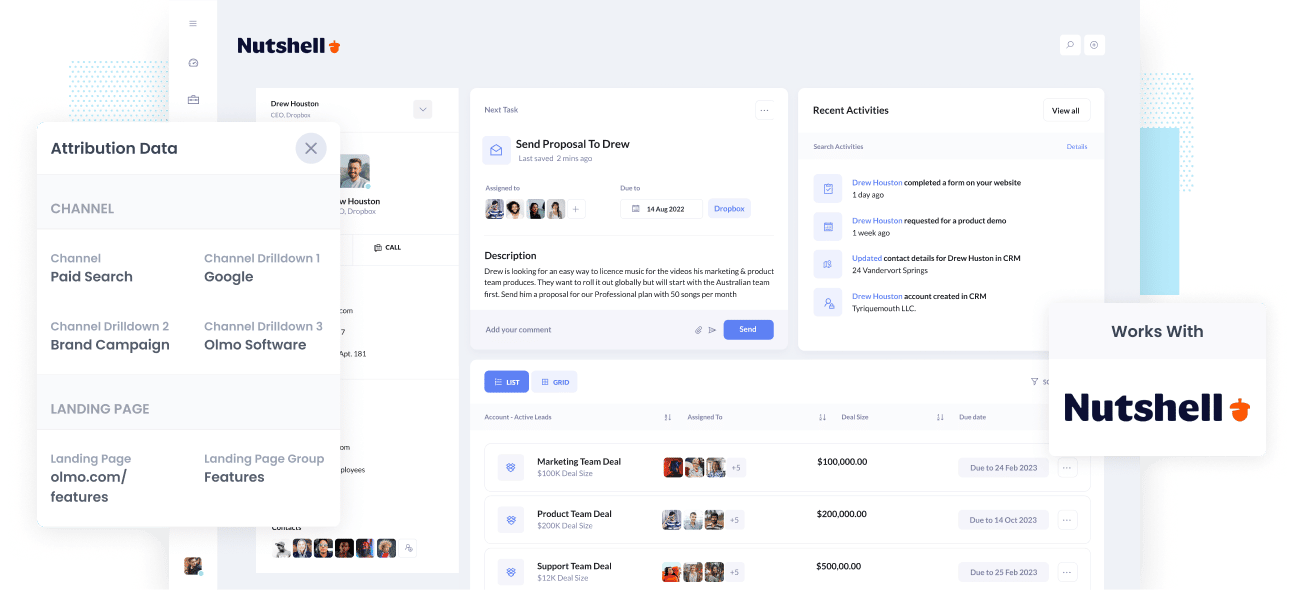
If you want to grow your business successfully, it is essential to know what marketing campaigns and channels generate the most leads and the highest ROI. This will let you focus valuable time and resources on the precise channels that create the most revenue for your business.
To measure where your leads are coming from, you will need to have tracking data (like UTM parameters and other attribution data) attached to every lead contact in your CRM.
This article will show you exactly how to capture UTM parameters in Nutshell CRM so you can run reports that show you which channels and campaigns are working and which one's aren't.
4 steps for capturing UTM parameters in Nutshell CRM
Using Attributer to capture UTM parameters in Nutshell CRM is easy. Here's how to do it in 4 easy steps:
1. Add UTM variables to your ads

To get started, make sure you use UTM parameters for all your ads and marketing campaigns.
The UTM parameters will allow Attributer to see where visitors are coming from and pass that information into NutshellC RM. You can then filter your contacts or run reports to determine where your leads are coming from and focus future marketing efforts.
To get the most accurate data to include UTM parameters to every marketing campaign, including guest blogs, paid ads (Facebook, Twitter, Google, etc.), trade publication ads, and email marketing.
2. Add hidden fields to your forms

The second step involves integrating hidden fields in your lead capture forms (I.e. the forms you use to collect information from site visitors). These fields are not visible to end-users but still exist on the form, meaning tools like Attributer can interact with them without visitors seeing them.
It's quick and easy to add hidden fields in lead capture forms. If you're using a form building tool like Contact Form 7, Gravity Forms, Jotform, Typeform, etc. then it's as easy as changing a few settings on your form.
Here are the hidden fields you need to add to your forms:
• Channel
• Channel Drilldown 1
• Channel Drilldown 2
• Channel Drilldown 3
• Landing Page
• Landing Page Group
3. Attributer automatically completes the hidden fields with UTM data

After setting everything up in steps one and two, your forms are now ready to capture UTM parameters through Attributer and pass them into Nutshell CRM.
Now when a user fills out any of your forms, Attributer will use tracking data to complete the hidden fields.
We'll demonstrate this with a Dropbox ad example. When a user Googles "ways to share large files," a Dropbox ad appears in the paid results. The user clicks the ad and fills out a form requesting a product demo. In the background, Attributer would complete the hidden fields as follows (depending on the UTM parameters Dropbox are using):
- Channel = Paid Search
- Channel Drilldown 1 = Google
- Channel Drilldown 2 = Share Files Campaign
- Channel Drilldown 3 = Blue Ad
In addition, Attributer will include the landing page and subdirectory (or Group):
- Landing Page = www.dropbox.com/features/share
- Landing Page Group = Features
4. UTM parameters are passed into Nutshell CRM

When a user hits the submit button on one of your website forms, not only is the lead's name, email, phone etc passed into Nutshell CRM but the tracking data and UTM parameters are captured as well.
And now you have accurate tracking data to run reports and discover where your leads and sales have originated, and you can confidently grow your business.
What is Attributer?
Attributer gathers and stores tracking data and UTM parameters from users and sends it through to Nutshell CRM using hidden fields.
Let's take a look under the hood of Attributer to see how this simple and effective tool works.
Attributer is a string of code that you can place on your website. This code will then scan incoming traffic for precise HTTP referrer information, device, UTM parameters, etc. It then stores all of this information in the user's browser as a cookie.
When a user completes a form, Attributer takes this cookie data and passes it into the hidden fields you initially set up. Upon completing the form, all tracking data and any additional data the user entered, such as their email, name, location, and mobile, are included and forwarded to your CRM.
Attributer's founder, Aaron Beashel, was formerly a marketing consultant and built it because he needed a tool to identify which channels were turning visitors into leads and customers.
"I originally built it to use on my client's website, but after a while, I realized it could be useful for businesses everywhere."
Why using Attributer is better than capturing raw UTM parameters
Of all the tools you can use, why choose Attributer?
Simple: Attributer doesn't only capture raw UTM parameters, like most other tools do. It does a whole lot more, including:
1. Captures all traffic
Unlike other UTM capturing tools which only capture UTM parameters from your paid traffic, Attributer captures data on all the visitors that arrive at your website, including leads that come to your through organic channels like Organic Search, Organic Social, etc.
By using Attributer, you'll get accurate tracking information on ALL your leads, not just the portion of them that come from paid ads.
2. Remembers the data across pageviews and visits
Most methods of capturing UTM parameters require the UTM parameter to actually be present on the page where the form is completed. This is a problem because the page they complete your form on may not be the same page they landed on from your ad.
As an example, imagine someone clicks one of your Google Ads and goes to a landing page you created for that campaign. Once they’re convinced your product is amazing, they click the ‘Request a Demo’ button and are taken to a different page to complete your demo request form. This would mean that the page they sign up on is not the same page they originally landed on, so the UTM parameters are lost.
Attributer works differently. It stores the UTM parameters in a cookie in the user’s browser, meaning that the UTM parameters are passed successfully even if a visitor browses multiple pages (or even leaves and comes back) before submitting the form.
3. Provides cleaner data
One of the problems that some have found with capturing raw UTM parameters is that data can be messy and inconsistent.
Take a look at this example. Imagine some of your Facebook campaigns are tagged with UTM_Source=Facebook.com (capital F), others with UTM_Source=facebook (lowercase, no domain), and others with UTM_Source=fb.
While all three of these sources are from Facebook, if you're just capturing raw UTM parameters and sending them to your CRM then these will appear as three separate sources. As a result, the data won't be accurate when you run reports on Facebook.
But Attributer was designed to help solve this problem and takes into account capitalization and other inconsistencies and will still categorize the leads to Paid Social.
3. Captures landing page data as well
Attributer captures data about the landing page and the subdirectory in which the user lands as well.
This means that if a user lands on the blog post attributer.io/blog/capture-utm-parameters, Attributer will go ahead and capture the full url (I.e. attributer.io/blog/capture-utm-parameters) as well as the subdirectory (/blog).
When running lead reports in your CRM, you can determine which pages (blog posts, landing pages, etc.) and which subdirectories (/blog, /podcast, etc.) perform the best.
This reporting is extremely vital because if your blog posts collectively generate more leads than your paid ads, it would make sense to increase spending on blog content and reduce spending on paid ads.
Wrap up
Attributer exceeds expectations as a UTM parameter capturing tool because it does a whole lot more.
Attributer captures and passes UTM parameters into Nutshell CRM while also giving you data on leads from channels where UTM parameters aren't present (like from Organic Social, Organic Search, Referral, or other channels)
Ready to experience what Attributer can do for you? It's free to try, so get started using Attributer today.
Get Started For Free
Start your 14-day free trial of Attributer today!

About the Author
Aaron Beashel is the founder of Attributer and has over 15 years of experience in marketing & analytics. He is a recognized expert in the subject and has written articles for leading websites such as Hubspot, Zapier, Search Engine Journal, Buffer, Unbounce & more. Learn more about Aaron here.
