How to capture UTM parameters in Contact Form 7
Know what marketing channels & campaigns are generating leads & customers by capturing UTM parameters in Contact Form 7
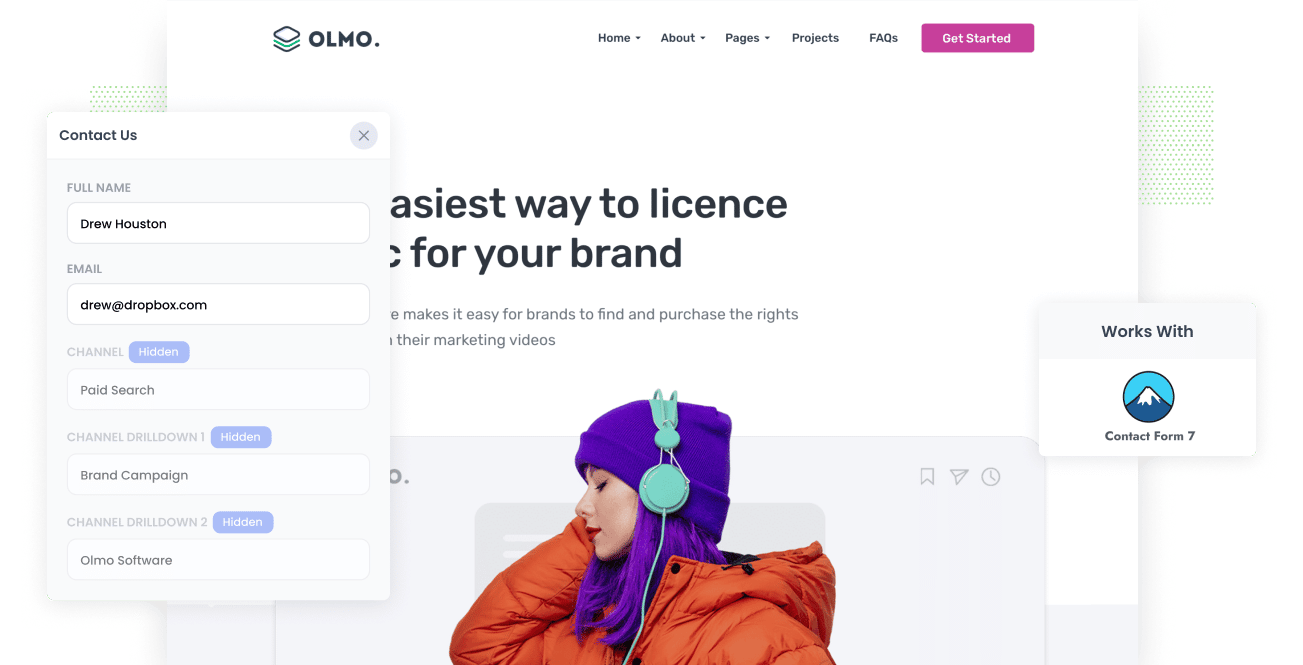
As a marketer, you likely spend hours setting up marketing campaigns to generate leads you can turn into customers.
But how do you accurately measure the success of each campaign so you know where to focus your efforts?
The best approach is to capture UTM parameters with each form submission and send them to your CRM (or other sales & marketing tools) so you can run reports that show how many leads & customers you got from each campaign.
In this article, we'll show you how to use a tool called Attributer to capture UTM parameters in Contact Form 7 as well as show you some example reports you can run once you get it all set up correctly.
4 steps for capturing UTM parameters in Contact Form 7
Using Attributer to capture UTM parameters in Contact Form 7 is easy. Here's how to do it in 4 easy steps:
1. Add UTM parameters to your ads

Start by adding UTM parameters to all your marketing campaigns and paid advertisements
This could include campaigns you are running on social media platforms like Facebook, LinkedIn, Instagram, Twitter, or search engines like Google and Bing.
Also, to get a comprehensive overview of your marketing efforts, consider adding UTM in bespoke advertisements you do, such as ads in trade publications, newsletter sponsorships, etc.
2. Add hidden fields to your forms

Second, you need to add hidden fields to your lead capture forms (i.e. any forms you use to capture leads like contact forms, email signups, etc.). Hidden fields are form fields don't appear to the visitor but are technically still present on your form, so they can be used by tools like Attributer to pass data with each form submission.
Adding a hidden field in Contact Form 7 is simple. Just add a hidden field line of code to your contact form like this:
[hidden channel default:[channel]]
Here the hidden fields you need to add to your forms:
- Channel
- Channel Drilldown 1
- Channel Drilldown 2
- Channel Drilldown 3
- Landing Page
- Landing Page Group
So in your Contact Form 7 form, you would need a total of six hidden fields. You can see full step-by-step instructions here.
3. Attributer automatically completes the hidden fields with UTM data

Now that you have the six hidden fields added to your forms, Attributer will write the UTM parameters into the hidden fields when a user submits the form.
To explain how Attributer does this, let's imagine you're a marketer at Dropbox.
A user searches for "ways to share large files" and sees a Dropbox ad at the top of the search results.
When the user clicks the ad, they're taken to a Dropbox lead capture page where they fill out a form to request a demo.
Attributer will complete your hidden fields as follows (depending on the UTM parameters you used behind your ads):
- Channel = Paid Search
- Channel Drilldown 1 = Google
- Channel Drilldown 2 = Brand Campaign
- Channel Drilldown 3 = Dropbox
Additionally, Attributer will track the page the user landed on and populate those fields too.
Using the example above, the fields would look something like this:
- Landing Page = www.dropbox.com/features/share
- Landing Page Group = Features
4. UTM parameters are captured by Contact Form 7

When the user submits your Contact Form 7 form, all the hidden fields (that contain your UTM parameters) are also captured.
Then, using other plugins or third-party tools like Zapier, you can:
- See the data in your WordPress Dashboard (using a form entries plugin)
- Include it in the new lead notification emails that Contact Form 7 sends
- Send it to CRM systems like Salesforce, Pipedrive, Hubspot, Zoho, Microsoft Dynamics, etc.
- Send it to a Google Sheet or Microsoft Excel file
What is Attributer?
From the 4 steps outlined above, you can probably see that Attributer is a tool designed to capture UTM parameters in Contact Form 7, but here's a closer look at how it works:
Upon signing up for a 14-day free trial, a code snippet will be provided to you that you can place on your website.
Then, when a visitor arrives at your site, Attributer examines technical information, (including the UTM parameters you put behind your ads) to determine where the visitor came from.
Attributer then sorts each visitor into various "Channels" (such as Paid Search, Organic Search, and Paid Social) and saves the data as a cookie in the user's browser.
Finally, when a user fills out a Contact Form 7 form, Attributer populates the hidden fields with the UTM parameters and other attribution data. This data is then captured along with the other information the lead entered into the form, such as their name, email, and phone number.
From here, you can send the data into your CRM, sync it to a spreadsheet, include it in the new lead notification emails, etc.
Attributer was initially developed by a marketing consultant to accurately track which channels were driving leads and customers for his clients. Today, Attributer is used on thousands of websites worldwide and tracks over 7 million visitors per month.
Why using Attributer is better than capturing raw UTM parameters
There are other methods for capturing UTM parameters in Contact Form 7 forms, so why choose Attributer? Here's why:
1. Captures all traffic
Attributer provides information on the source of ALL your leads, not just those generated by paid advertising campaigns with UTM parameters.
This means that even if a visitor arrives at your site through Organic Social, Organic Search, Direct, Referral, or any other means, Attributer will still collect data about their source and include it in every form submission.
By using Attributer, you can determine the source of all your leads and make informed decisions on how to distribute your marketing budget. For example, you may discover that you receive more leads from Organic Search than Paid Search, prompting you to allocate more resources towards SEO to boost your organic search ranking.
1. Remembers the data across pageviews and sessions
Other methods for capturing UTM parameters require the parameters to remain in the URL of the page where the form is submitted.
However, this can cause problems because the page where the user completes the form may not be the same as the one where they first arrived with the UTM parameters.
For instance, suppose you direct traffic to your homepage via Google Ads. After browsing through your products or services, a visitor clicks the 'Contact Us' button and is directed to a different page to fill out the form. As a result, the UTM parameters are lost because the page where the form is completed is different from the initial landing page.
Fortunately, Attributer solves this issue by storing the UTM parameters in a cookie within the user's browser. This guarantees that Attributer can pass through the original UTM parameters, regardless of which page the visitor submits the form.
3. Provides cleaner data
Other methods of capturing UTM parameters simply capture the raw values you enter, which can be a problem if the values you have used over time have been inconsistent.
As an example, imagine some of your Twitter campaigns are tagged with UTM_Source=Twitter.com (capital T), others with UTM_Source=twitter (lowercase, no domain), and others with UTM_Source=tw.
The problem with this is that most CRMs or spreadsheets will see these as being three different traffic sources rather than all being from Twitter and when it comes time to reporting, your insights will be inaccurate.
Attributer has been designed to expect these kinds of inconsistencies and will still ascribe these leads to the correct channel (I.e. Paid Social) regardless.
4. Captures landing page data as well
Attributer has the capability to not just capture UTM parameters, but also capture the landing page and landing page group as well.
For instance, if a lead initially lands on attributer.io/blog/capture-utm-parameters, Attributer would capture the complete landing page URL (attributer.io/blog/capture-utm-parameters) as well as the landing page group (i.e., /blog).
This allows you to generate reports that show which content on your website is enticing leads and customers.
4 example reports you can run when you capture UTM parameters in Contact Form 7
If you are using Attributer to capture UTM parameters in Contact Form 7, then you should be able to send the data into your CRM or a spreadsheet and runs reports similar to the following:
1. Leads by Channel

With Attributer, you can capture the source of all your leads, not just the ones from your paid ad campaigns. This means you can create reports like the one above which show the number of leads generated each month grouped by the channel they came from.
This report can help you figure out which channels are driving the most leads and where you should invest more. For instance, if most of your leads are coming from Organic Search, but you're spending most of your budget on paid ads, it might be worth shifting some of that money towards SEO.
2. Leads by Facebook Ads Network

If you're using the different Facebook networks (like Facebook, Instagram, Messenger, and so on), the report mentioned above can help you figure out which network gets you the most leads.
With this information, you can fine-tune your ad spending. By tweaking your targeting options to focus more on the networks that work best, you can get more leads without breaking the bank.
3. Customers by Google Ads campaign

The report above, which shows how many customers you get each month from your various Google Ads campaigns, can help you figure out which campaigns are really bringing in customers, instead of just getting visitors who don't convert.
This can help you get the most out of your Google Ads spending by focusing your budget and optimization efforts on the campaigns that are actually getting you paying customers.
4. Revenue by Keyword

By including the keyword in the UTM parameters behind your Google Ads (which can be easily done with tracking templates), you can identify the keywords your leads use to discover your business.
This not only helps you decide which keywords to increase your bids on in Google Ads but also provides insights on which keywords to prioritize for your SEO strategy, the language to use in your messaging, and other valuable information.
Wrap up
Attributer is more than just a UTM capturing tool.
Not only does it capture and pass UTM parameters into Contact Form 7, it also provides marketing attribution data when UTM parameters aren't present (such as when a lead comes from organic channels like Organic Search, Organic Social, Referral, etc).
Ready to experience what Attributer can do for you? Get started with a free trial today!
Get Started For Free
Start your 14-day free trial of Attributer today!

About the Author
Aaron Beashel is the founder of Attributer and has over 15 years of experience in marketing & analytics. He is a recognized expert in the subject and has written articles for leading websites such as Hubspot, Zapier, Search Engine Journal, Buffer, Unbounce & more. Learn more about Aaron here.
